If you are composing an email chain or creating a landing page about a new learning path, you may want to copy its name, description, and links for previewing it and its thumbnail. And if you want to sell the course without adding it to the marketplace, copy its purchase URL and send it directly to the purchaser.
On the Manage learning path page, open the Sharing tab.
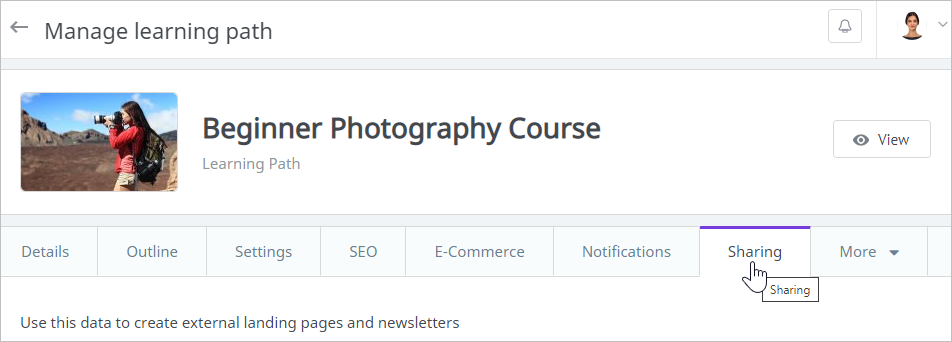
Click Copy next to any object.
| Item | Description |
|---|
| Title | The learning path title that you specified while uploading or creating it (in case it is a link or an assignment), or under the Details tab. |
| Description | This item — which can also be found on the Details tab — will be available for copying and will appear under the Sharing tab only if the Description field was filled out. |
| Thumbnail URL | The link to the image uploaded as the learning path thumbnail. |
| Link to the course | The link for viewing the learning path from a user's perspective. |
| Purchase URL | The direct purchase link. It will be live (functioning) even if the learning path hasn't been posted to the Marketplace. To make the purchase link available for copying: - Enable one of the payment systems in your iSpring Market account.
- Open the course and, under the E-Commerce tab, make it paid and specify its price. It doesn't matter whether you post the course to the Marketplace or not, its purchase link will be live.
Click Copy next to any item available for copying.
|
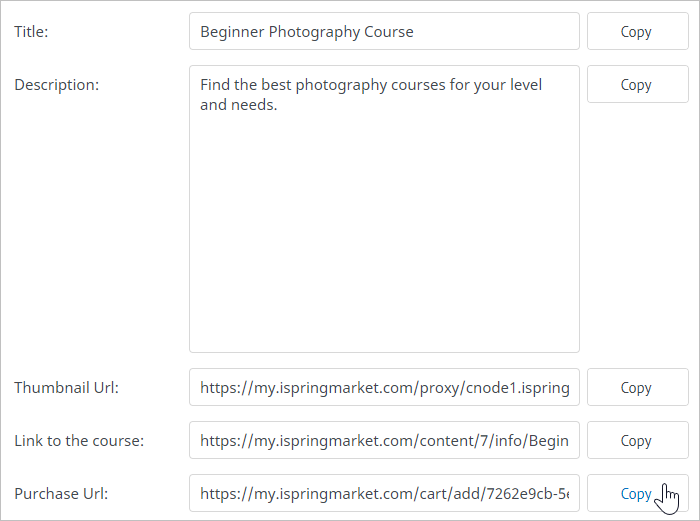
- The learning path name, its description, or a URL, have now been successfully copied, and you can insert the data into the external resource or send the purchase link to potential customers.