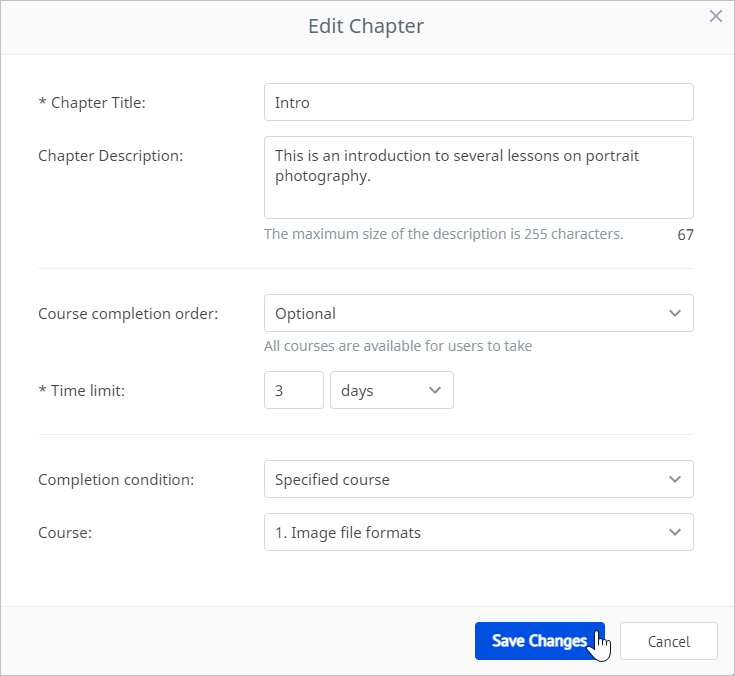You can adjust completion settings for each chapter of a learning path. The following parameters are available:
Course Completion Order
Choose whether users take the chapter courses in sequential order or in the order they choose (optional order). Taking course chapters in an optional order is selected by default.
- On the Manage learning path page, open the Outline tab and click the pen icon.
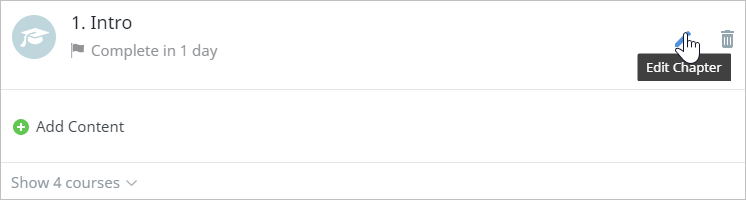
- Open the Course completion order menu and select whether users will take courses one by one (Sequential) or in the order they choose (Optional).

- Finally, click Save Changes.
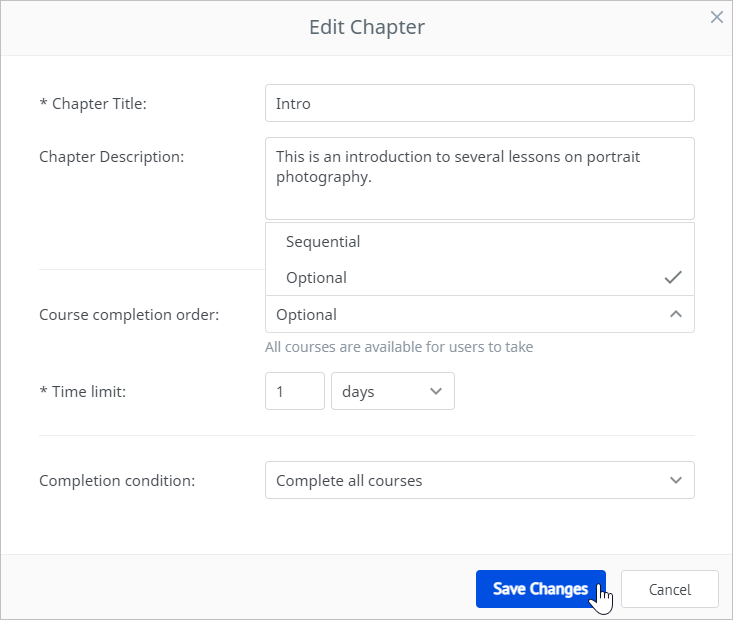
Time Limit
If there's a time limit set for a chapter, users will see the date and time by which they are supposed to complete it. To restrict the time users have to get the chapter passed, set its deadline.
- On the Manage learning path page, open the Settings tab.
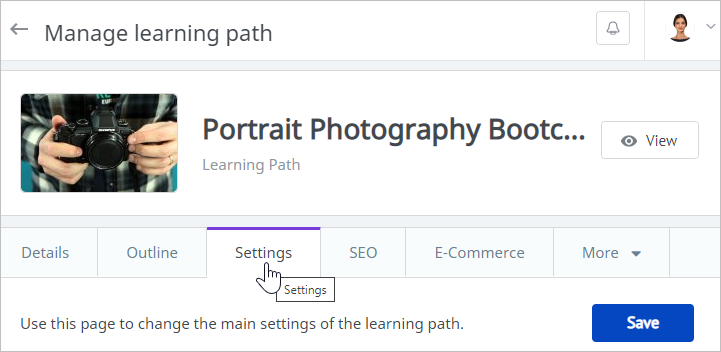
- In the Due date menu, select Due dates for each chapter.
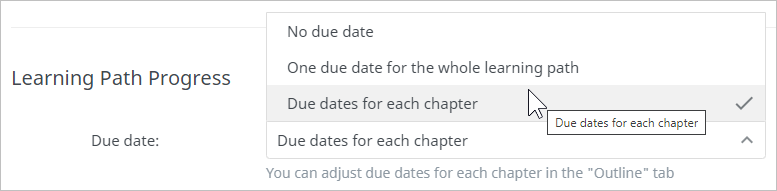
- In the By default field, set the number of days or weeks for all newly created chapters.
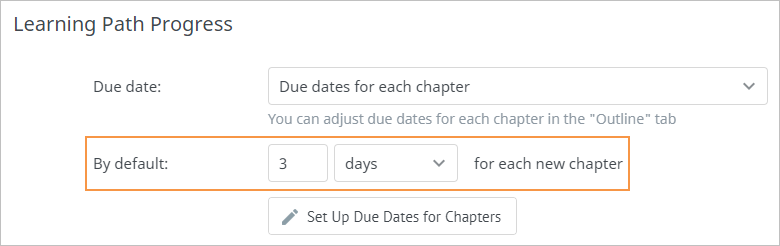
- To set different due dates for individual chapters, click Set Up Due Dates for Chapters.
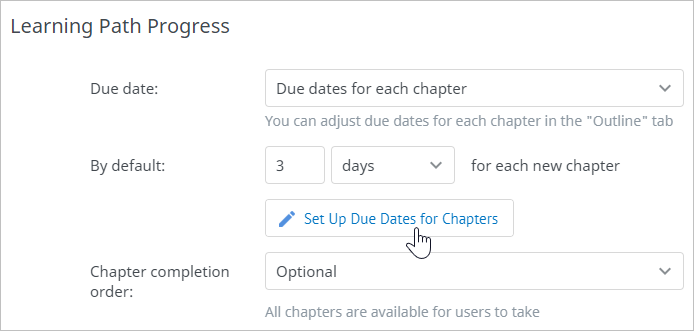
- In the Set Up Due Dates for Chapters window, specify how long chapters will be available to users and click Save.
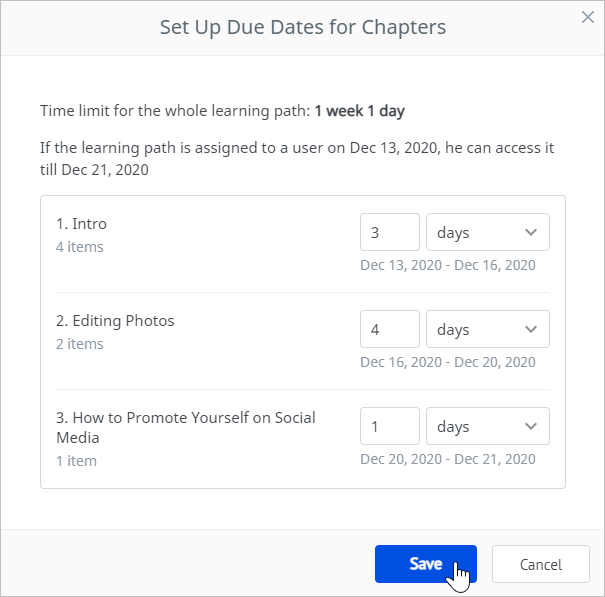
The other way is to set an individual due date for each chapter.
- On the Manage learning path page, open the Outline tab and click the pen icon.
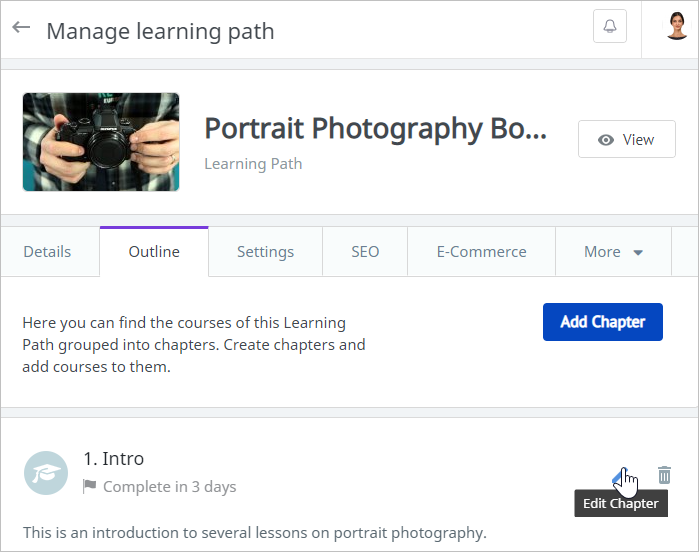
- In the Edit Chapter window, set the Time limit and click Save Changes.
Completion Condition
Select a chapter completion condition, a parameter that learners need to meet so the chapter is considered to have been passed. By default, chapter completion requires that all of the course’s chapters have been passed.
- On the Manage learning path page, open the Outline tab, and click the pen image.

- In the Edit Chapter window, open the Completion condition menu and select Complete all courses or Specified course.
If you select Complete all courses, users will have to complete all courses to get the chapter marked as passed. In case you choose Specified course, learners will need to complete one selected course to pass the chapter.

- Finally, click Save Changes.