LMS Profile Settings
When publishing for an LMS, you can select the parameters of the output package that include information about the published course.
- Choose the LMS profile supported by your LMS.
• SCORM 1.2
• SCORM 2004
• AICC
• Experience API
• cmi5 - After choosing the format of the LMS package, click Customize to edit the information about the course.
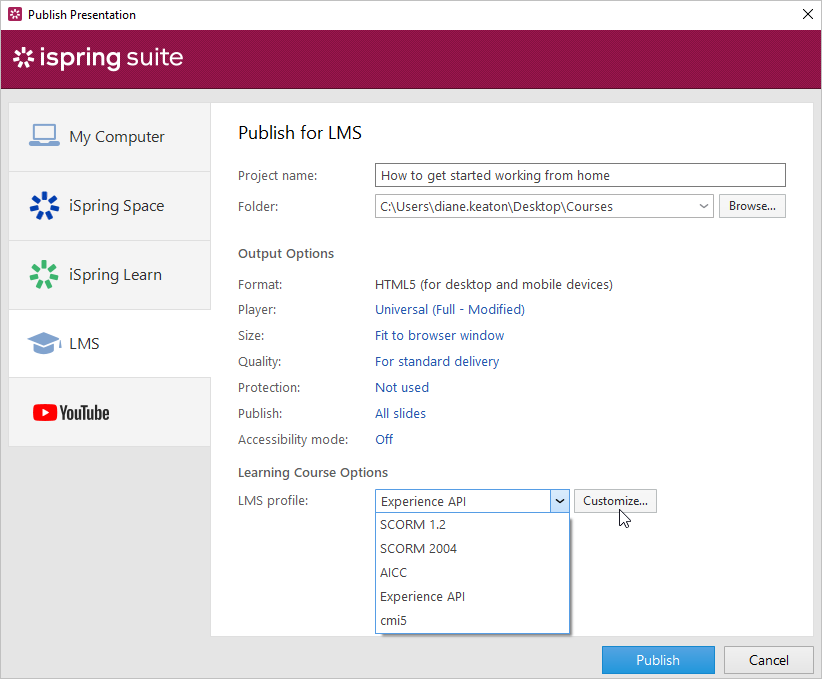
SCORM
SCORM is the most popular course format. It allows you not only to create a hierarchical structure of the material, but also to track learners' progress.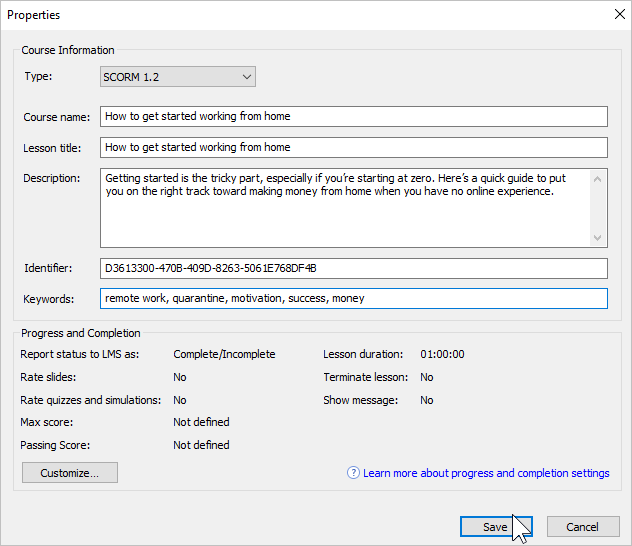
| Option | Description |
| Type | Choose the SCORM package type: SCORM 1.2 or SCORM 2004. For SCORM 2004, you can select the 2nd, 3rd, or 4th edition. |
| Title | Enter the name of the course that will be displayed in your LMS. |
| Lesson title | Enter the name of the lesson that will be displayed in your LMS. |
| Description | Enter a short description of the course. |
| Identifier | This is a unique code for the course. An identifier can be used by the LMS to distinguish one course from another. For example, if you download a course with the same ID, the LMS can offer to replace the previously downloaded ID Important: You can completely change identifier, considering the following: • It cannot start with a number. • It should contain Latin letters. |
| Keywords | Specify keywords. They will help students find your test faster. |
Change progress and completion parameters that will be applied when you upload the course to an LMS.
- In the Progress and Completion section, click Customize.
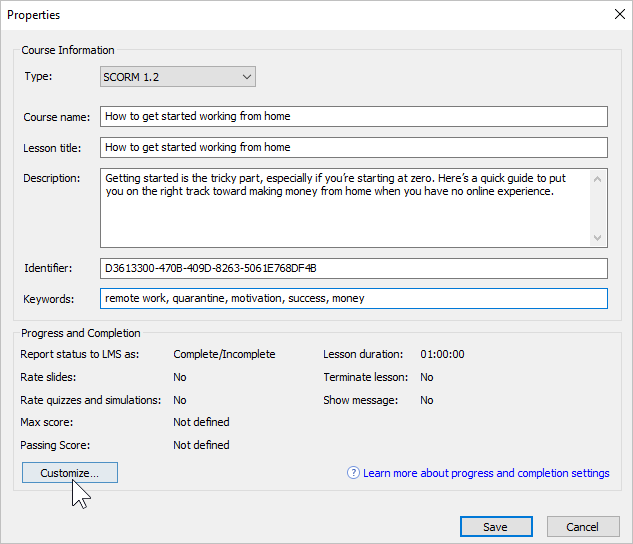
Next, configure progress and completion parameters and click OK.

Option
Description
Report status to LMS as Select a status message that will be sent to the LMS if the course is passed or failed. Rate number of slides viewed Set the minimum number of slides students must view for the course to be considered completed. Rate quizzes and role-plays Select quizzes and role-plays whose results will be included in the overall assessment of the course. If questions are selected at random in a quiz, then the maximum score for the course may vary because each question will add a different number of points to the total score. Max score The maximum number of points that can be gained during the course. Custom passing score The passing score is calculated automatically, based on the quiz settings and the number of viewed slides, but you can specify your own value in this field. Lesson duration The time allotted for studying the material. Timeout actions After the allotted time has expired, you can choose whether the course is terminated and/or a warning message stating the time has expired appears.
AICC
AICC is the original eLearning standard. It is similar to SCORM, but less popular.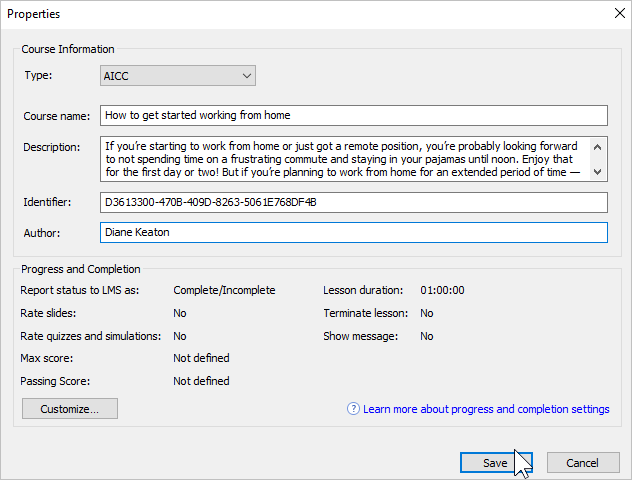
| Option | Description |
| Type | Choose AICC. |
| Title | Enter the name of the course that will be displayed in your LMS. |
| Description | Enter a short description of the course. |
| Identifier | This is a unique code for the course. An identifier can be used by the LMS to distinguish one course from another. For example, if you download a course with the same ID, the LMS can offer to replace the previously downloaded ID. |
| Author | Indicate the author of the course. |
Change progress and completion parameters that will be applied when you upload the course to an LMS.
- In the Progress and Completion section, click Customize.
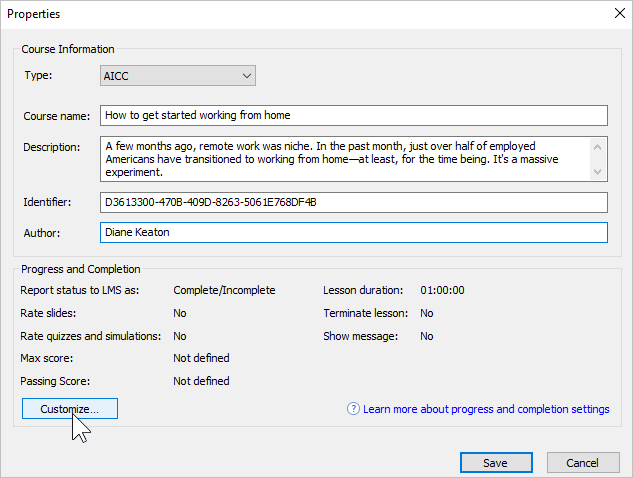
Next, configure progress and completion parameters and click OK.
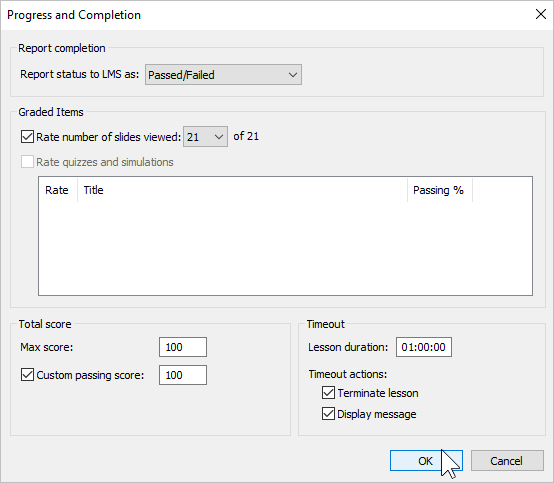
Option
Description
Report status to LMS as Select a status message that will be sent to the LMS when the course is passed or failed. Rate number of slides viewed Set the minimum number of slides students must view for the course to be considered completed. Rate quizzes and role-plays Select quizzes and role-plays whose results will be included in the overall assessment of the course. If questions are selected at random in a given quiz, then the maximum score for the course may vary because each question adds a different number of points to the total score of the course. Max score The maximum number of points that can be scored for the course. Custom passing score Passing scores are calculated automatically based on the quiz settings and the number of viewed slides, but you can specify your own value in this field. Lesson duration The time allotted for studying the material. Timeout actions After the allotted time has expired, you can choose to terminate the course and/or show a message stating the time is over.
Experience API (Tin Can)
Experience API allows you to track information about the activity of users in different learning environments, including outside the LMS.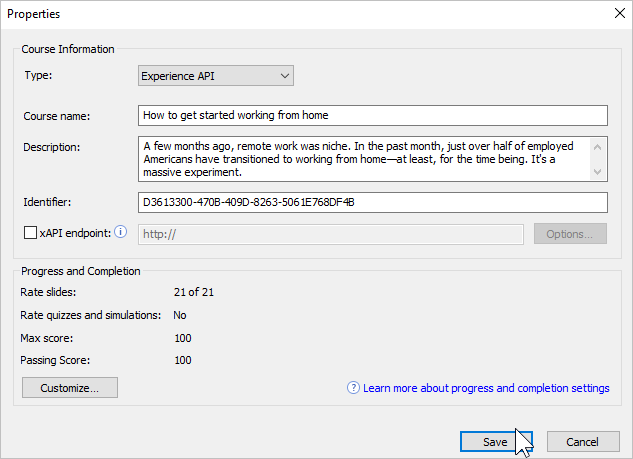
| Options | Description |
| Type | Choose Experience API. |
| Title | Enter the name of the course that will be displayed on your site. |
| Description | Enter a short description of the course. |
| Identifier | This is a unique code for the course. An identifier can be used by the LMS to distinguish one course from another. For example, if you download a course with the same ID, the LMS can offer to replace the previously downloaded ID. |
| xAPI endpoint | This is a data warehouse for learning activity. Enter the address of the Experience API (Tin Can) server where the training materials are stored. |
To configure the Experience API (Tin Can) server parameters:
- Select the xAPI endpoint option and enter its URL. Next, click Options.
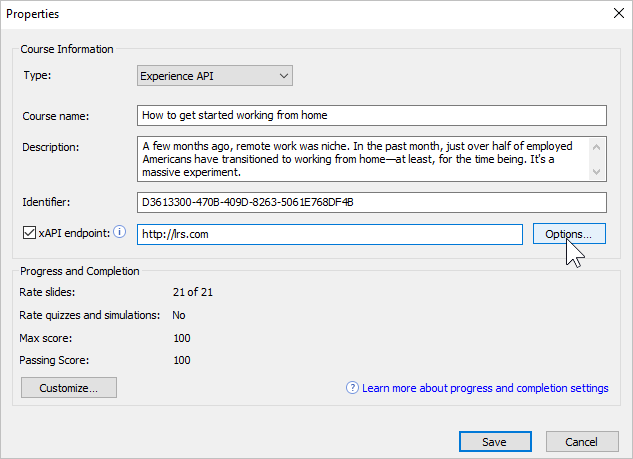
Specify xAPI server parameters and click OK.
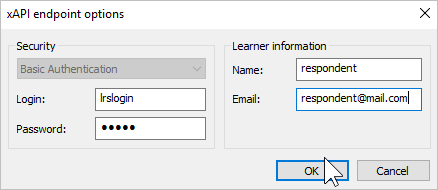
Option
Description
Login/Password Enter the account details for the Learning Record Store. Name/Email Specify the sender's data that will be used to send the statistics. The Learner Information section can be left blank. In this case, when starting the course, users will have to enter their name and email address.
Change progress and completion parameters that will be applied when you upload the course to an LMS.
- In the Progress and Completion section, click Customize.
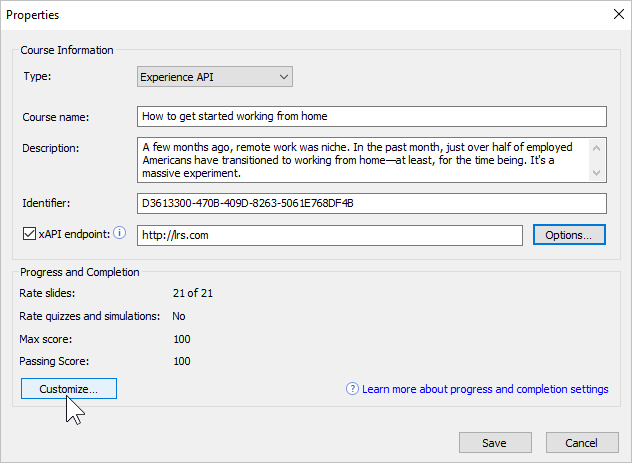
Next, configure progress and completion parameters and click OK.
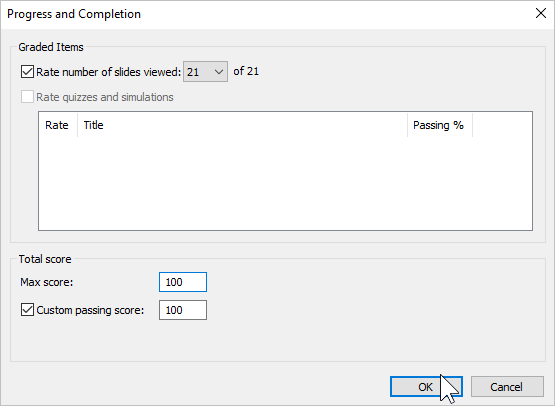
Option
Description
Rate number of slides viewed Set the minimum number of slides the student must view for the course to be considered completed. Rate quizzes and role-plays Select quizzes and role-plays whose results will be included in the overall assessment of the course. If questions are selected at random in a given quiz, then the maximum score for the course may vary. This is due to the fact that each question adds a different number of points to the total score of the course. Max score The maximum number of points that can be scored for the course. Custom passing score Passing scores are calculated automatically, based on the quiz settings and the number of viewed slides, but you can specify your own value in this field.
cmi5
cmi5 presents a set of rules that combines the capabilities of SCORM and Experience API. cmi5 allows you to take tests both online and offline.

| Option | Description |
| Type | Choose cmi5. |
| Title | Enter the name of the course that will be displayed on your site. |
| Description | Enter a short description of the course. |
| Identifier | This is a unique code for the course. An identifier can be used by the LMS to distinguish one course from another. For example, if you download a course with the same ID, the LMS can offer to replace the previously downloaded ID. |
| Launch method | Choose how the course will be opened in the LMS:
|
Change progress and completion parameters that will be applied when you upload the course to an LMS.
- In the Progress and Completion section, click Customize.
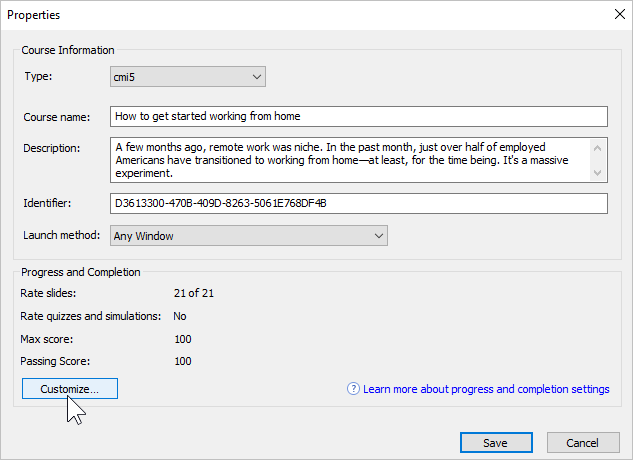
Next, configure progress and completion parameters and click OK.
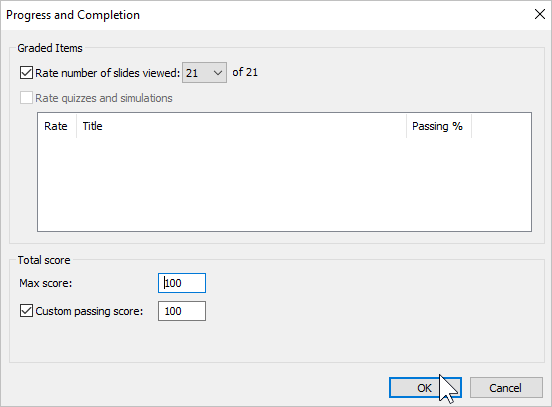
Option
Description
Rate number of slides viewed Set the minimum number of slides the student must view for the course to be considered completed. Rate quizzes and role-plays Select quizzes and role-plays whose results will be included in the overall assessment of the course. If questions are selected at random in a given quiz, then the maximum score for the course may vary. This is due to the fact that each question adds a different number of points to the total score of the course. Max score The maximum number of points that can be scored for the course. Custom passing score Passing scores are calculated automatically based on the quiz settings and the number of viewed slides, but you can specify your own value in this field.