The easiest way to log in to the iSpring account is through your iSpring Space account. This method is available if you purchased the iSpring Suite Max license.
- Log in to your iSpring Space account. Next, click the team name at the bottom left corner, and click iSpring Account.
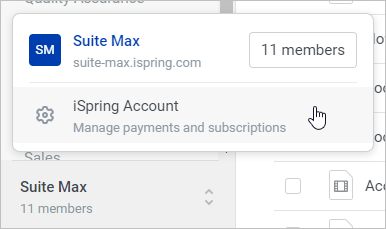
- Your iSpring account will appear in a new browser window. You won't need to enter your credentials as the system will automatically recognize you as you log in via your iSpring Space account.
Here you'll be able to view complete information about the licenses purchased and trials requested, the purchase history, and messages you exchanged with iSpring support agents.
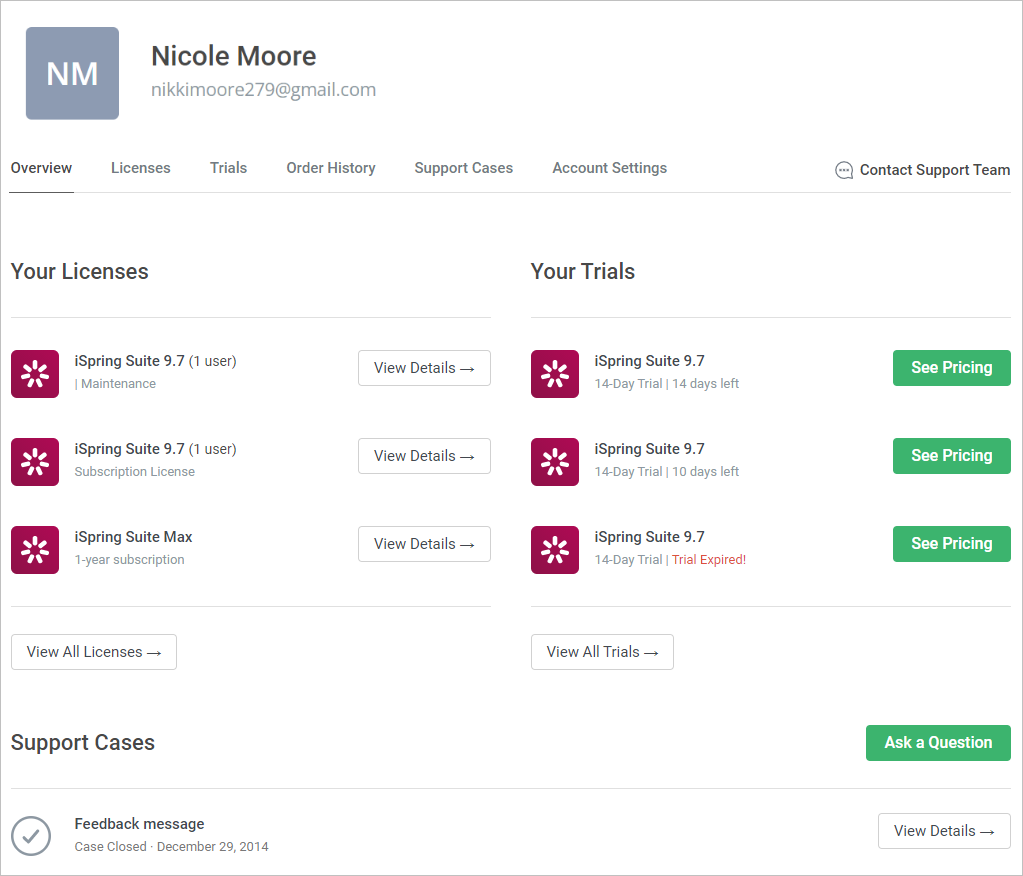
If you purchased iSpring Suite basic or logged out of your iSpring Space account, log in to the iSpring account on the iSpring website.
- Follow this link or open the iSpring website and click the Log in link at the top right corner.
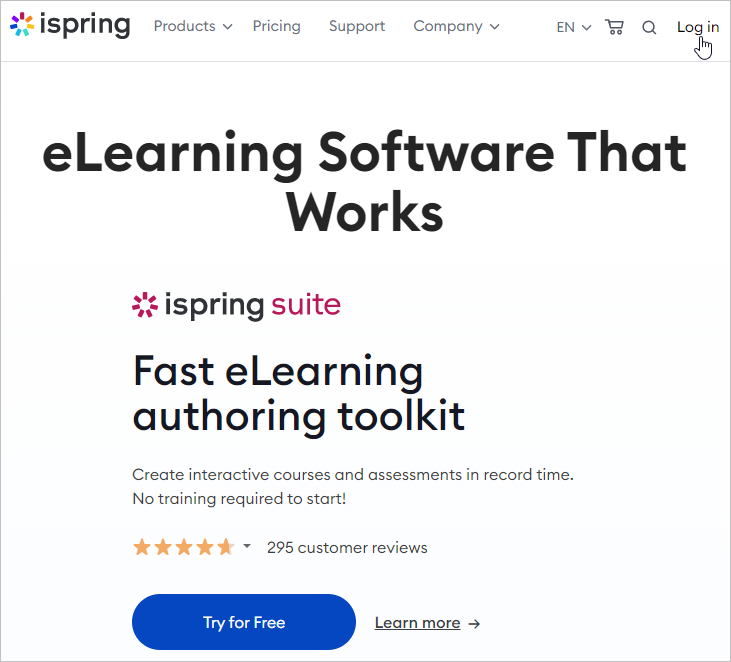
Now enter your login (the email that you used when purchasing our product) and your iSpring account password and click Log In.
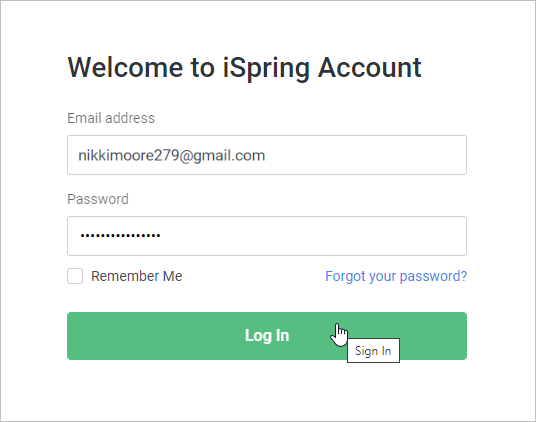
Note:
- The iSpring account login data are sent to customers after purchase (for iSpring Suite Max and iSpring Suite Basic).
If you can't find the email with the iSpring account password, reset your password on the website or contact iSpring support to get help.
The iSpring iSpring account login data is sometimes confused with credentials for the iSpring Learn portal.
However, these are two different sets of credentials that are not interchangeable and can only be used for the web resource they were set up for.
Web Resource | How to register an account |
|---|
iSpring account
| Your iSpring iSpring account login info will be sent to your email address after you purchase an iSpring Suite license.
|
| iSpring Learn | To get access to your iSpring Learn account, fill out the form on our web site. Your iSpring Learn account credentials will arrive by email. |