The following data can be synchronized between iSpring LMS and BambooHR:
- User info (full name, email, phone number, etc.)
- Departments and groups (divisions)
- Supervisor’s name
- Course assignments
- Certificates
- User status
How to Set Up the Synchronization
- Once you've entered your access token and subdomain, you'll be able to set up the synchronization.
In the Notification block, add the text of the message that users will receive when they’re added to the iSpring LMS account. This field is optional.
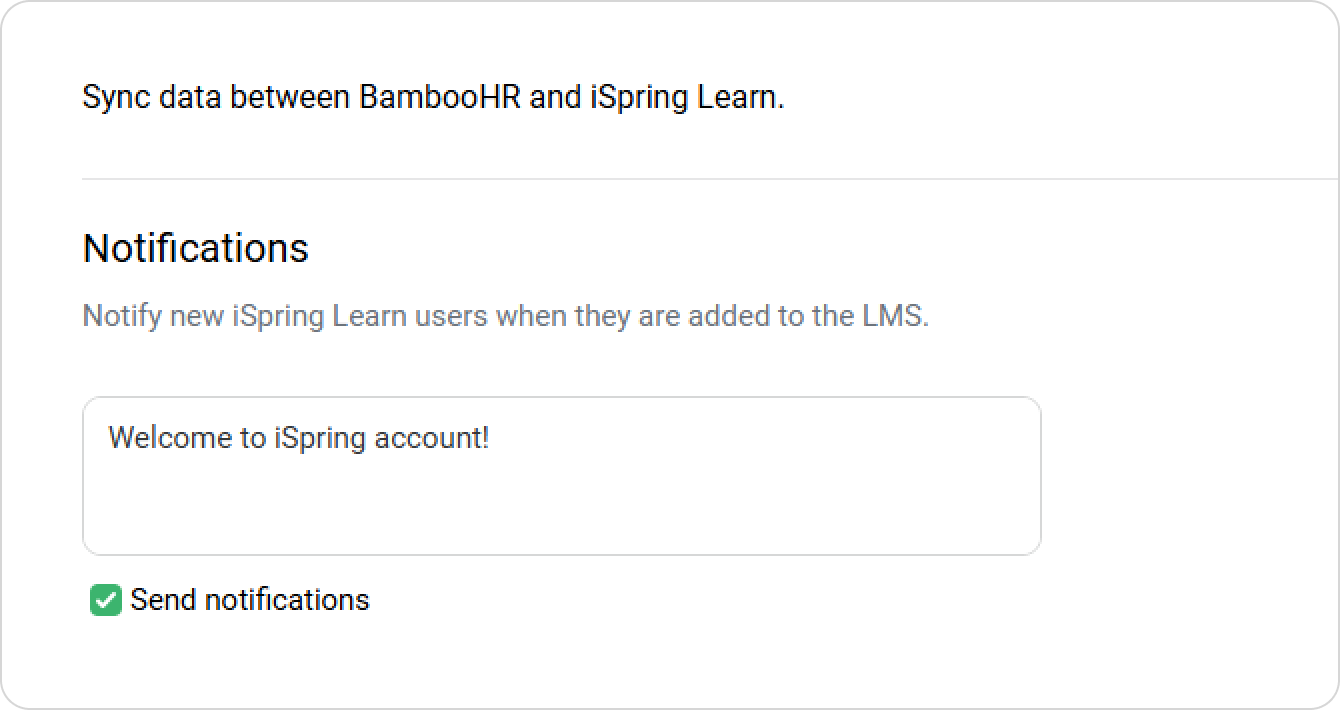
- To allow users to receive notifications when they’re added to an account, select Send notifications.
- In the Sync Setting section, you'll see the date of the most recent successful upload.
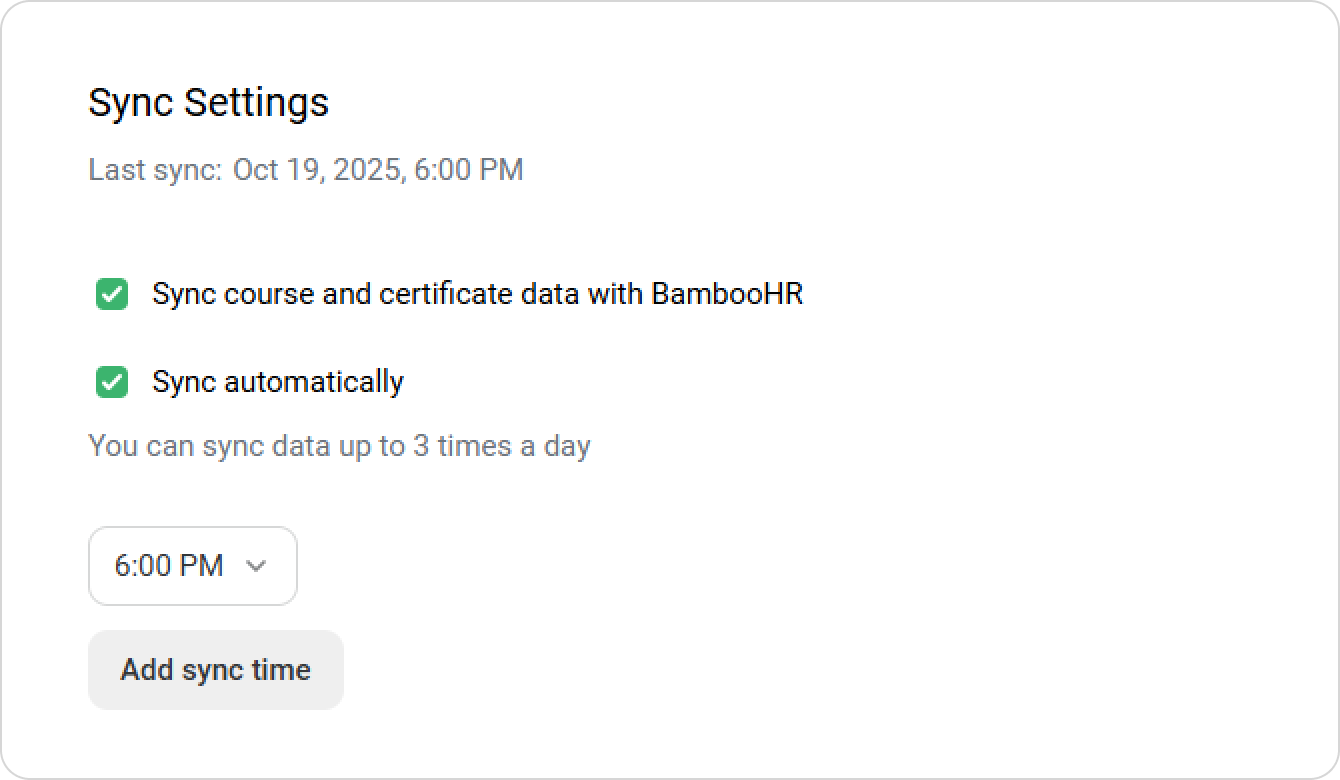
Select Sync course and certificate data with BambooHR.
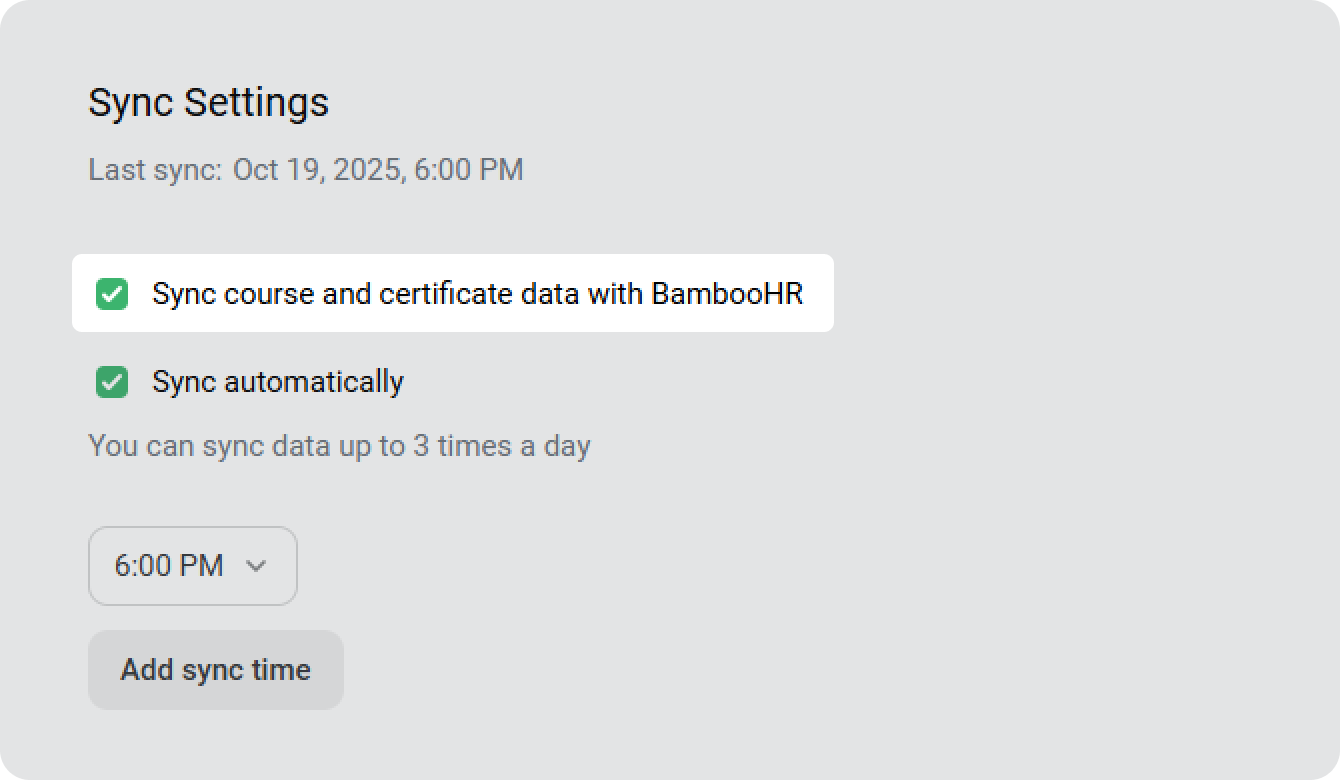
Then select Sync automatically. To set the time of the synchronization, click on Add sync time.
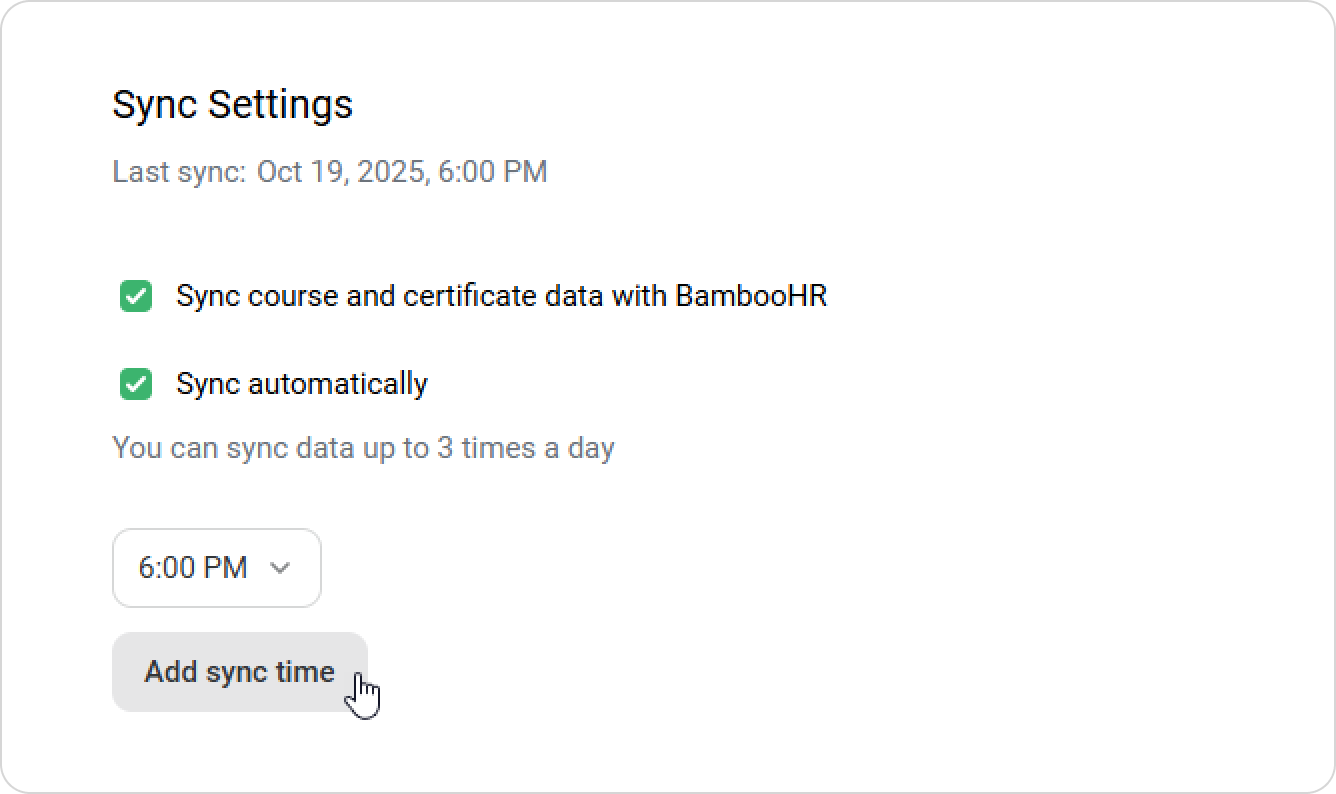
You can schedule synchronization to occur up to 3 times a day.
- You can select which departments will be synchronized. Click Select, checkmark the departments, and click Apply.
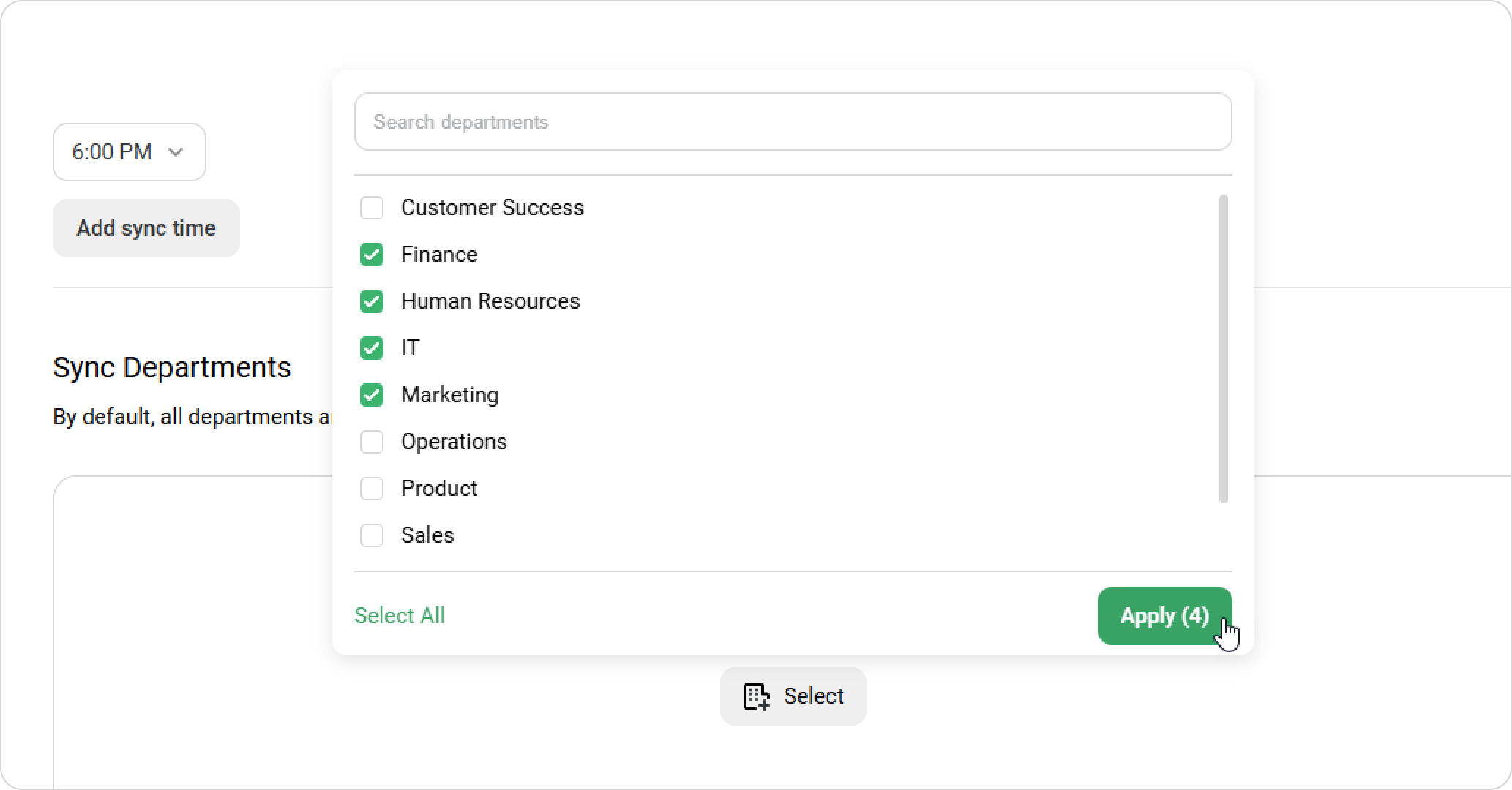
- In the Logs section, you’ll find a drop-down list of synchronizations that have taken place or are currently occurring, as well as their time and status.
If you click on the download icon, a text document will be downloaded. You’ll see the logs of the selected synchronization in .txt format.
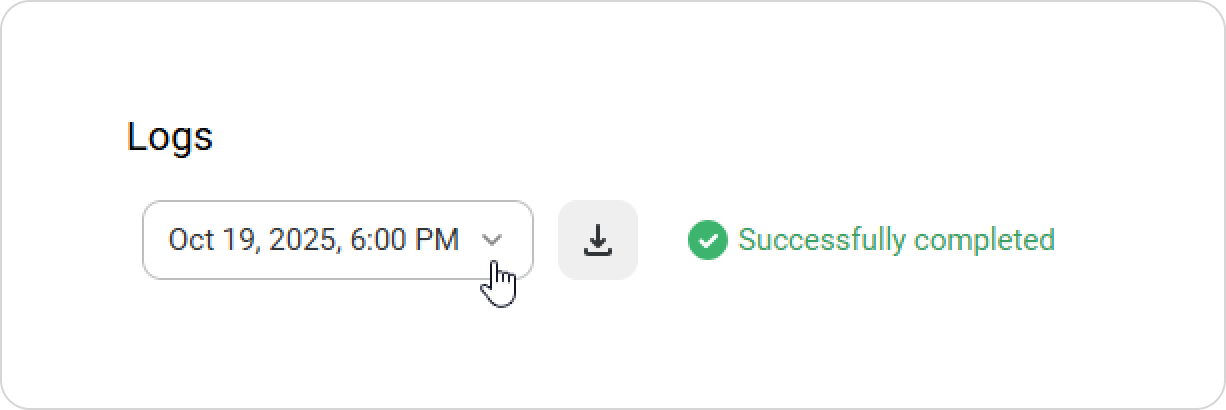
- Finally, click on Save. If you want to run synchronization manually, click on Sync Now.