Section 508 Compliant Role-Play
Now, eLearning authors can create accessible content for users with visual impairments.
The option to create accessible content helps authors to comply with Section 508 of the Rehabilitation Act of 1973, which requires that electronic information be available for individuals with disabilities. Despite the fact that Section 508 applies only to federal agencies, many other businesses and organizations aim to make their content fully accessible, just for the sake of making the world a better place to live for people with impairments and reaching a larger audience with no exclusions.
You can create role-plays which users with a visual impairment can easily take. To create accessible role-play, you don’t have to make different versions or master a new tool – you just create a new scene in iSpring TalkMaster as you usually do, and tick a single checkbox.
iSpring Suite creates role-plays in accordance with Web Content Accessibility Guidelines (WCAG) 2.2.
A special publishing format allows learners to switch to the accessibility mode by clicking on a button.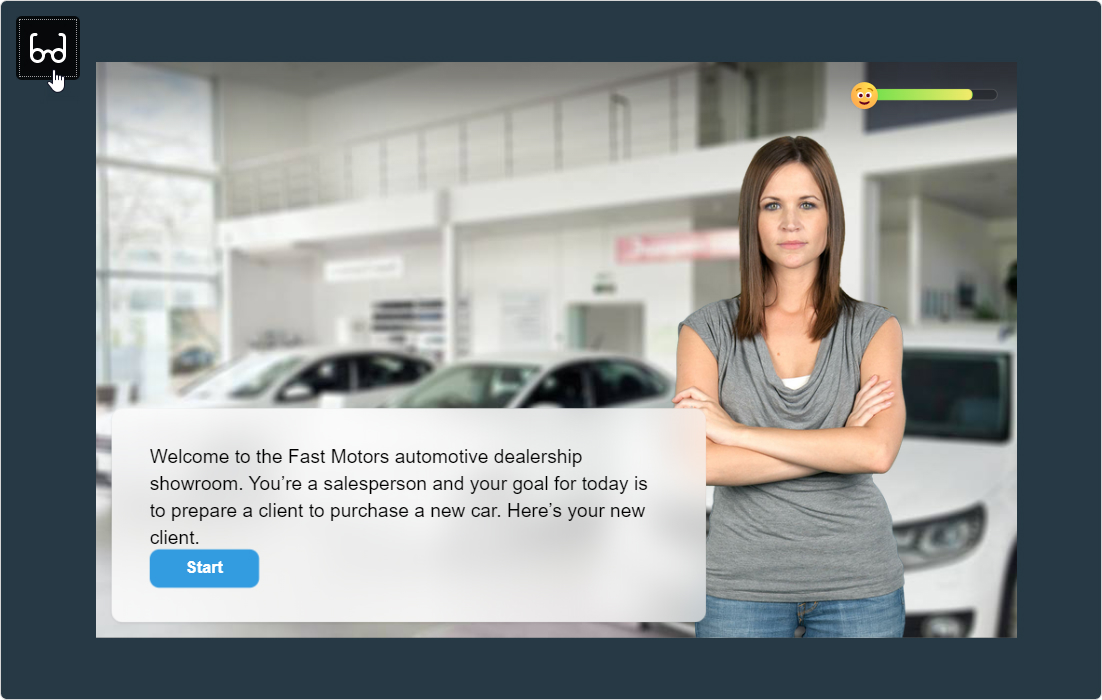
Here’s how the role-play looks in Regular Mode: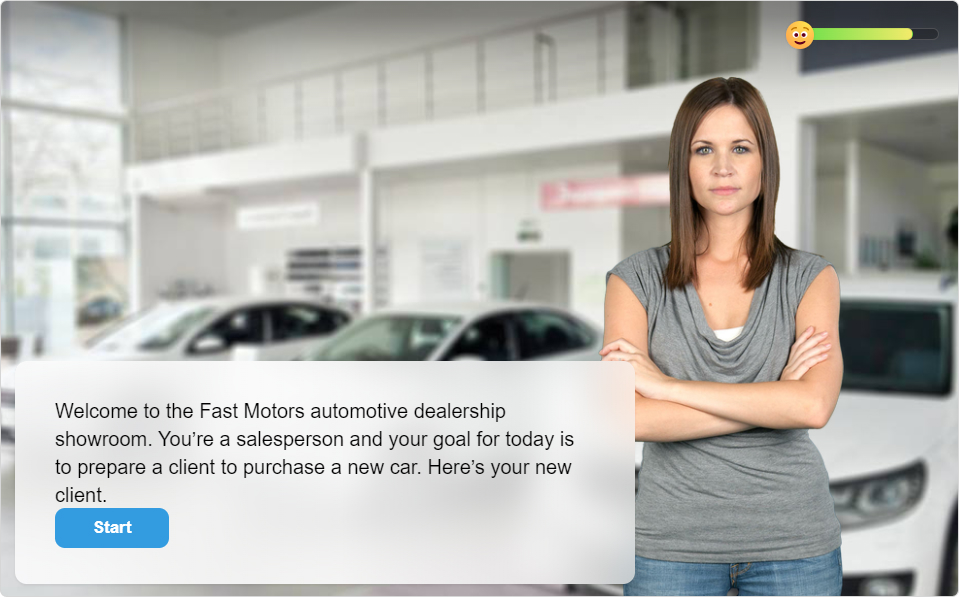
Here’s the same role-play in Accessibility Mode:

Differences of the Accessibility Mode
Here’s what you can expect from the accessibility mode:
- Perceivable texts. Clear fonts and high contrast make it easy for a person with a visual impairment to read the text on the screen.
- Minimalistic layout. Simularions include only the most necessary elements, which keeps the interface clear of distractions. Such neat and succinct slides are easy to navigate for those who use only a keyboard to work on a computer.
- Screen reader-friendly content. Screen readers, as the name suggests, turn text into speech and allow users to navigate with the keyboard, e.g. jump between elements, select checkboxes, and fill in fields. This way, people with visual impairments can use computers without anyone’s assistance.
If digital content isn’t optimized for screen readers, there might be issues. For example, a screen reader might voice content in the wrong order or be unable to activate checkboxes.
role-play created with iSpring TalkMaster are perfectly recognized by the most popular screen readers: JAWS, VoiceOver, and NVDA.
Creating an Accessible Role-Play
- Create a new scene in iSpring TalkMaster or open an existing one.

- After your role-play is ready, click Publish on the toolbar.

- In the Publish Role-Play window select the My Computer tab and in the Accessibility mode field click on the Off link.
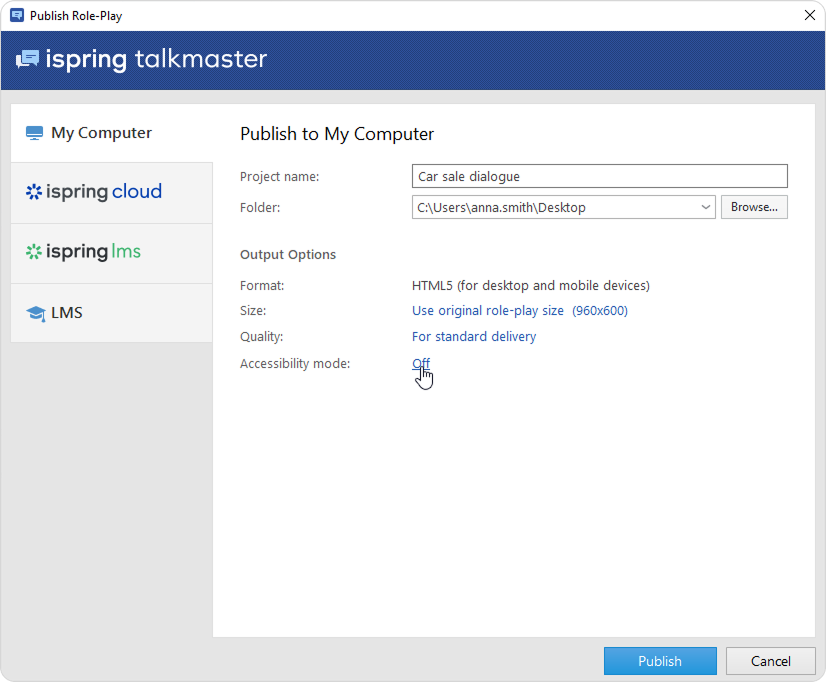
- Check Enable screen reader mode and choose a language.
A screen reader pronounces text in the language you set, and if it doesn’t match the actual language of your role-play, the screen reader will voice it over with a strange accent.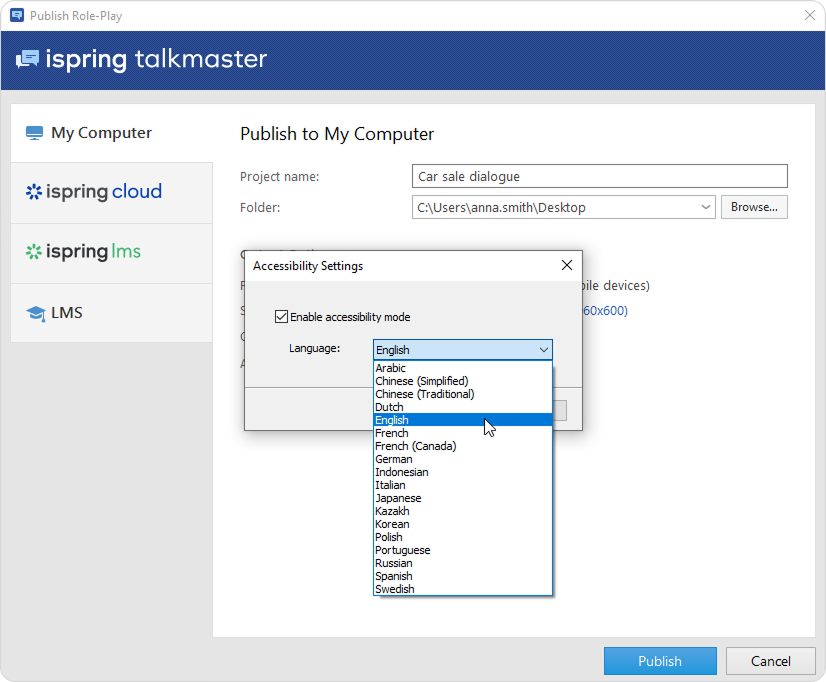
- Your role-play is all set! Now, click the Publish button.
Important:
- Make sure you don't include meaningful information on images. It's best to put all important details in the script.
- For now, the accessibility mode is available only on desktop devices.