LMS Profile Settings
When publishing for an LMS, you can select the parameters of the output package that include information about the published role-play.
- Click on the link next to Standard. The Properties window will open.
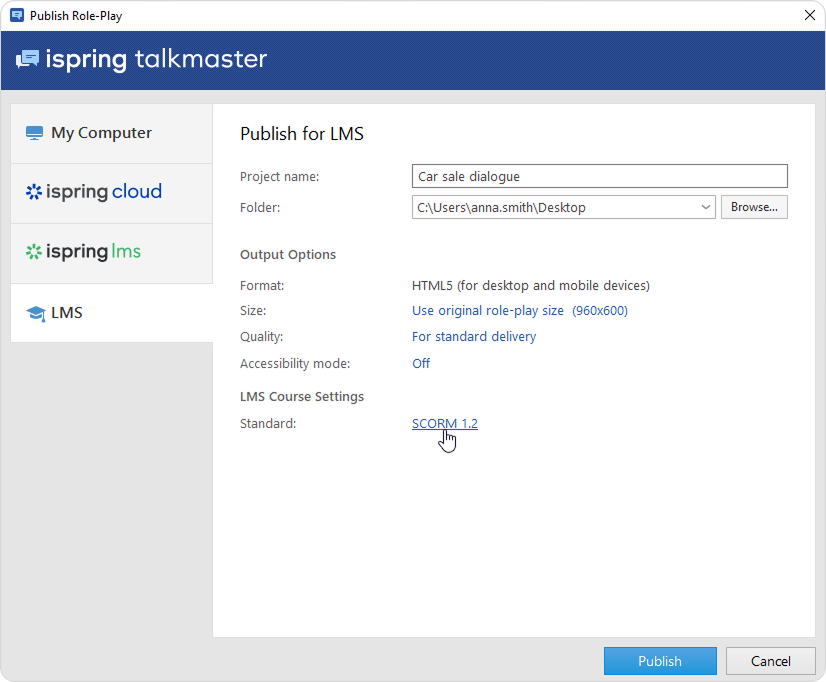
- In the Properties window, choose the standard supported by your LMS:
• SCORM 1.2
• SCORM 2004
• AICC
• Experience API
• cmi5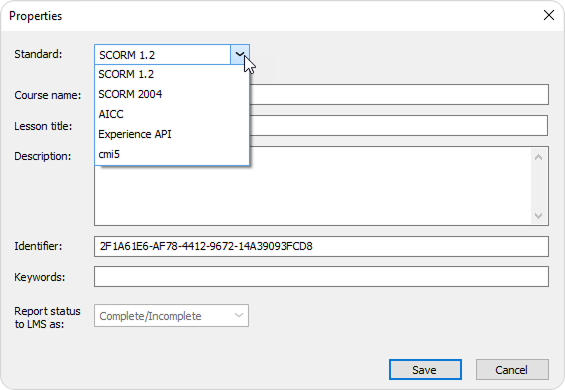
Edit the role-play Information.
SCORM
SCORM is the most popular role-play format. It allows you not only to create a hierarchical structure of the content but also to track learners' progress.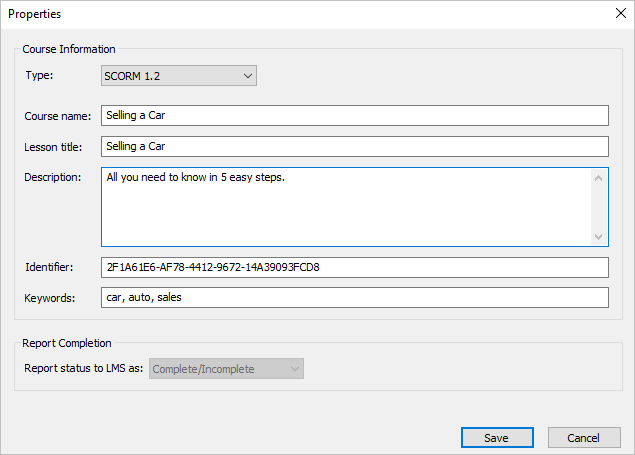
| 1 | Option | Description |
| 2 | Type | Choose the SCORM package type: SCORM 1.2 or SCORM 2004. For SCORM 2004, you can select the 2nd, 3rd, or 4th edition. |
| 3 | Course name | Enter the name of the role-play that will be displayed in your LMS. |
| 4 | Lesson title | Enter the name of the lesson that will be displayed in your LMS. |
| 5 | Description | Enter a short description of the role-play. |
| 6 | Identifier | This is a unique code for the role-play. An identifier can be used by the LMS to distinguish one role-play from another. For example, if you download a role-play with the same ID, the LMS can offer to replace the previously downloaded ID |
| 7 | Keywords | Specify keywords. They will help students find your role-play faster. |
| 8 | Report status to LMS as | A status message that will be sent to the LMS. |
AICC
AICC is the original eLearning standard. It is similar to SCORM, but less popular.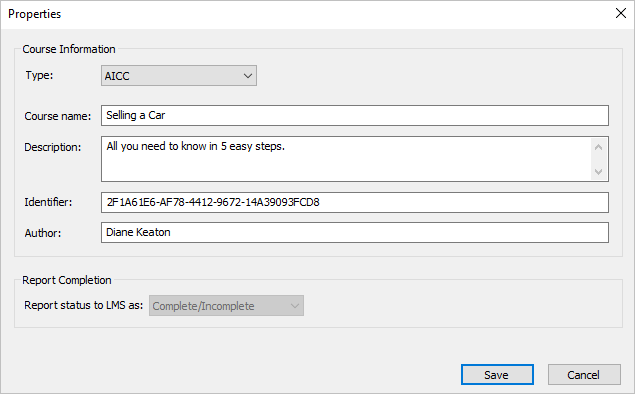
| Option | Description |
| Type | Choose AICC. |
| Course name | Enter the name of the role-play that will be displayed in your LMS. |
| Description | Enter a short description of the role-play. |
| Identifier | This is a unique code for the role-play. An identifier can be used by the LMS to distinguish one role-play from another. For example, if you download a role-play with the same ID, the LMS can offer to replace the previously downloaded ID. |
| Author | Indicate the author of the role-play. |
| Report status to LMS as | A status message that will be sent to the LMS. |
Experience API (Tin Can)
Experience API allows you to track information about the activity of users in different learning environments, including outside the LMS.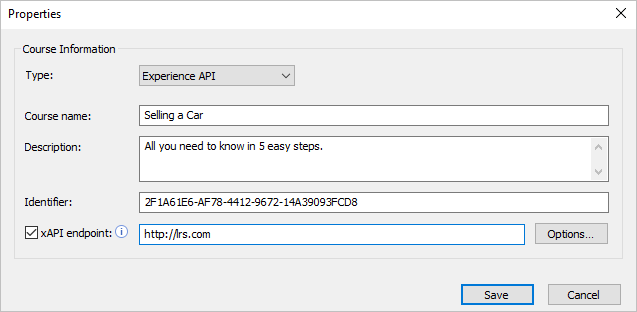
| Options | Description |
| Type | Choose Experience API. |
| Course name | Enter the name of the role-play that will be displayed on your site. |
| Description | Enter a short description of the role-play. |
| Identifier | This is a unique code for the role-play. An identifier can be used by the LMS to distinguish one role-play from another. For example, if you download a role-play with the same ID, the LMS can offer to replace the previously downloaded ID. |
| xAPI endpoint | This is a data warehouse for learning activity. Enter the address of the Experience API (Tin Can) server where the training content items are stored. |
To configure the Experience API (Tin Can) server parameters:
- Select the xAPI endpoint option and enter its URL. Next, click Options.
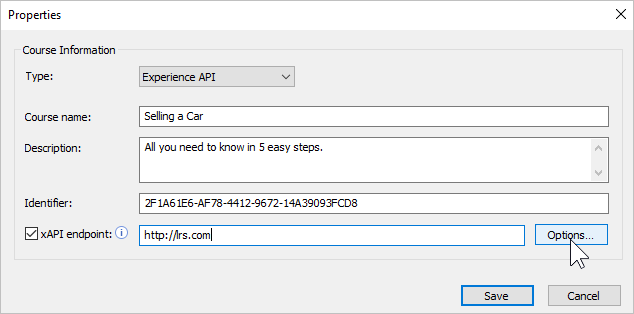
Specify xAPI server parameters and click OK.
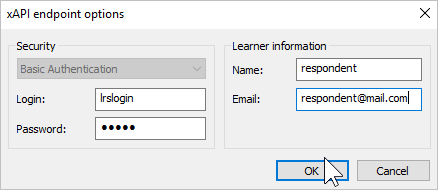
Option
Description
Login/Password Enter the account details for the Learning Record Store. Name/Email Specify the sender's data that will be used to send the statistics. The Learner Information section can be left blank. In this case, when starting the role-play, users will have to enter their name and email address.
cmi5
cmi5 presents a set of rules that combines the capabilities of SCORM and Experience API. cmi5 allows you to take role-plays both online and offline.
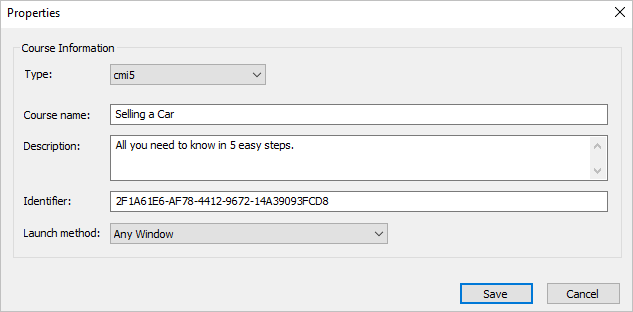
| Option | Description |
| Type | Choose cmi5. |
| Course Name | Enter the name of the role-play that will be displayed on your site. |
| Description | Enter a short description of the role-play. |
| Identifier | This is a unique code for the role-play. An identifier can be used by the LMS to distinguish one role-play from another. For example, if you download a role-play with the same ID, the LMS can offer to replace the previously downloaded ID. |
| Launch method | Choose how the role-play will be opened in the LMS:
|