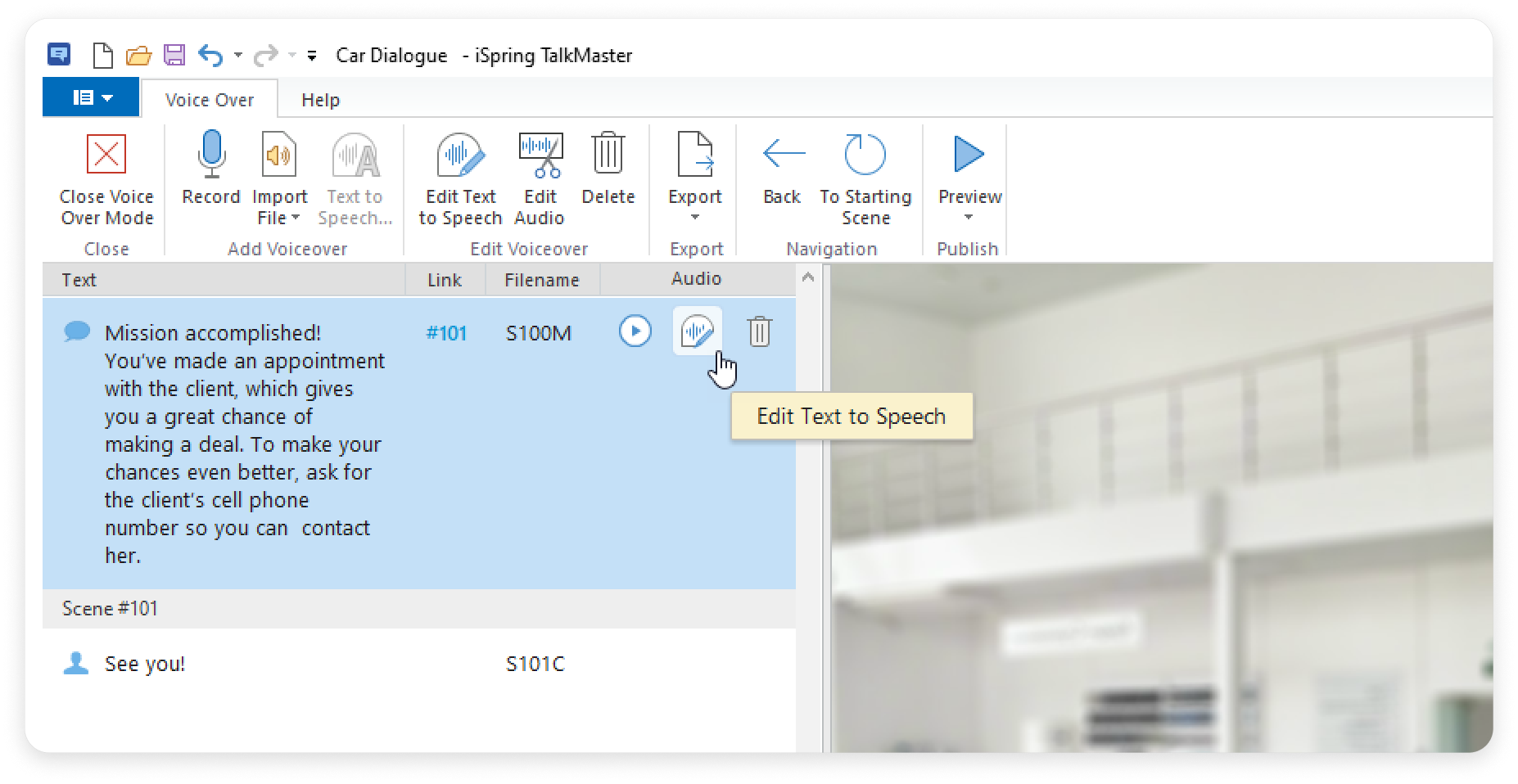To voice over role-plays lines, click Voiceover.
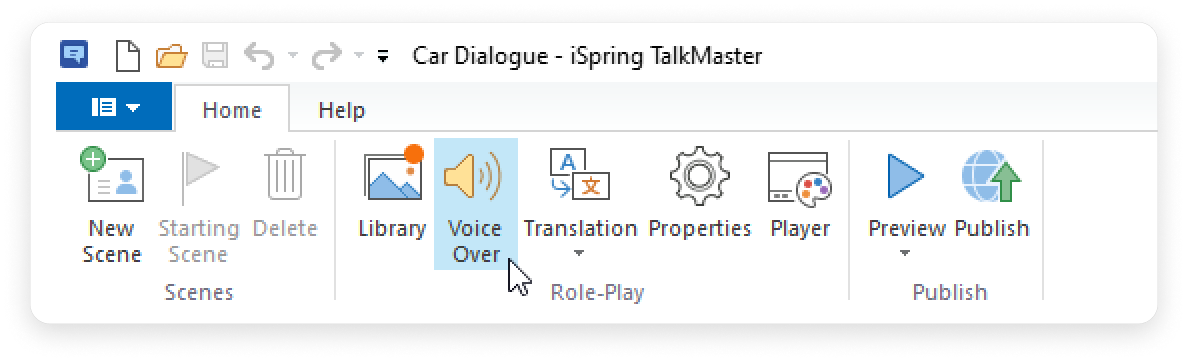
You can add voice over in 3 ways:
How to Record a Voice Over
- Select the respective message from the list and click Record.
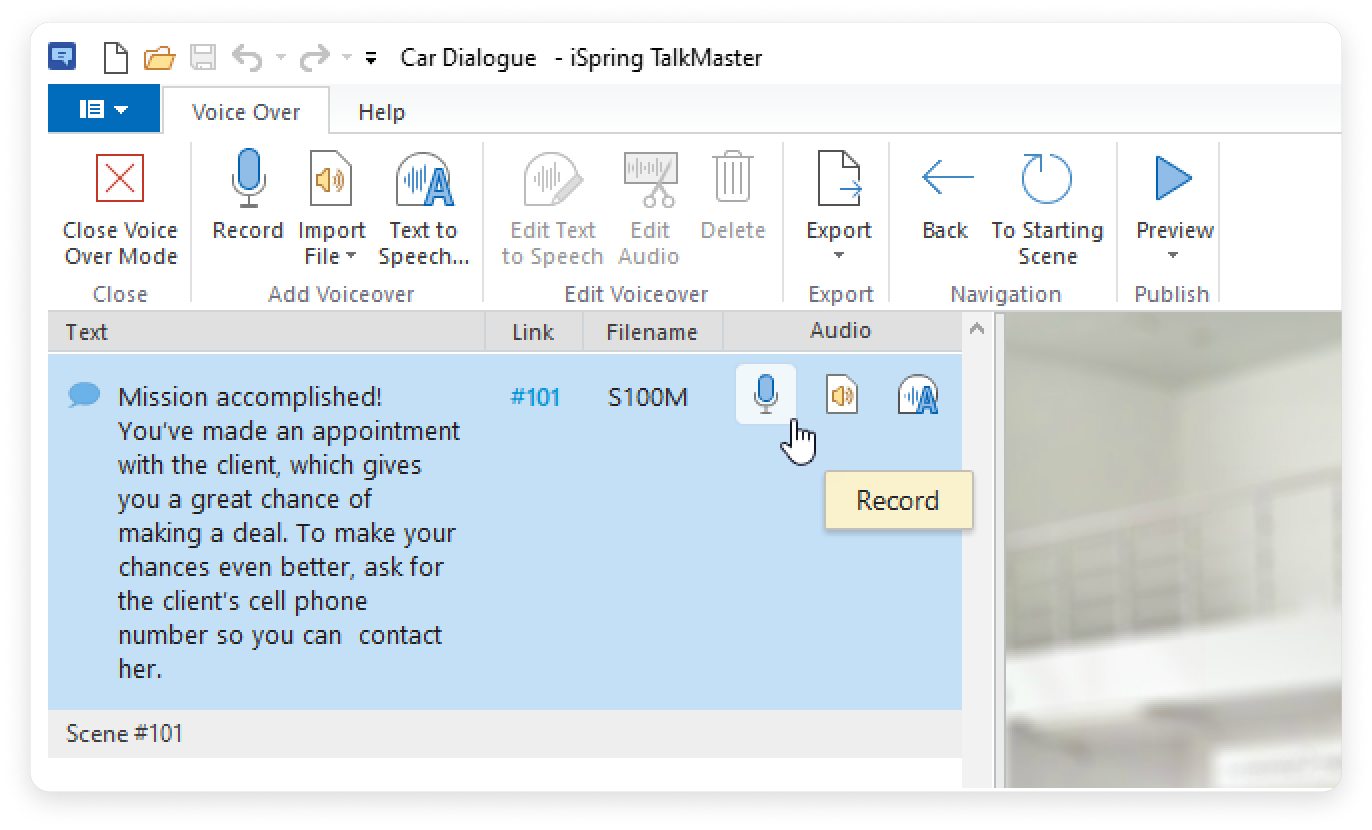
Note: you can see the icons in the left column . They determine the type of voice: narrator, character, and reply choices.
. They determine the type of voice: narrator, character, and reply choices.
- The Sound Recorder window will pop up. Click Start Record and record your voice over.
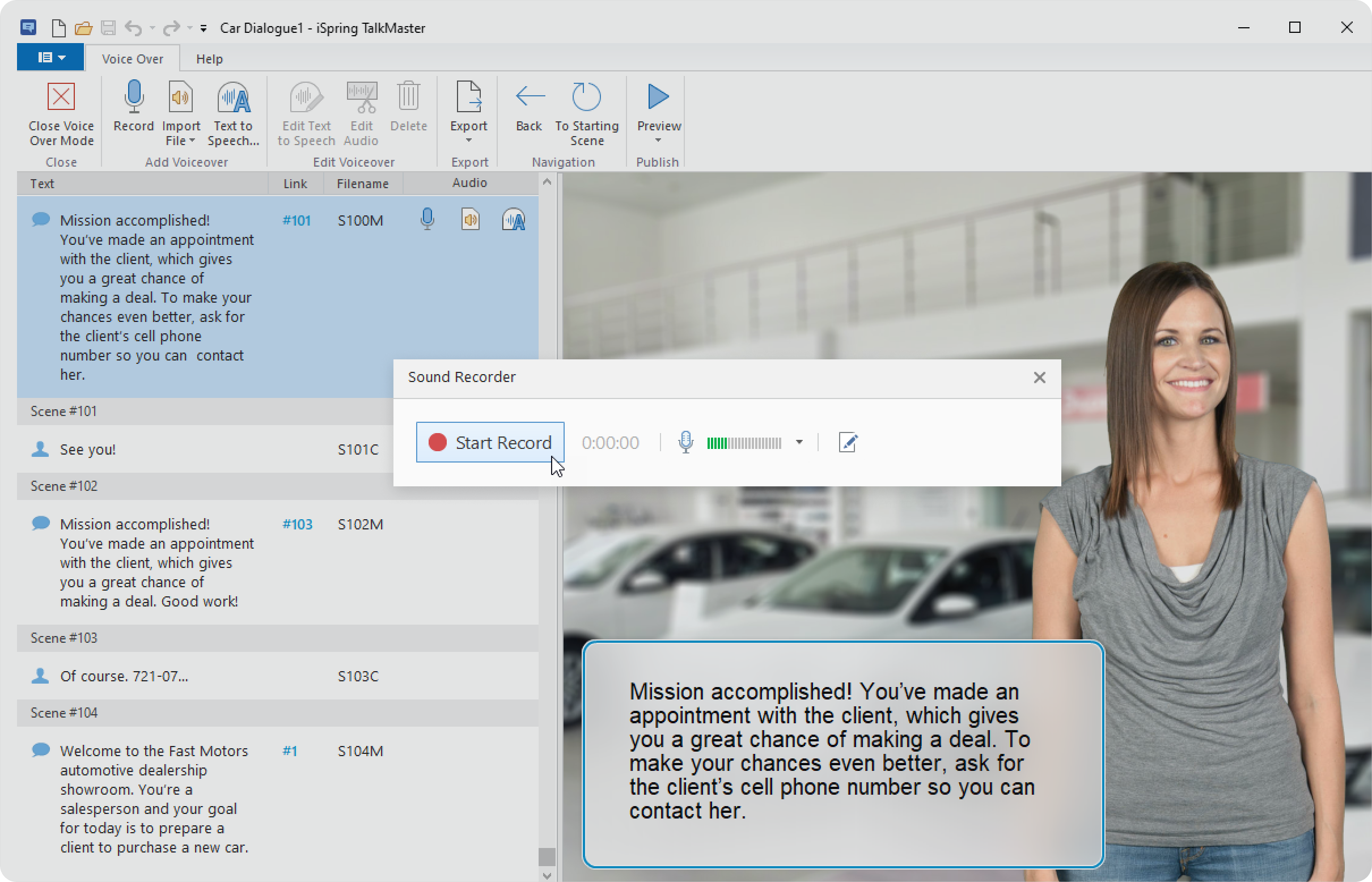
- You can click on the Narration Script icon to show the script below.
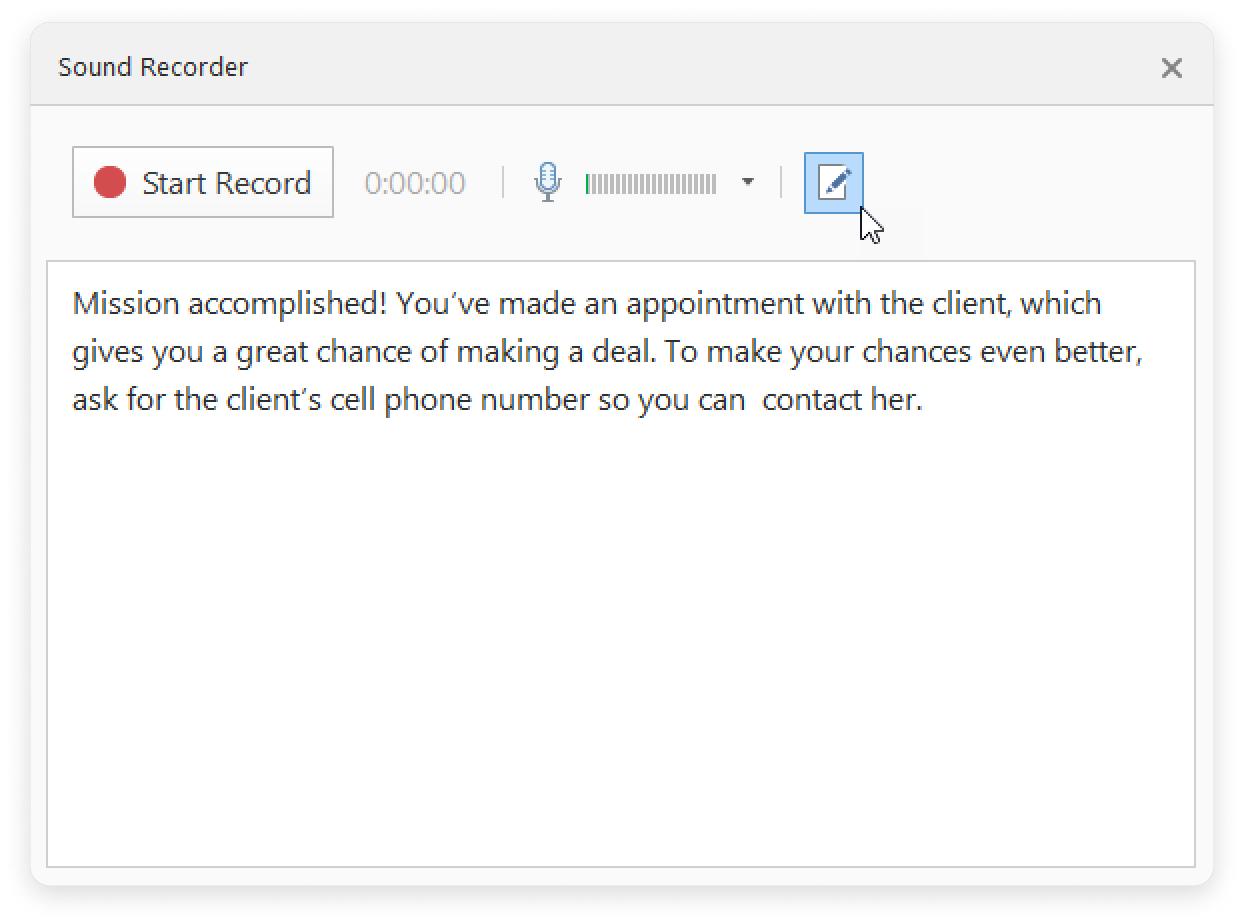
- To finish recording, hit the Done button.

How to Import Audio from File
You can also import a single file audio using the Import Audio option.
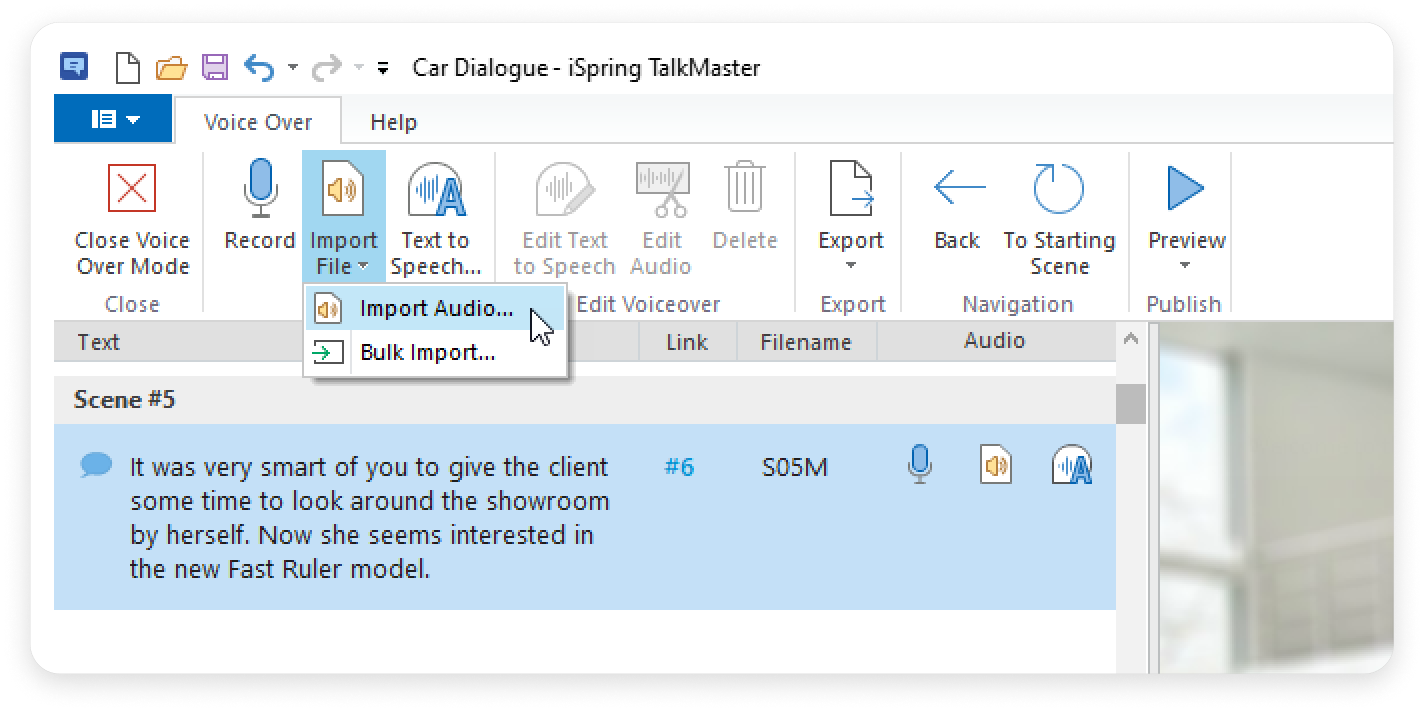
How to Convert Text to Speech
- Click Text to Speech next to the phrase or in the toolbar. Message will be added automatically.
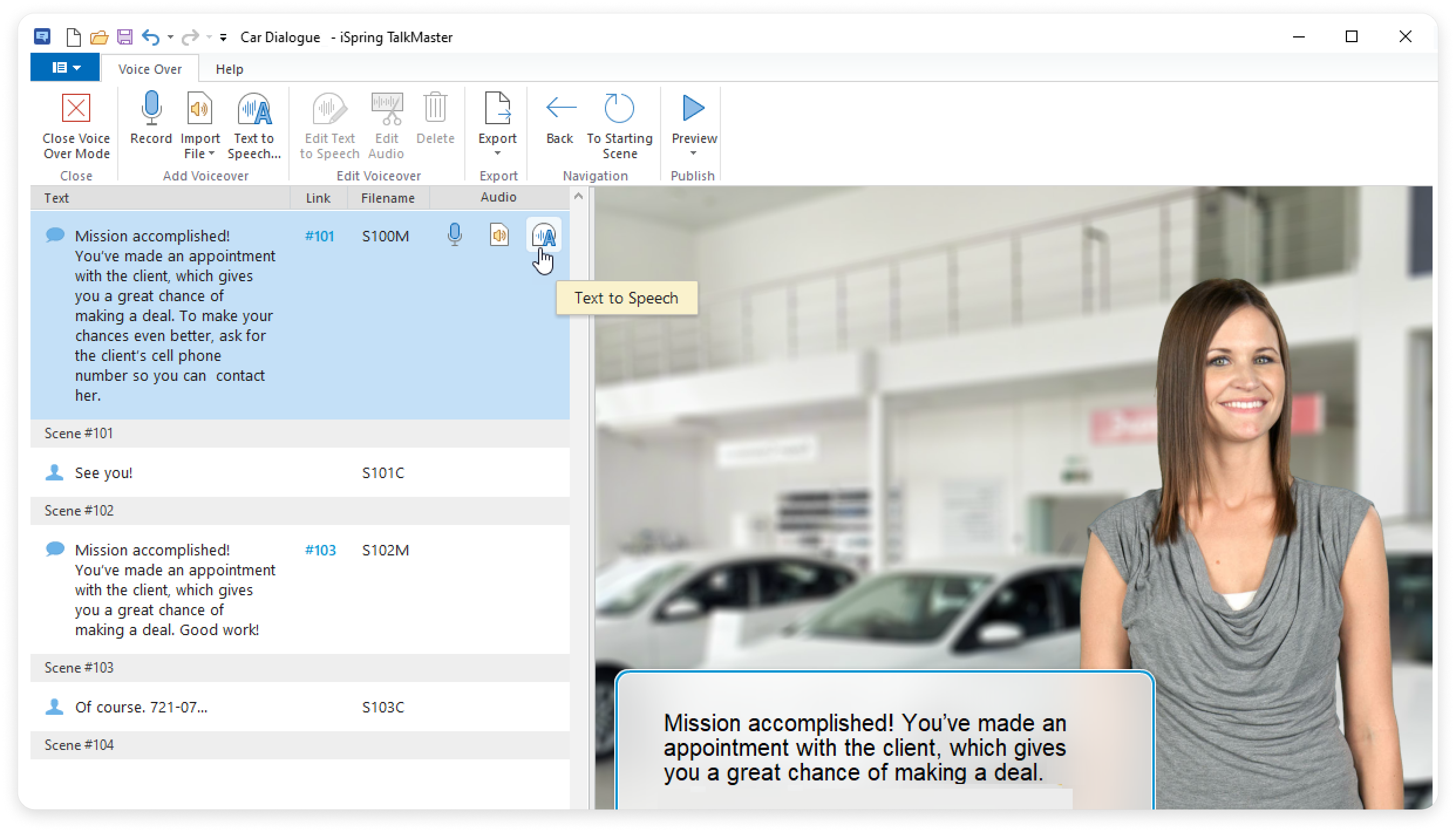
- Then, select language and voice. You can make speech sound more natural with SSML Editor.
- Listen to the phrase, and if it is satisfactory, click Insert.
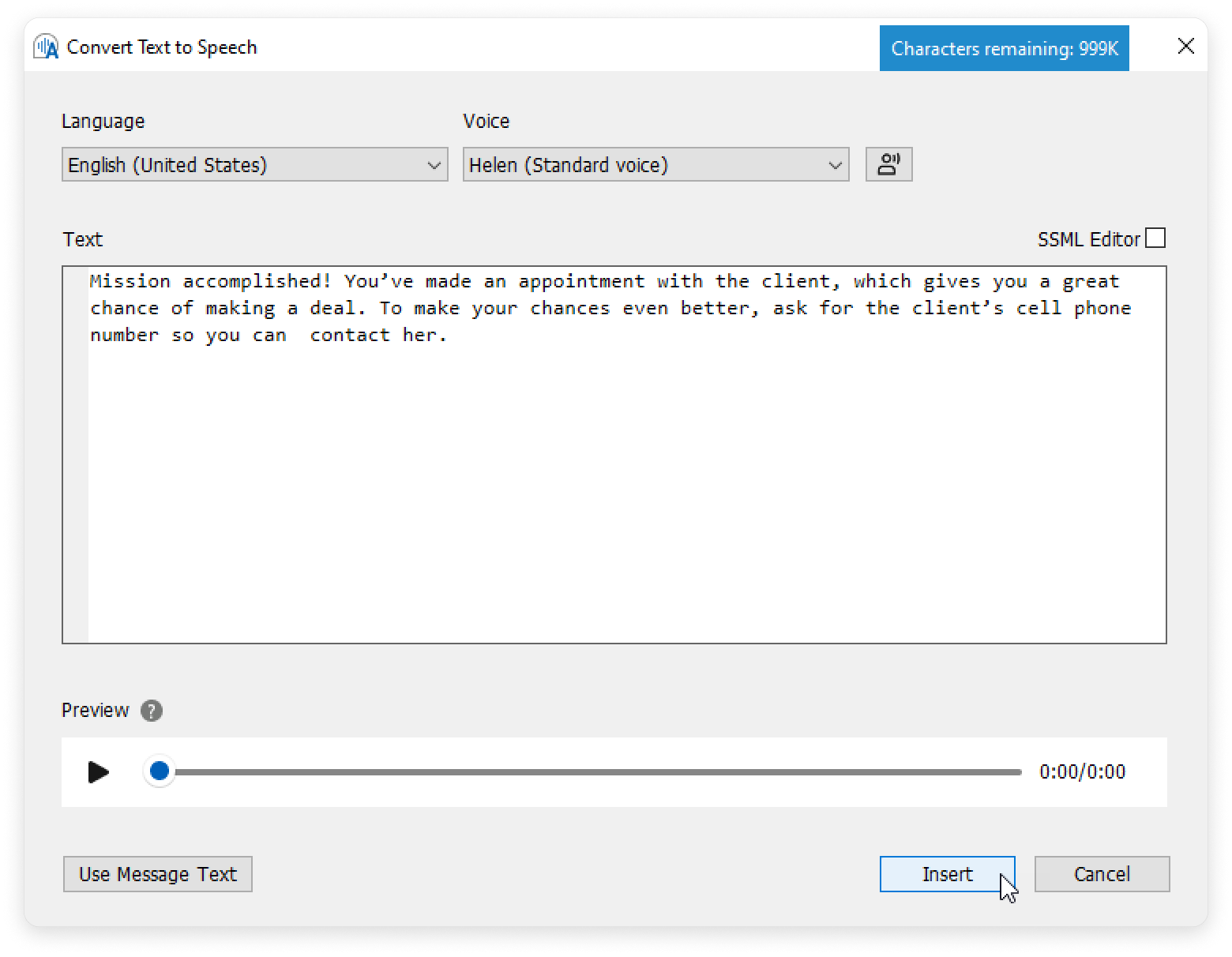
- Then, convert other phrases to speech, one by one.
If you have selected a certain voice in the first line, such as Helen’s voice, it will be used by default for this character. You can choose any voice you wish for each text.
Once the audio is recorded or converted, feel free to edit it. To do this, select a scene with a recorded audio or converted message and click Edit on the toolbar.