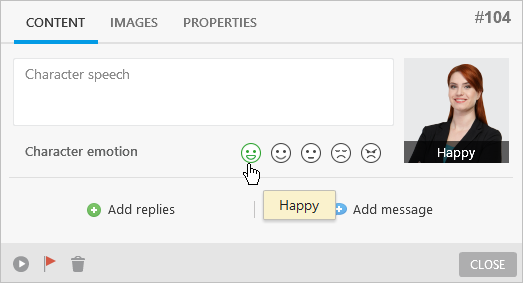Vitalize your role-play by adding characters. In iSpring TalkMaster, you’ll find characters for a variety of situations: business, casual, industrial, and medical spheres.
Once you choose a character in the first scene of your role-play, this character will be added to all other scenes in the role-play tree. If you want to use a custom character for a particular scene, open the scene, navigate to the characters library, and choose a new character.
Adding a character to a scene
To add a character to a scene do the following:
- Click the box that says No Character in the scene window. The character gallery will open up.
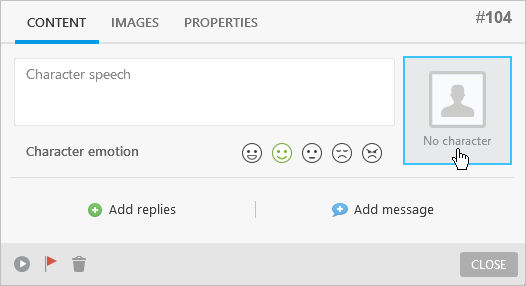
- Choose a built-in character from the list.
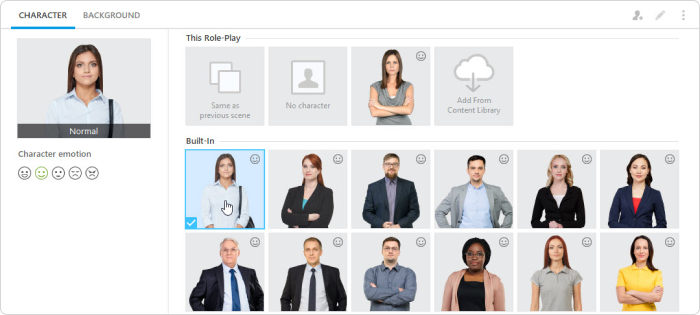
To add a character from the iSpring Content library, click Add From Content Library.
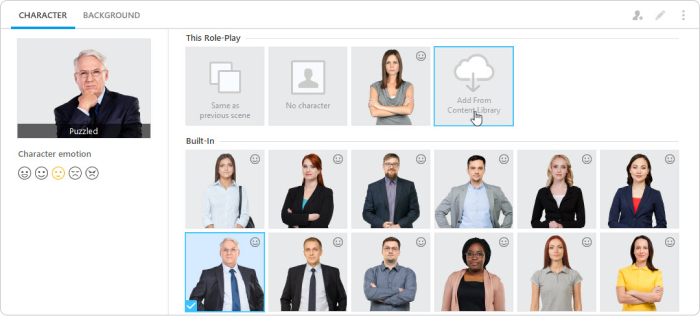
Choose the emotion needed (happy, normal, puzzled, unhappy, angry).
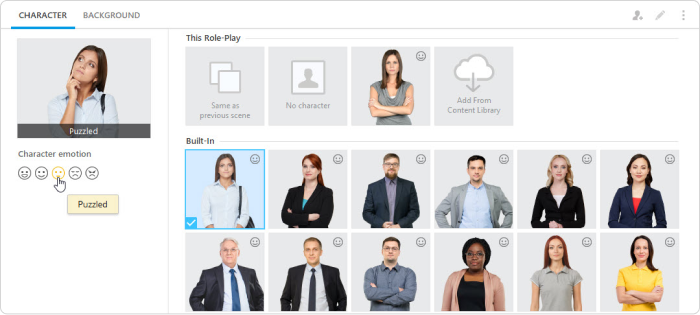
Click Close. The character you have chosen will be inserted into the scene.
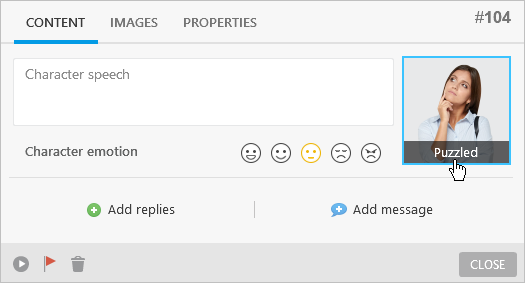
Also, you can choose a background for your scene. Switch to the Background tab to choose one from the background gallery.
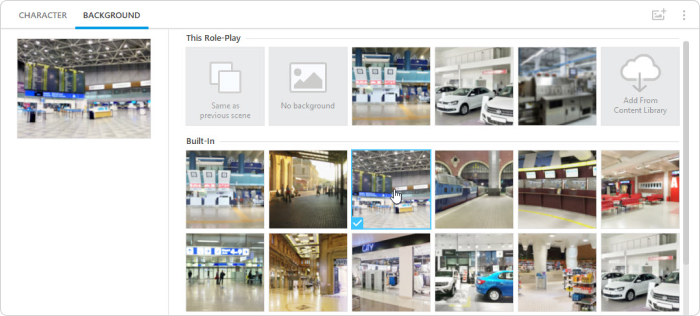
Changing Characters and their Emotions
To change a character to another one:
- Navigate to the characters library by clicking the character icon under the Content or Images tab.
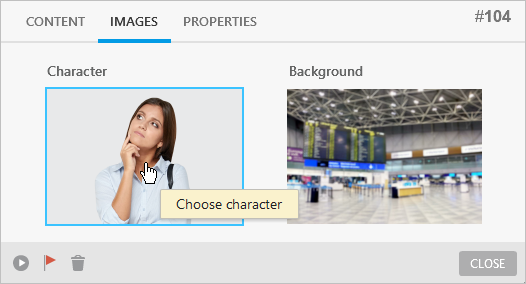
- Choose a new character from the characters library.

- Click Close.
To change the emotion of the inserted character, do the following:
- Open the scene where you want to change the emotion and select the Content tab.
- Choose a different emotion by clicking on the emotion icons.