When the Publish process is complete, a new window that shows a preview of your interaction will open. The preview window includes a toolbar and a live preview area.
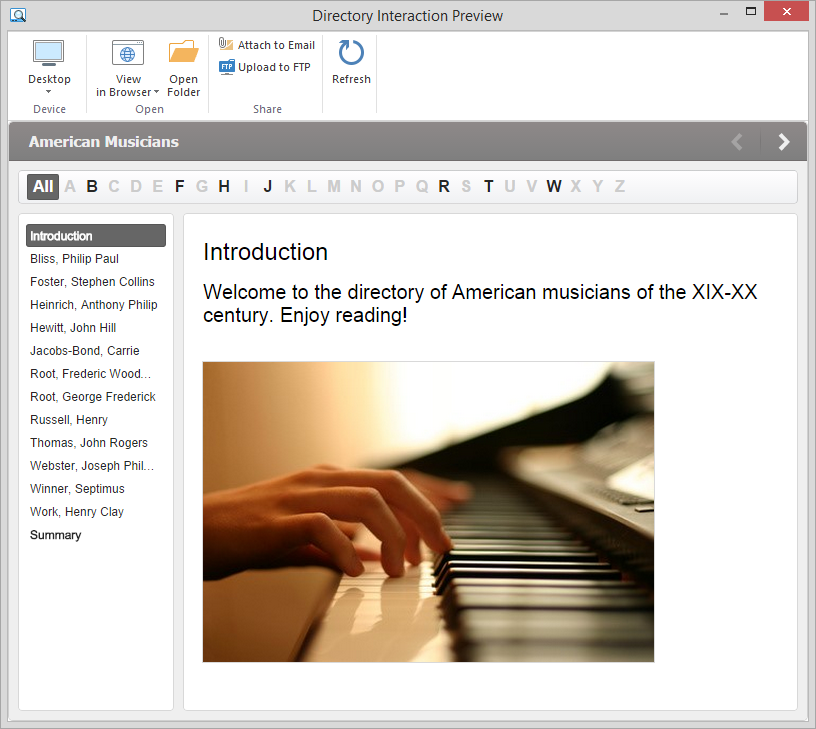
By clicking the corresponding buttons on the toolbar, you can:
Choosing a device for previewing
With this option you can preview the interaction on a device of your choice without uploading it to the Internet. Click the Device button and choose the device needed. By clicking the Rotate button you can also change the device orientation.
Note: You can choose the device only when publishing to either HTML5 or Combined format.
Uploading Interactions to FTP
Click the Upload to FTP button on the toolbar. You will see a window where you can add, edit and delete FTP accounts.
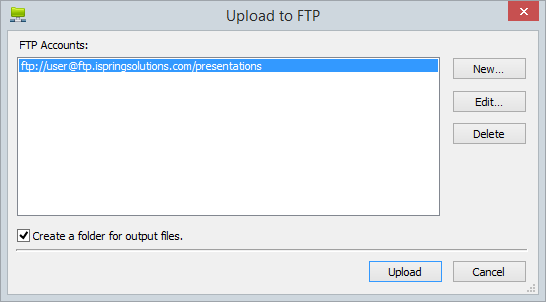
To create a new FTP account, you need to click the
New button and fill out the form shown below:
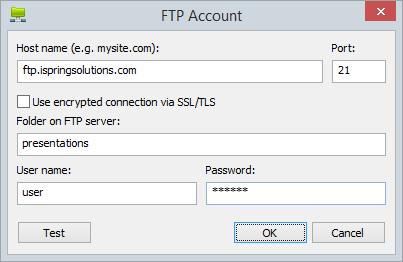
| FTP Account |
|---|
| Host name | A host name (e.g. mysite.com) or an IP address (e.g. 77.77.55.88) of the web server where the interaction will be uploaded to. |
| Port | FTP servers generally use Port 21, but sometimes the port number may differ. For more information, contact your network administrator. |
| Use encrypted connection via SSL/TLS | The program will establish a secure connection with a server using FTP with TLS/SSL (FTPS). |
| Folder on FTP server | A path to the folder on the FTP server. |
| User name | If anonymous access to the FTP is not allowed, type your user name. |
| Password | If anonymous access to the FTP is not allowed, type your password. |
Sending Interactions via Email
If you want to send your interaction via email, click the Attach to Email button on the toolbar.
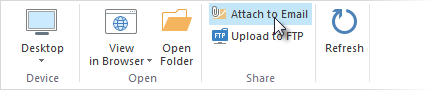
A new email with the interaction attached to it will be created by your default email client. You can specify the email address of the recipient and send it.