You can add video clips to each element of your interaction along with other media content.
Adding Video
- Click the Add Video button on the toolbar or on the new snippet bar.
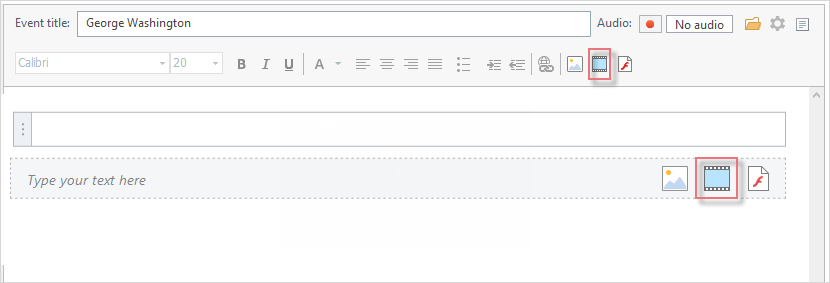
- Choose a video file in the standard Open dialog.
Importing a video may take some time depending on the file size. Once the importing starts, you will see its status in the progress window.
The video will appear in the content pane. Now, you can resize it, adjust its alignment, move it if you want. To preview a video, click the Play button on the thumbnail.
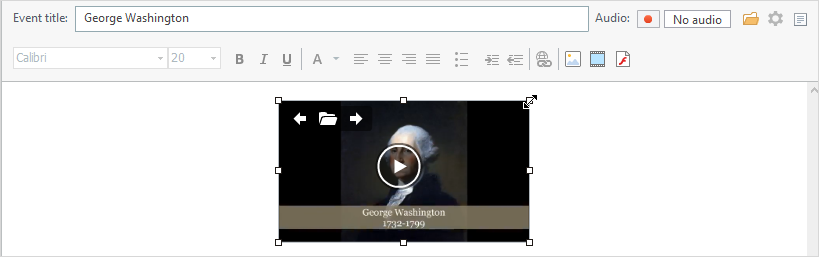
Resizing Video
- Click a video to select it.
You will see the sizing handles (square dots) on the border of the selected video.
- Drag one of the sizing handles to change the size of the selected video.
- Use sizing handles in the video corners to preserve its aspect ratio.
- Sizing handles placed in the middle of video borders will change the video size only in one direction (modifying aspect ratio of the selected video).
Moving Video
You can drag a video to a desired location holding the left mouse button.