To modify directory properties, click the Properties button on the toolbar.
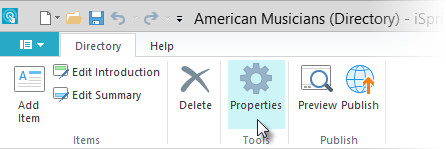
Directory properties will open in a new window. Here you can change the default fonts and customize the look of your directory.
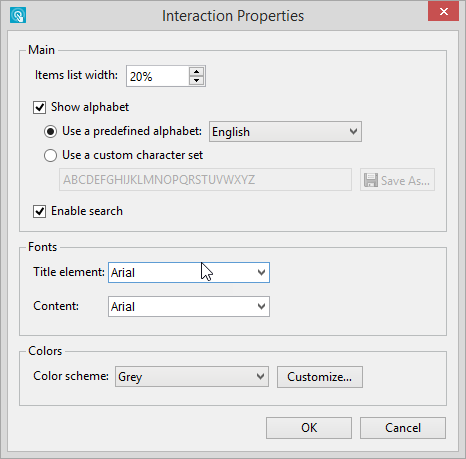
Main Properties
| Property | Description |
|---|
| Items list width | Set up the list width so that it take 10-60% of the all interaction width. |
| Show alphabet | Clear this checkbox to hide the alphabet for directory navigation. |
| Use a predefined alphabet | Select this radio button and then choose a predefined alphabet from the drop-down menu. This way you will use a standard alphabet of the chosen language for your glossary navigation. |
| Use a custom character set | Select this radio button and then type letters that will appear in the directory navigation bar. You can also save your string of letters as a custom alphabet for future use. |
| Enable search | Select this option to display the search panel on the left side of your interaction. |
Fonts
| Property | Description |
|---|
| Title font | Choose a font for the directory title. |
| Content font | Choose a default font to be used for text in your directory. When you change the default font, the program will ask if you want to apply the change to the content. You can always change this font for selected text using the drop-down font menu on the toolbar. |
Colors
Choose one of the predefined color themes or click the Customize button and fine-tune the colors manually.