Once you have finished editing your interaction, upload it to iSpring LMS, a platform for delivering distance learning to employees and students with online testing and webinars.
Learn how to manually upload a content item to iSpring if your computer is disconnected from the Internet or online publishing doesn't complete because of an antivirus program or a proxy server error.
To publish your interaction to iSpring :
- Click Publish on the iSpring Visuals toolbar.

- Choose the iSpring LMS tab.
- Create a new free iSpring account right in the publishing window. Enter your email, name, and phone number, and click Create Account. You will receive an email with your login details.
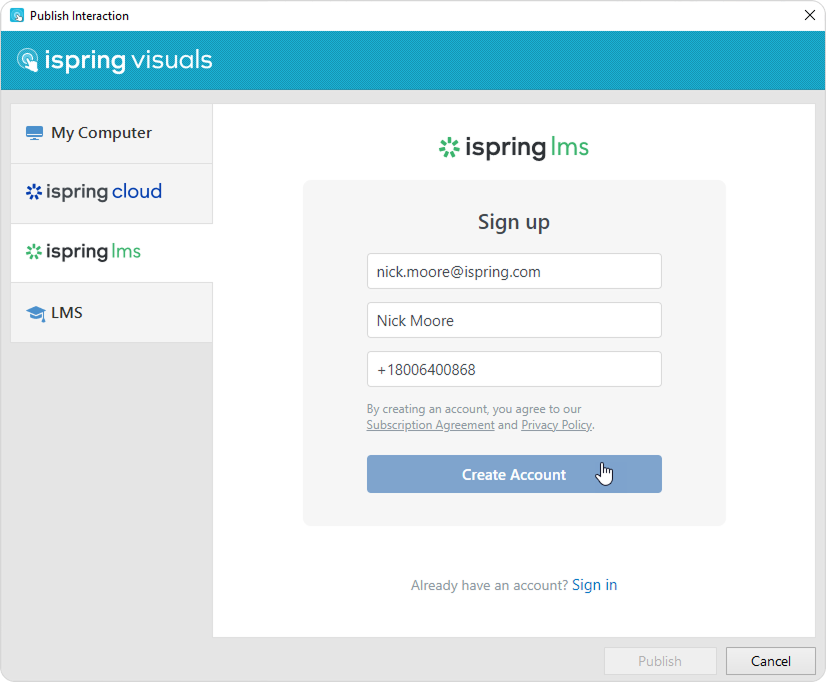
- If you are already registered, click the Sign in link at the bottom of the window and enter your email and password for your iSpring account. Then click Sign in. The specified data will be saved in iSpring Visuals, and you do not have to enter it every time.
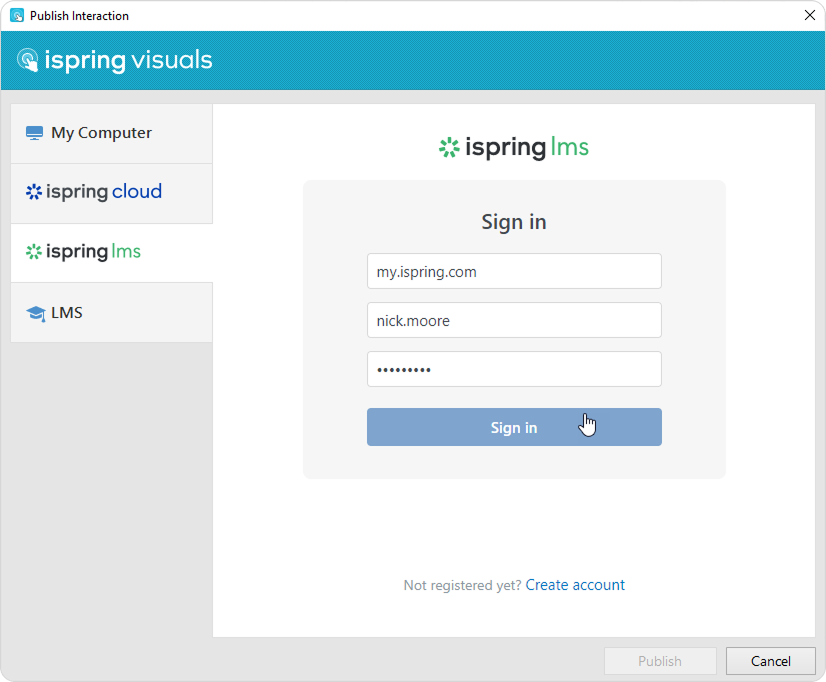
- Enter the title of the content item in the Project name field. By default, the title is the same as that of the PowerPoint presentation.
Then, click Browse... to the right of the Course field and choose a course you want to upload your content to. After that, click Select.
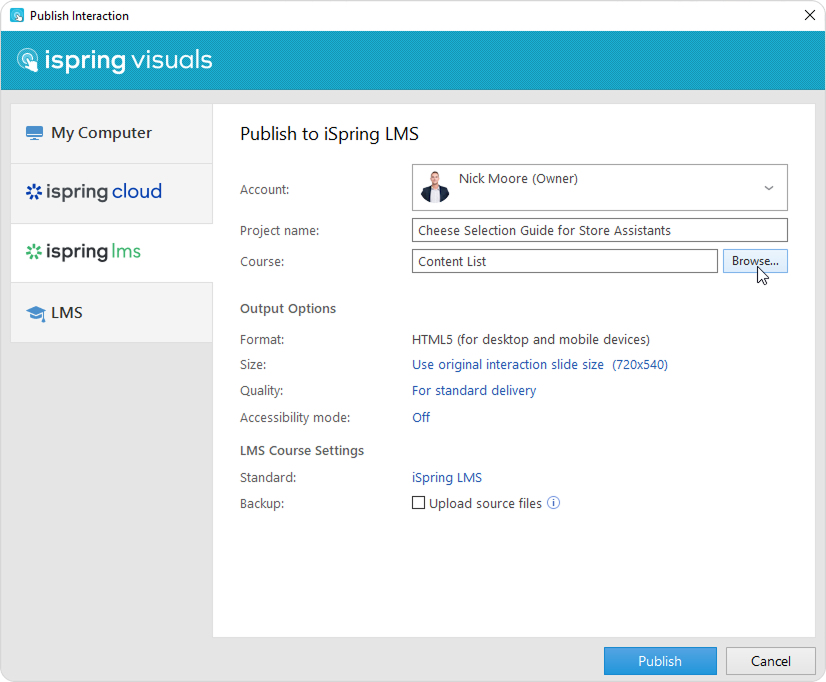
If you want to replace one of the course modules, mouse over that module and click Select. Learn more about the module replacement feature in the Replacing Content while Publishing article.
- Then, set up output options:
• Specify how the interaction will behave in a browser
• Select the quality level of images, audio, and video files
• Publish the interaction in the accessible mode
- Next, specify the upload options.
- Click on the iSpring LMS link next to Standard.
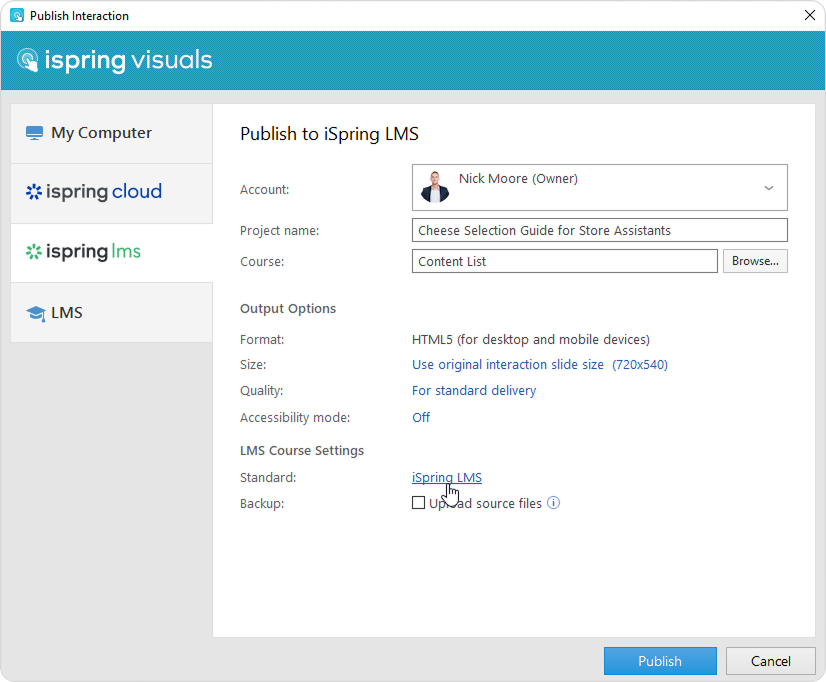
In the opened window, add tags, description, and the interaction author, and set up progress and completion parameters.
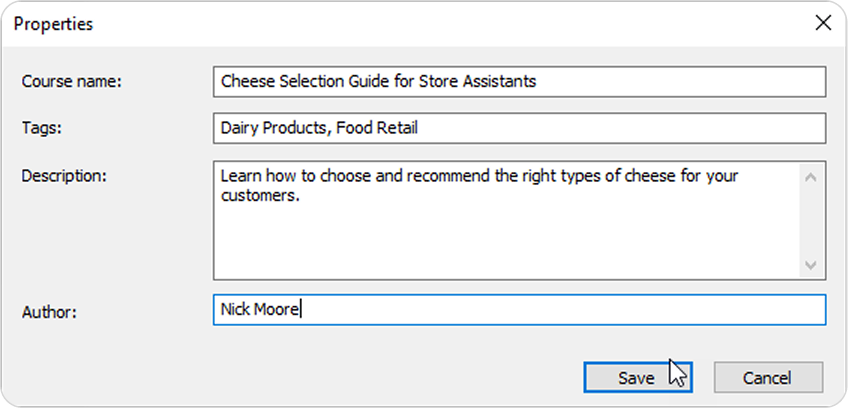
• In the Backup field, select Upload source files so that you and your administrators will be able to download the source files of the interaction in iSpring LMS.
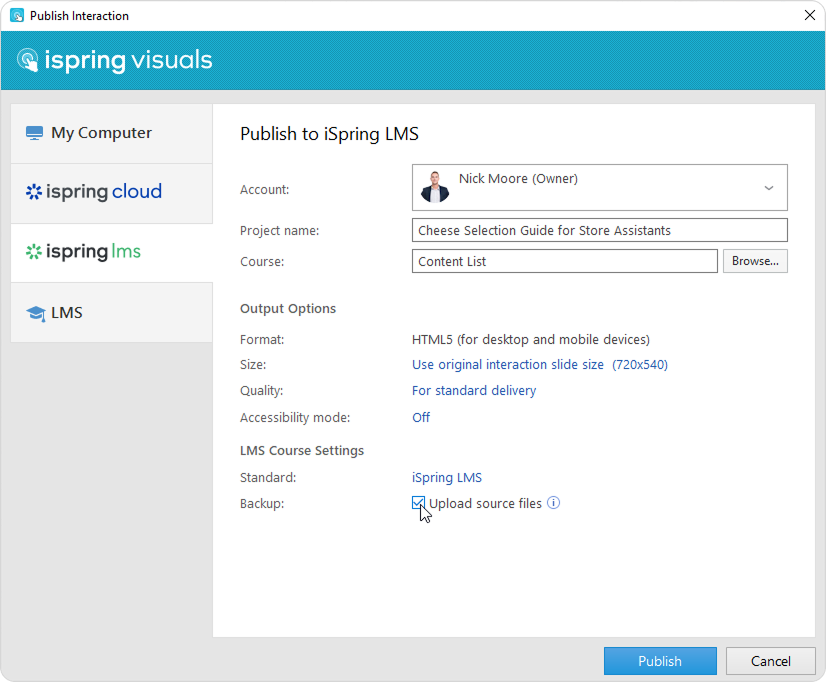
- Finally, click the Publish button.
When the publishing process is successfully completed, a new window will open. To open the published interaction in the iSpring interface, click Manage Content.
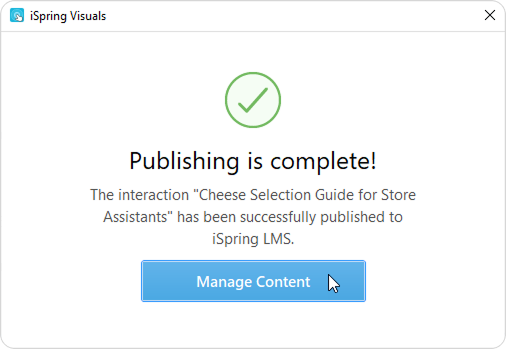
You will see the interaction added to a course in your iSpring LMS account.