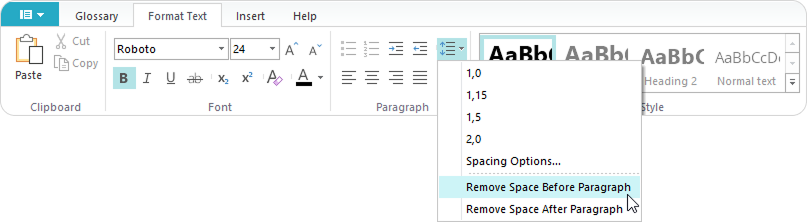Adding and Formatting Text
Add Text
You can add custom text to any text field in your interaction.
- Click on any text field.
- Type or paste your content into the field.
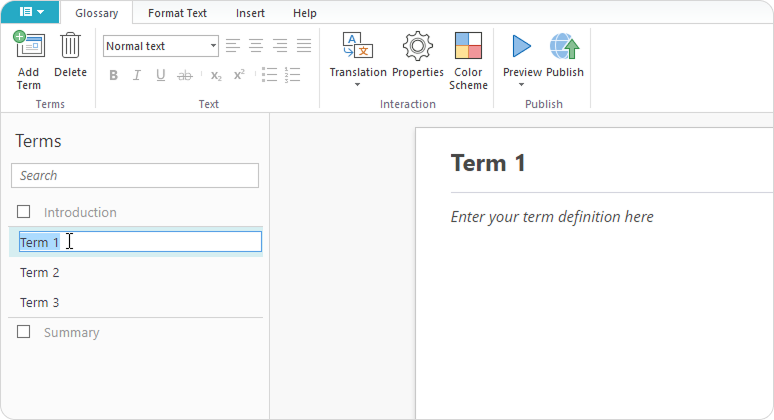
To change the title of the interaction:
- Click on the Properties button on the toolbar.
- In the Color Scheme panel, enter your text in the Title field.
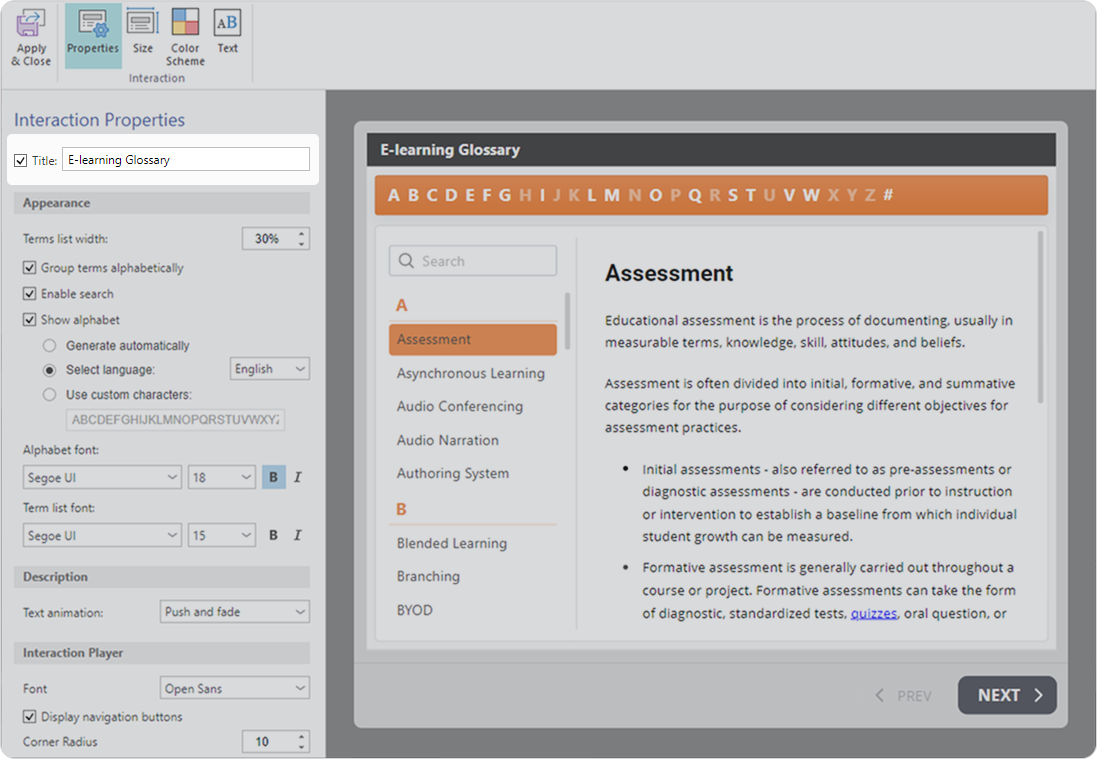
Edit Text
iSpring Visuals includes a simple visual editor for formatting text within your interaction.
Basic formatting options are available on the first tab of the editor.

Advanced text formatting options are available on the Text Format tab.
Text Style
Highlight a text area and apply one of the pre-made styles to it — Heading 1, Heading 2, Text.
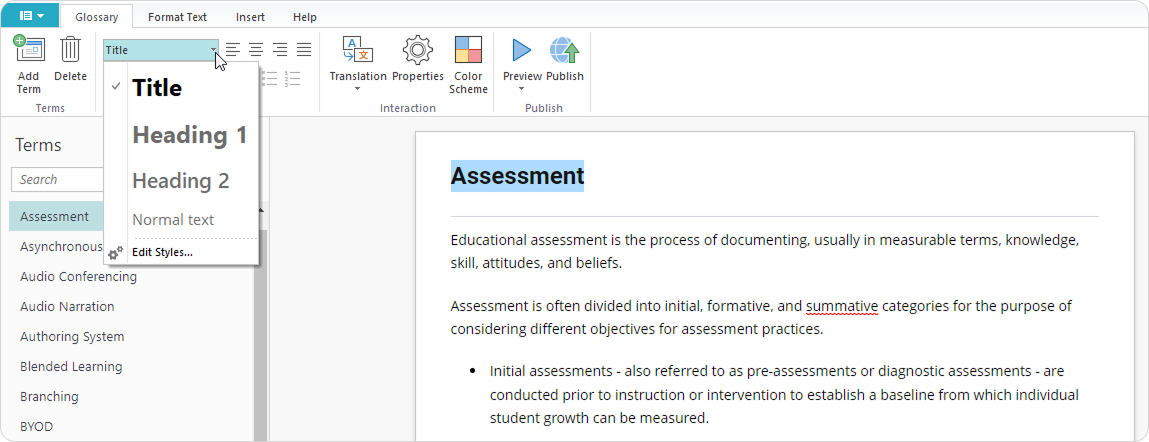
How to Set Up a Custom Text Style
You can set a text style that can then be used in all interactions.
- Under the first tab, in the Text section, open the dropdown menu and click Edit Styles.
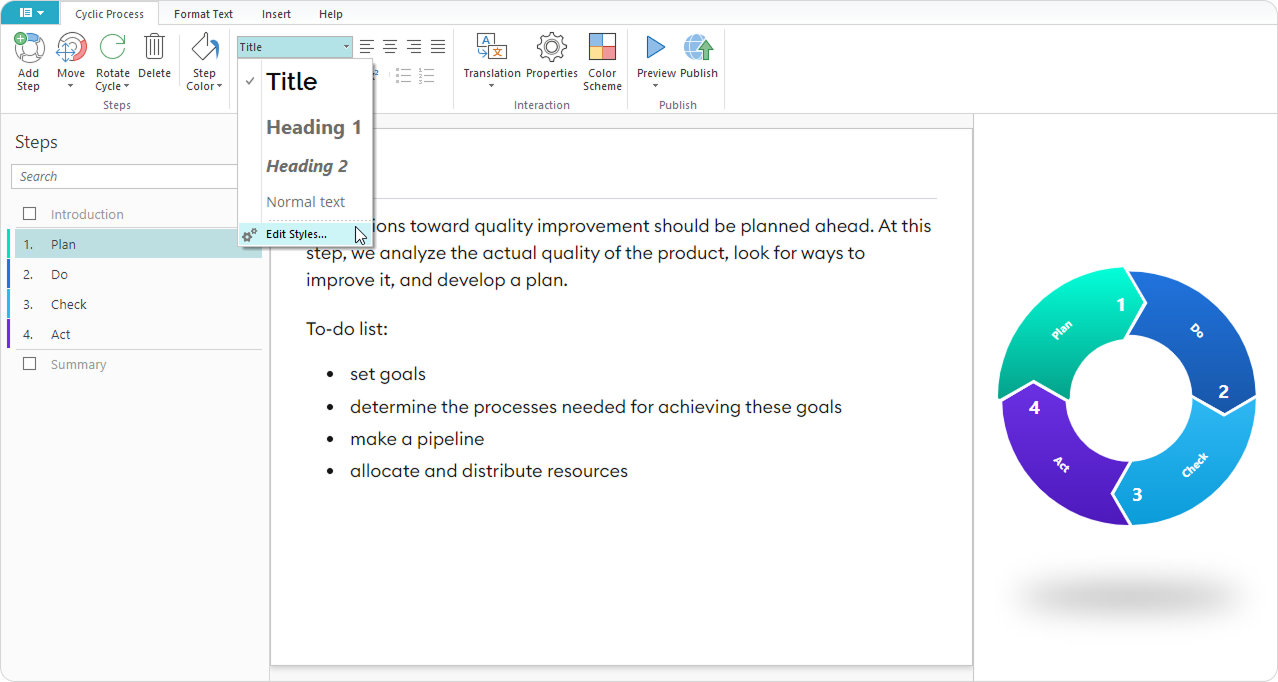
Or, in the Format Text tab, in the Text Style section, click on the down arrow.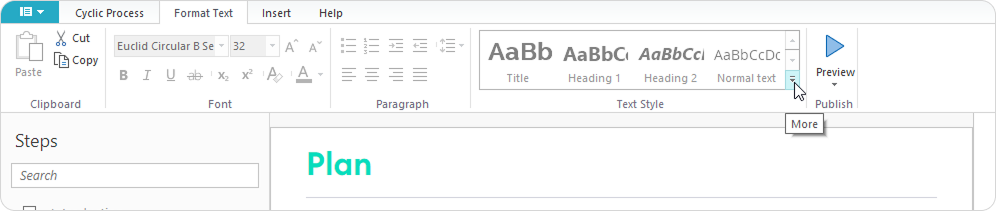
- In the Edit Text Styles window, select fonts, their size, and style.
- To apply the changes, click the Default Styles > Set as Default Styles.
- To save, click OK.
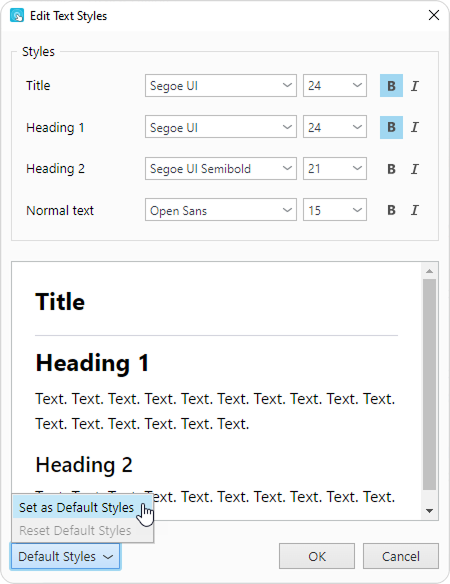
How to Reset Default Text Styles
If the new style doesn’t suit you, you can reset the default settings.
- Under the first tab, in the Text section, click on the down arrow > Edit Styles.
- Select Default Styles > Reset Default Styles.
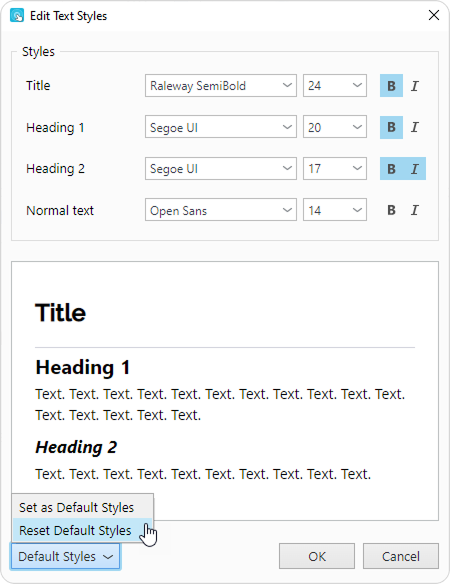
Font
To change the font, select the text and then either:
- Choose a font from the dropdown list, or
- Start typing the font’s name in the field to search for it.
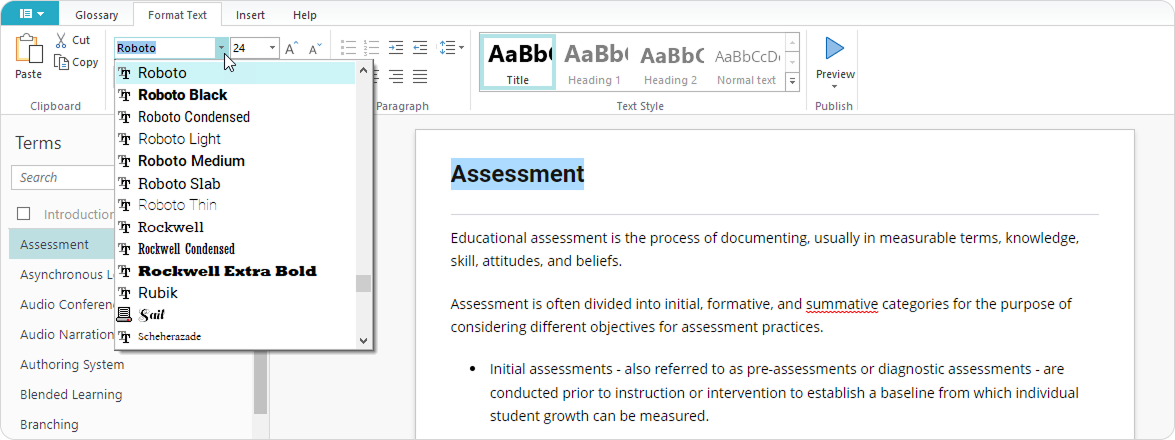
Font Size
To change the font size, choose a value from the drop-down list or type any size you want in the font size field. Also, you can increase and decrease the font size by clicking uppercase and lowercase A letters next to the font size drop-down list.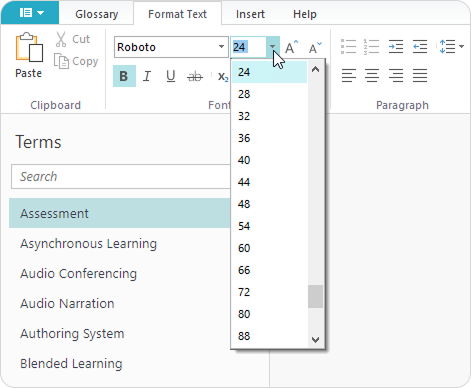
Text Highlight
The following highlighting options are available: bold, italics, underline, and strikethrough.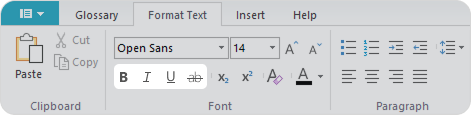
Superscript and Subscript
The superscript and subscript are symbols that are displayed above or below the standard text line. To switch the text to the superscript or subscript, click the corresponding buttons on the toolbar. 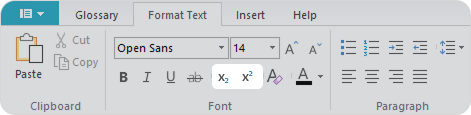
Font Color
Choose one of the standard colors in the Theme Colors window.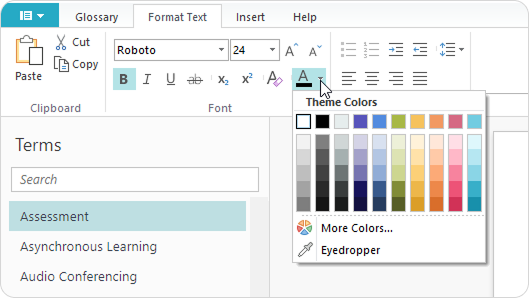
If you haven't found an appropriate color, pick a freehand one in the More colors window.
The Eyedropper tool is designed to identify the color of any particular area of the slide and apply it to the text.
- Highlight the text you want to change the color of.
- Choose the Eyedropper tool in the Theme colors window.
- Place the tool onto the slide area you want to copy the color of.
- Left-click and the highlighted text will change its color.
The Eraser tool helps to reset the initial color of the text.
- Highlight the text you want to reset the color of.
- Click the Eraser tool icon on the toolbar.
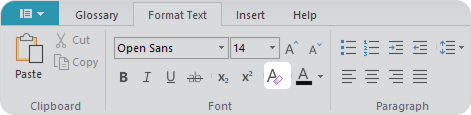
- The text color will be reset back to the initial value.
Bullets and Numbering
Add bullets or numbers to the text lines. Highlight the text you want to convert into a list and click the bulleted or numbered list icon on the toolbar.
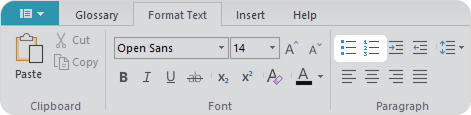
Indentation
You can move the left or right margin. To do this, place the cursor on the line and click the corresponding buttons on the toolbar.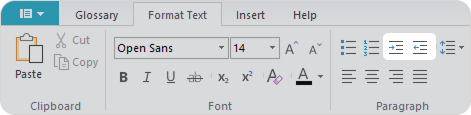
Alignment
Place the cursor inside the paragraph and click on one of the alignment buttons. You can align the text left, right, or center, or match the width.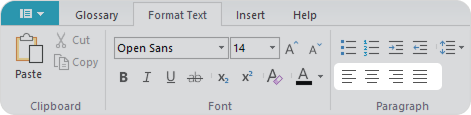
Spacing Options
Set up spacing options for the interaction texts.
- Select one of pre-installed spacing options.
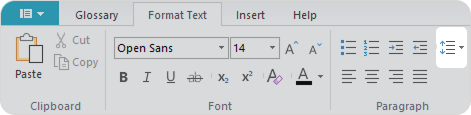
- Configure spacing in accordance with your wishes and also select how large spacing between paragraphs will be.
- Also, you can add or remove an extra spacing before a paragraph or after it.