If you have enabled sending simulation results to email, you will receive a detailed report every time when a user takes your simulation.
To modify general email settings and specific information about each simulation scene that will be contained within the report, click the Customize button in the Properties -> Result -> Reporting area.
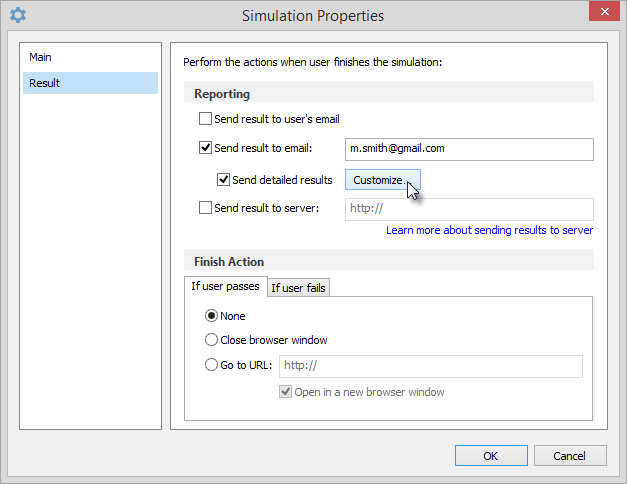
The Customize Simulation Report window will open.
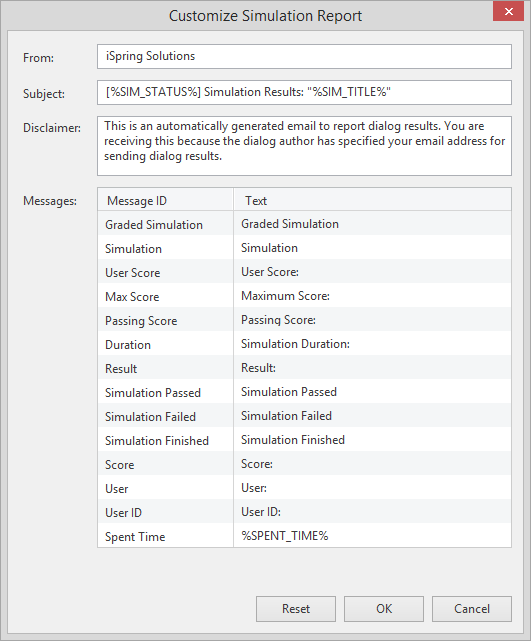
To make a simulation report more informative, you can modify the following details:
You can use different variables throughout the report message, which will be replaced with their respective values. Simulation variable must be surrounded by "%" characters. Otherwise, they will be defined as a string. Here is a list of the available variables.
| |
|---|
%SIM_TITLE% | Simulation title |
| %SIM_STATUS% | Simulation completion status: passed or failed. |
| %SPENT_TIME% | Time spent on passing a simulation. |
| %USER_SCORE% | The score that a user has earned. |
| %MAX_SCORE% | The highest score a student can earn |