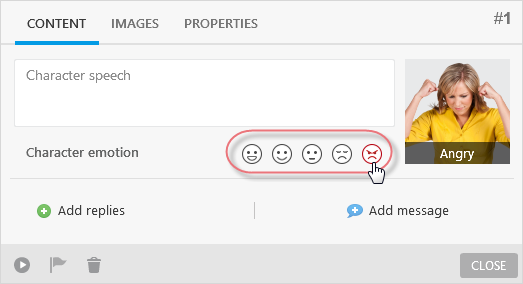Vitalize your simulation by adding characters. In iSpring TalkMaster you’ll find characters for a variety of situations: business, casual, industrial and medical spheres.
Once you choose a character in the first scene of your simulation, this character will be added to all other scenes in the simulation tree. If you want to use a custom character for a particular scene, open the scene, navigate to the characters library, and choose a new character.
Adding a character to a scene
To add a character to a scene do the following:
- Click the box that says No Character in the scene window. The character gallery will open up.
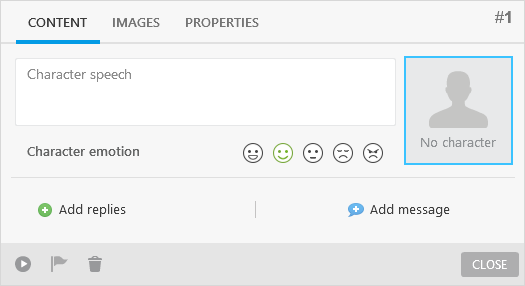
- Choose a built-in character from the list.
To add a character from the iSpring Content library, click Add From Content Library.
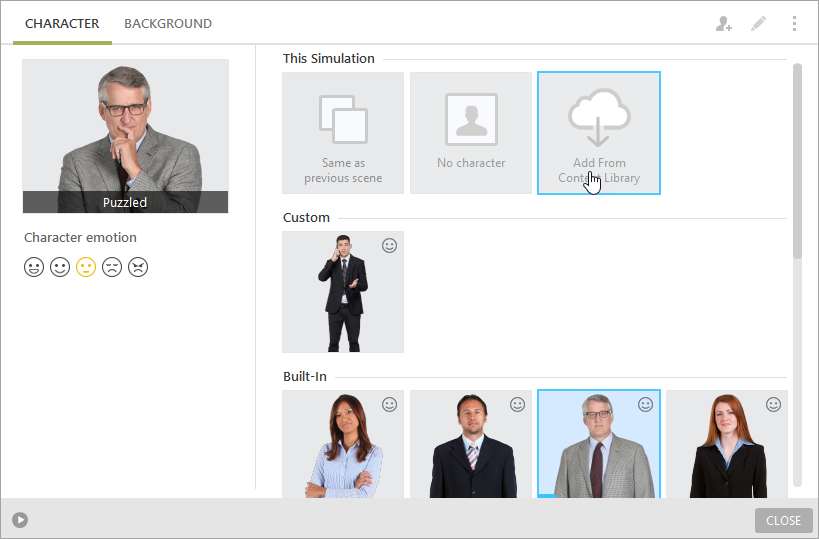
Choose the emotion needed (happy, normal, puzzled, unhappy, angry).
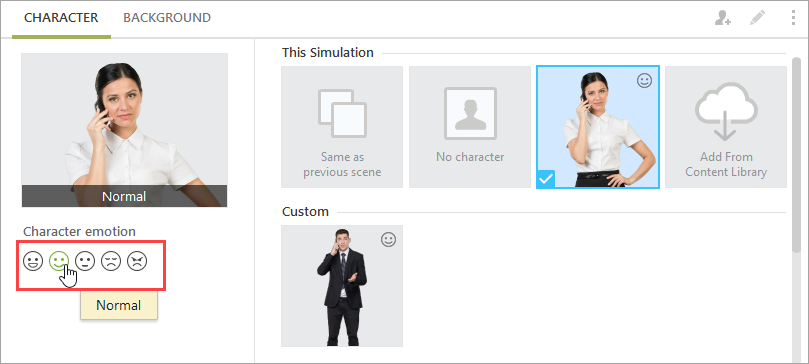
Click Close.
You can either click Close and return to editing your scene or switch to the Background tab to choose a background from the background gallery. The character you have chosen will be inserted into the scene.
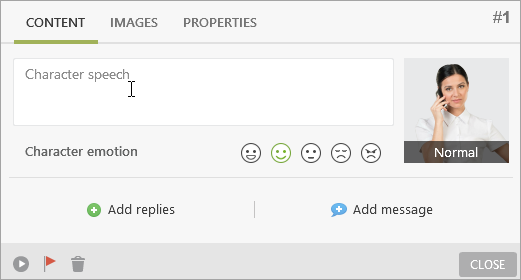
Changing characters and their emotions
To change a character to another one:
- Navigate to the characters library by clicking the character icon in the Edit Scene window either in the Content or Images tab.
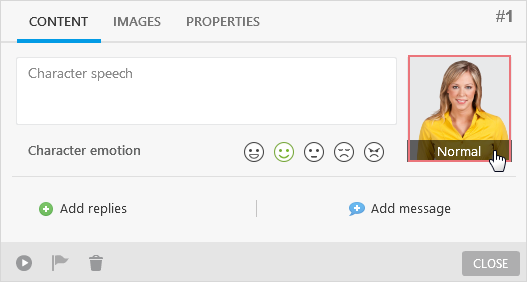
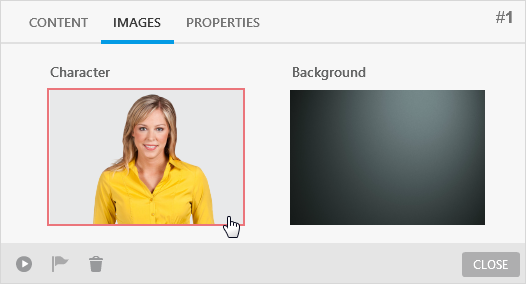
- Choose a new character from the characters library
- Click Close
To change the emotion of the inserted character, do the following:
- Open the scene where you want to change the emotion
- Choose a different emotion by clicking on the emotion icons.