The timeline shows the sequence of slides in your presentation as well as inserted audio and video clips. This is where you can add audio and video clips to the slides, adjust the duration of slides and transitions, and move animations.
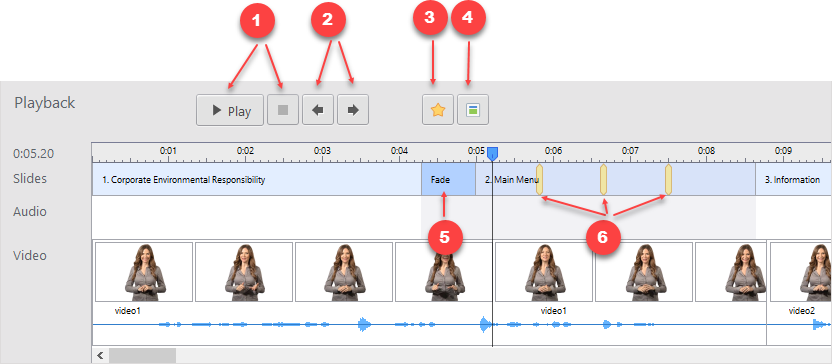
| Controls | Description |
|---|
| 1 | Play button |
| 2 | Arrows to jump to the previous/next slide. |
| 3 | The star makes the animation start where your cursor is located. |
| 4 | This sets the start of the next slide where your cursor is located. |
| 5 | The blue area is the transition to the next slide. You can drag it to make the transition longer or shorter. |
| 6 | The yellow markers indicate animations. Drag them to adjust their timing. |