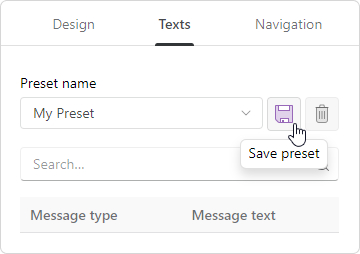Change button labels and player messages. To edit texts, click the Texts on the toolbar.
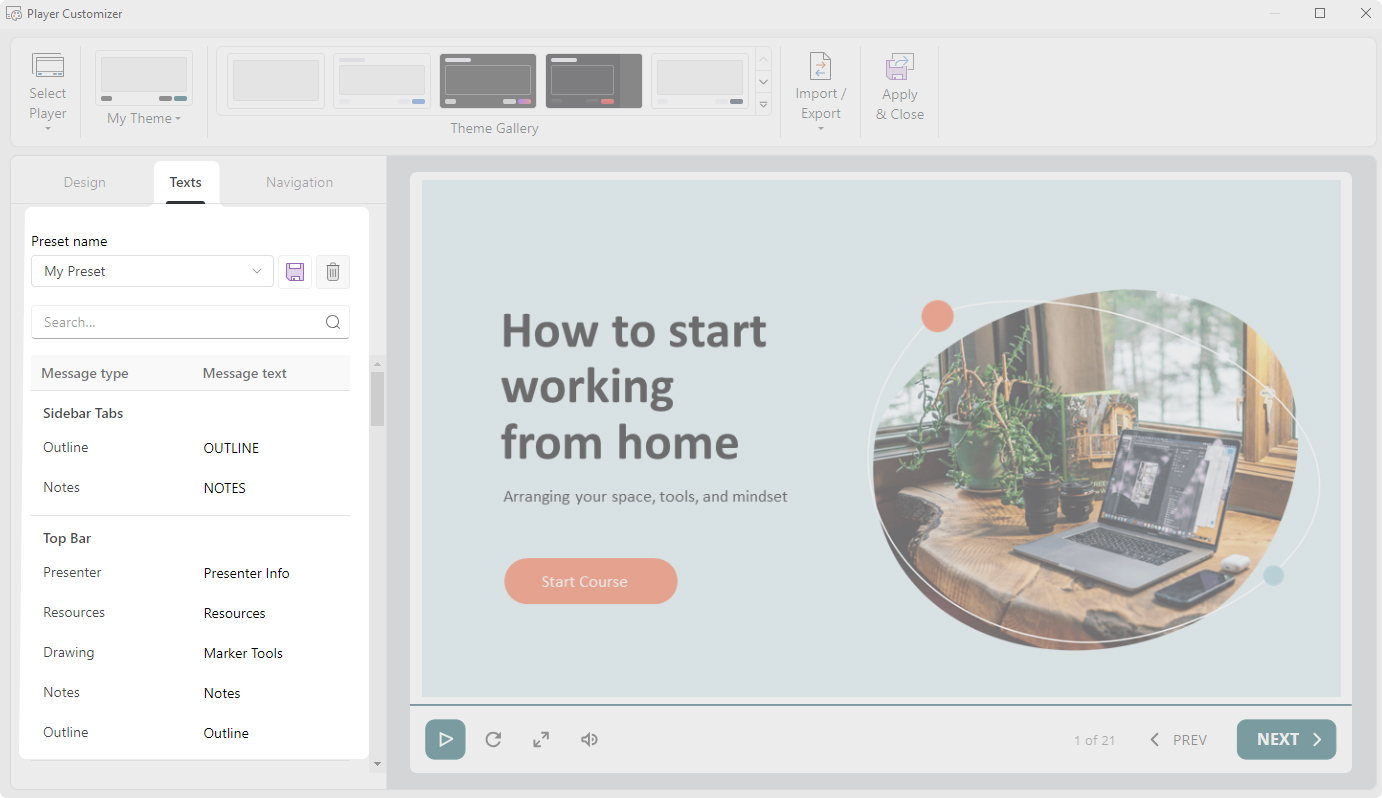
When you need to translate the player into another language, use the built-in presets. Choose a language, and the buttons will be translated automatically.
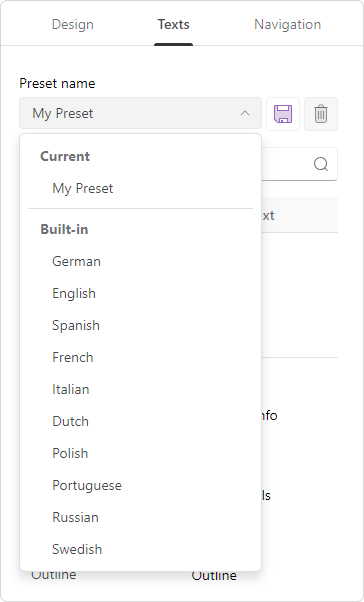
How to Create a Text Preset
To create a new text preset, edit button labels and player messages.
- Select one of the standard text presets.
- Use the Search field to find the text you would like to change.
- Enter a new value in the Message column and press Enter on the keyboard.
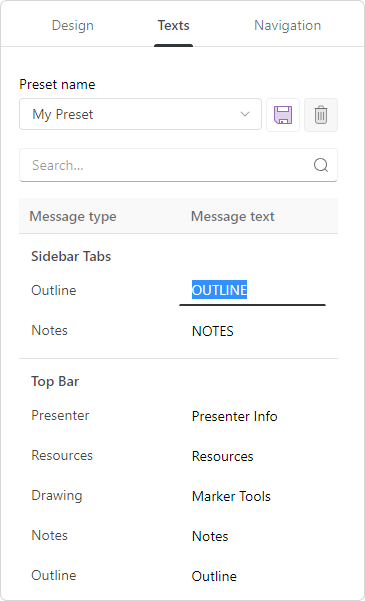
- Then, save all changes.