To work with iSpring Suite, you need to occupy a seat in iSpring Cloud.

How to Occupy a Seat
Only a user with the Author role can occupy a seat.
The seat will be occupied if the author has completed one of the targeted actions.
Targeted actions
- Create and edit courses in the iSpring Suite app and content items in iSpring Cloud.
- Upload content.
- Create projects.
- Create and manage content and folders (copy, move, download, rename, delete).
- Invite reviewers.
- Give other team members access to your project.
- Export courses to SCORM 12, 2004, or xapi.
- Share content.
Important:
• If the authors have joined the team (accepted the invitation and logged in to iSpring Cloud), they do not automatically occupy a seat.
• If these authors are working in both Cloud and Suite at the same time, each author occupies 1 seat.
How to Free Up a Seat
A seat is vacated if:
- The author has closed Suite and Cloud.
- The account owner freed up the author's seat.
- The account owner changed the role of the author to Reviewer.
- The account owner removed the author from the team.
The Account Owner Freed Up the Author's Seat
If the owner vacated an author's seat while they were working in iSpring Cloud or Suite, the authors' work will be suspended.
The author will only be able to view and comment on content in Cloud.
If that author needs to continue working, they can go to the list of users, contact colleagues, and ask them to free up a seat.
Author Seat Status
The status will help you find out who is occupying a seat.
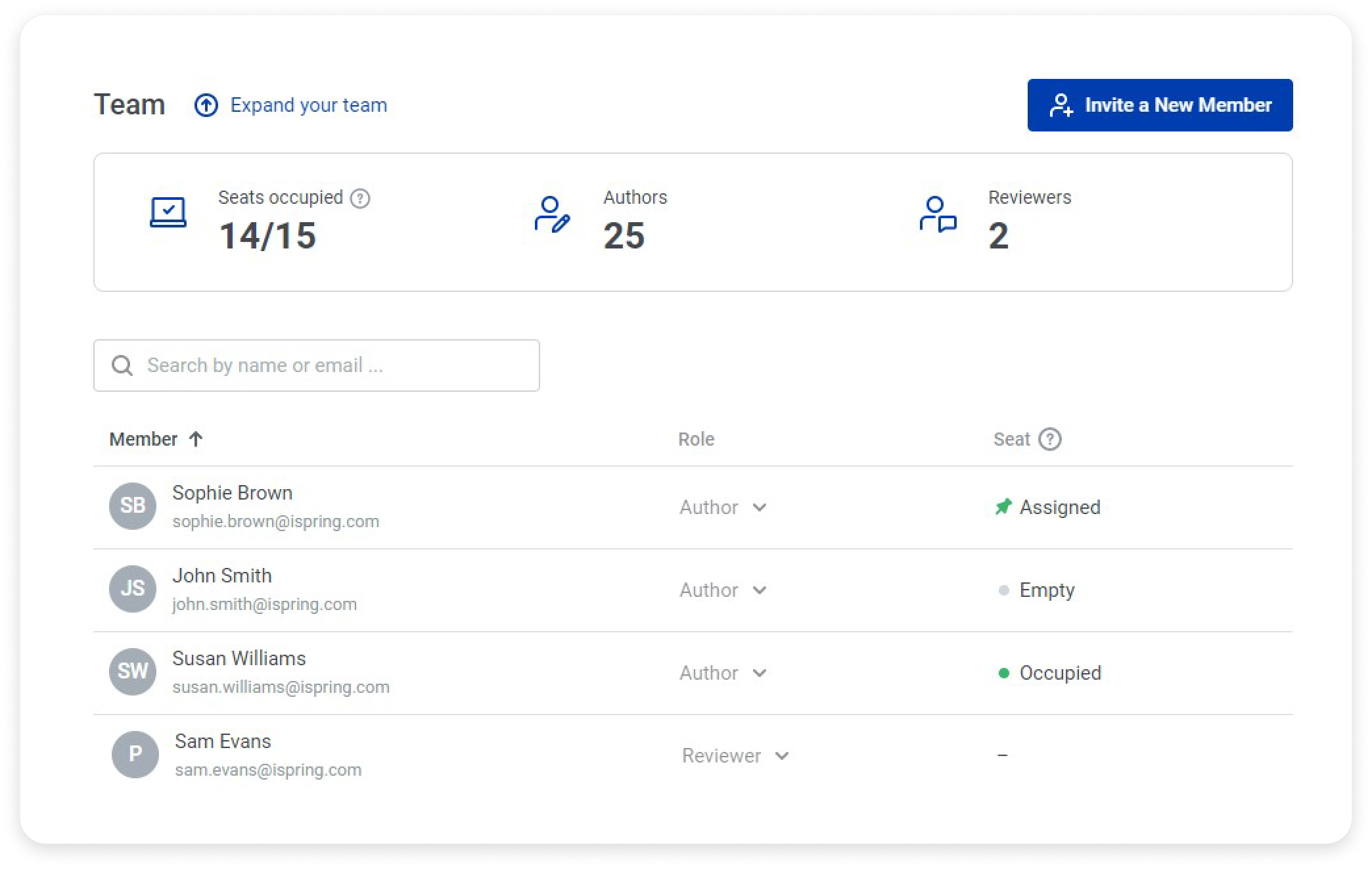
| Status | Description |
|---|
| - | Reviewers` status |
| Empty | The author does not occupy a seat |
| Occupied | The author occupies a seat (temporarily) |
| Assigned | The author occupies a seat (permanently) |