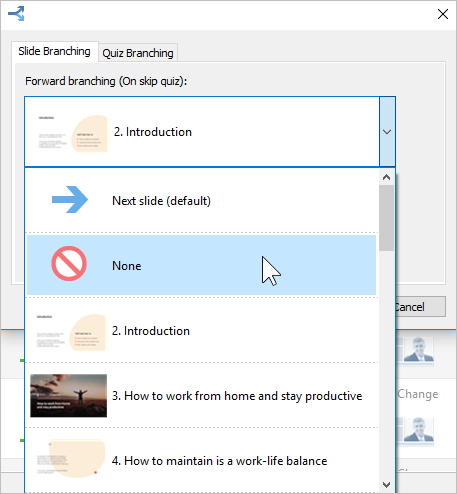Enable the option to skip the quiz or, contrarily, forbid skipping the quiz.
- Open the Slide Branching tab.
- Specify the actions for the Forward branching (On skip quiz) button.
To allow users to skip the quiz, select:
• Next slide (default)
• One of the presentation slides
To forbid users from skipping the quiz, select None.
- Finally, click ОК.