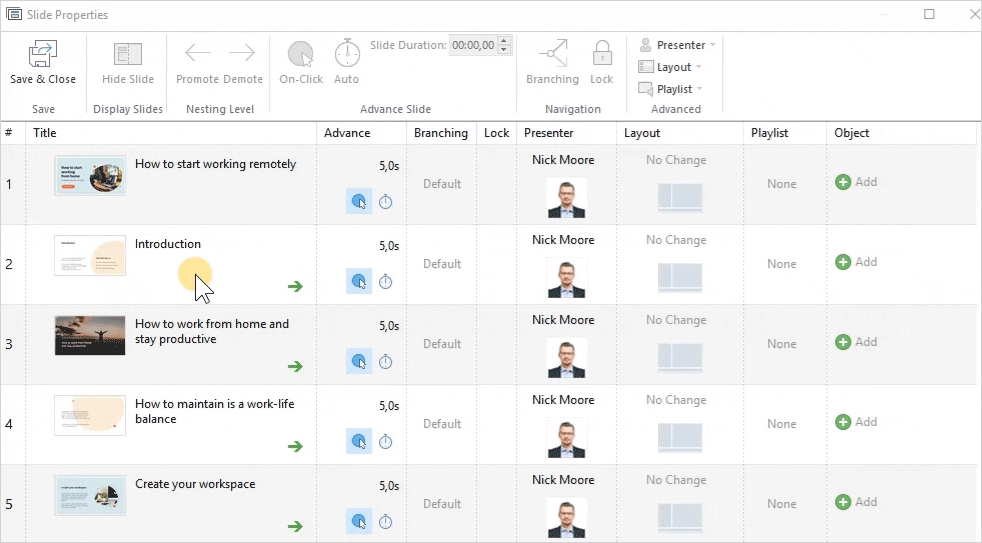Adjust the nesting level of slides to organize multilevel navigation in your presentation.
Click the Slide Properties button on the iSpring Suite toolbar.

- Select one or more slides whose nesting level you would like to change. To select multiple slides at once, hold CTRL or SHIFT when clicking on desired slides.
- Next, click Promote or Demote on the toolbar to change the nesting level for one or more slides.
The second way to configure a slide’s hierarchy is to click on the green arrow on the selected slide. This method will work if you selected only one slide.
If a button or an arrow is inactive, you can't change the nesting level in that direction.
The next nesting levels become available automatically: if the slide is located on the second level, the slide that follows it can be moved to the third level, and so on.
The maximum number of nesting levels is eight. Use the «-» and «+» icons to the left of the upper-level slide to expand and collapse the enclosed slides.
- Finally, click Save and Close.