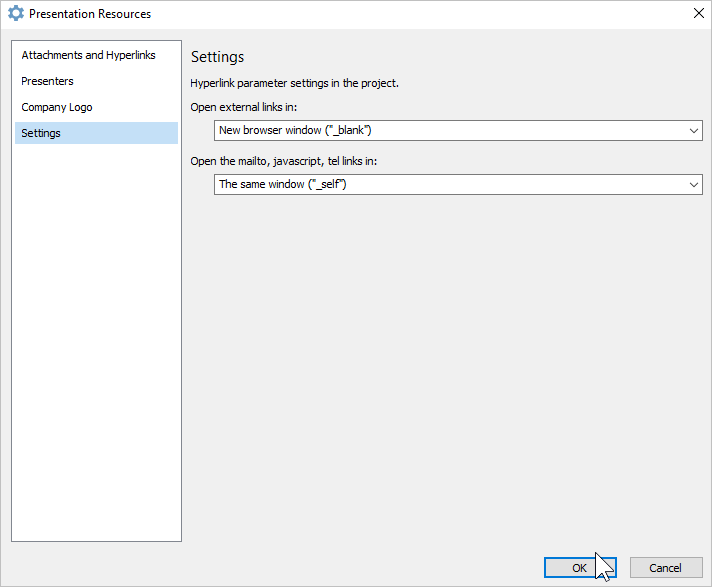Select the way the links in your course will open.
- Click the Presentation Resources button on the iSpring toolbar.

- In the Presentation Resources window, select the Settings tab.
- Choose how you want the hyperlinks in your course to open:
- The same window ("_self"): links will open in the same browser window and the opened page will replace the presentation page.
- New browser window ("_blank"): links will open in a new window and the presentation will be available for viewing. Keep in mind that some browsers may block new windows.
- Parent window ("_parent"): links will open in the parent window. This will work only if the presentation page is located inside a frame.
- Top window ("_top"): links will open in the main browser window.
- Click OK to apply the changes.