How to Enable Captions on a Slide
- Go to Player.
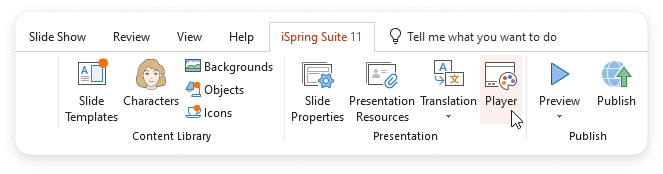
- In the Design tab, create a custom layout.
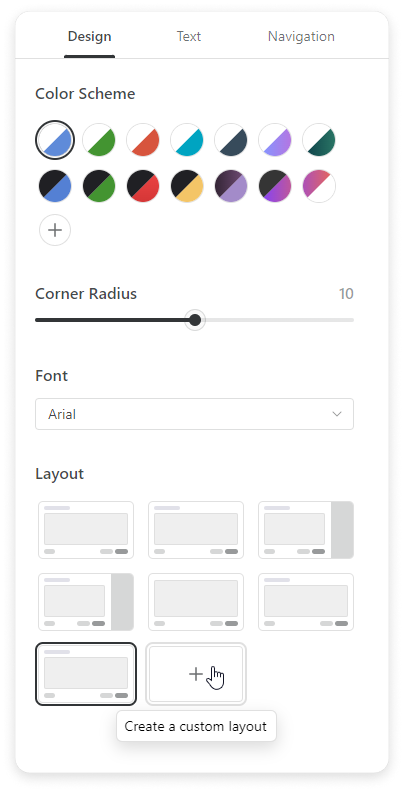
- Expand the Bottom Bar menu and checkmark the Closed Captions box.
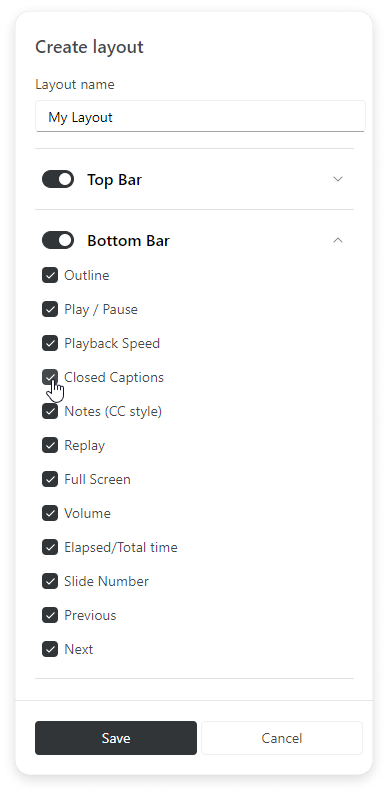
- Now, you can turn closed captions on and off during playback. To do this, press CC on the bottom bar to either activate or deactivate captions.
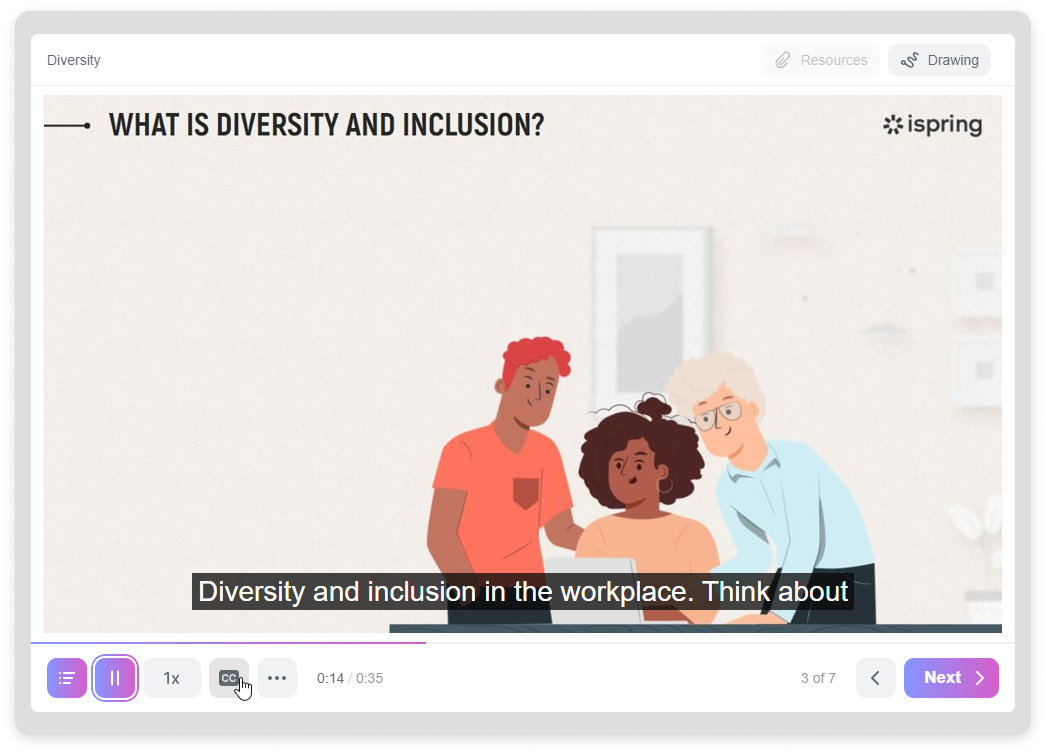
Great! Now you’ll see closed captions on the slide during playback.