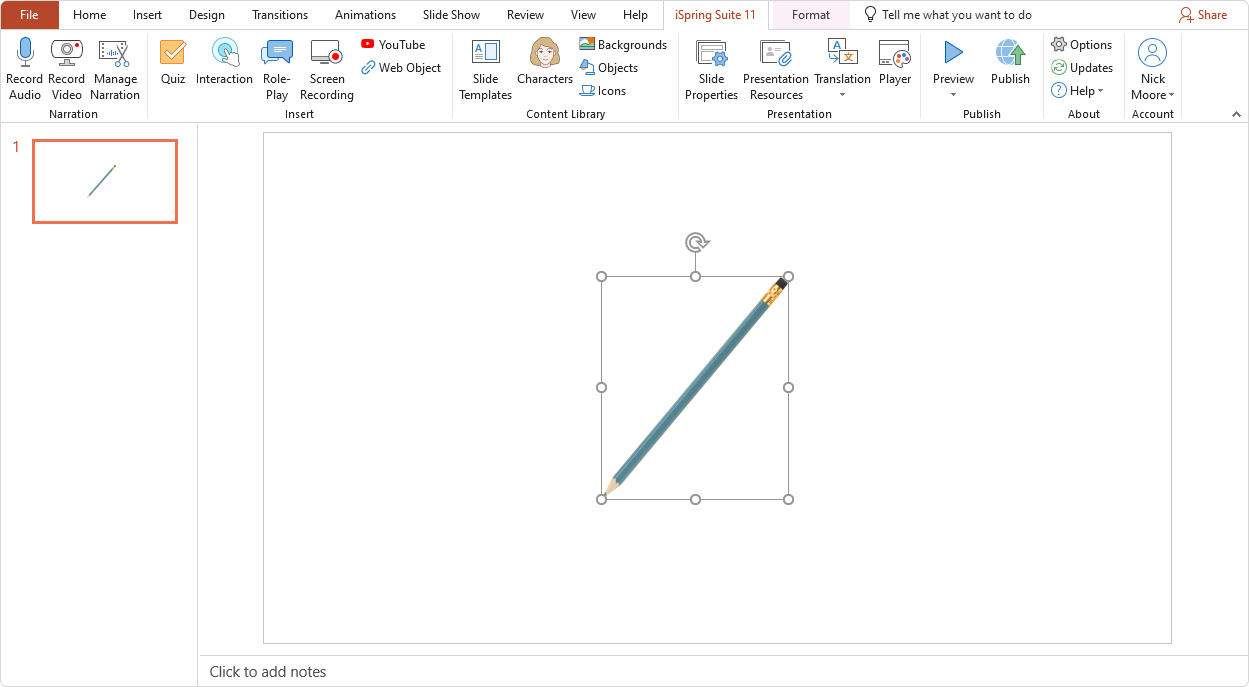iSpring Content Library presents different devices and office supplies. Inserting objects will make the learning situation more realistic.
You can place some content on the objects, For example, add texts or images on paper stickers, interactive boards, monitors, or mobile devices' screens.
Here's how to add an object to a slide:
- First, click the Objects button on the toolbar.

- To speed up the search, select the object type such as devices and office supplies.
- Next, select an object and double-click on it or click the Insert button.
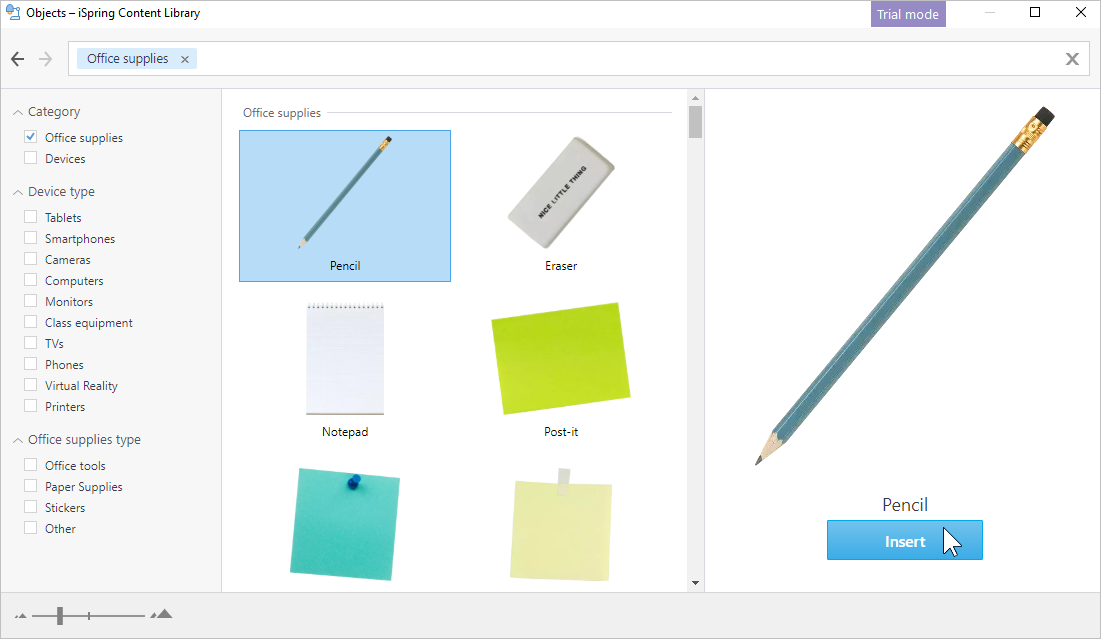
- The object has been added to the course slide. Change its size and position on the slide.