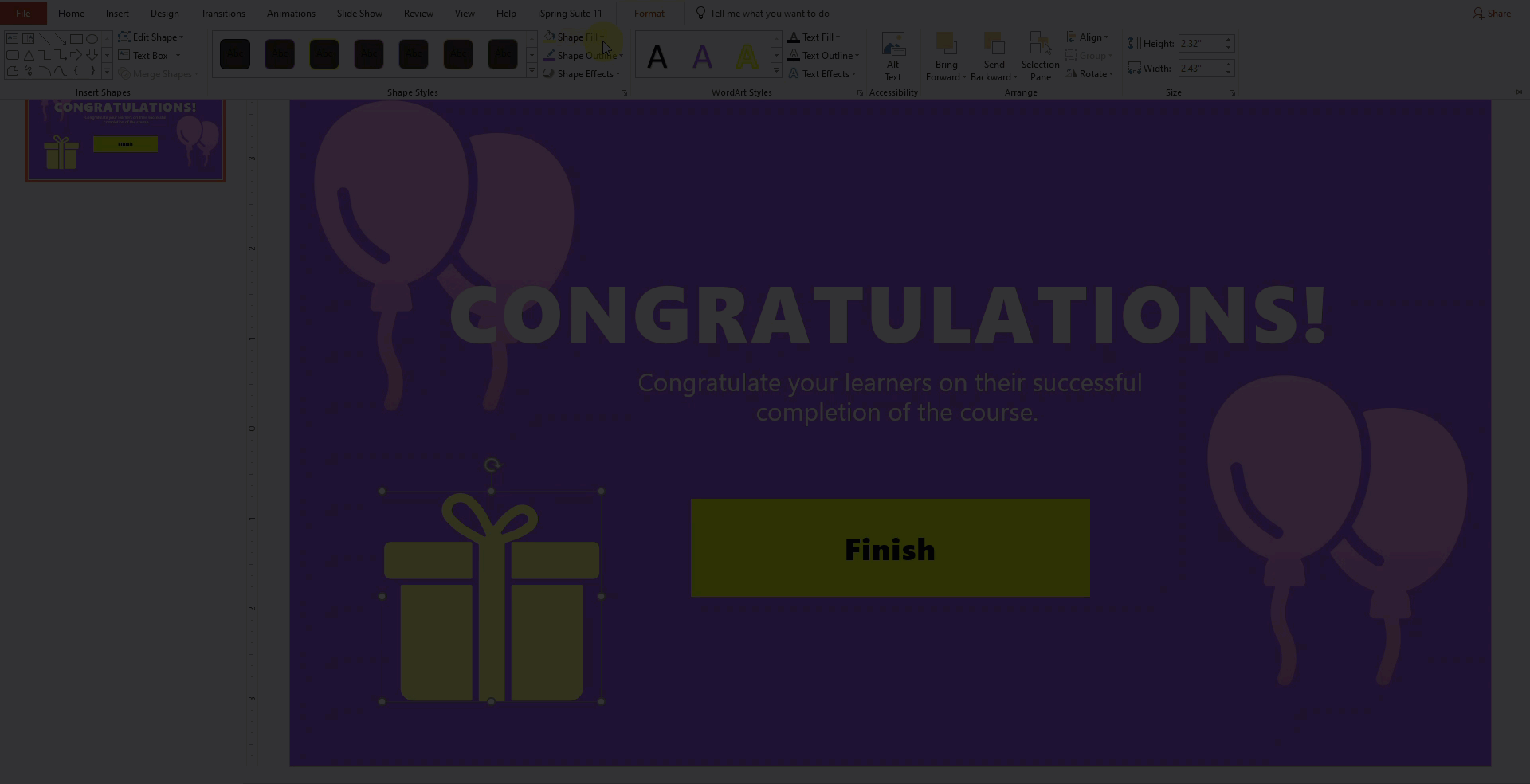- First, click Icons on the toolbar.

- Select a category such as icons or controls.
- To speed up the search, select the icon style and type. For example, specify how it should look: flat, outline, or gradient.
- Next, select an icon and double-click on it or click Insert.
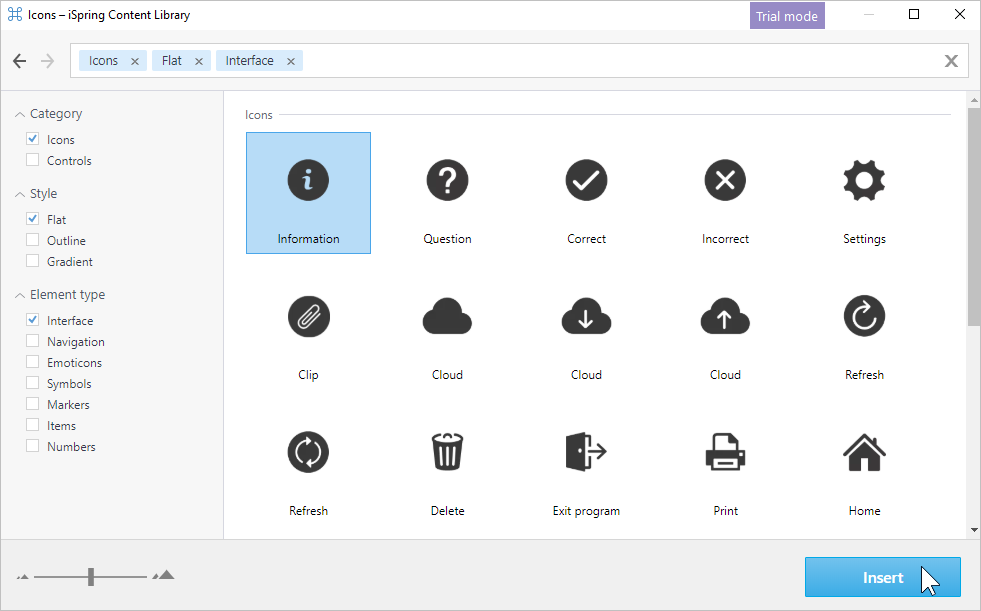
- The icon has been added to the course slide. Change its size and position on the slide.
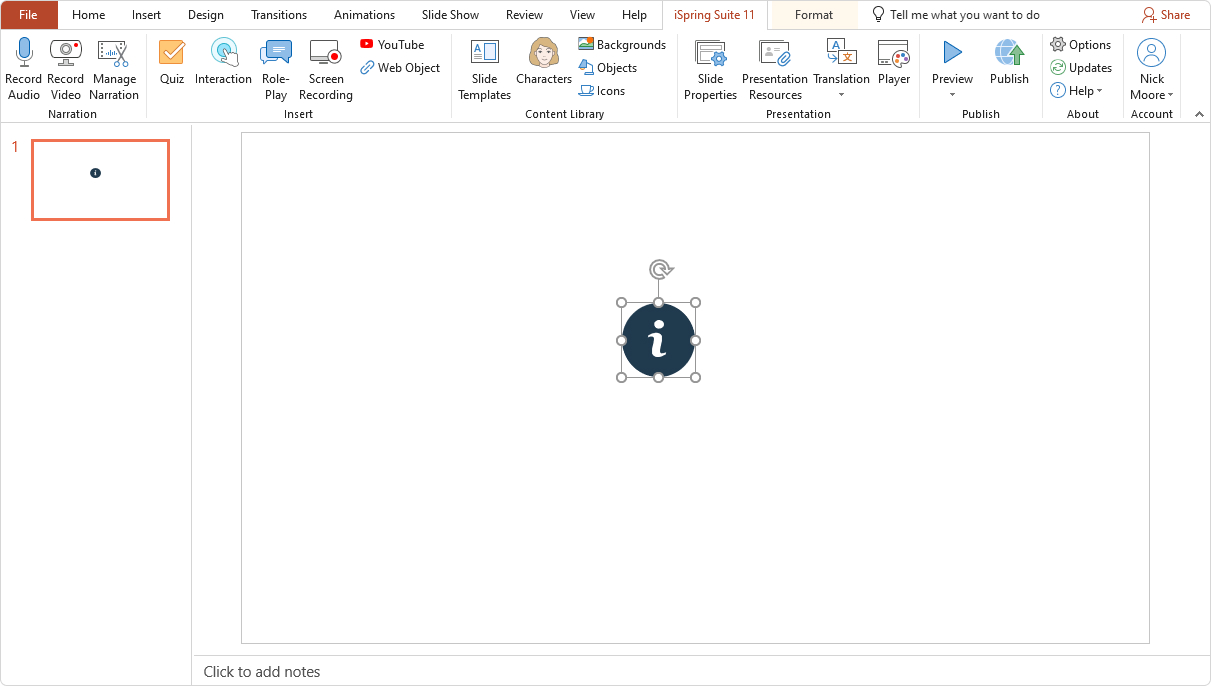
If you add an icon to the slides from the template library, its color will adjust to match the color scheme of the slide.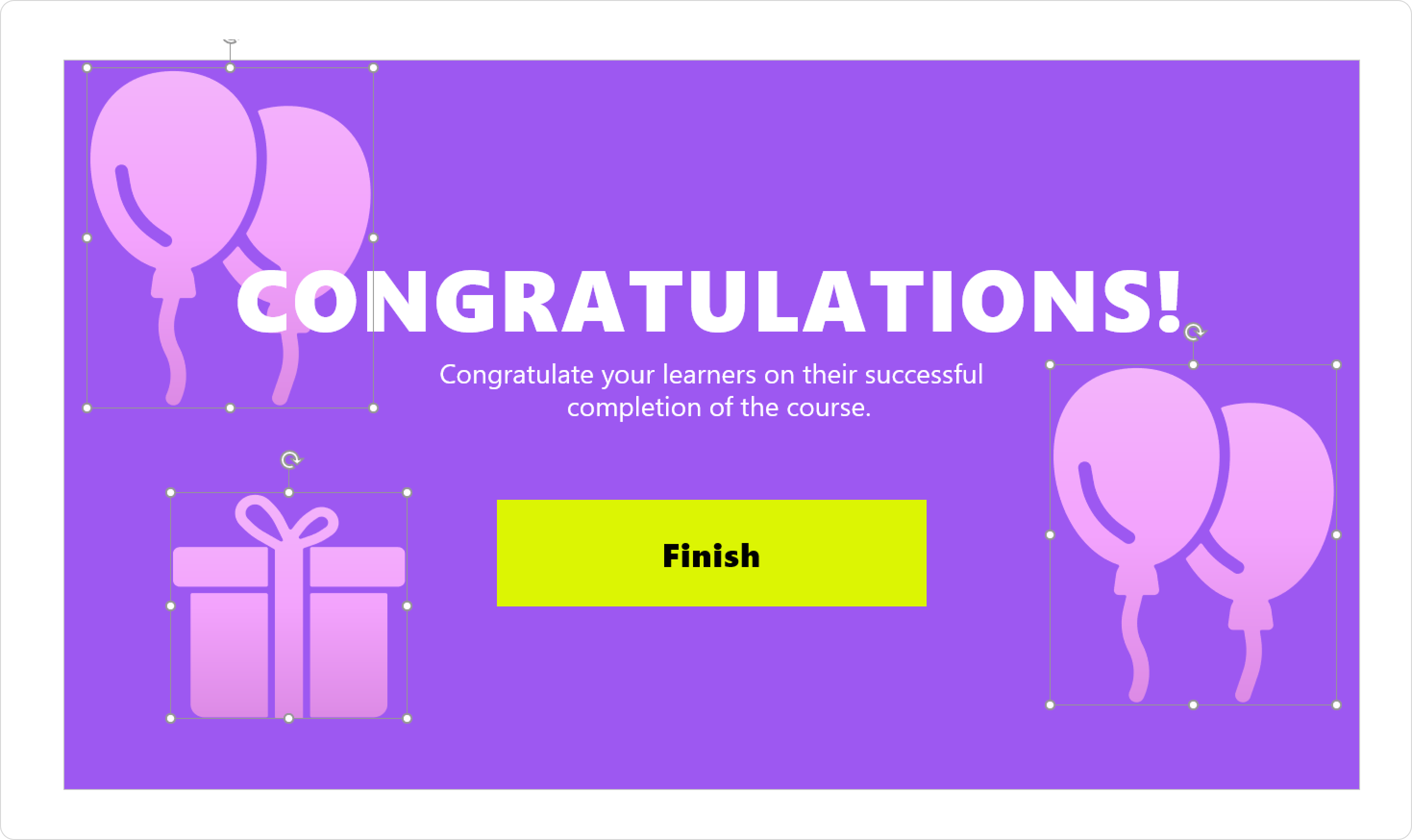
Editing Icons
You can edit icons, for example, recolor them to match your branding. To do this, click on the icon and select Format > Shape Fill.