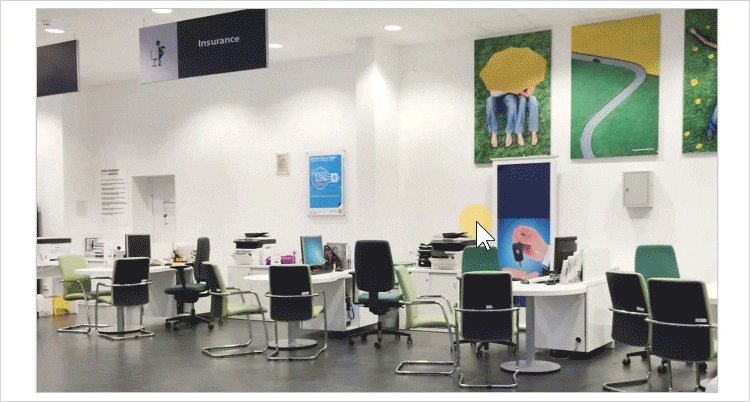Make your users feel more involved in the learning situation using Content Library’s collection of backgrounds. Realistic and high-quality photos of a bank lobby or an airport waiting area will help learners concentrate on a topic and put themselves in the course characters' shoes.
Here's how to add a background to a slide:
- First, click the Backgrounds button on the toolbar.

- To speed up the search, select the background type.
- Next, select a background and double-click on it or click the Insert button.
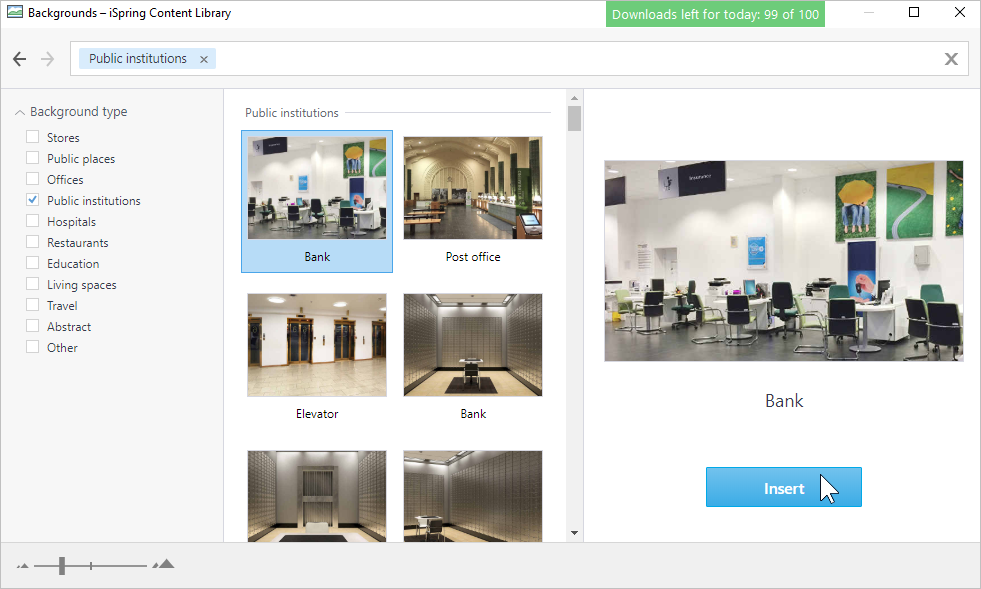
- The background has been added to the course slide. Change its size and position on the slide.