Managing Themes
iSpring QuizMaker comes with a gallery of design themes to choose from. In the Design tab of the Slide View mode, you can find a standard theme that you like and apply it to a single question slide or to all slides. It's possible to modify it by changing fonts and background styles.
You can save a modified theme as your own custom theme and reuse it in your quizzes or share it with colleagues.
Apply a Theme
To apply a design theme to all slides:
- Go to Slide View mode and select the Design tab.
- Click the Themes button on the toolbar.
- Select the desired theme from the list.
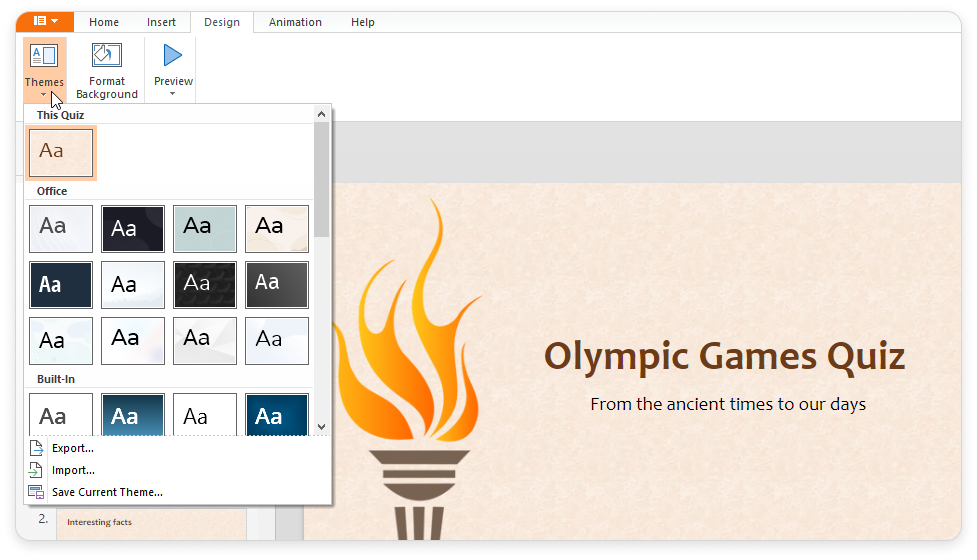
To apply a theme to a single slide or to several selected slides:
- Under the Design tab, click Themes.
- Right-click the theme that you want to apply to a slide.
- Select Apply to Selected Slides in the menu.
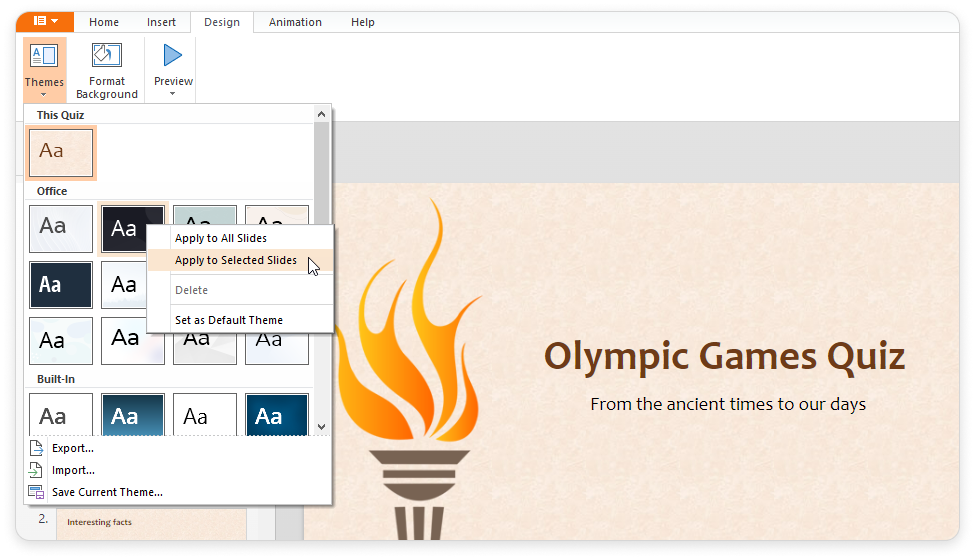
Create a Custom Theme
iSpring QuizMaker comes with 40 preformatted themes that have been designed to alter the appearance of your quizzes. You can easily change the look and feel of the entire quiz or a single question by applying a different theme. You can format such elements as background fill and text style.
- To change the background fill, click Format Background on the toolbar.

- Use the Text Formatting Tools on the ribbon to change the text style, size, colors, etc.
When you are done with the changes, apply your custom theme to all slides if necessary or save it for further use.
Save a Theme
Save the changes that you make to the fonts and background fill effects of an existing theme so that you can apply it to other quizzes.
- Under the Design tab, click Themes.

- Click Save Current Theme… in the menu.
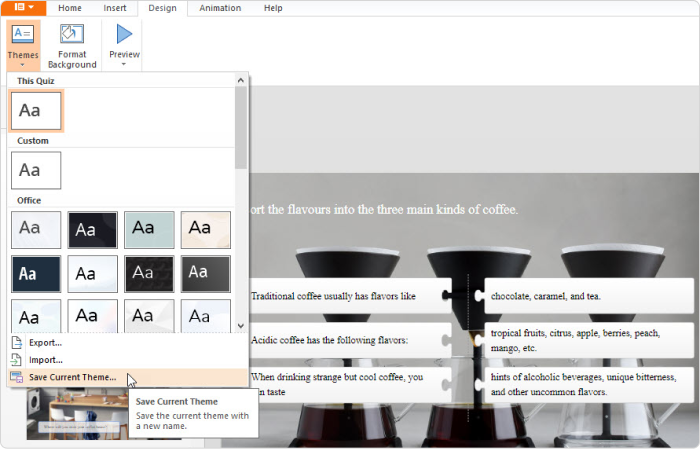
- In the Save Theme As box, type an appropriate name for the theme, and then click Save Theme.
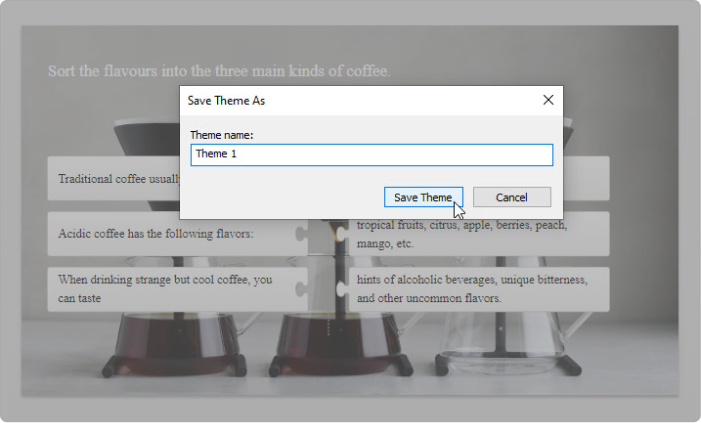
The new theme will be added to the list of available themes.
Set the Default Theme
When you create your first quiz, all questions have the Default theme applied.
You can change the default theme to a different theme that is included with iSpring QuizMaker or a custom theme. After that, all new quizzes and questions will be created with the new default theme applied.
To change the default theme, do the following:
- Under the Design tab, click Themes.

- Right-click the theme that you want to select as default.
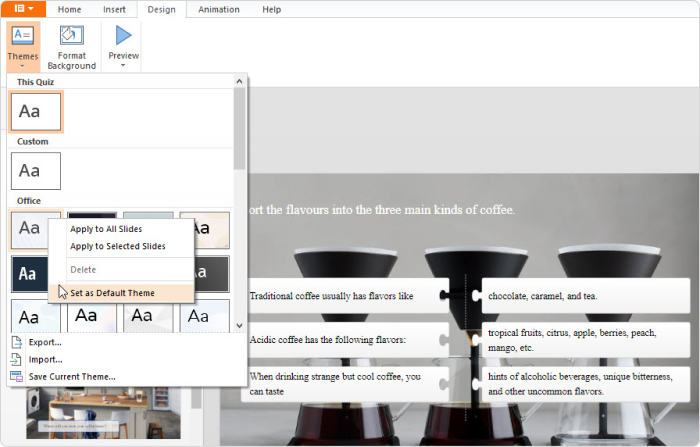
- Choose Set as Default Theme in the menu.
Import and Export Themes
To export a theme:
- Under the Design tab, click Themes.

- Click Export… in the menu.
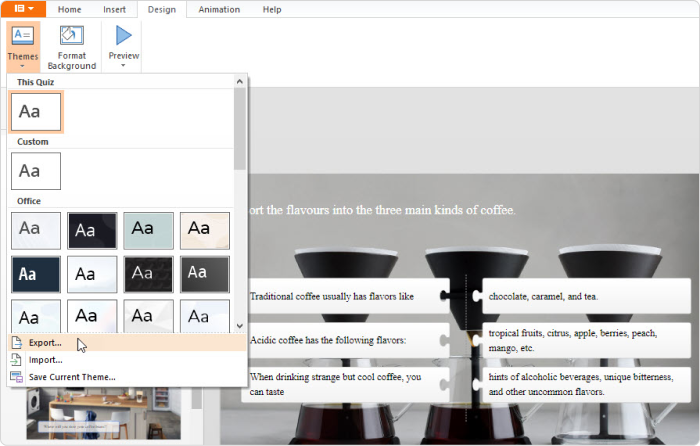
- In the Save As window, type an appropriate name for the theme, and then click Save.
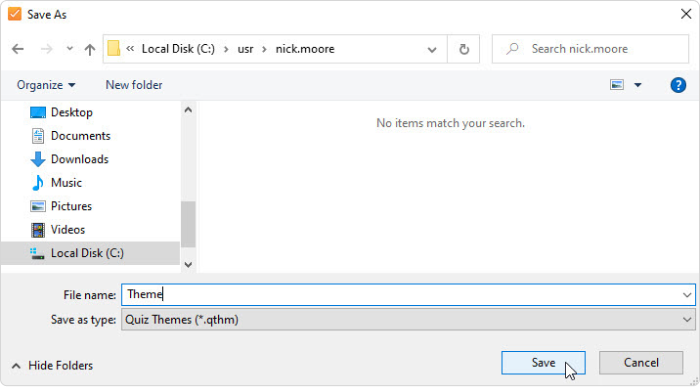
To import a saved theme:
- Under the Design tab, click Themes.

- Click Import… in the menu.
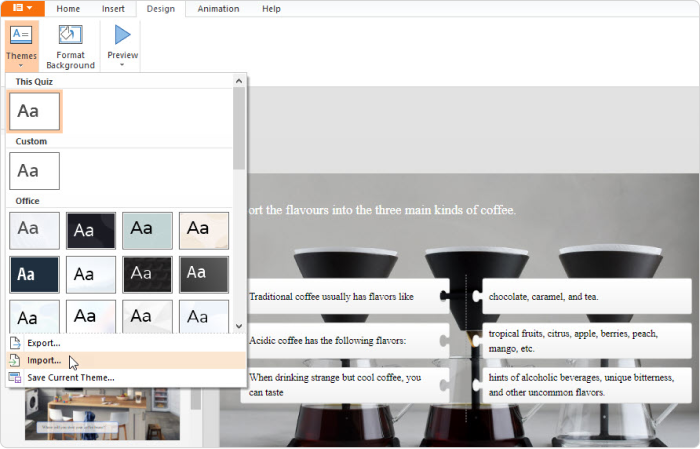
In the Open window, locate the theme to import, and then click Open.
The selected theme will be added to the list of custom themes.
Delete a Theme
To delete a custom theme:
- Under the Design tab, click Themes.

- Right-click the theme that you want to delete.
- Choose Delete in the menu.
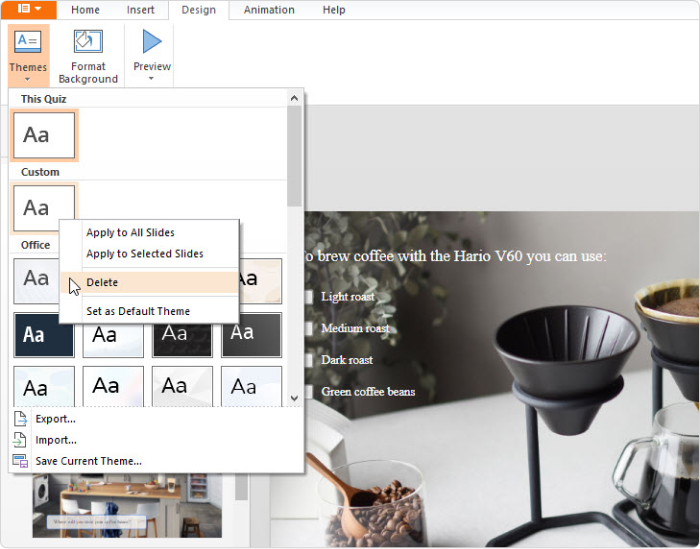
The theme will be removed from the list of custom themes.
You cannot delete built-in themes.