You can record a video narration using a standard web cam and iSpring Pro. To start recording, click Record Video in the Narration area in your iSpring toolbar.

To record a video:
- Choose the slide, where you want to record video, from the drop-down slide list.
- Click Start record to start video recording.
- Click OK to save the video or Cancel to discard it.
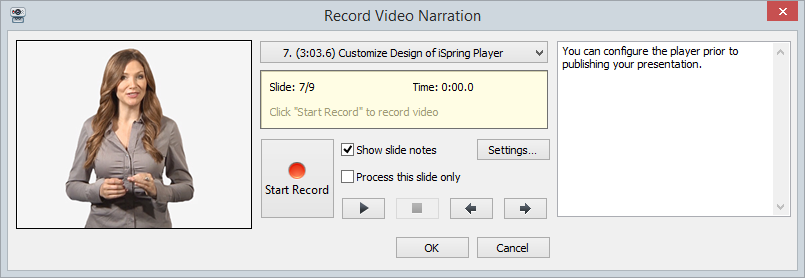
Table 1. Video Recording Options
| Option | Description |
|---|
| Slide drop-down list | Choose the slide you want to record video for |
| Start record / Next animation/ Next slide/ Stop | Click to start video recording/ Click to advance to the next animation/ Click to advance to the next slide/ Click to stop |
| Show slide notes | Select this checkbox to show text notices for the slide |
| Process this slide only | Select this checkbox to process one chosen slide only |
| Settings | Click to select a video recording device |
| Left arrow button | Click to go to the previous slide |
| Right arrow button | Click to go to the next slide |