You can publish your presentation to iSpring Learn for public or private sharing of your content and tracking users' activities.
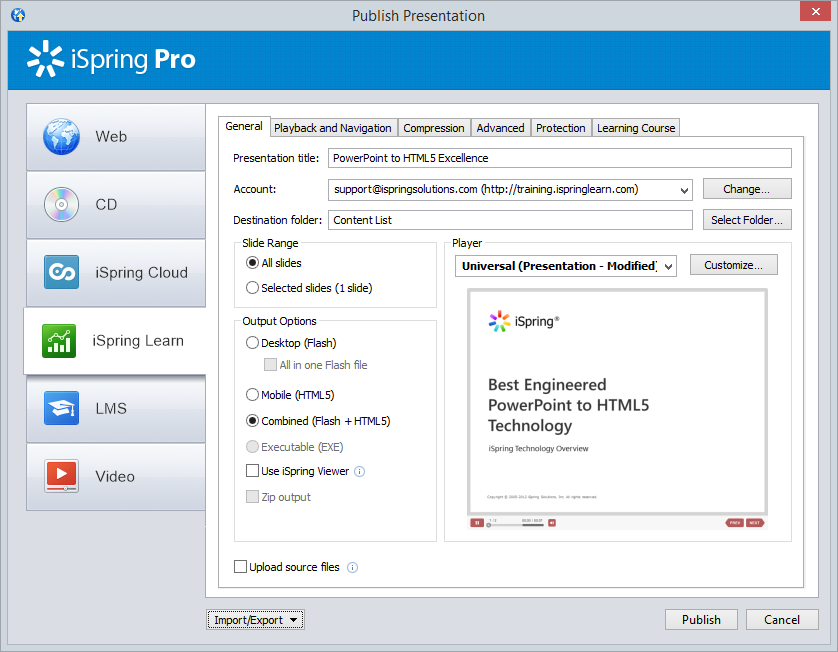
To upload your presentation to iSpring Learn:
Click the Change button on the right of the Account field. You will see a window where you can enter your account details or sign up for a free trial.
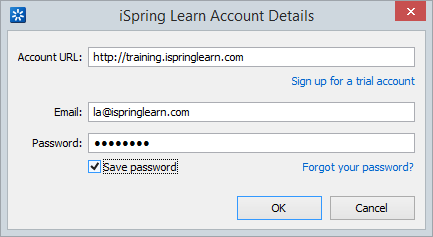
- When you enter your account details, iSpring validates this data, and you will see your name in the Account field.
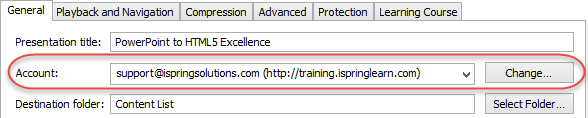
Click Select folder on the right of the Destination folder field and select a folder to upload your content. By default, your presentation will be uploaded to the general content list.
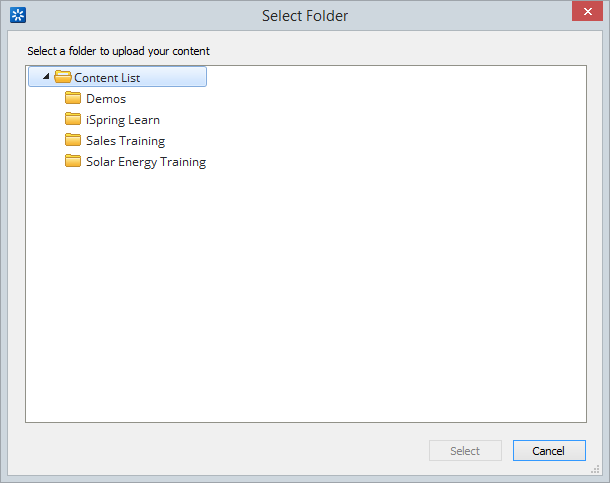
Check the box Uploading source files if you would like to upload the source files to iSpring Learn.
Click the Publish button.
iSpring Pro will convert your presentation to Flash and HTML5 and then upload it to your iSpring Learn account. This is a time consuming process and it may take a few minutes.
Manual Upload
If you don’t have Internet connection or you use Proxy server to publish the
presentation, you can upload the
presentation to iSpring Learn manually:
- Choose Manual Upload in the Account drop-down list.
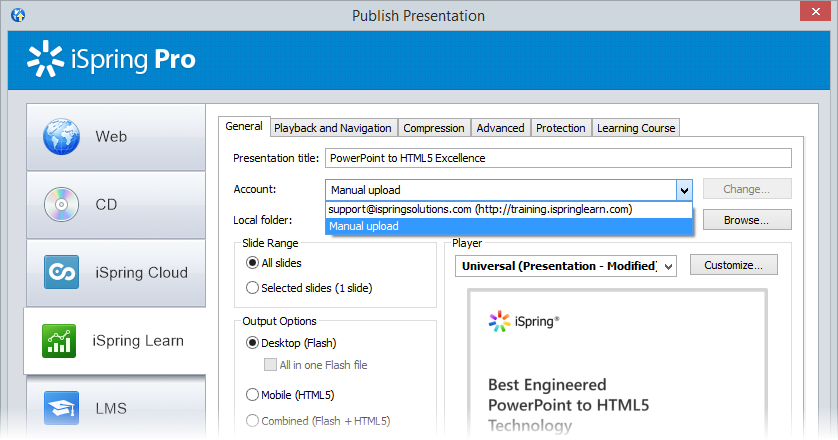
- In the Local folder field you can specify a local folder or network you’d like to save the presentation to.
- Type in the path to the destination folder manually.
or
- Click the Browse button on the right of the Local folder field, select the folder needed and click OK.
- To publish your presentation, click the Publish button.
- Once the presentation is published, the file with an *.ismpkg extension will appear in the folder you have specified.
- Upload this file via iSpring Learn Web interface.