Learning Course Settings
The Learning Course tab allows you to select your course type, set information about the presentation - customize settings for your training course and choose how to report the completion status to an LMS.
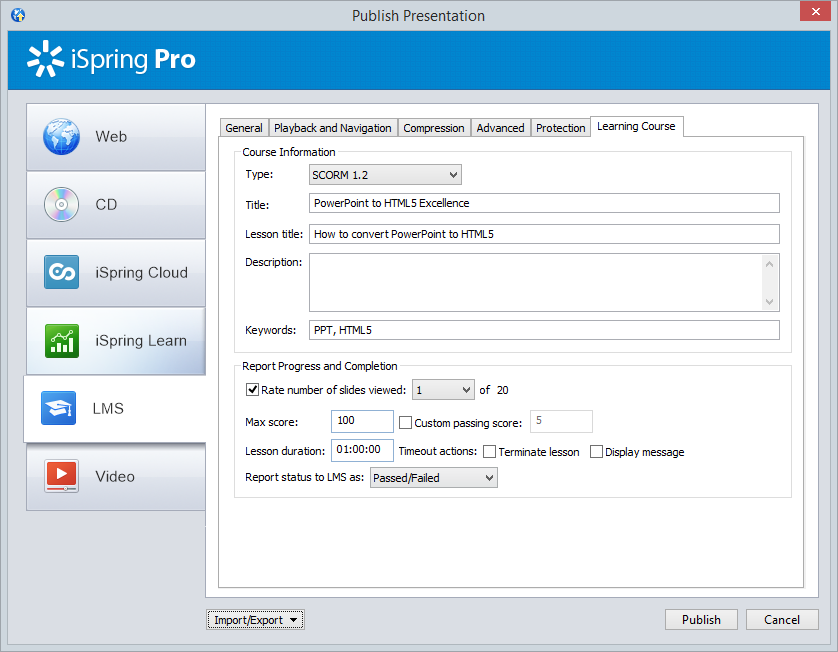
Table 1. Course Information
| Option | Description |
|---|---|
| Type | Select a type of standard for your training course: SCORM 1.2, 2004, AICC, Blackboard 9.x and Experience API. You can learn more about SCORM versions, AICC and Experience API features and differences between them on Wikipedia. |
| Title | Put your training course name here. |
| Lesson title | Put in your lesson name. |
| Description | Type in a brief description of your training course here. |
| Keywords | Specify keywords for your LMS. They will help people find your training course by these keywords. |
| Tags | Tags are a powerful and useful tool to arrange content by themes. Add tags separated with commas. |
| Author | Specify the author of the presentation. If the field remains empty, the owner of the iSpring Learn account will be set as the author by default. |
| xAPI endpoint | Specify the address of the Learning Record Store (LRS) that stores learning records. |
Table 2. Report Progress and Completion
| Option | Description |
|---|---|
| Rate number of slides viewed | Set a minimum number of slides a learner must view to complete the lesson. |
| Max score | Specify the maximum score that can be awarded for your lesson. |
| Custom passing score | The program calculates the passing score for your course automatically, but you can select this checkbox and change the score a student needs to pass your lesson. |
| Lesson duration | The time given for the lesson. It is implied that students would learn the lesson well during the specified period of time. |
| Timeout actions | When the time given to the lesson is out, you can choose the following actions: terminate a lesson and/or show a message that the time has run out. |
| Report status to LMS as | Choose the completion status, that will be sent to your LMS on successful/unsuccessful completion. |
Experience API Endpoint (Tin Can)
Experience API content can be hosted and launched outside of the LMS. To track the course statistics:
- Specify the LRS address in the xAPI endpoint field.
- Click Options to define additional parameters.
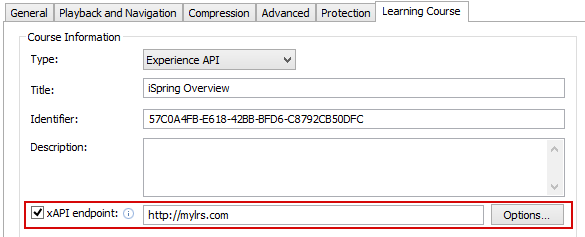
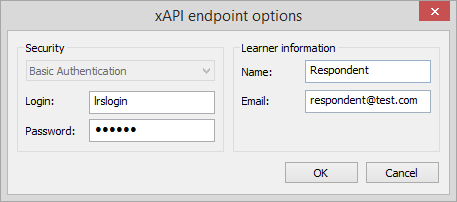
Table 3. xAPI endpoint options
| Option | Description |
|---|---|
| Login/Password | Enter access credentials to the LRS. |
| Name/Email | Specify the sender's details that will be used for sending statistics |
Partial information may also be filled into the xAPI endpoint options dialog. In this case, user will be prompted to enter the necessary information.