To import audio files across slides:
- Click the Import Audio button to launch the Import Audio Clips window.
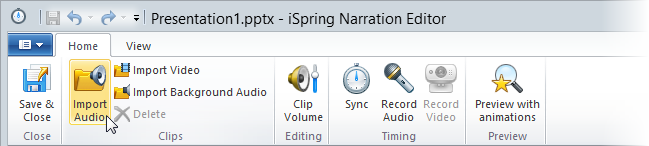
- Navigate to the desired audio file, select it.
- Choose where you want to insert the audio clip:
- In the beginning of the current slide
- At cursor position
- After existing clips
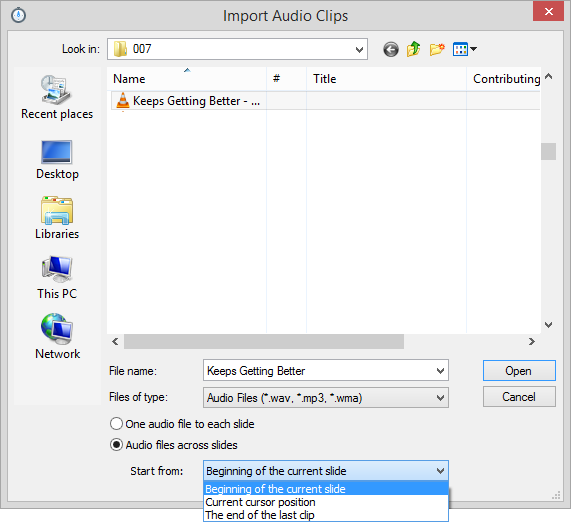
- Click Open to import the file
or
click Cancel to exit without importing the file.
The selected clip will be added to the timeline.
