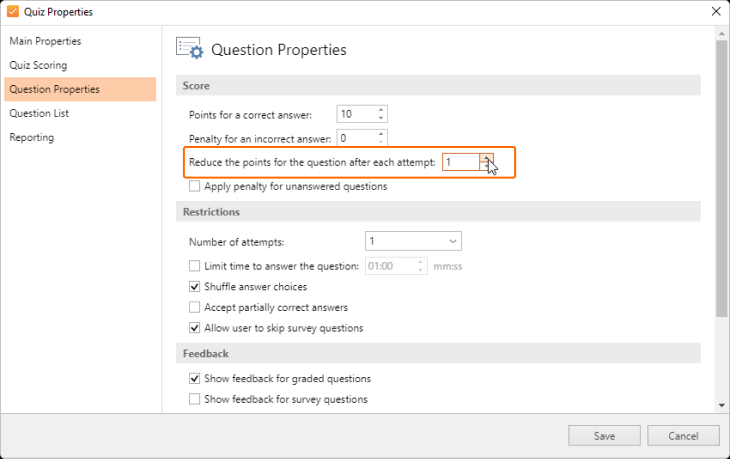What's New in iSpring Presenter
We constantly add new features and content so you can create more outstanding courses, spend less time on content development, and get better training results.
Section 508 support for courses
iSpring Presenter now comes with Section 508 support, and you can create accessible slide-based courses with quizzes hassle-free.
You don’t need to create a special accessible copy of your content. Your learners can switch a course to accessibility mode just by clicking the Glasses icon.
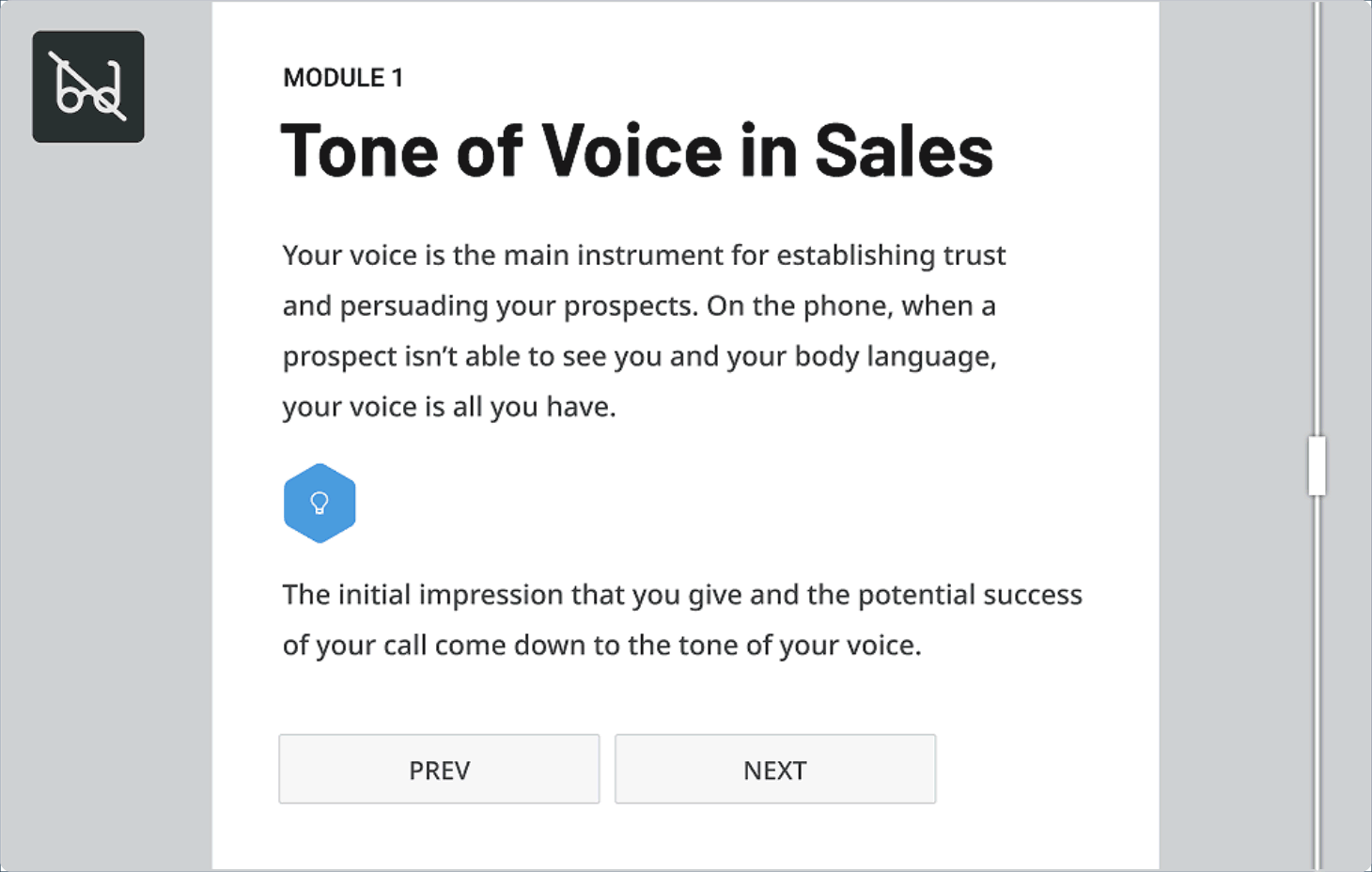
Zoom for PowerPoint
iSpring provides best-in-class conversion technology and we’re continuing to grow. In order to help you streamline navigation in your online courses, we’ve made the Zoom PowerPoint feature accessible in iSpring Presenter. Now, you can break out of the linear presenting mode and take control of where you go next. You can easily jump to specific sections or slides in your course, or even create an interactive table of сontents that links to all of the slides in your course.
Preserving animations for SmartArt figures after publishing
iSpring offers best-in-class conversion technology, and we keep developing it. Some time ago, we noticed that SmartArt animations weren’t working properly: only the entire figure could be animated, not the separate components. We’ve worked our magic, and voila! SmartArt animations now work perfectly!
New drag-and-drop exercises to practice skills
Drag-and-drop activities engage employees and help them master a skill in a game-like environment. With iSpring Presenter, you can ask learners to arrange objects or group them by categories. For example, enhance a merchandising course with a task to to shelve or load goods.
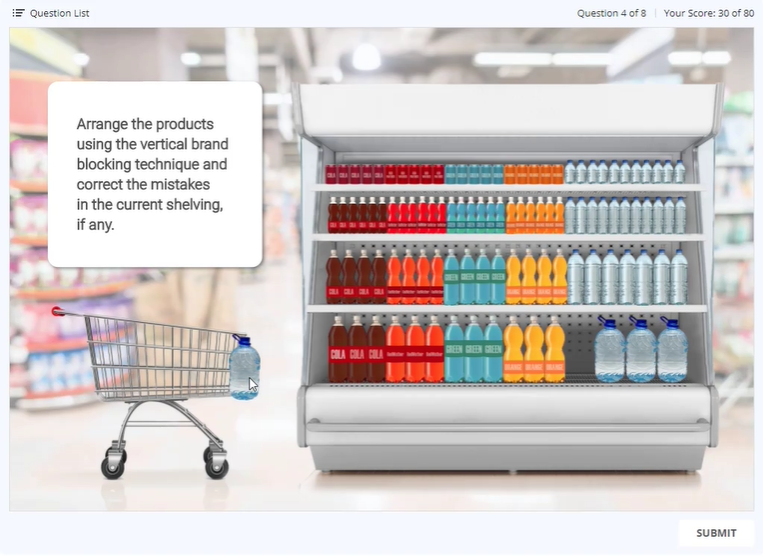
Extensive feedback in Quizzes
Give detailed feedback to help learners review their mistakes and improve performance. You can explain why an answer is incorrect, and provide useful facts or a whole article on a topic.
You can add several text blocks, images, and shapes, and set transparency, shadows, fill, and outlines — it’s just as easy as in PowerPoint.
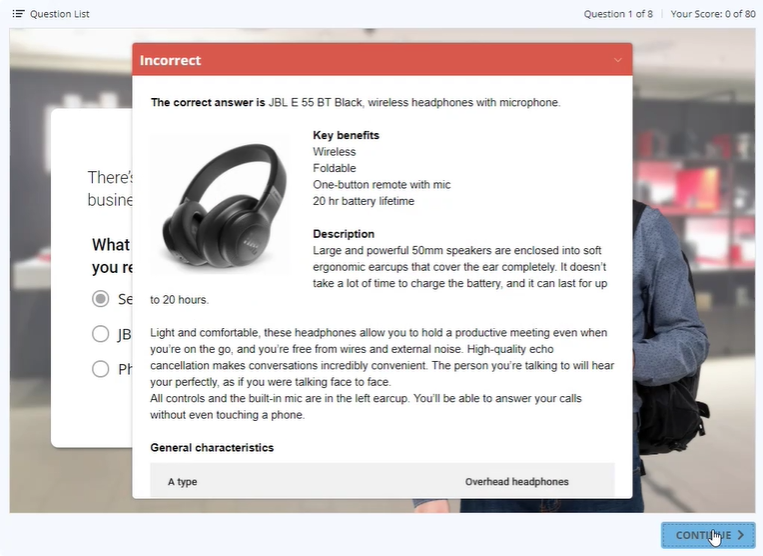
Added feedback for partially correct answers
You can give feedback for partially correct answers. This can be especially useful if, for example, a learner is very close to a correct answer and you want to give them a hint.
Inserting equations on a slide has become easier
Now, you can copy an equation from one question and paste it into another.
Printable version of a quiz to conduct an offline assessment
Now, you can save your digital quiz as a Word document which can be printed for an in-class assessment activity.
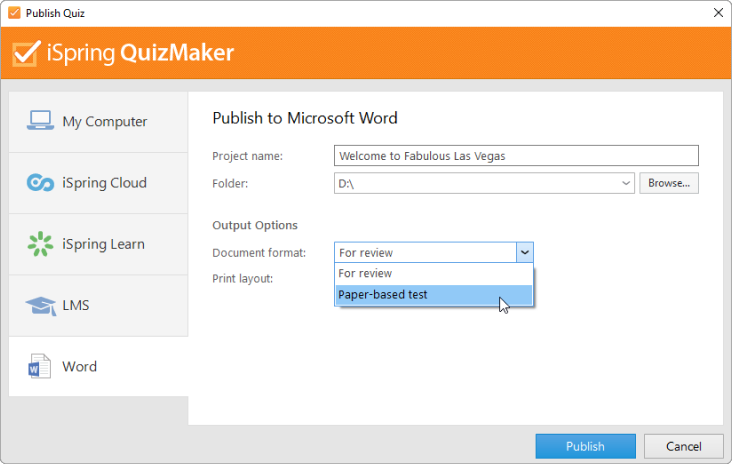
Question import from Excel and older versions of iSpring
Now, you can reuse quiz content created with an older version of iSpring to quickly put together new quizzes and surveys. Simply import questions and fine-tune their design, and the quiz is ready for publishing.
Automated backups in QuizMaker
When creating quizzes, you can be sure that your learning content is safe and sound, even if your computer crashes or the power goes out. iSpring Presenter makes frequent automated backups of customer data and provides up-to-the-minute recovery options. Next time you open iSpring QuizMaker, you can continue from the moment you left off.
Skipping questions
While taking a quiz, a user can skip some questions to get back to them later. This makes assessment more natural and realistic, because in real life a learner usually reads all the questions before answering them.
![]()
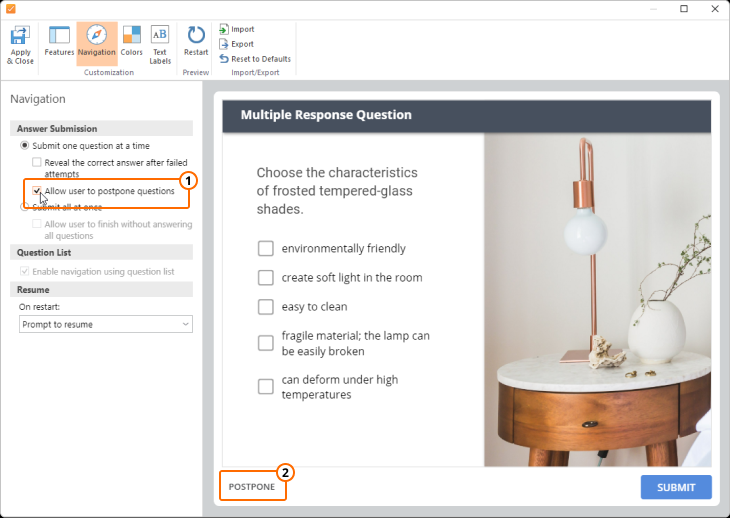
Assigning fewer points for the second attempt
Before, learners got a fixed number of points for each correct answer, no matter how many attempts they made. Now, you can give less points for each next attempt.