iSpring LMS includes two types of plans: onboarding plans and personal development plans. You can create plan types for different purposes, such as internship plans, mentorship programs, and more.
How to create a new type of plan
- Go to Development Plans > Types of Plans > Create Type of Plan.
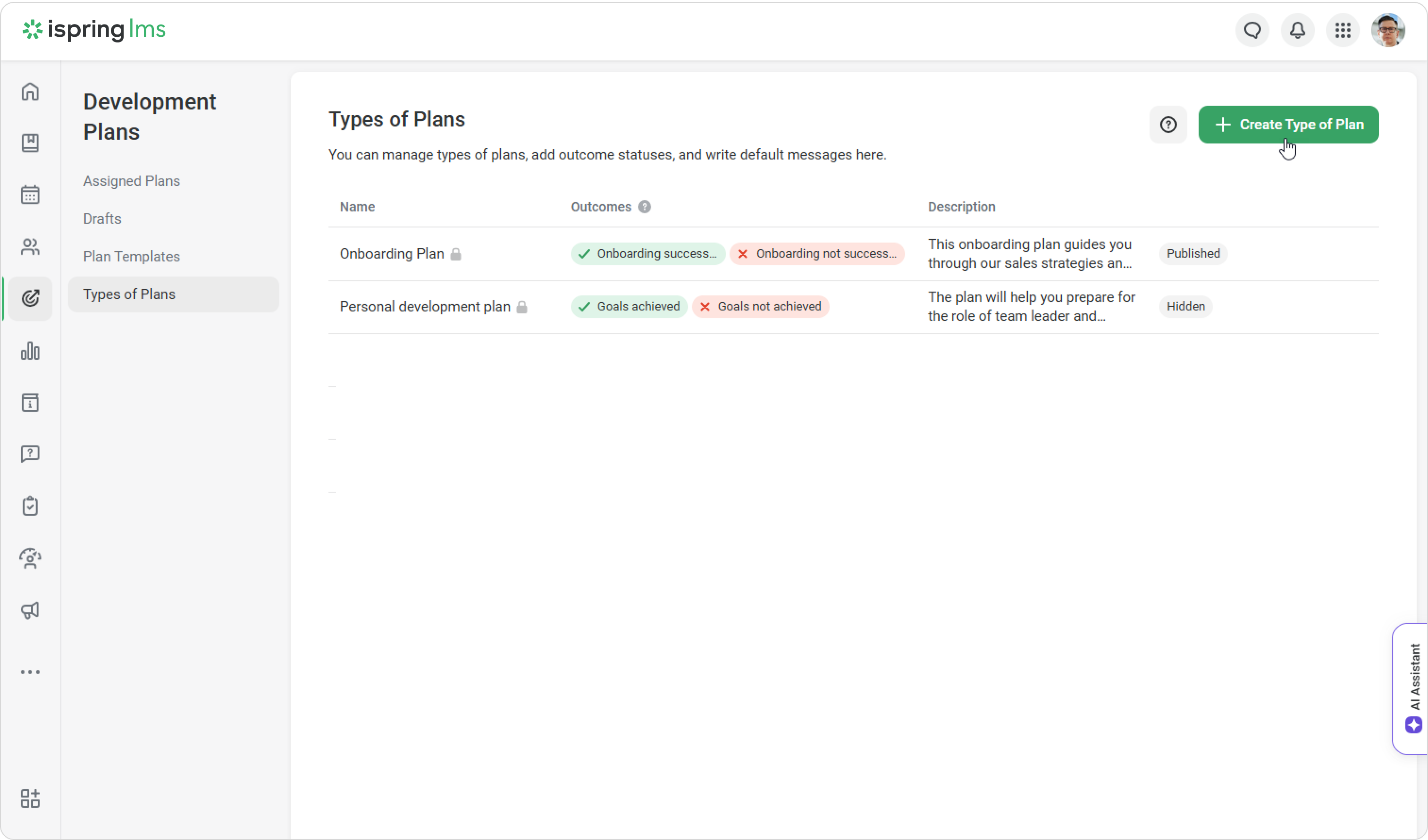
- Enter the name of the type. You can also add a description to highlight how it is different from other types of plans.
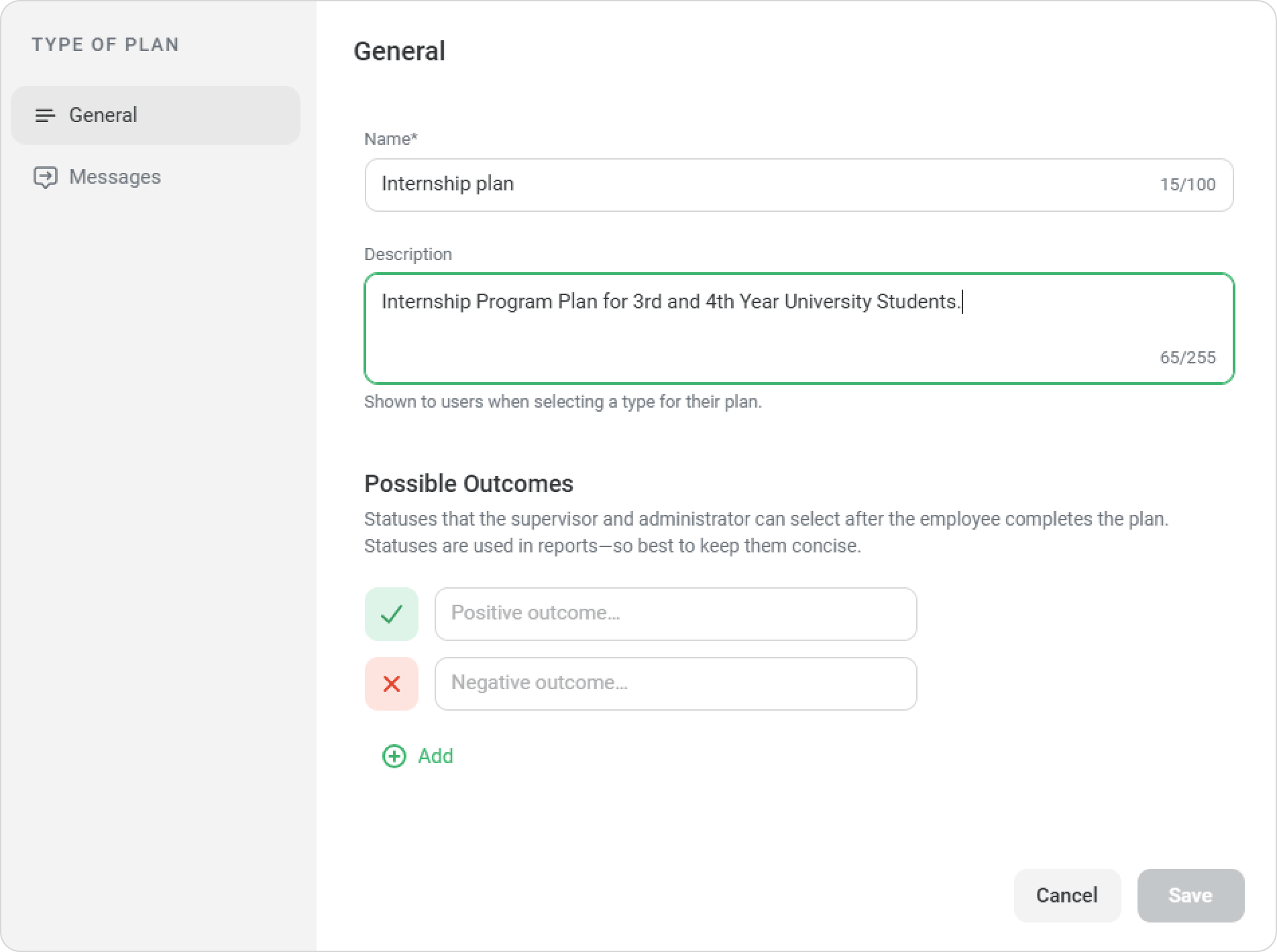
- Next, you can add possible plan outcomes. For example: "Goals Achieved," "Internship Successfully Completed," or "Program Mastered." Add texts for both positive and negative outcomes.
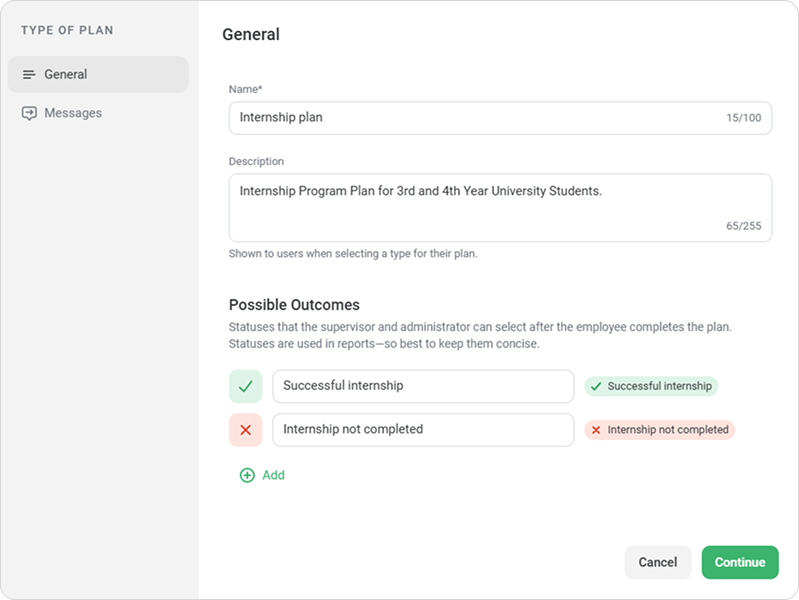
- Then, go to the Messages tab and write the welcome email text. You can reset and rewrite it as needed.
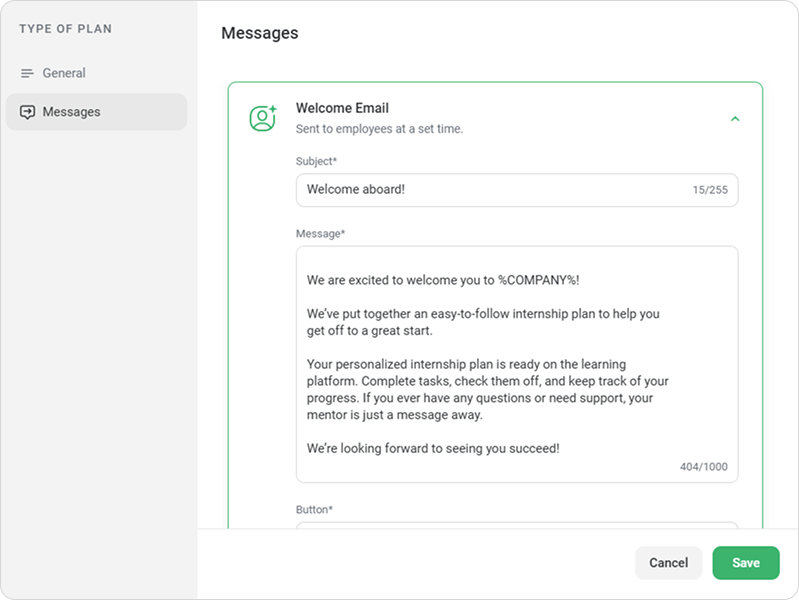
- Go to the Onboarding Pop-up tab and click on Enable so employees can learn about the plan before starting it. Write a title and message text.
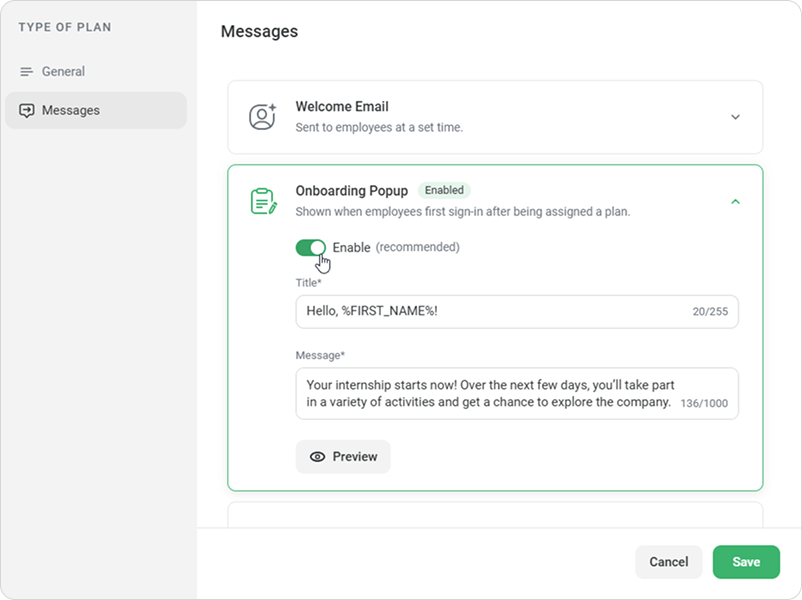
Next, click on Preview to see how the onboarding pop-up will appear.
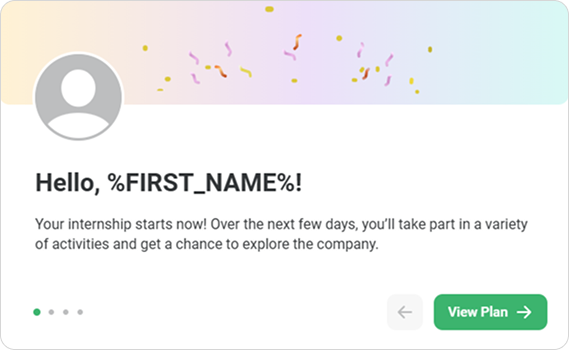
- You can also set up a completion message. Click on Enable, and then enter the text and click on Preview.
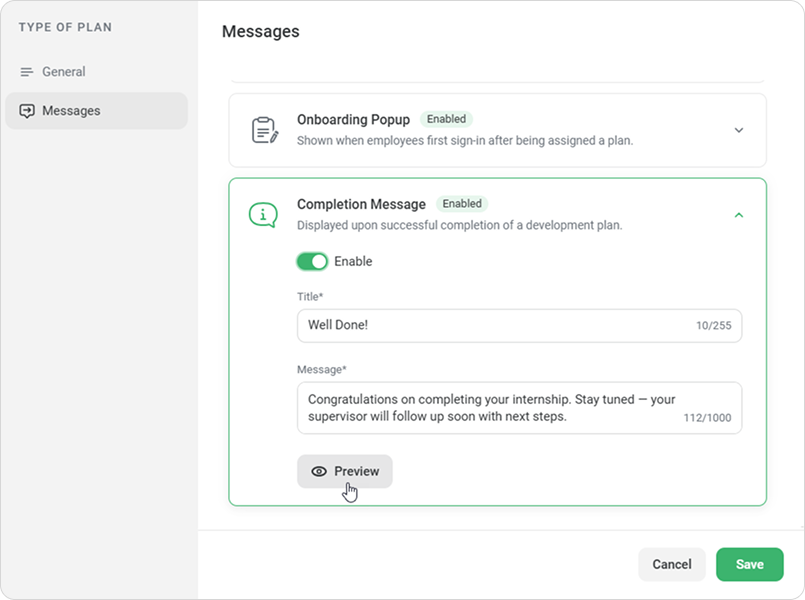
- Finally, click on Save.
Actions with types of plans
You can edit a type of plan, for example, to rewrite the default type texts.
- Select the type and click on Edit.

- On the General tab, you can change the type’s name, description, and outcomes.
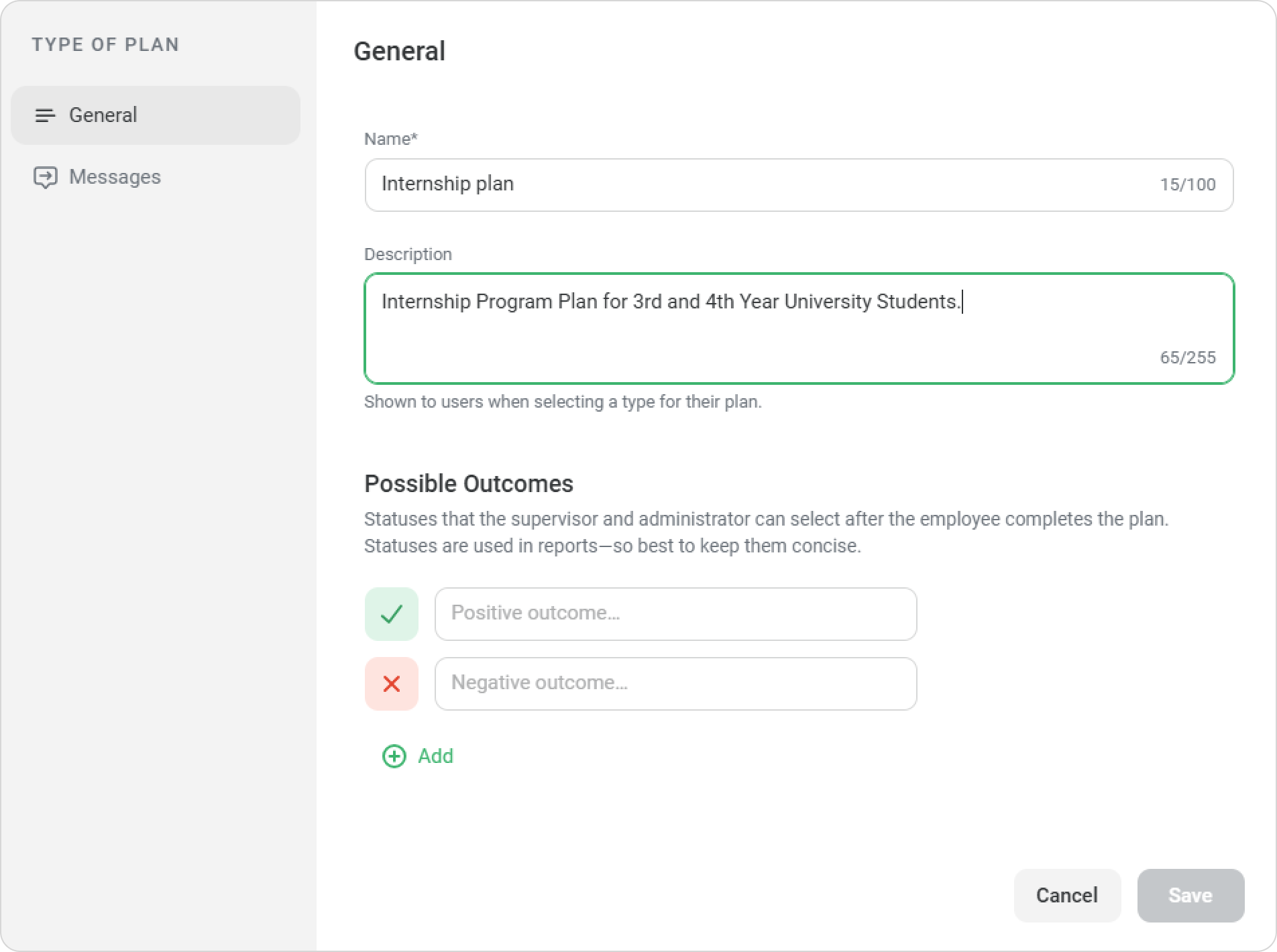
You can hide a type of plan so it cannot be selected when creating new plans.
- Select the type of plan, click on Hide, and confirm the action.
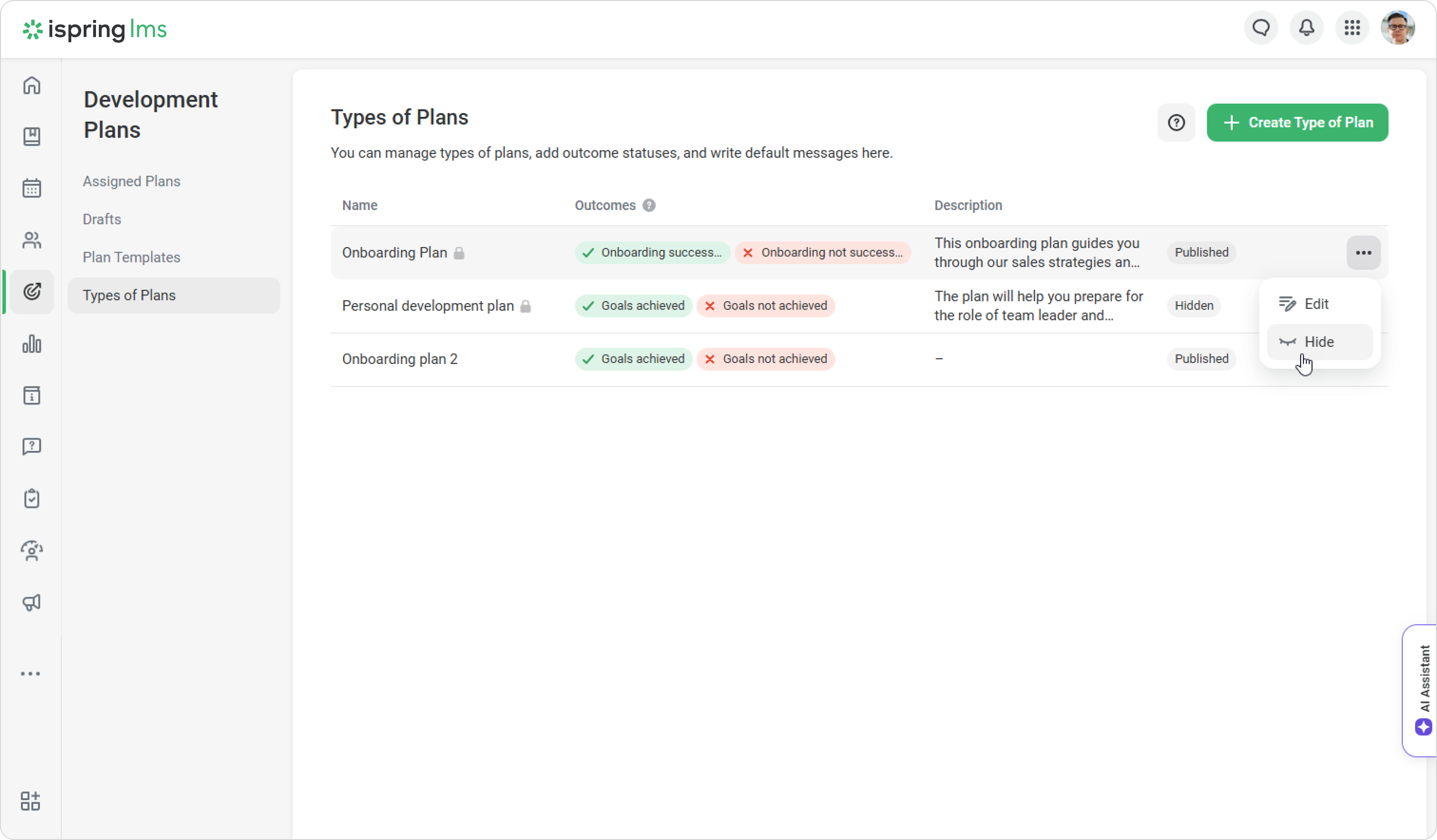
- You can publish the type of plan back.
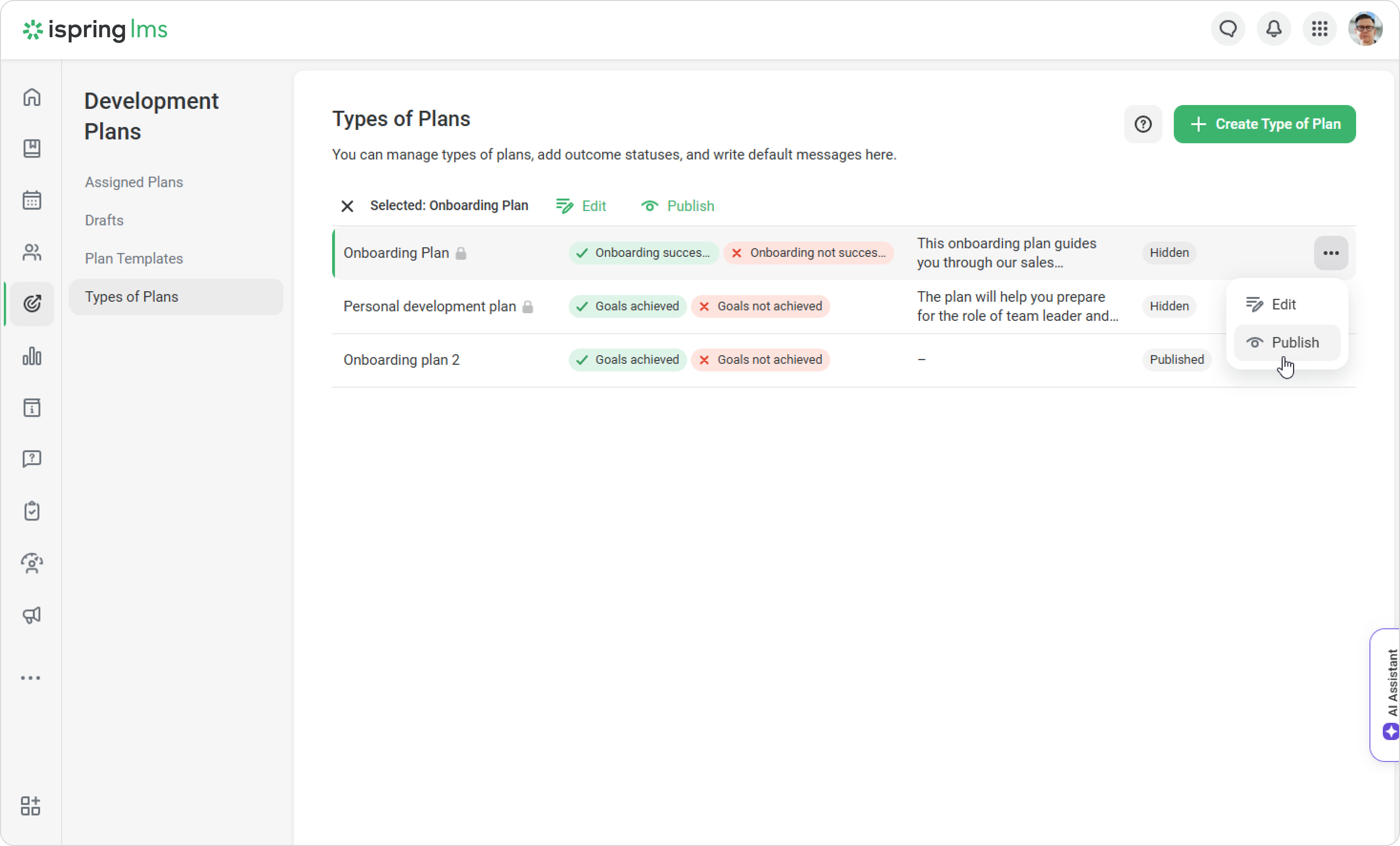
If you no longer need the type, you can delete it. Built-in plan types cannot be deleted.
