Training Types
There are 2 default training types in iSpring LMS:
- Meetings (educational offline trainings)
- Webinars (educational online trainings)
You can also create a new training type depending on your goals (a seminar, a lecture, or a course).
With different training types you can easily:
- Orient yourself in the Trainings section of the administrator portal and in the My Trainings section of the user portal.
- Run and view reports for each training type.
- Find the necessary training type in the Trainings and Reports sections using a filter.
- See the scheduled trainings. All trainings will be highlighted in different colors depending on their type.
Choose different colors for new training types so students can easily find them on the calendar.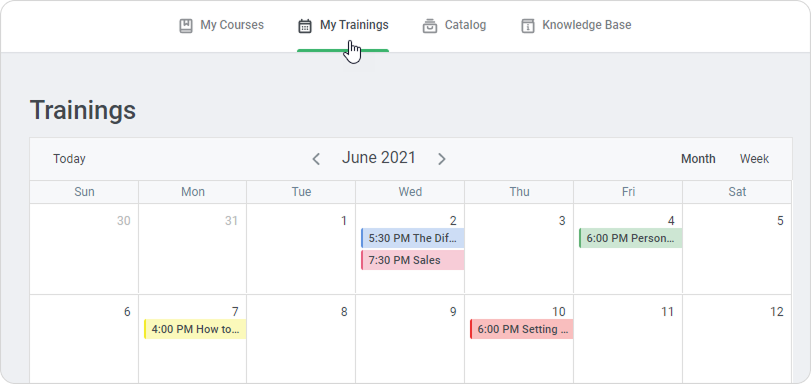
The My Trainings section of the user portal
Let`s suppose that a well-known coach visits a company to conduct a two-day training for the Sales department. The first day will be devoted to theory, the second day to practice.
Filtering trainings by types and colors will allow you to quickly find the training in the calendar and determine its format.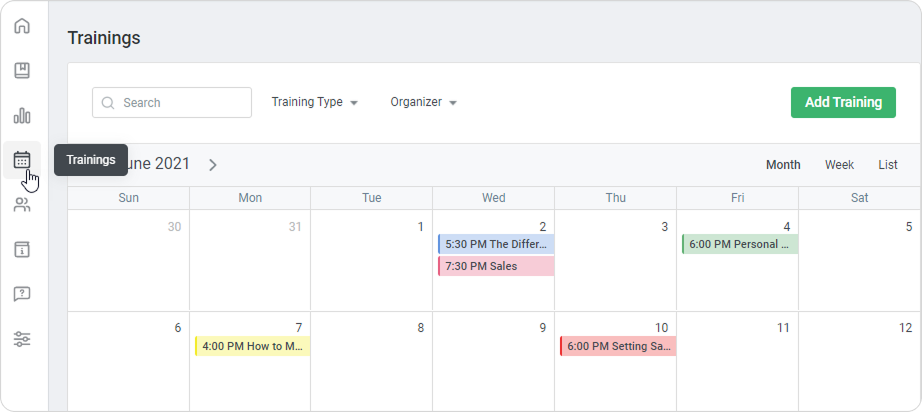
The Trainings section of the administrator portal
Creating a new training type
Only the Account Owner and Account Administrators can add new training types in the Settings section.
To create a new training type in the Settings section:
- Go to the Settings section and open the Additional Options tab.
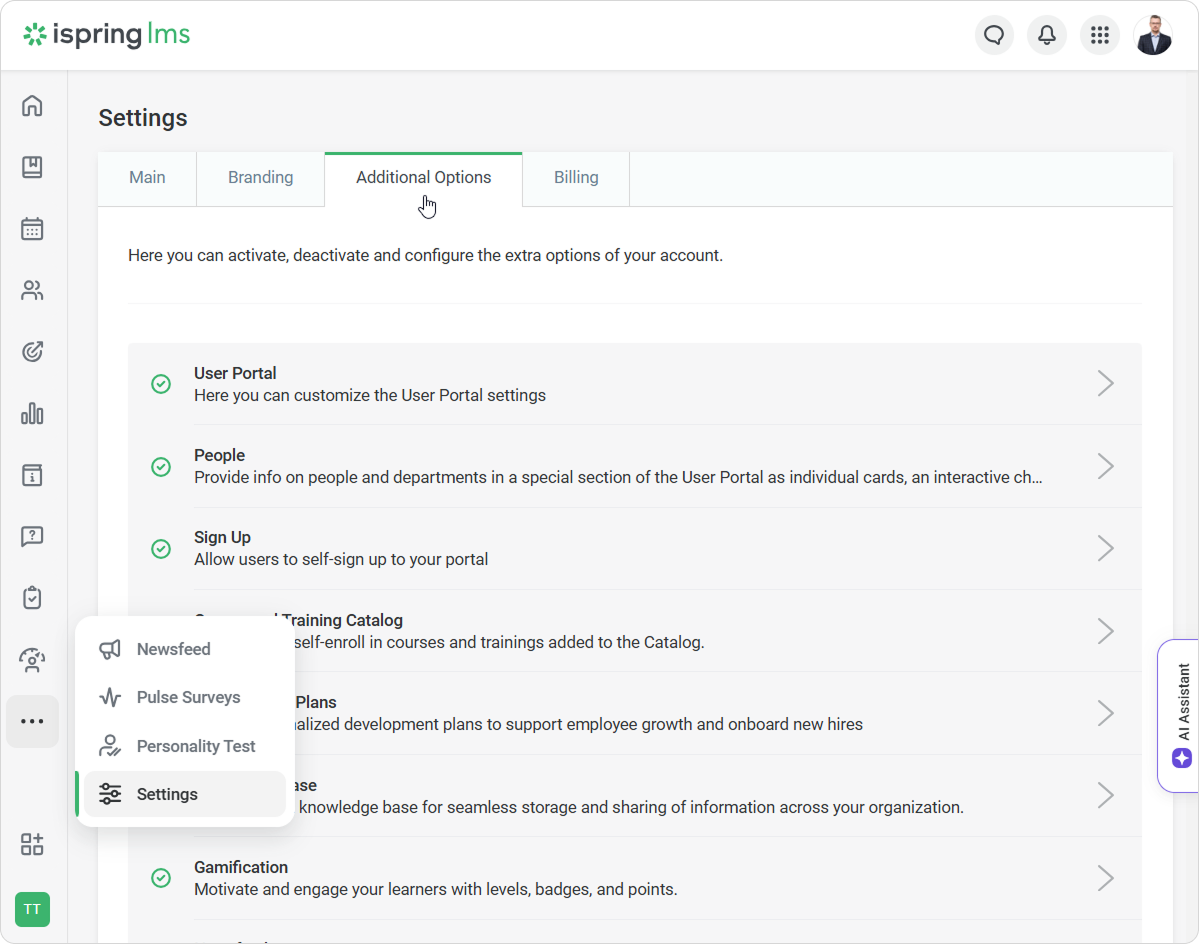
- Select Trainings > Training Types.
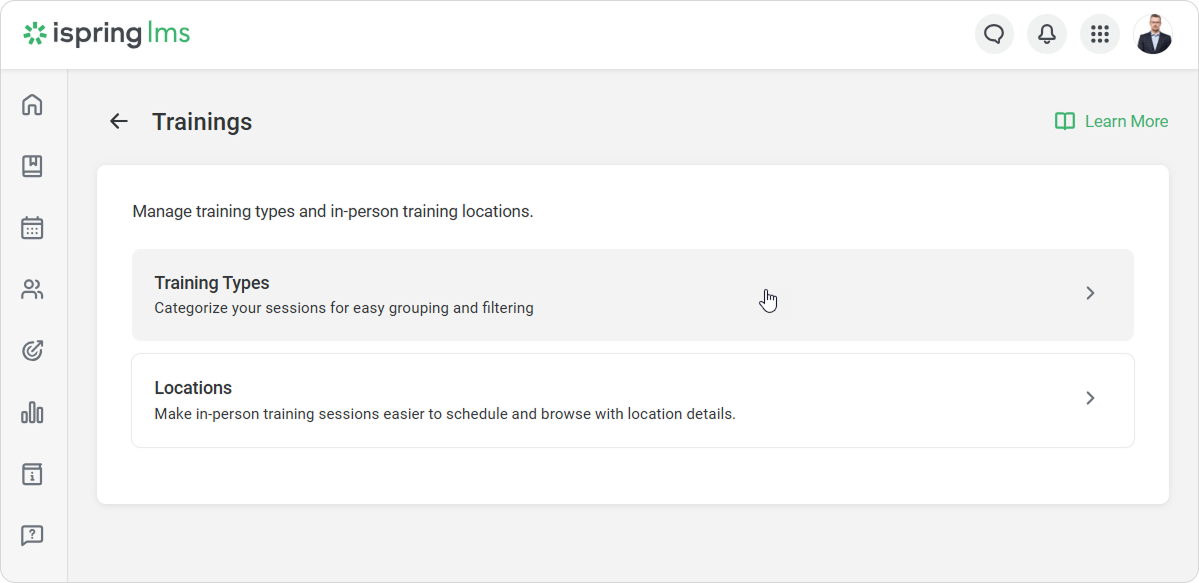
- On the Training Types page, click Create New Type.
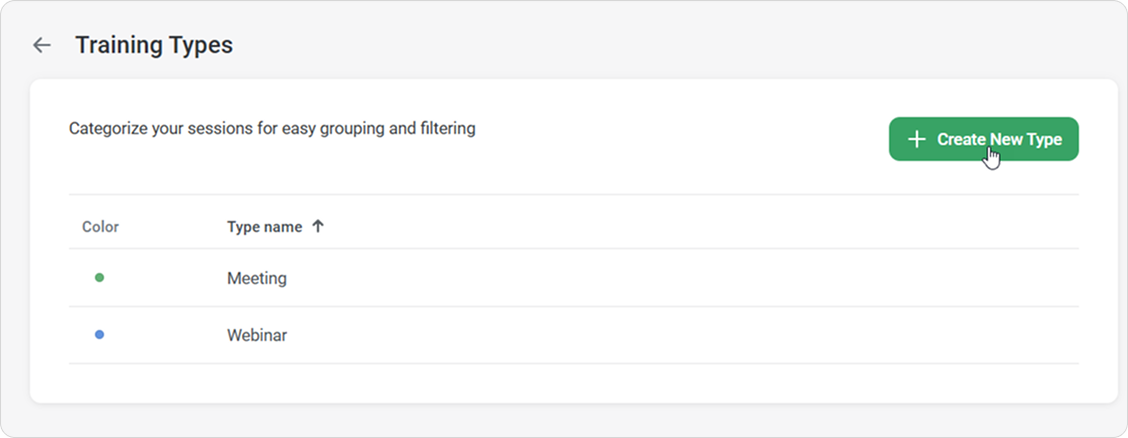
- Enter the name of the type in the opened Create New Training Type window.
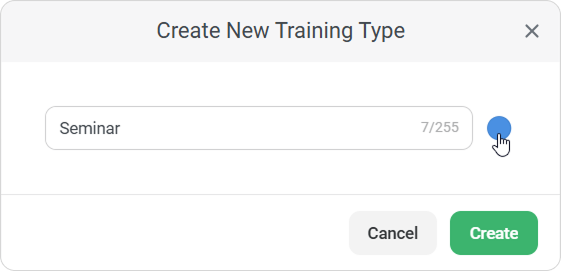
- Select a color for a new type by clicking on the color palette and click Apply.

- Once created, the new type will be displayed in the list of Training Types.
The Account Owner, Account Administrators, Department Administrators, Publishers, and users with a custom role enabled to create a new type, can add new training types:
- In the Calendar in the Trainings section.
- On the Edit Training page.
Creating a Training Type in the Calendar
To create a new training in the Calendar in the Trainings section:
- Go to the Trainings section and click Add Training.
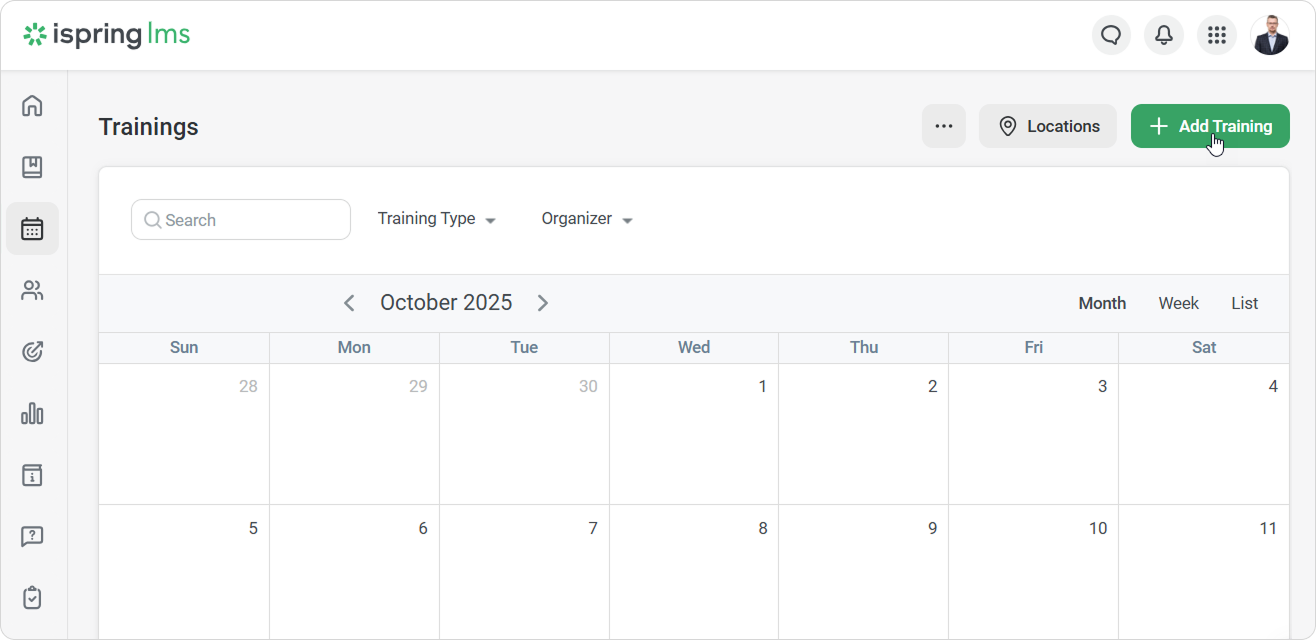
- On the Create new training page, click on the Training type field and create a new type.

- Fill in all fields with the details of a training and click Create.
- Your new training type has now been created. It will appear in the Training section.
Creating a Training Type on the Edit Training Page
- Go to the Trainings section.
- In the calendar, choose the training and click on Go to Training.
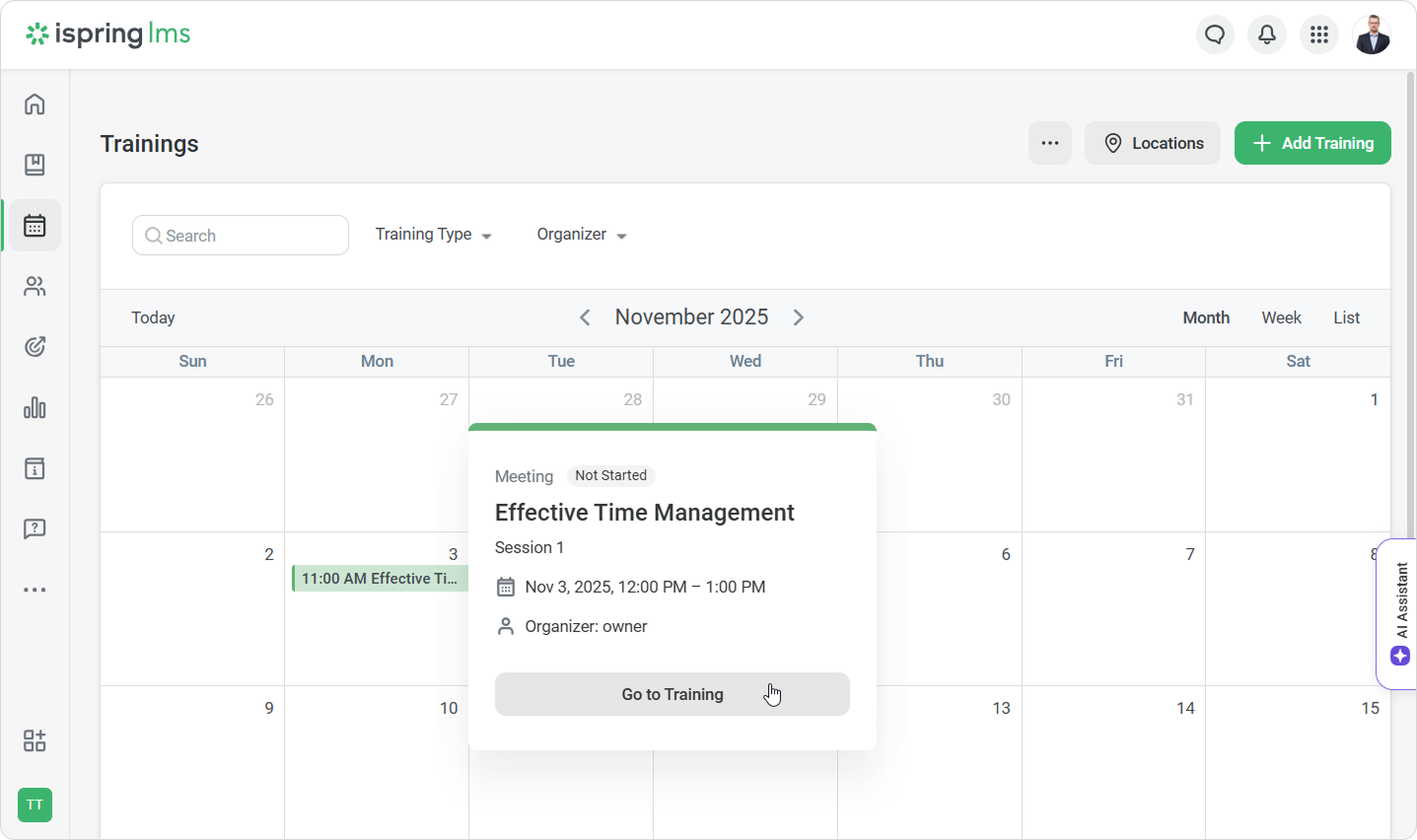
- On the Edit page, under the General tab, click on the Training type field and create a new training type.
- Click Save.
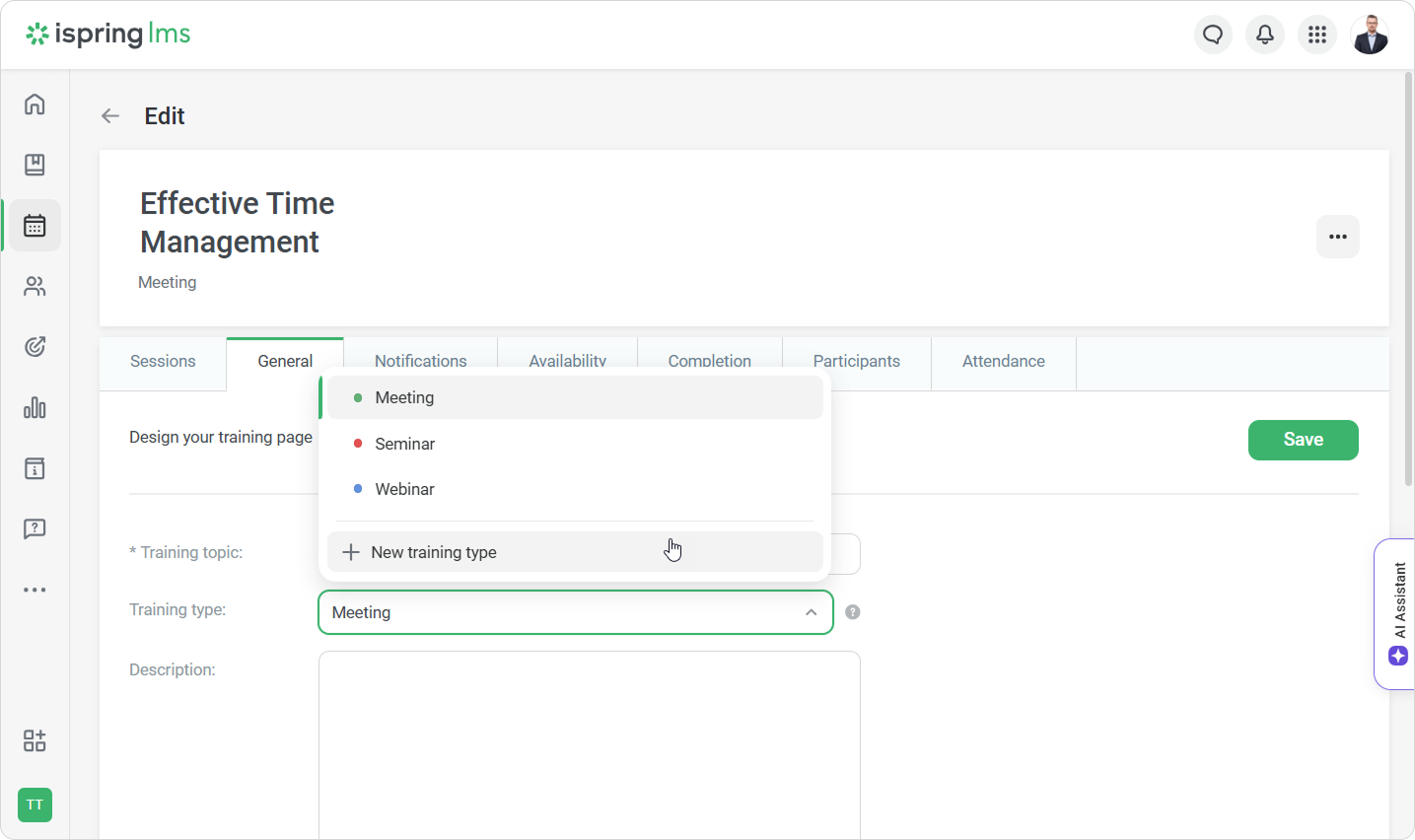
- Training theme is a mandatory field when creating a new training type.
- The maximum length of the training type`s name is 255 characters.
- Each new training type has a unique name, color, and ID.
- The name of a new training type must be unique.
Exceptions:
- You can use the names Webinar and Meeting for new training types along with the default types (Webinar and Meeting).
- If the training type has been deleted, you can create a new type with the same name. In this case, all trainings of deleted type will remain in the calendar in the Training section.
For example: You created a training type named Seminar, chose pink, and added several trainings related to this type.
Note:
- Training theme is a mandatory field when creating a new training type.
- The maximum length of the training type`s name is 255 characters.
- Each new training type has a unique name, color, and ID.
- The name of a new training type must be unique.
Exceptions:
- You can use the names Webinar and Meeting for new training types along with the default types (Webinar and Meeting).
- If the training type has been deleted, you can create a new type with the same name. In this case, all trainings of deleted type will remain in the calendar in the Training section.
For example: You created a training type named Seminar, chose pink, and added several trainings related to this type.
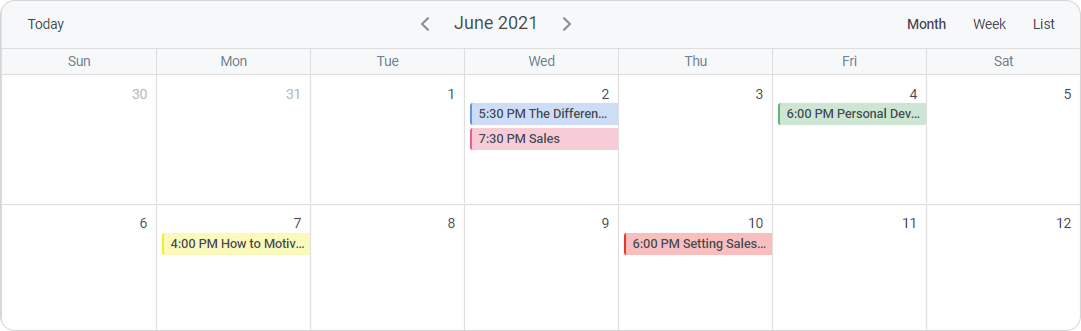
When you delete the Seminar training type, all related trainings will be displayed in the calendar of the Training section, and you will be able to create another type named Seminar, which will be considered a new training type.