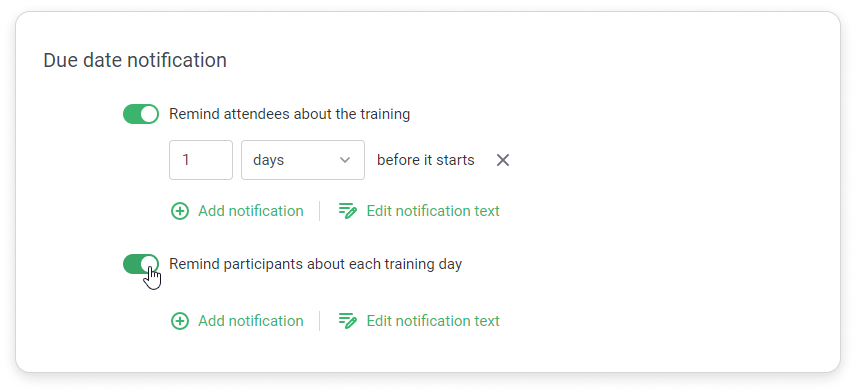In a multi-day training, you can change the notifications for each day of the training. Users receive custom notifications if the session is specified by an administrator. If the user has chosen a session themselves, they will receive a standard notification with a link to the session.