Task Monitors
If you're assigned as a task monitor, the Task Monitoring dashboard will appear in the Development Plans section. This dashboard includes tasks that you help your fellow employees with:
- Pending Verification — tasks that need to be reviewed.
- Upcoming — tasks that will need to be reviewed later.
- Verified — a collection of tasks that have already been verified.
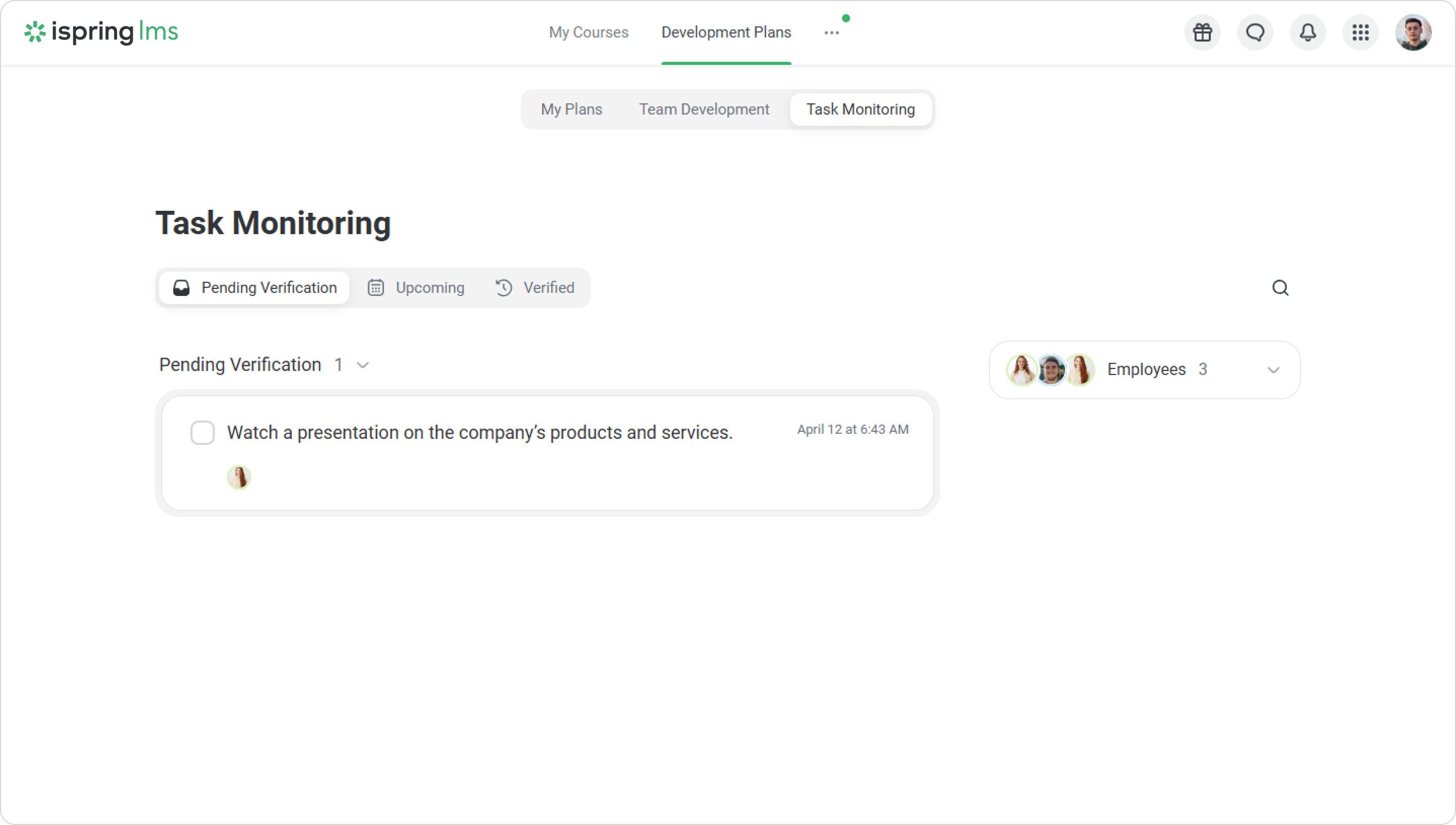
How to view tasks that need to be verified
When a colleague submits a task for verification, you'll receive a notification.
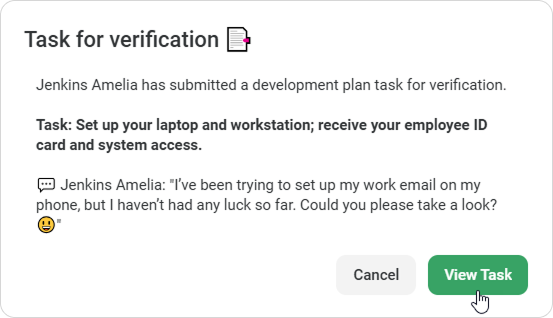
Click on View Task or go to the Task Monitoring section. In the Pending Verification tab, you'll see the tasks that you haven't checked yet. Below those, you'll see reopened tasks that were not completed successfully on the first attempt.
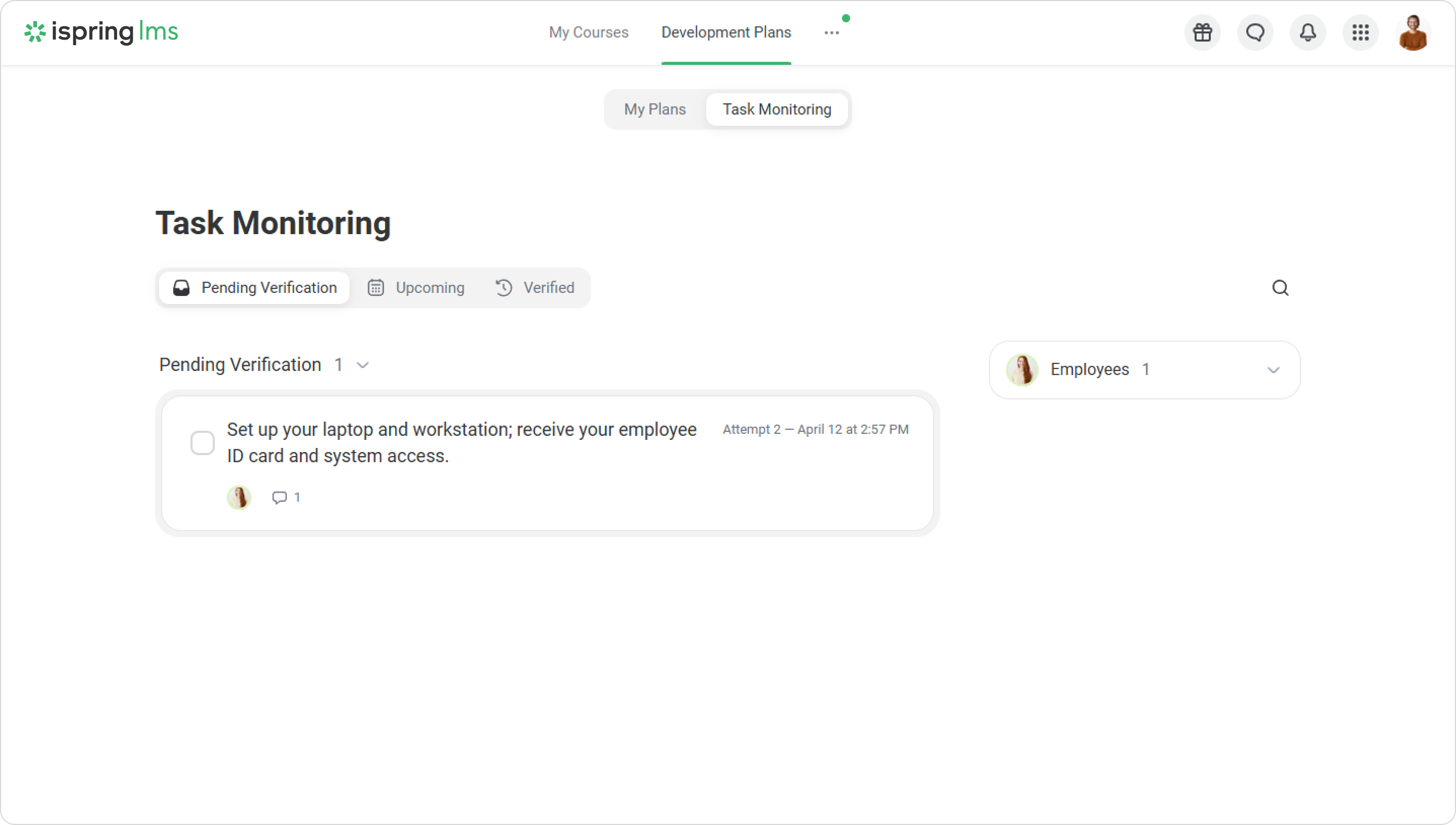
Each task will show the employee's name and the time it was submitted. Click on the task to view its description and comments.
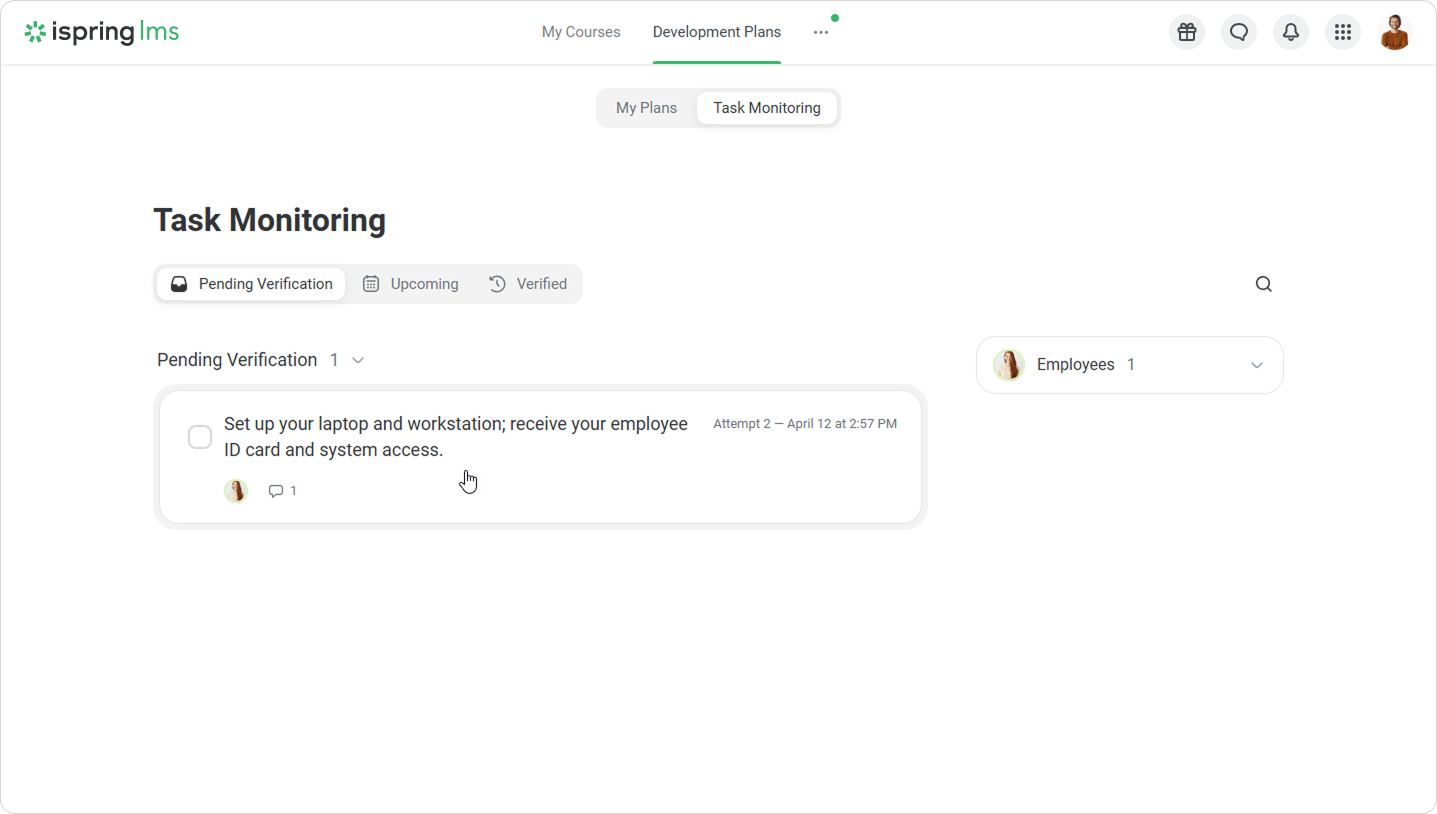
To find a specific task quickly, search by employee. For instance, if a few new employees need to have their workstations set up, type the name or select from the list, then click Apply.
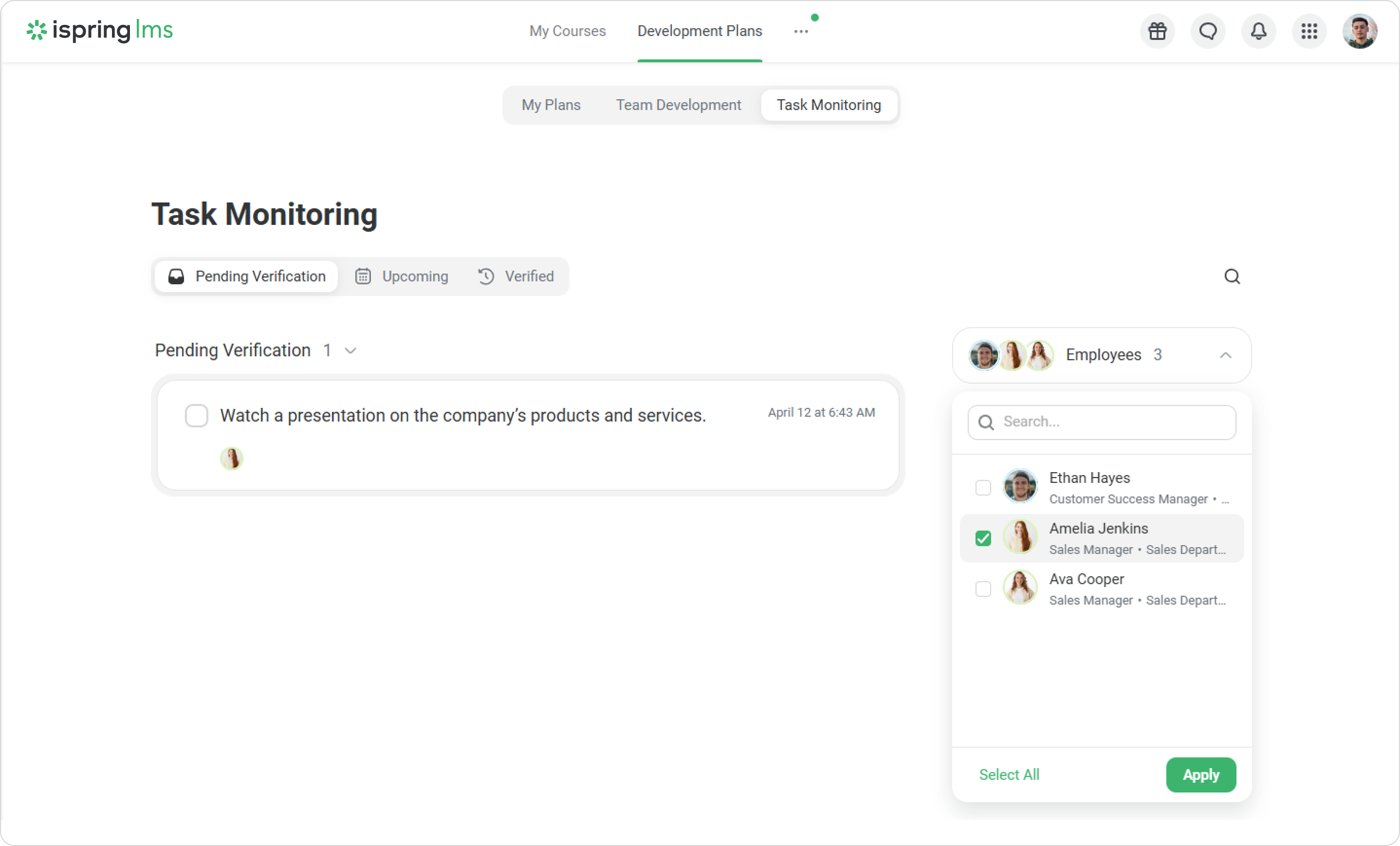
How to verify a task
You can mark a task as verified right away. To do this, hover over the task and click on Verify.
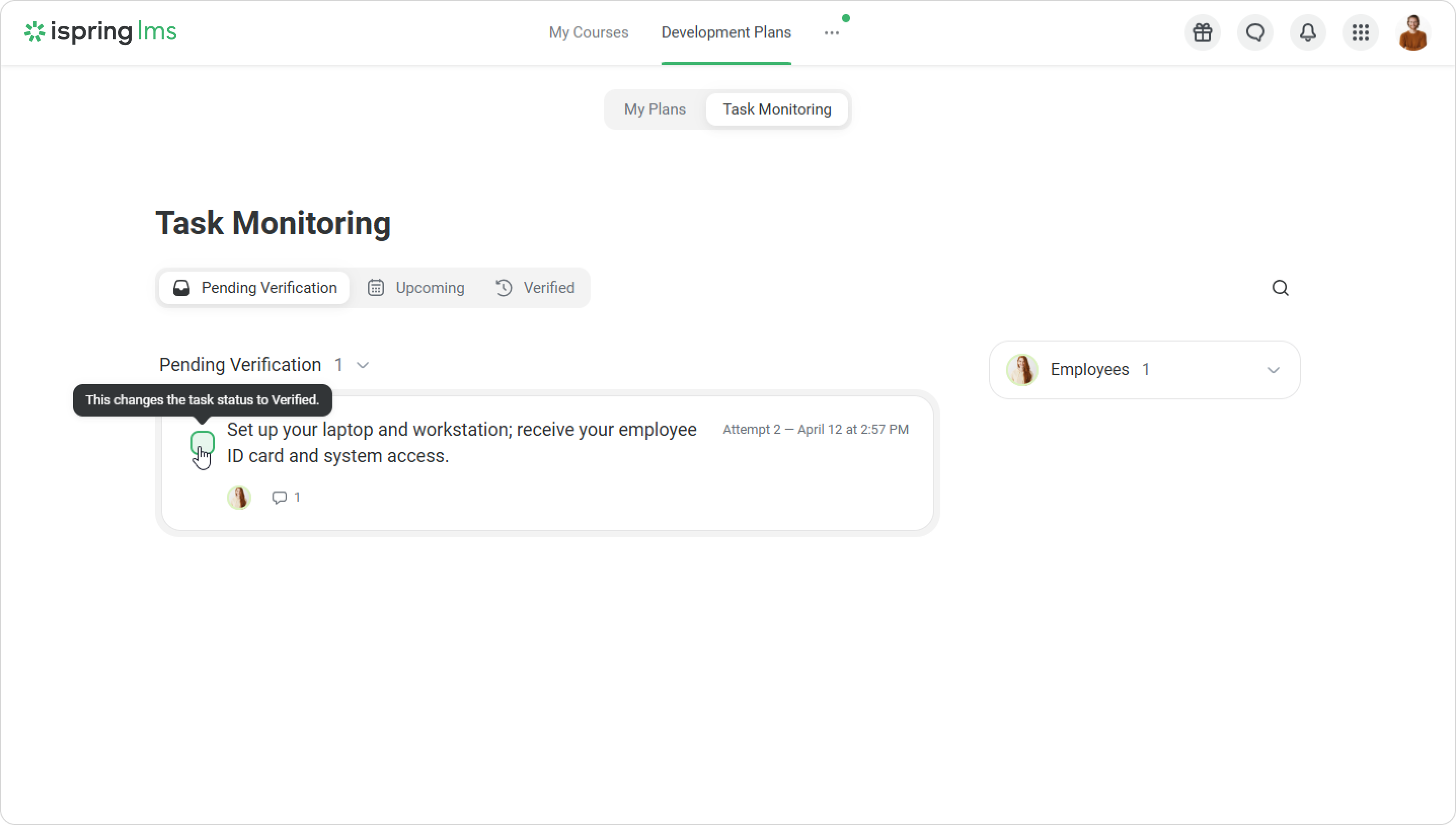
If you need to check the task and leave a comment:
- Go to the Pending Verification tab a select a task.
- In the new window, you'll see the task description and the employee’s comment.
- Check the task. If there are any issues and it needs to be redone, click on Reopen. If the employee did well, click on Verify.
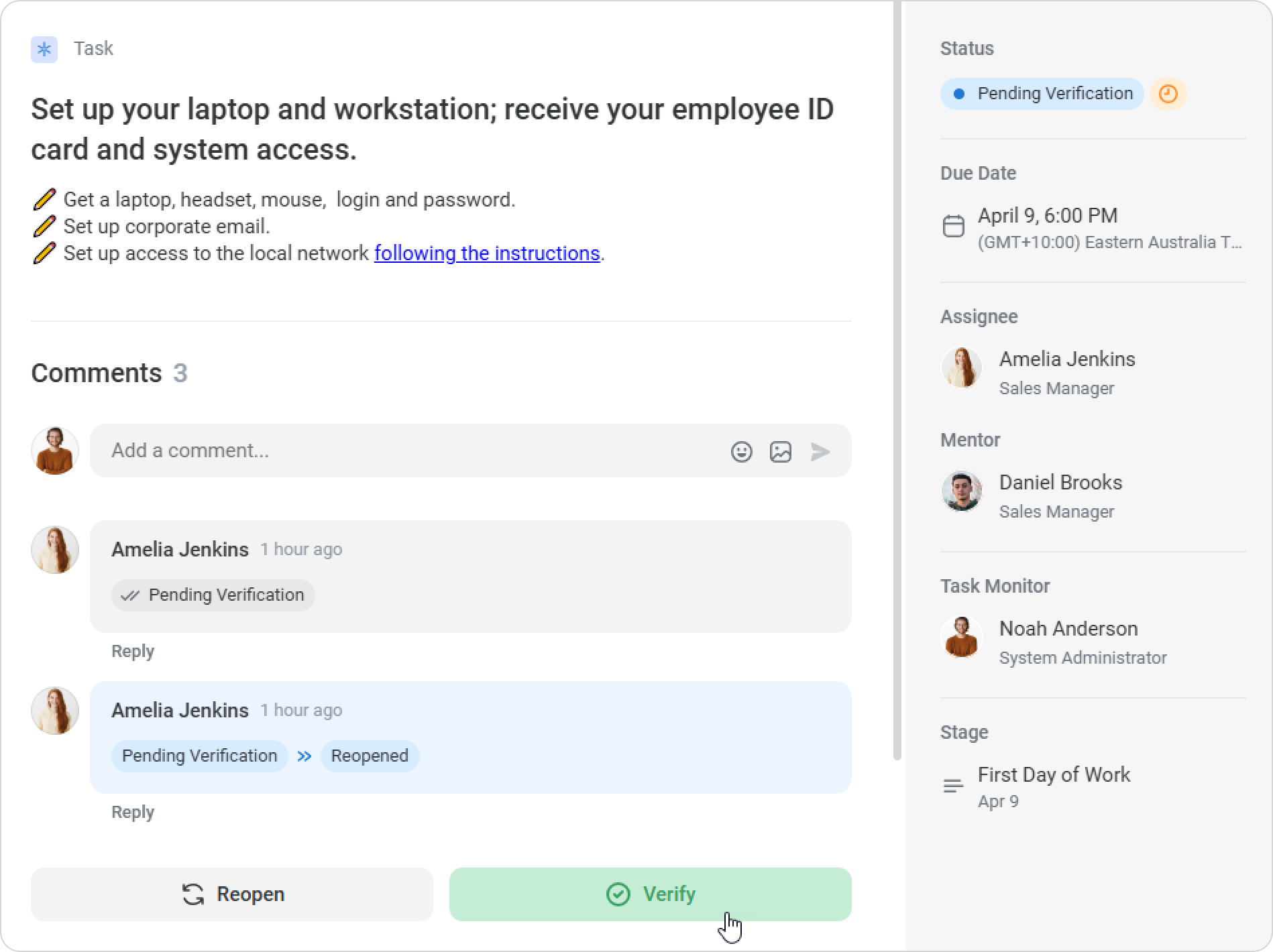
- The task status will then change. You can point out mistakes or provide an explanation in comments. You can also attach an image to the comment.
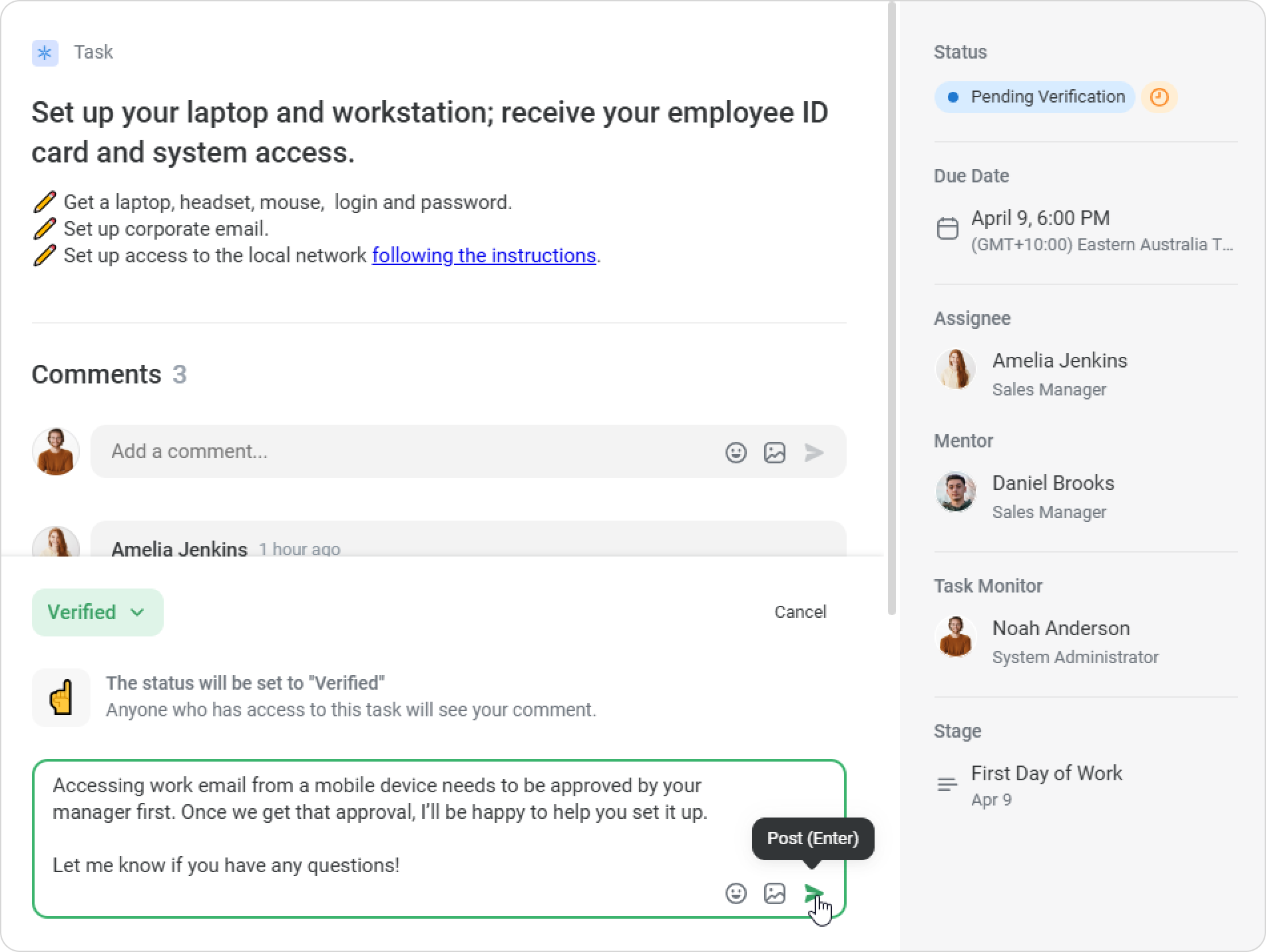
- If you don’t verify the task, the employee will have to resubmit it. You’ll see the task again in the Task Monitoring dashboard.
How to view upcoming tasks
Go to the "Upcoming" tab to plan a review of tasks.
- On the "Upcoming" tab, you will see a list with deadlines. The closer the deadline, the higher the task appears.
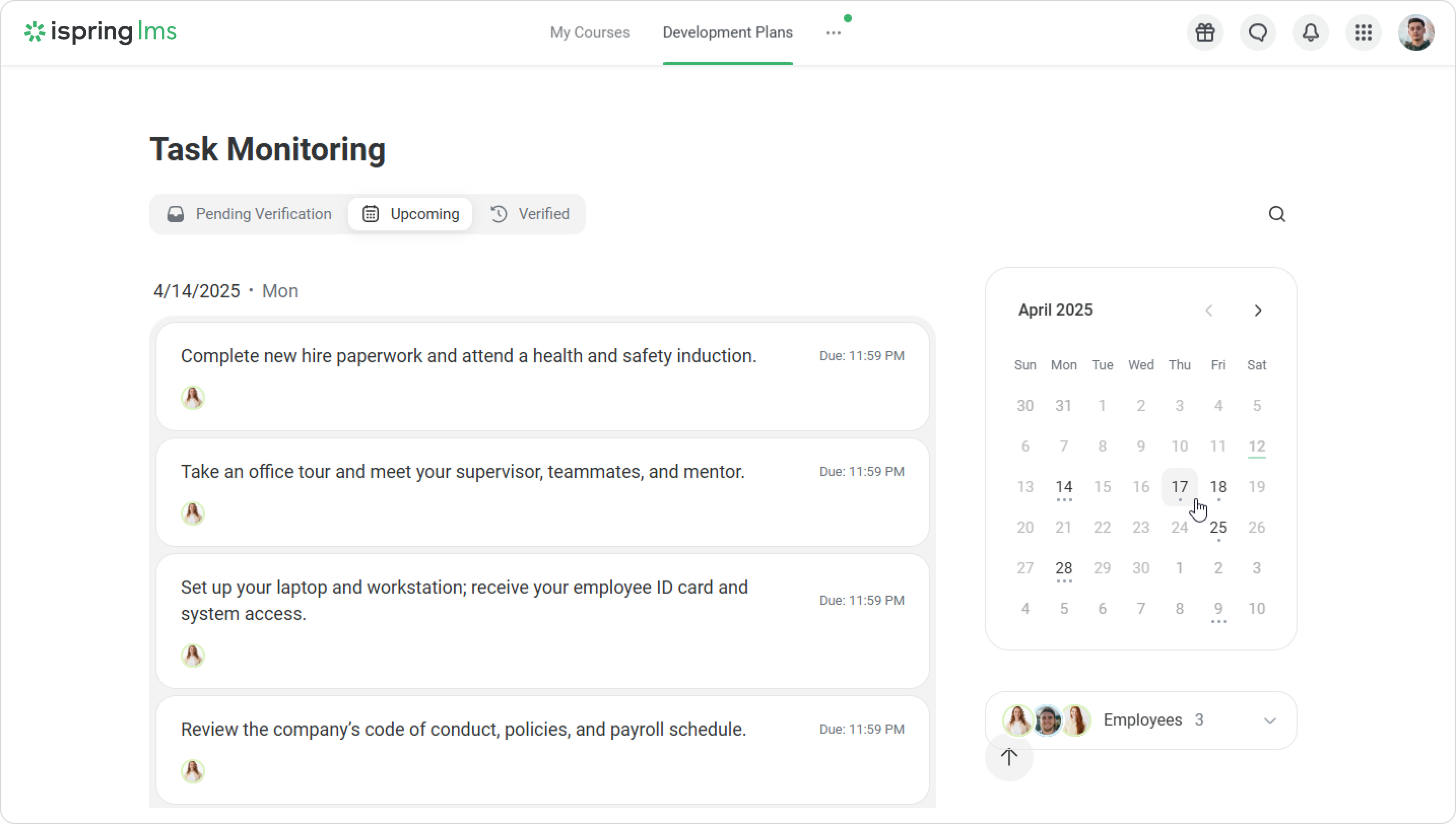
To search for tasks, you can use the calendar. The dots below the date will show the number of tasks for that day. Click on the date to view the tasks with that deadline. - Click on a task to read its description.
- If there is a lightning icon, the task is overdue, and the employee did not complete it on time.
How to view verified tasks
Verified tasks are a list of tasks that you have reviewed. They may include links and other content that’s helpful for checking new tasks.
- Go to the Verified tab.
- Completed tasks will be crossed off the list. Click on the task to view its description and comments.
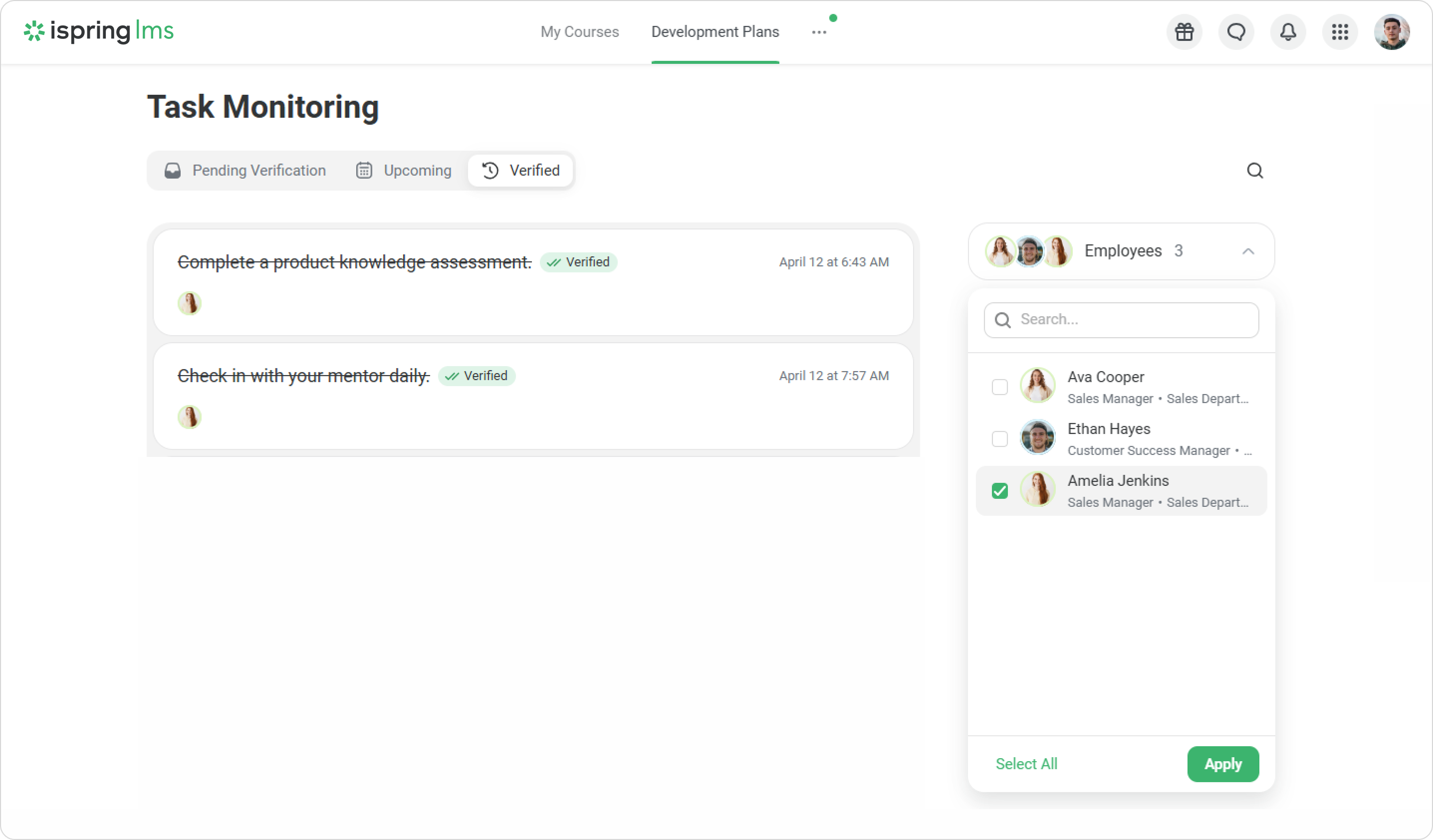
- You can search for tasks by employee. Type in an employee’s name, checkmark the box, and then click on Apply. You’ll then see tasks for specific employees.