Shopify
The integration is only supported on cloud versions of iSpring LMS and doesn't work with on-premise iSpring LMS.
On-premise software is installed and runs on a company's own hardware infrastructure, and is hosted locally, whereas cloud software is stored and managed on the provider's servers, and accessed through a web browser or other interface.
Now you can sync iSpring LMS courses with the Shopify storefront. Learners can buy courses in Shopify and pass them directly in iSpring LMS!
Every time someone buys your course on Shopify, iSpring LMS creates a new account for them and gives Learners instant access to the course so they can get started right away – without you having to do a thing.
Only account owner of Shopify license can install the iSpring LMS app.
How to Install the iSpring LMS App
You can install the app in several ways:
- Follow the link and click Install.
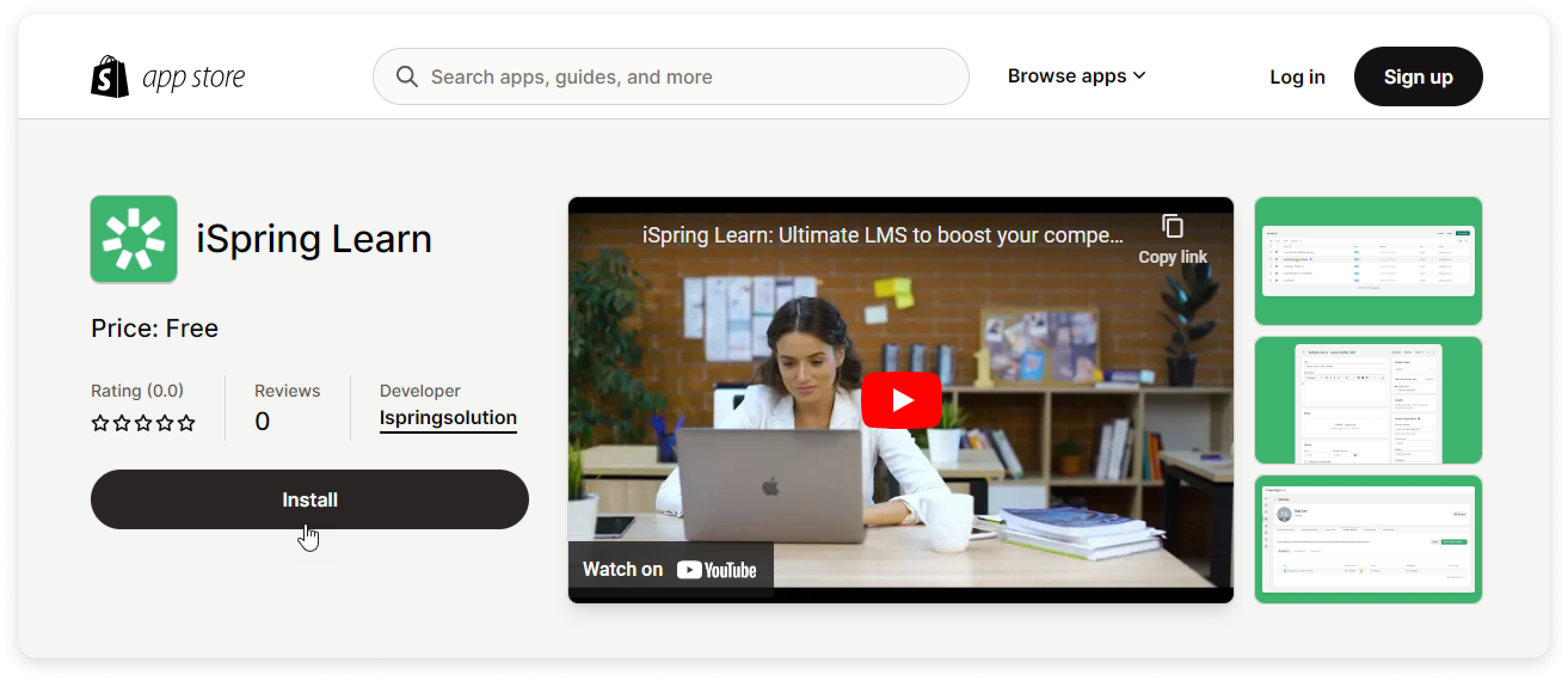
- In your account, go to Apps → Install app.
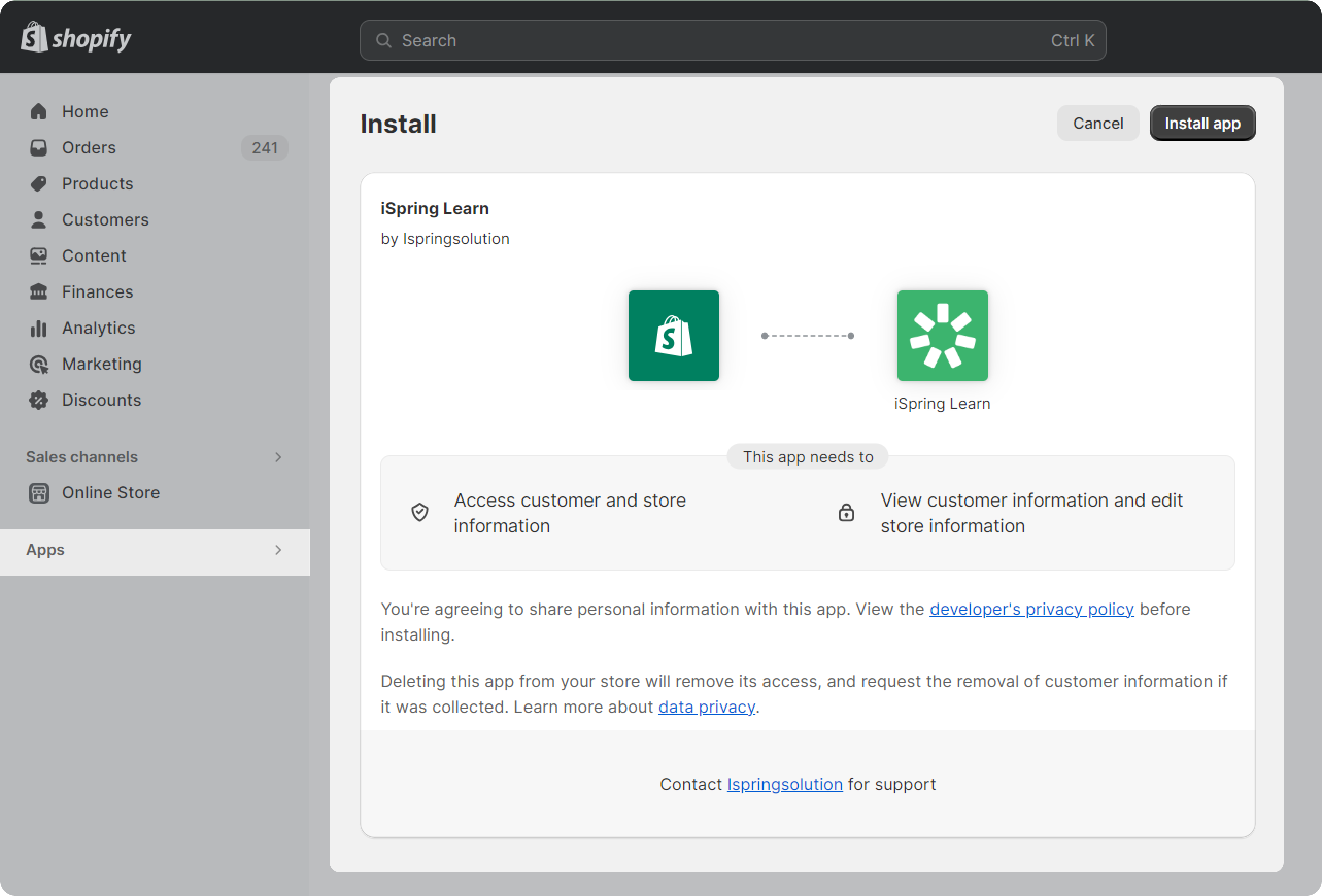
How to Set Up Sync in Shopify
To start selling courses on Shopify:
- Enter the iSpring LMS account owner’s email and password. Then, enter the account’s domain. Click Login.
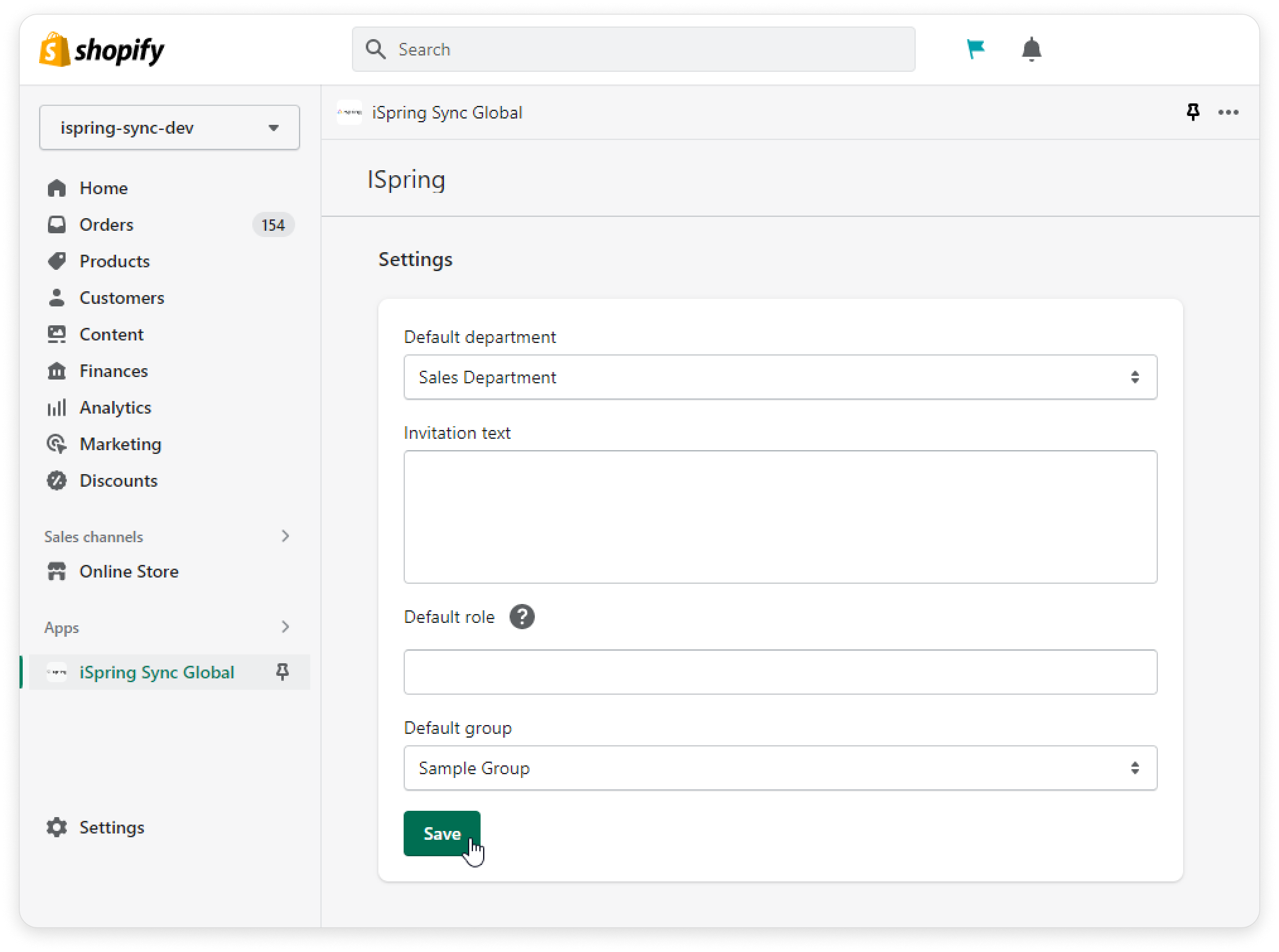
- The Settings section will appear. Set the Default department and Default group fields to create new users in iSpring LMS.
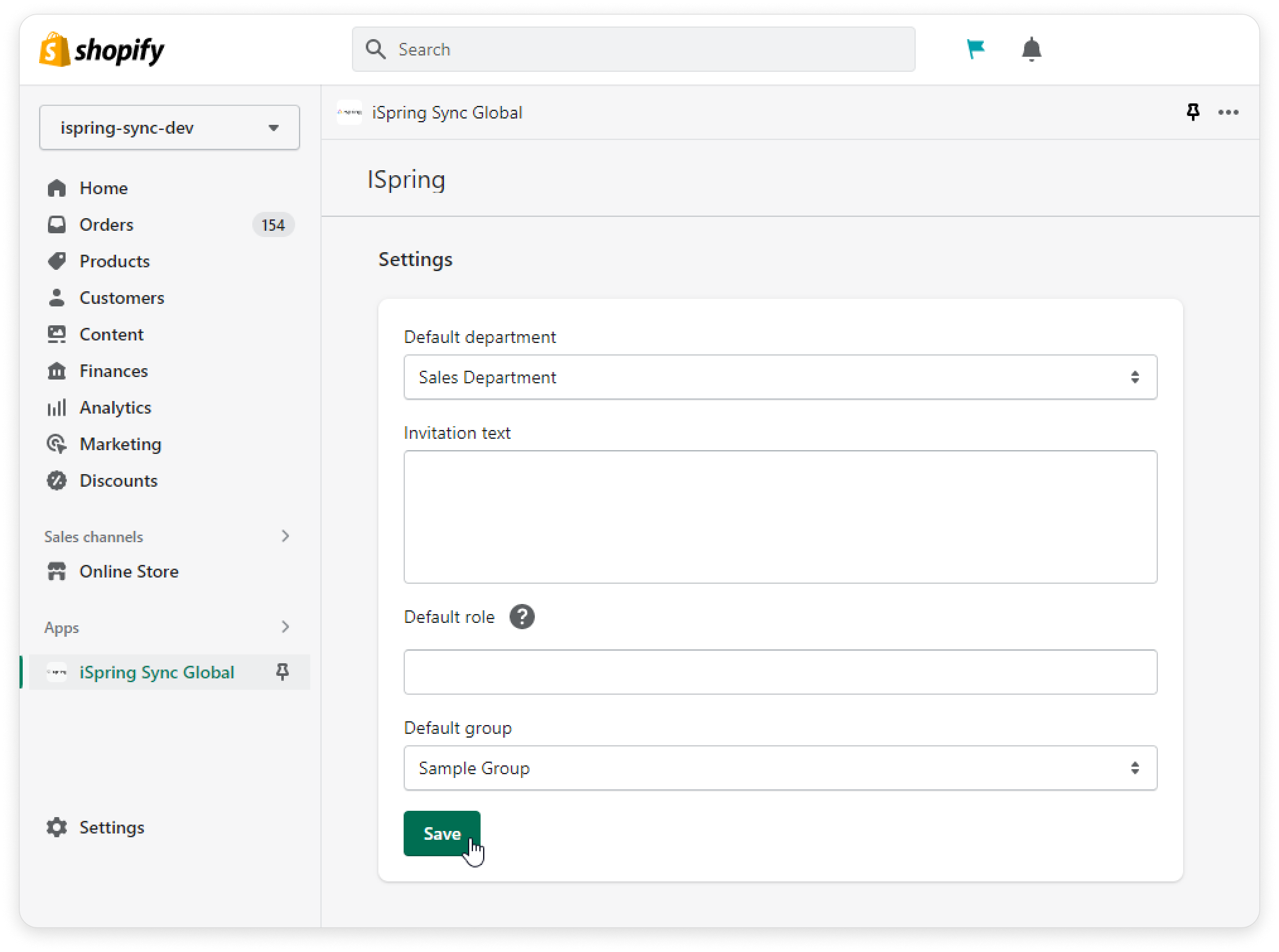
- The Invitation text field is optional. Learners will receive an email notification that their account has been created and they can create a password and sign in. If the Invitation text field is left blank, users will receive a notification with the template’s text.
- In the Default role field, specify the new user’s role. If no role is specified, new users will be assigned the Learners role.
- The Invitation text field is optional. Learners will receive an email notification that their account has been created and they can create a password and sign in. If the Invitation text field is left blank, users will receive a notification with the template’s text.
Next, click Save. The Course synchronization page will then open. Choose which courses you want to sync and click Sync.
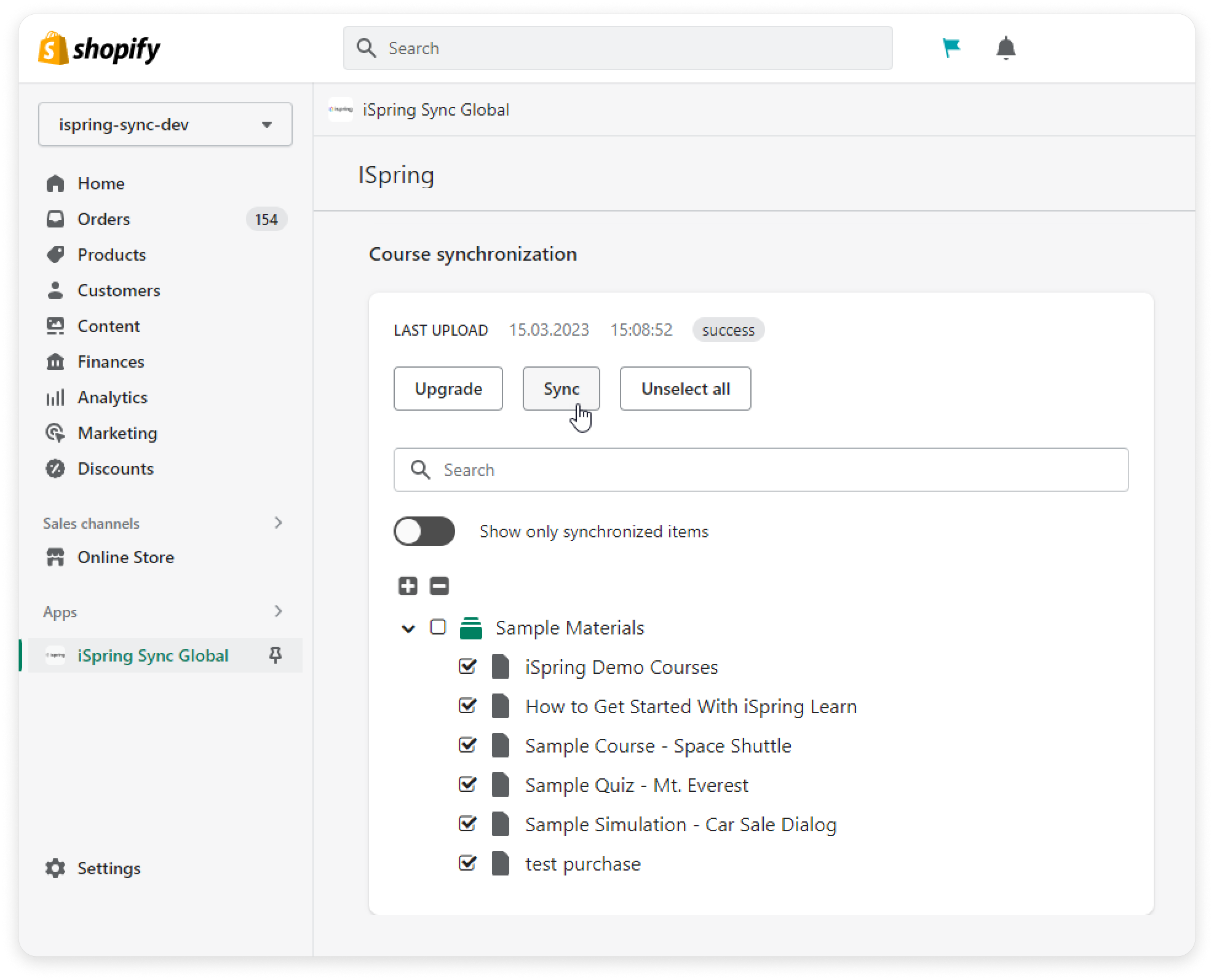
If you check a folder, then all courses in that folder will be synced.
- Next, refresh the page. You will see the date and time of the last sync and its status.
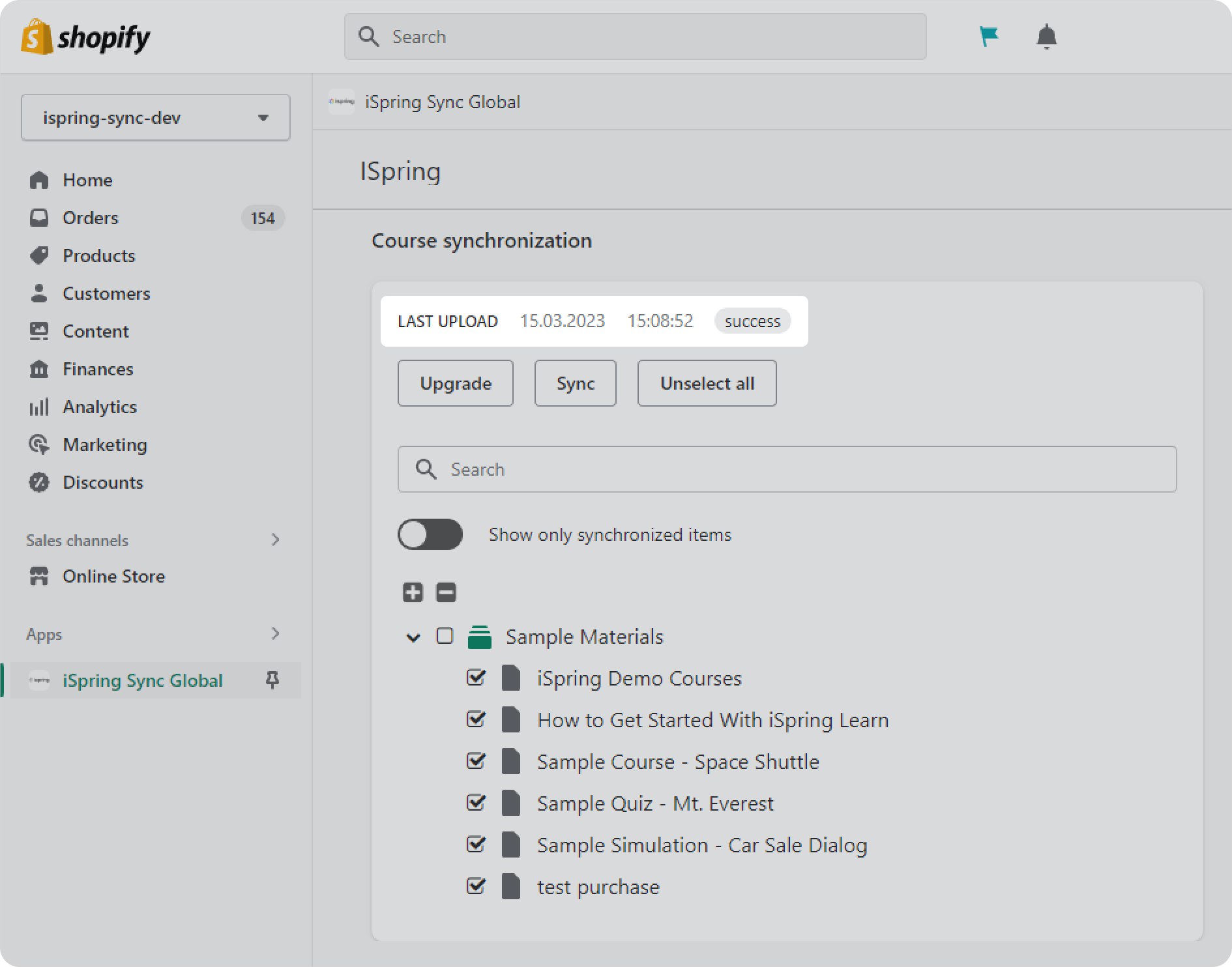
How to Uninstall an App
Go to Settings → Apps and sales channels and click Uninstall next to the application.
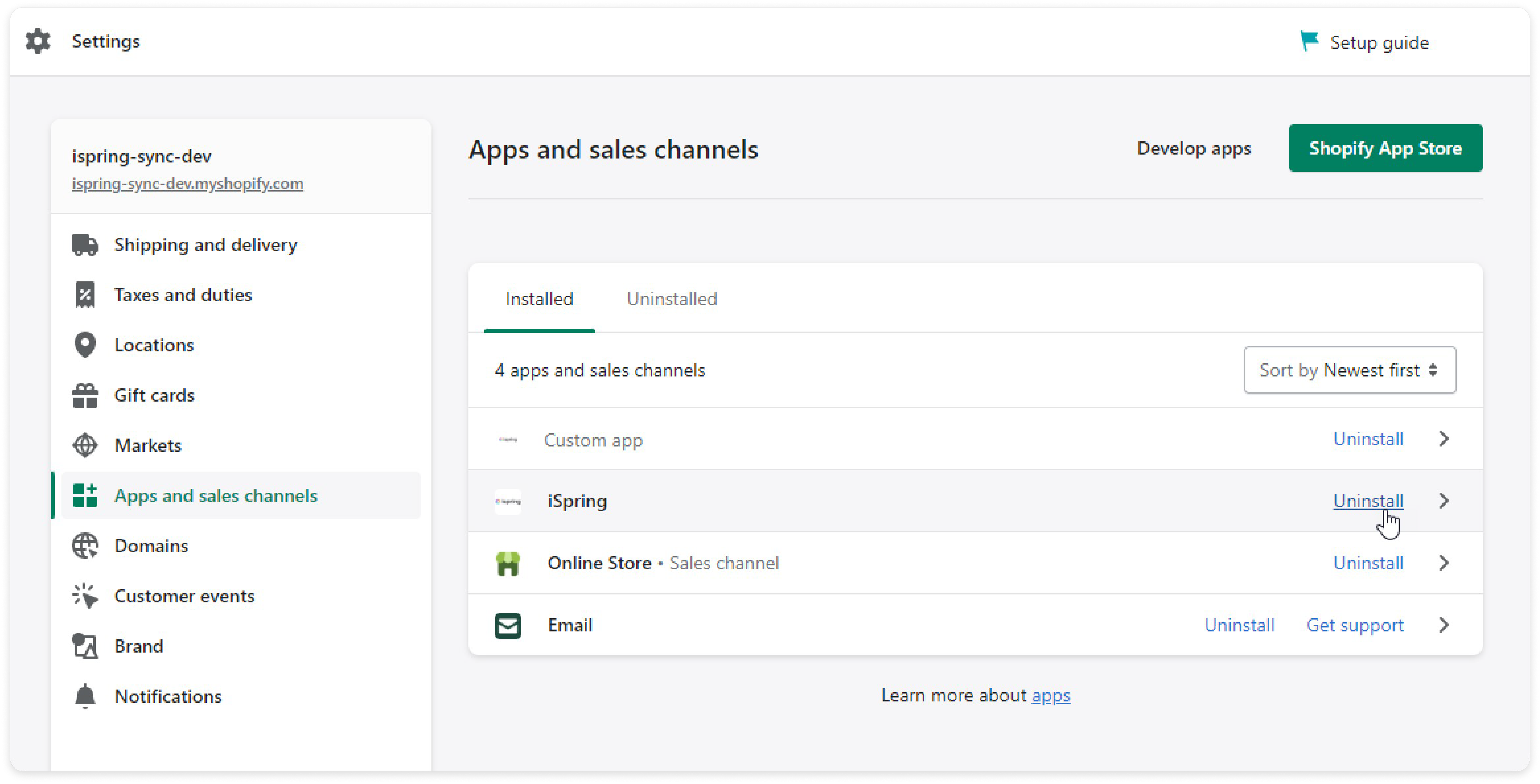
Session data will be deleted from the application automatically. But you can reinstall the app and log in with the same credentials, in which case all settings will be restored.
Possible errors
The "Uploading courses is forbidden. Please configure the app." error occurs if there are no courses or learning tracks in the folder or the folder is empty. Other content types cannot be synchronized.
Ensure that courses and learning tracks do not contain courses from external content libraries.