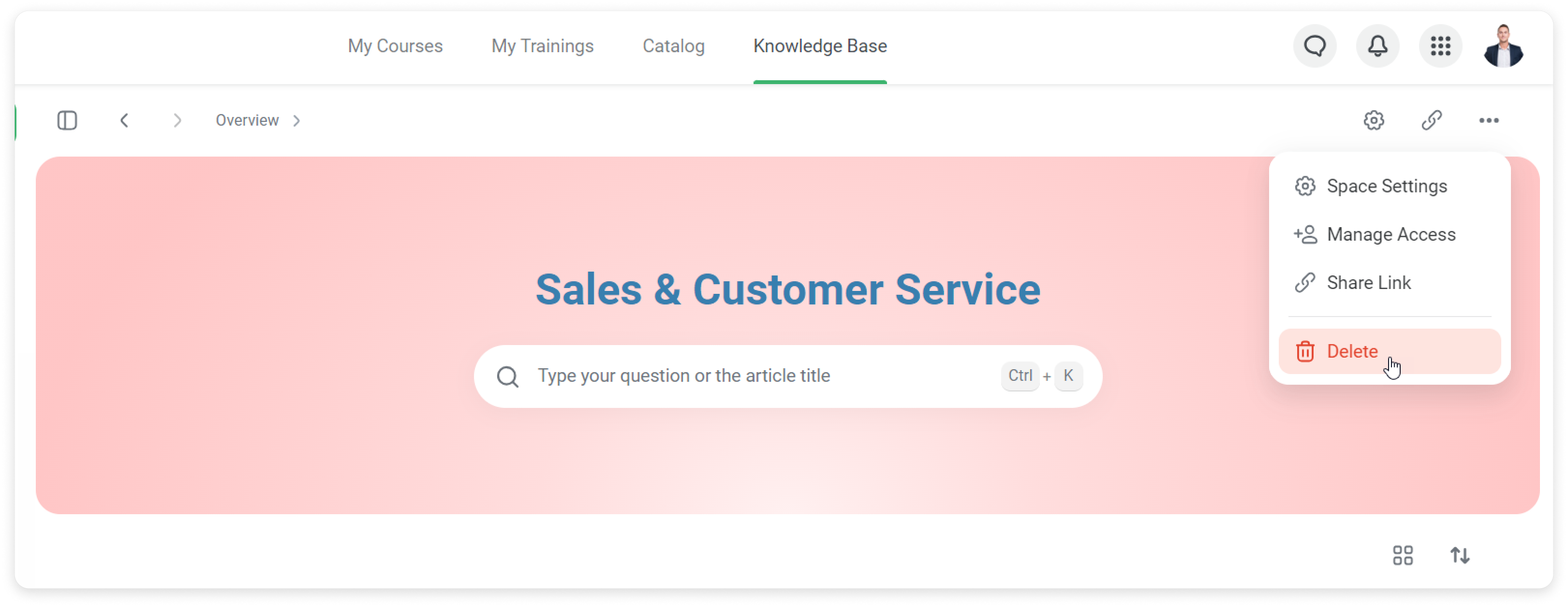How to edit a space
- Go to the space you want to change and click on the gear icon.
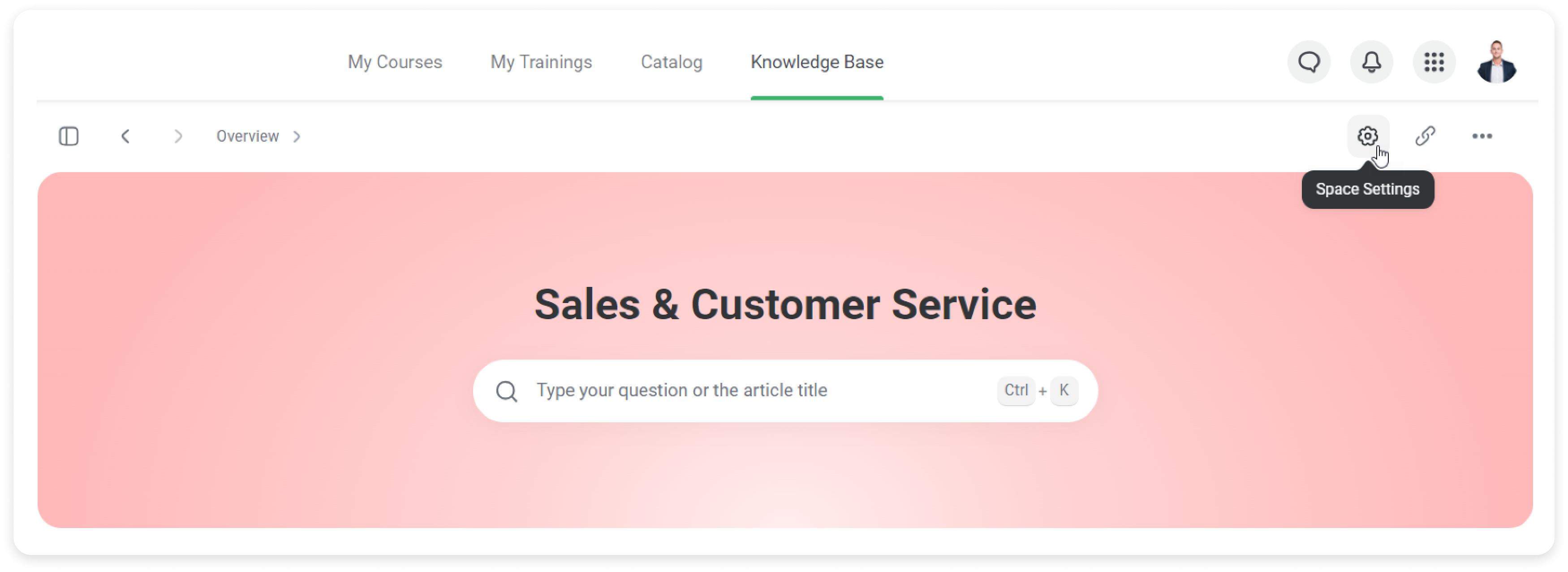
- Or click on *** and select Space Settings.
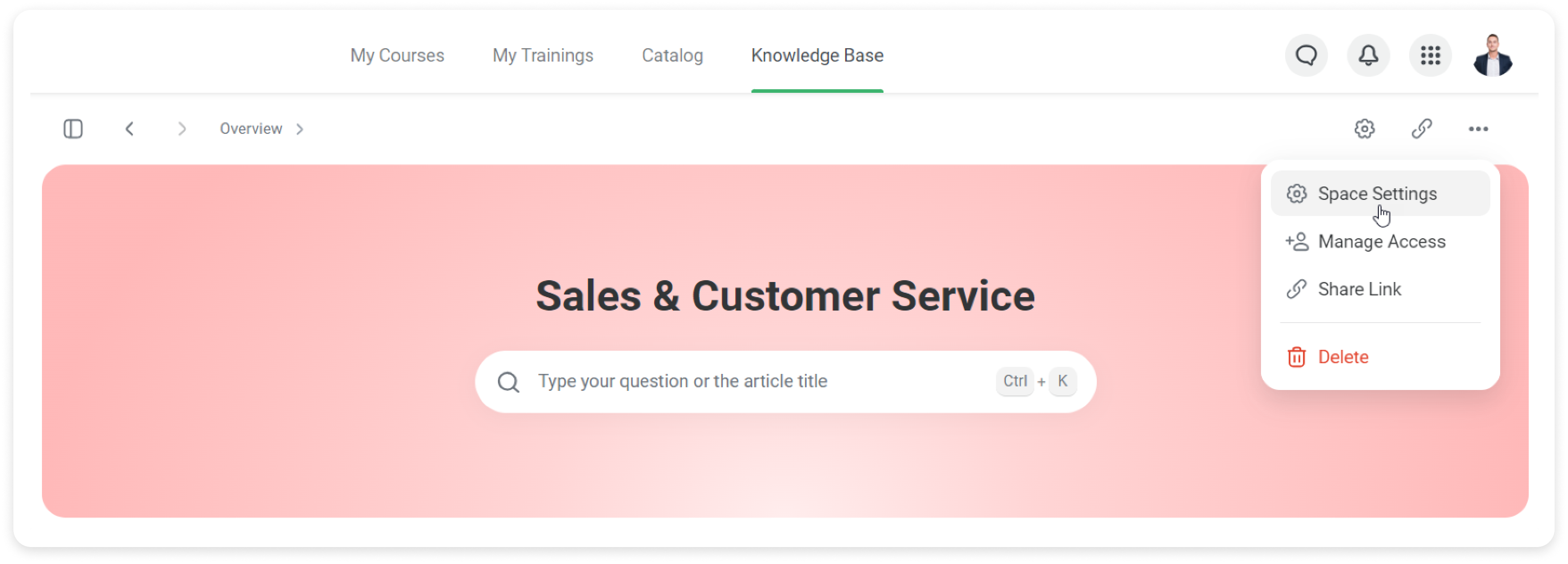
- Change the name and description or select one of the new layout colors.
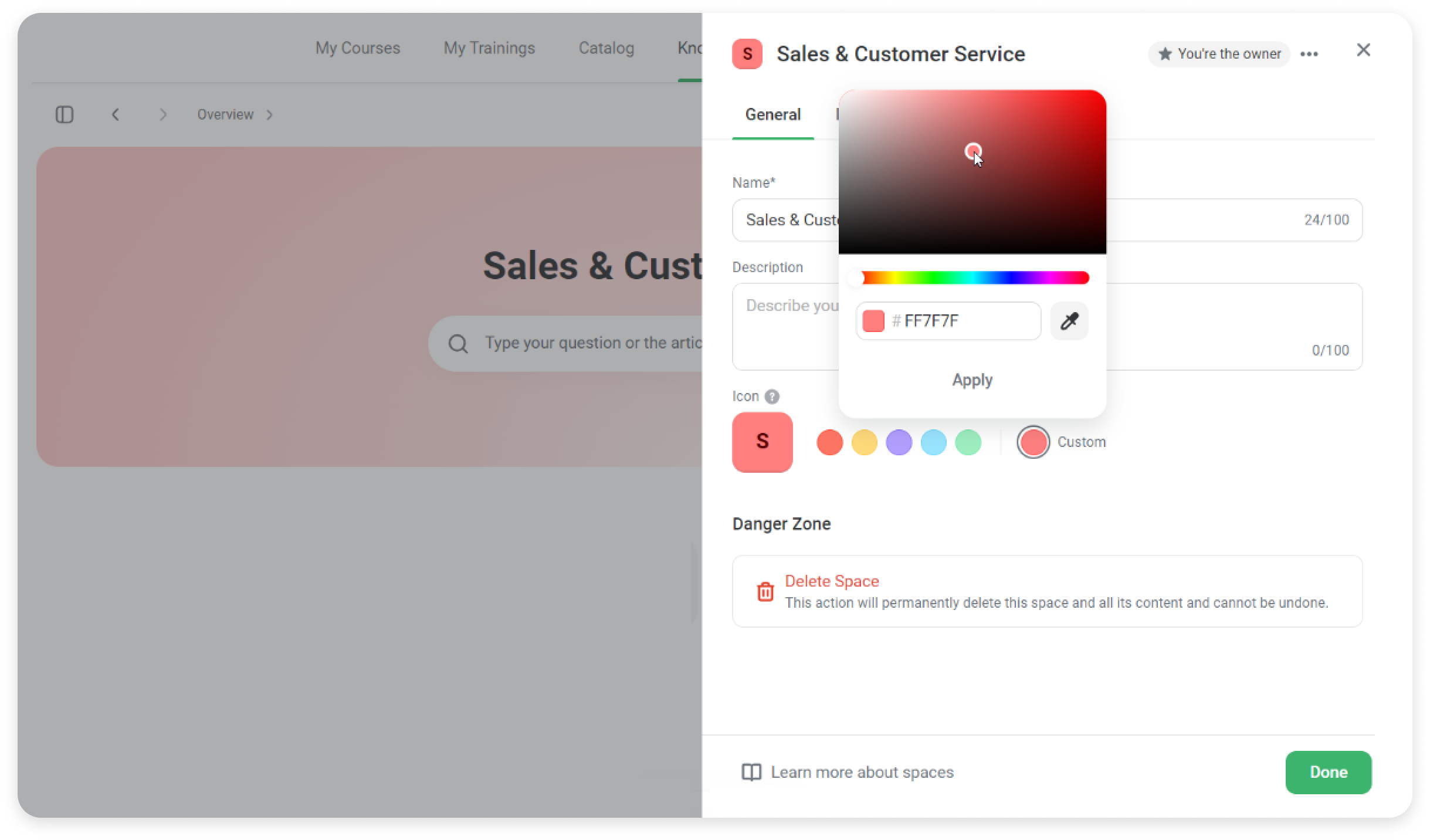
Click on Custom to select a color from the palette. Then, click on Apply.
- Go to the Design tab. Here you can upload an image to change the space's layout or select the font color.
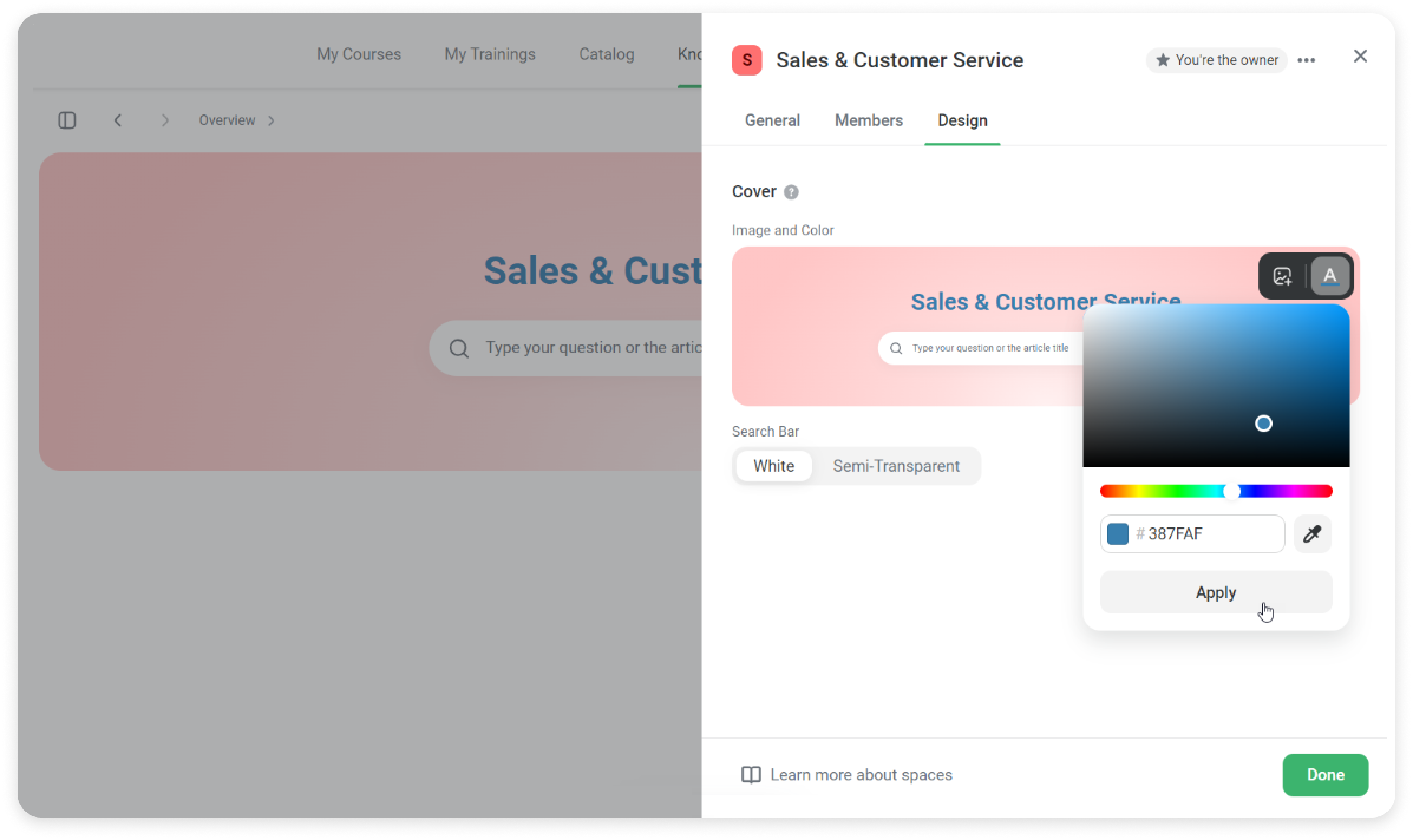
- Then, on the search bar, select White or Semi-Transparent.
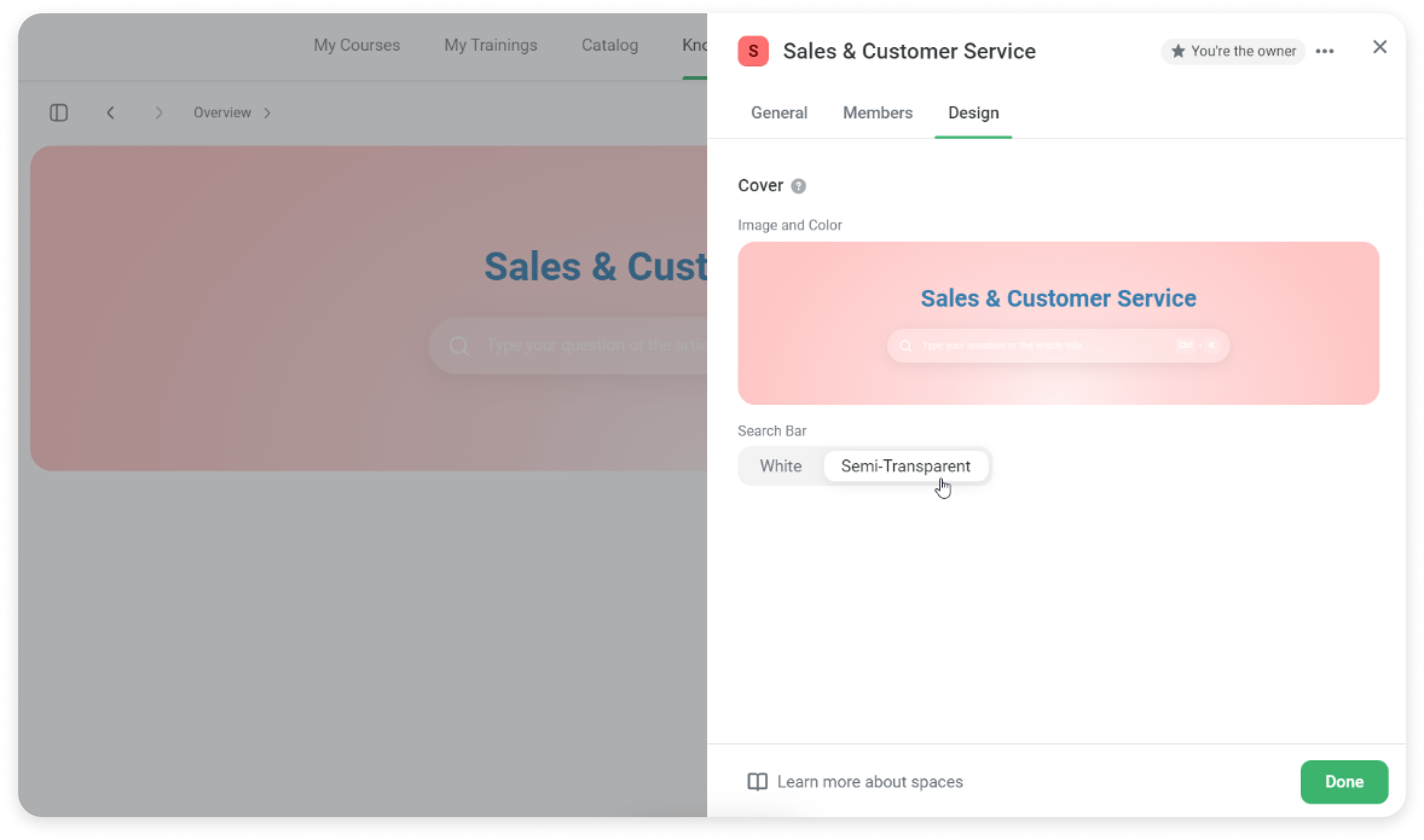
- Now, click Done.
Great! You've changed the design of the space.
How to invite users
- Click on *** and select Manage Access.
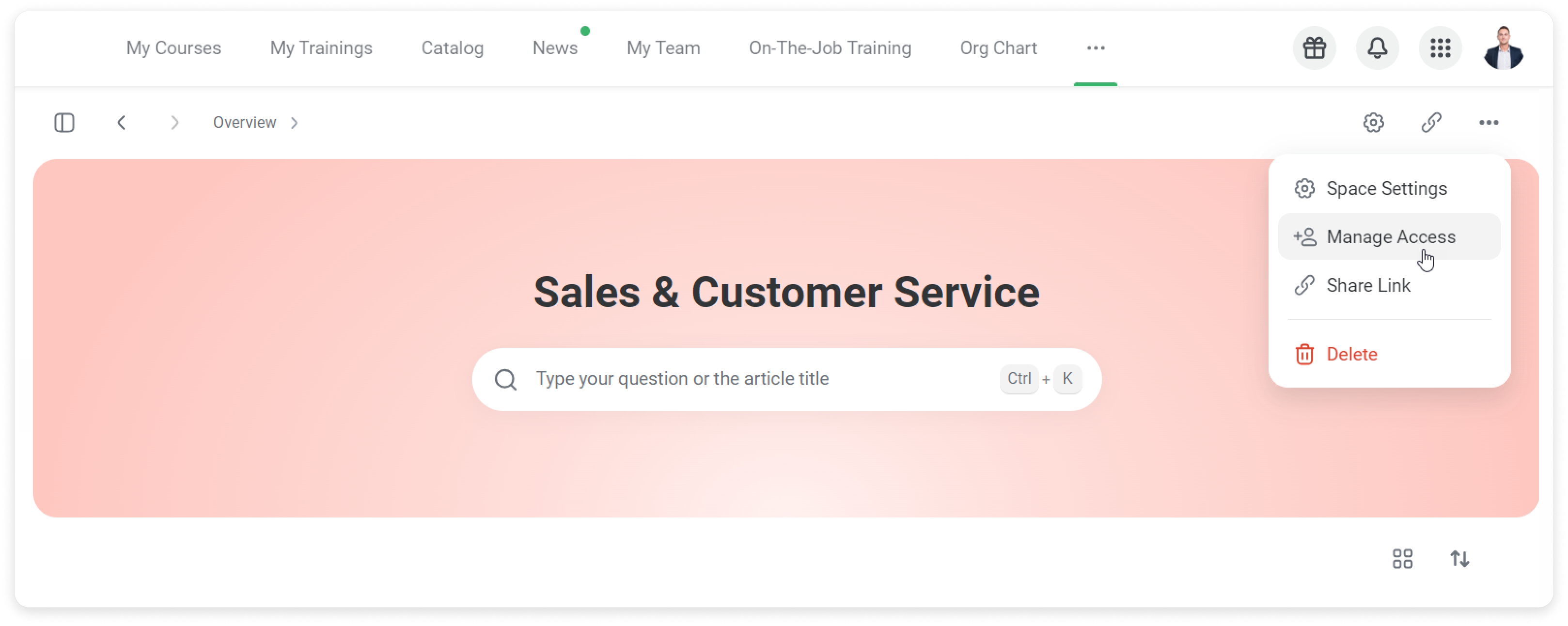
- In the Members tab, click on Add to select the departments and groups that can view the space. For instance, you can select the entire company.
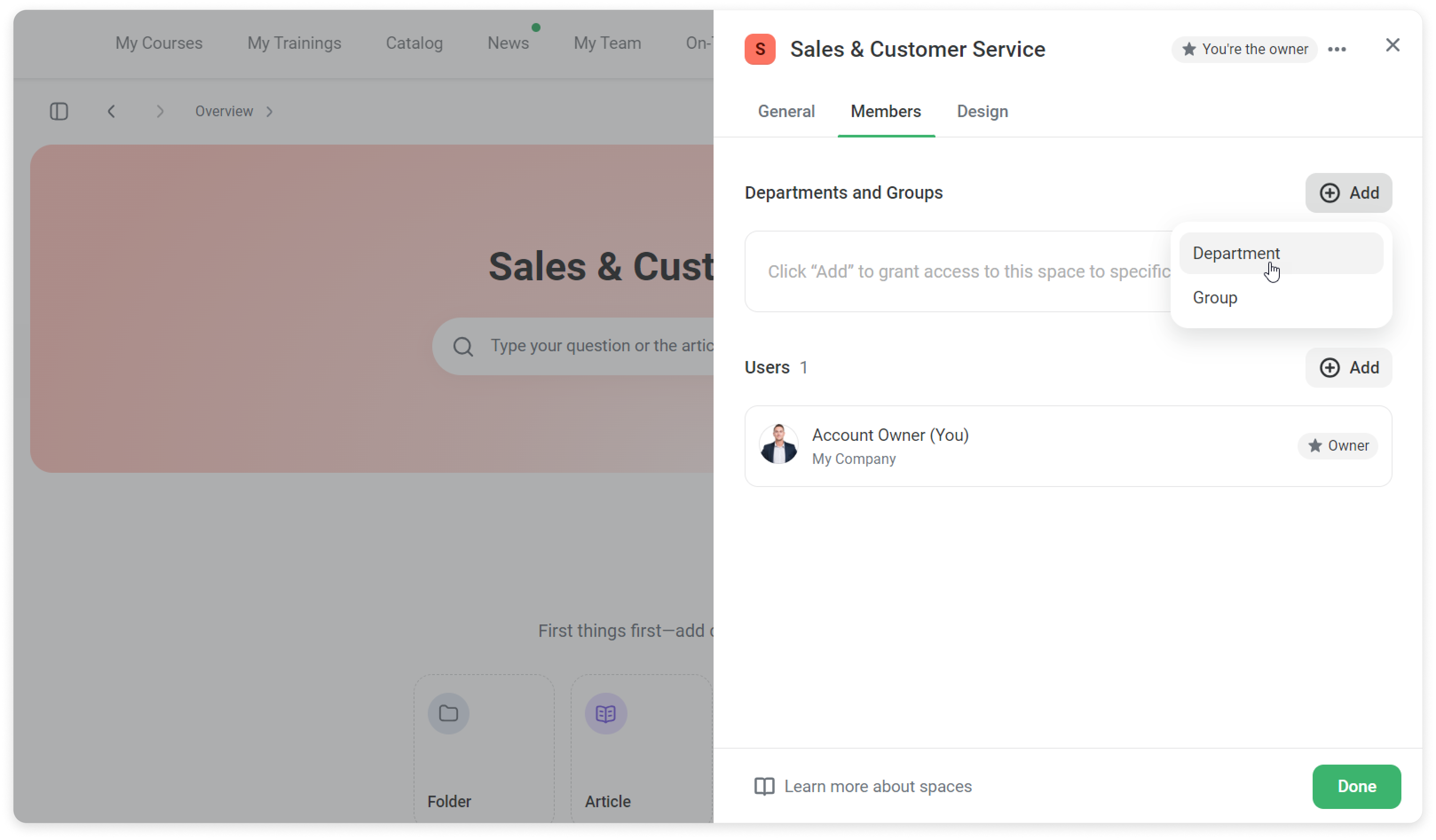
- Now, set an access level: can view, can edit, or full access.
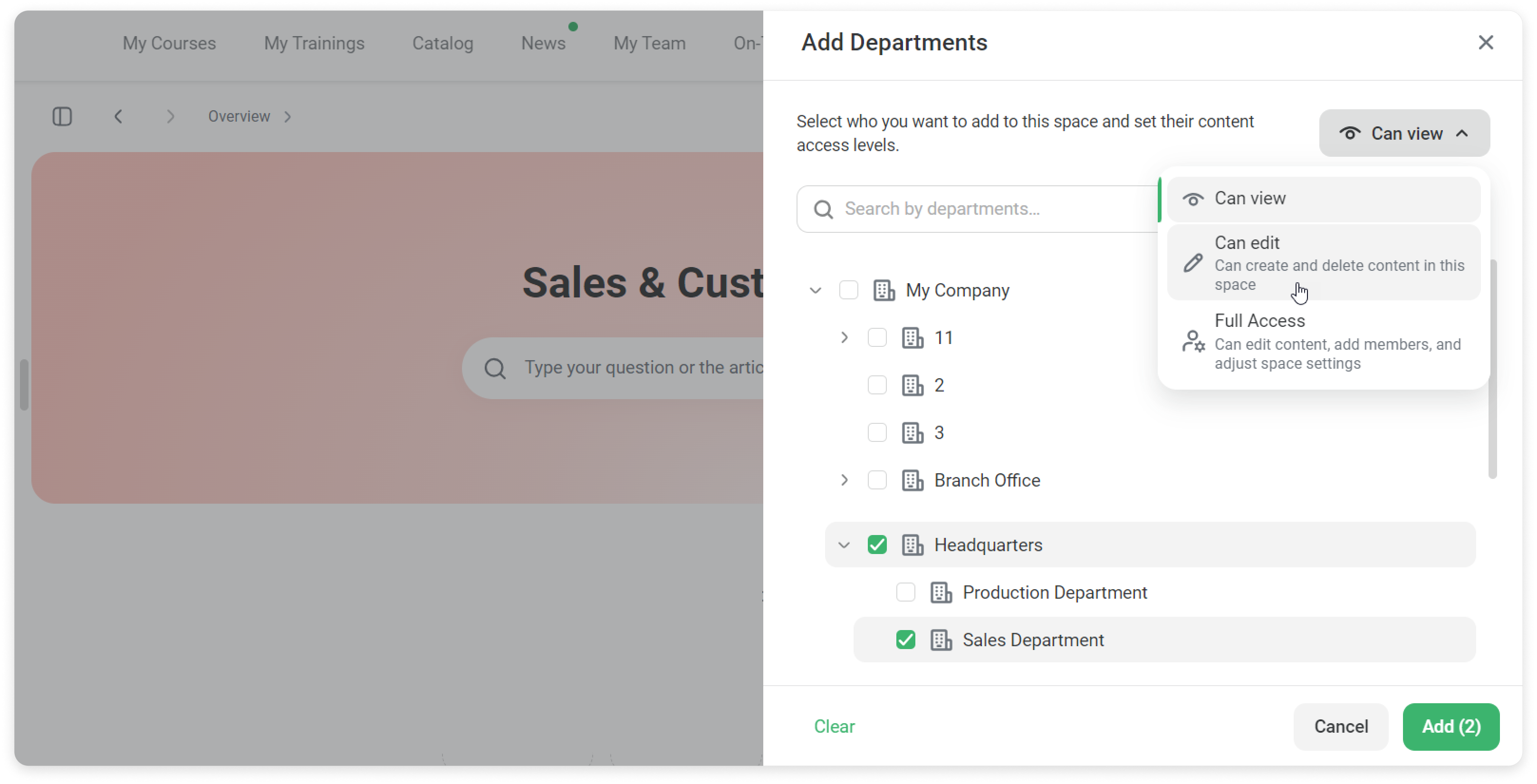
- Next, you can add users who can access the space and set an access level for each user.
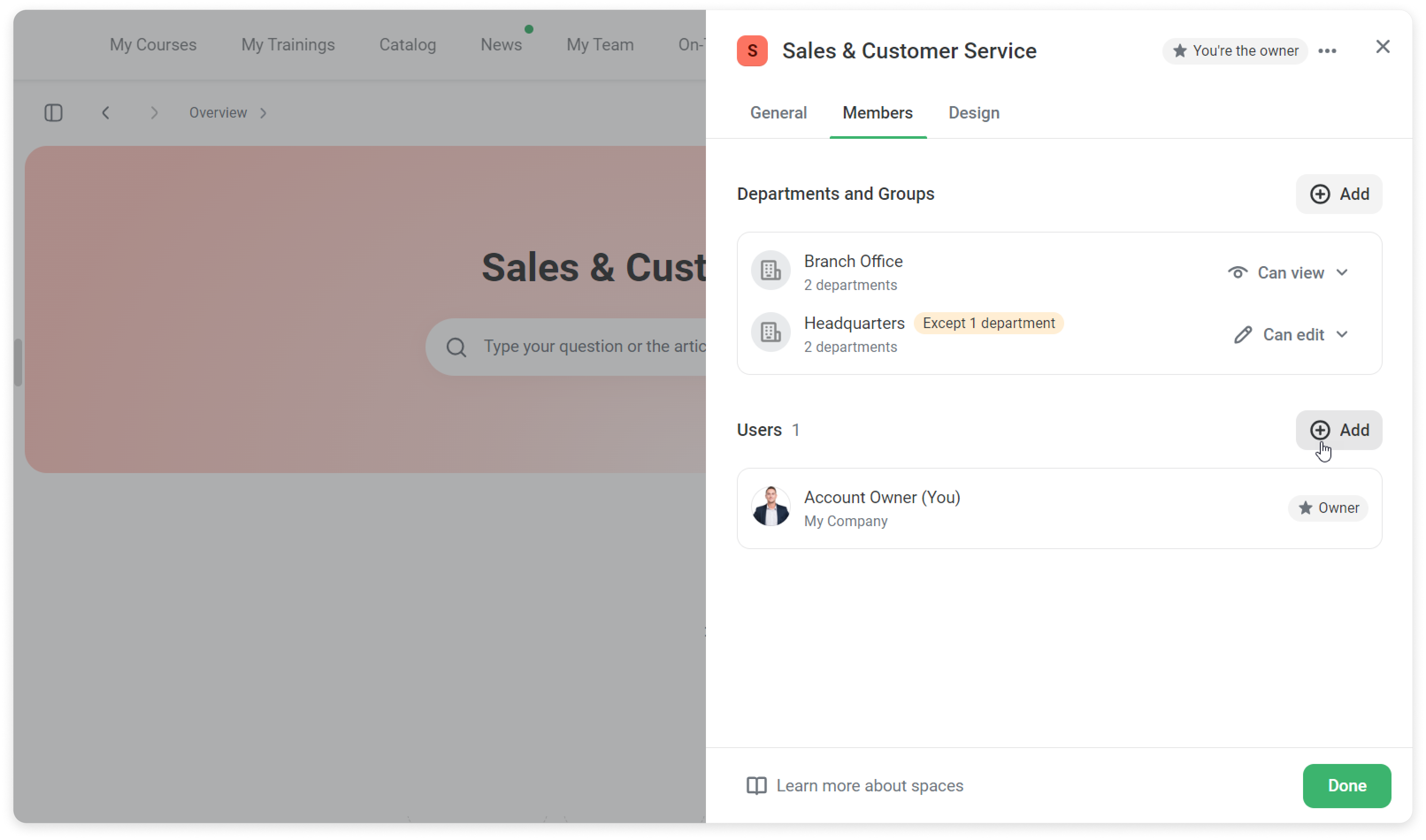
- Click on Done.
How to change the Space Owner
- Open Space Settings.
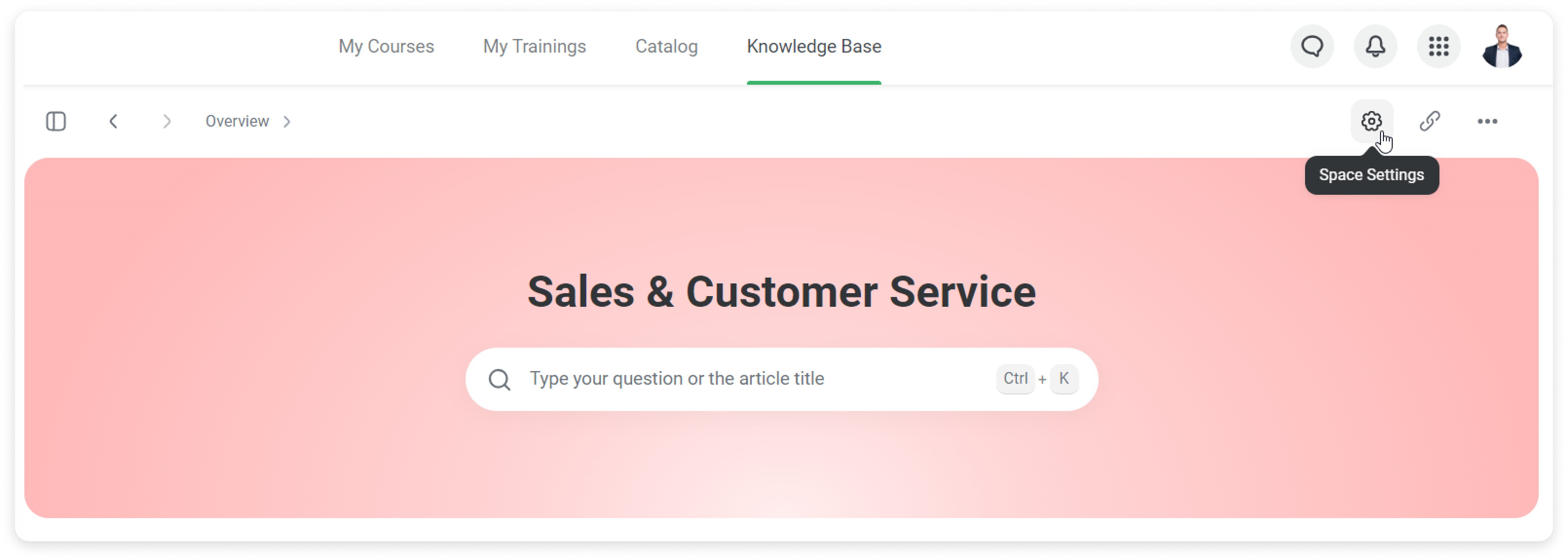
- Click on *** and select Change Owner.
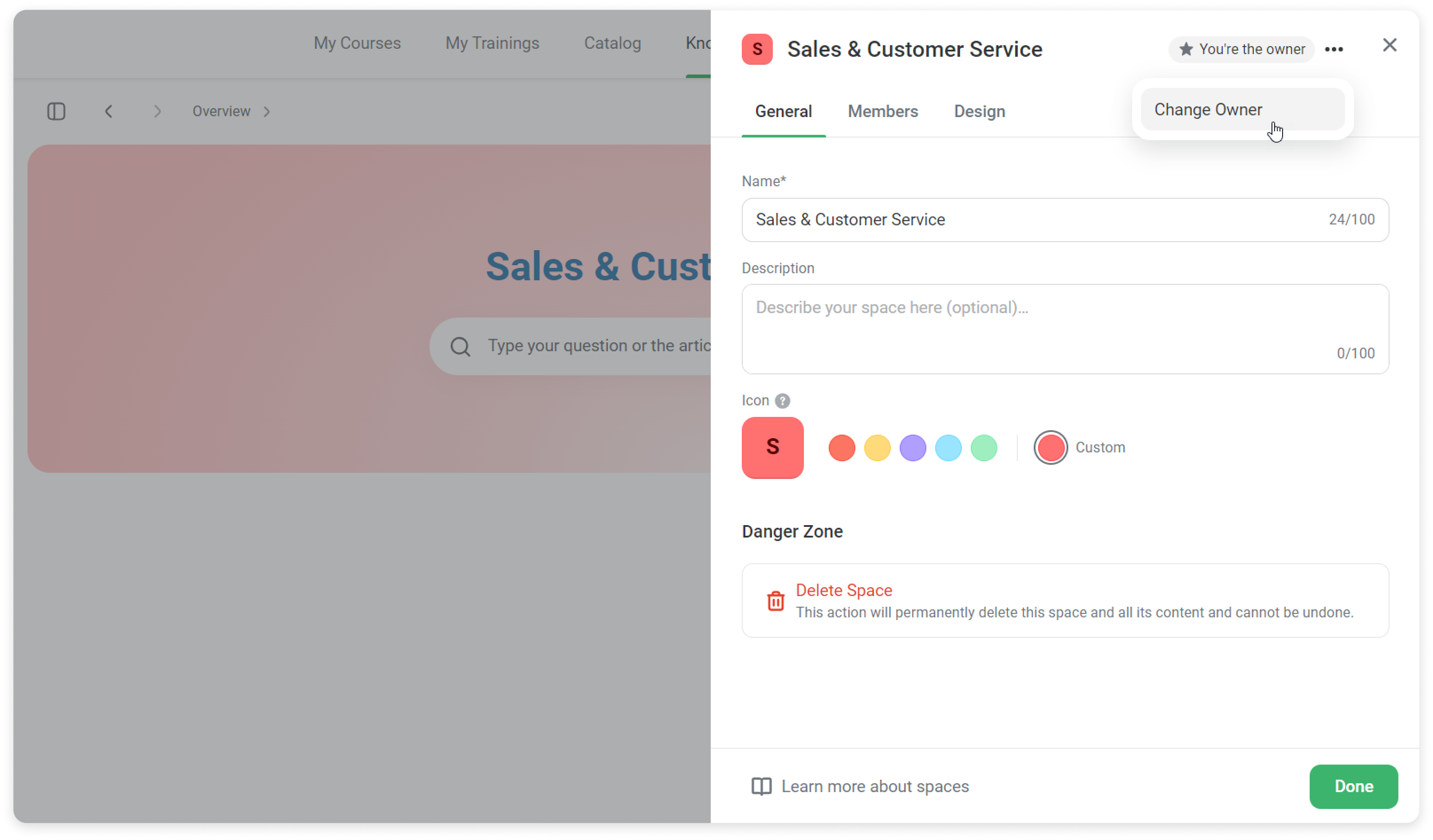
- Type in the user’s name or their department.
That's it! You've made another user a Space Owner.
How to delete a space
- Open a space and click on ***.
- Select Delete and confirm the choice.