Sometimes, content included in an iSpring LMS course need to be replaced. You can improve design, correct misprints, and add new slides, quizzes, and role-plays.
If an employee opens an updated course that has already been completed, the result for the course will not be reset. iSpring LMS will save the employee's best result.
Replacing Content Created as a Part of a Course
You can replace the content of the following types: PDF, Word (.doc, .docx), Excel (.xsl, .xslx), video (.mp4, .flv, .mov), and audio (.mp3).
- Open a course and click Properties next to the needed content.
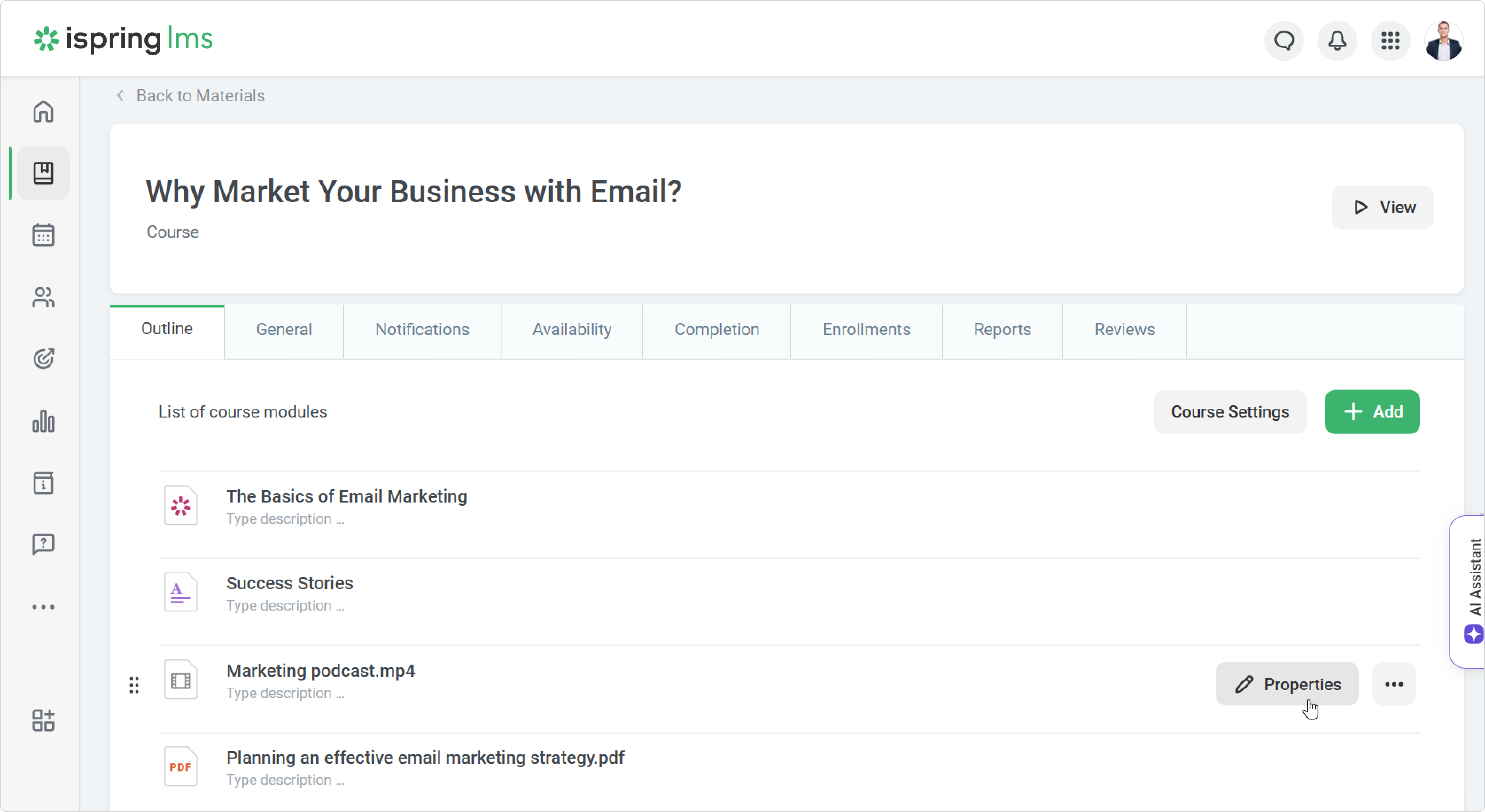
- Then, click Replace.
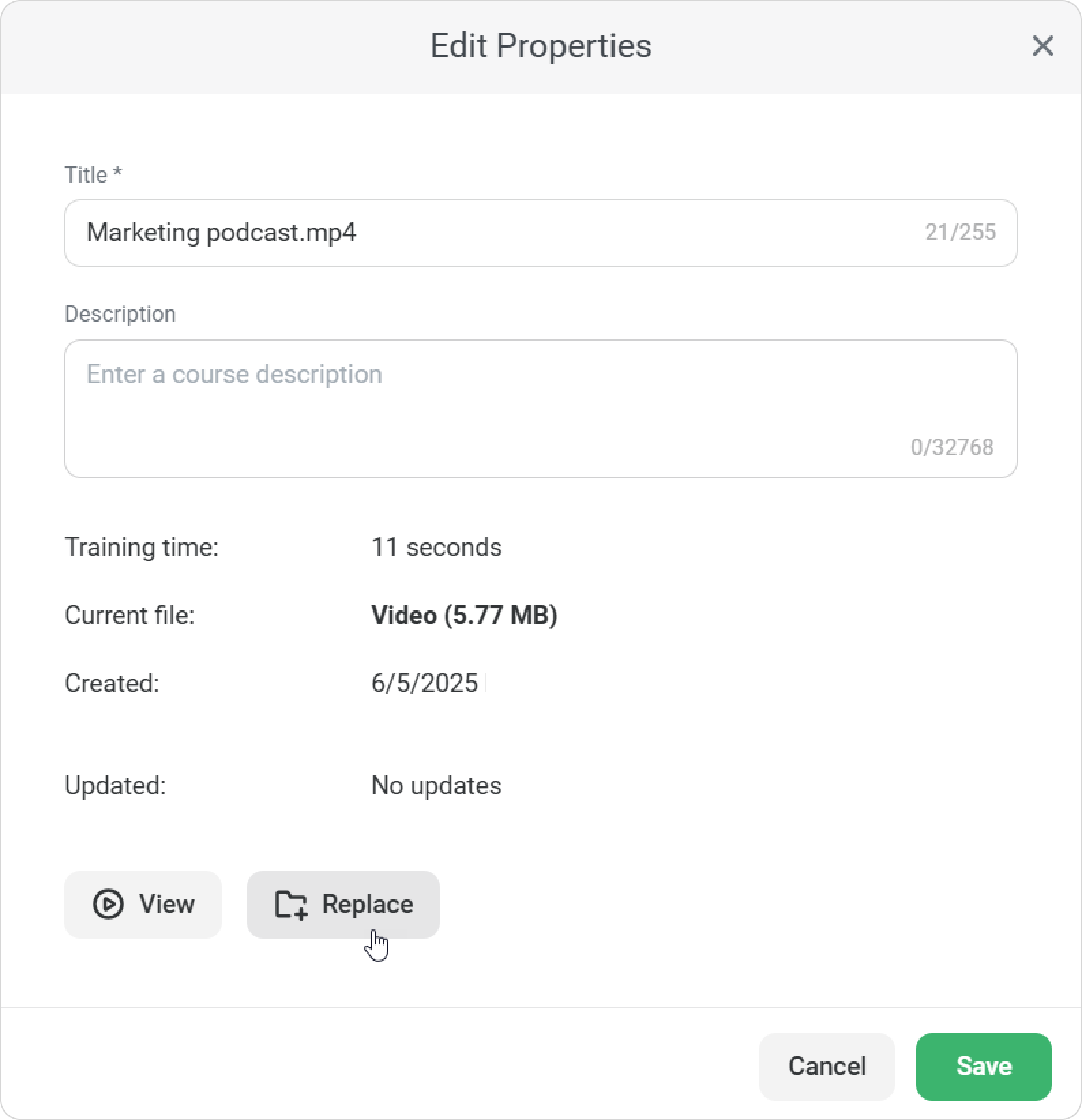
- In the Replace File window, select Browse and locate the file on your computer.
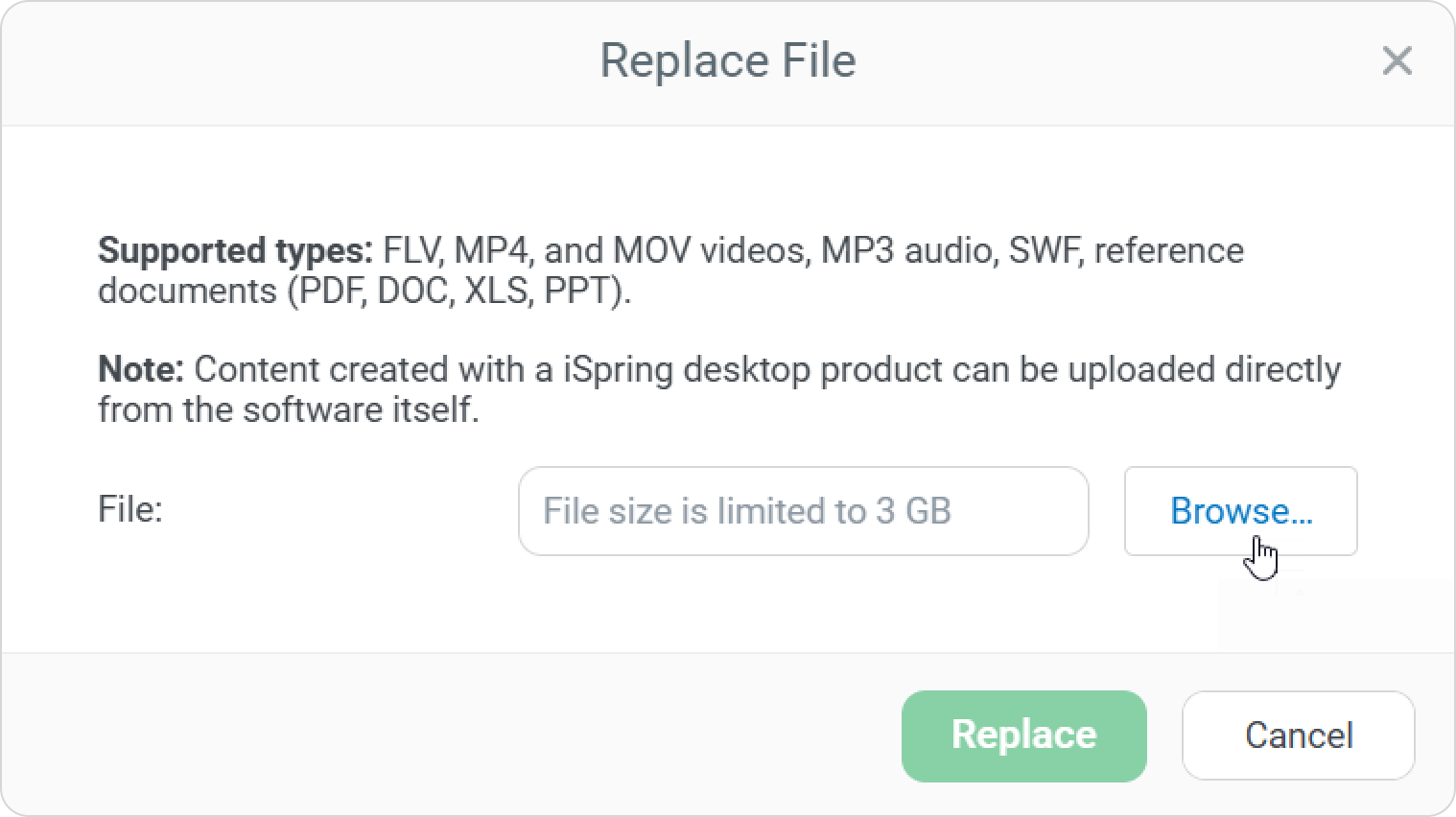
- Then, click Replace. As soon as the upload is over, click Done.
- Finally, click Save.
That's it! You`ve replaced the content.
Replacing Сontent in SCORM and .ismpkg formats
- Make changes to the content and save it in SCORM or .ismpkg formats.
- Then go to iSpring LMS. In the Learning Content section, click Upload.
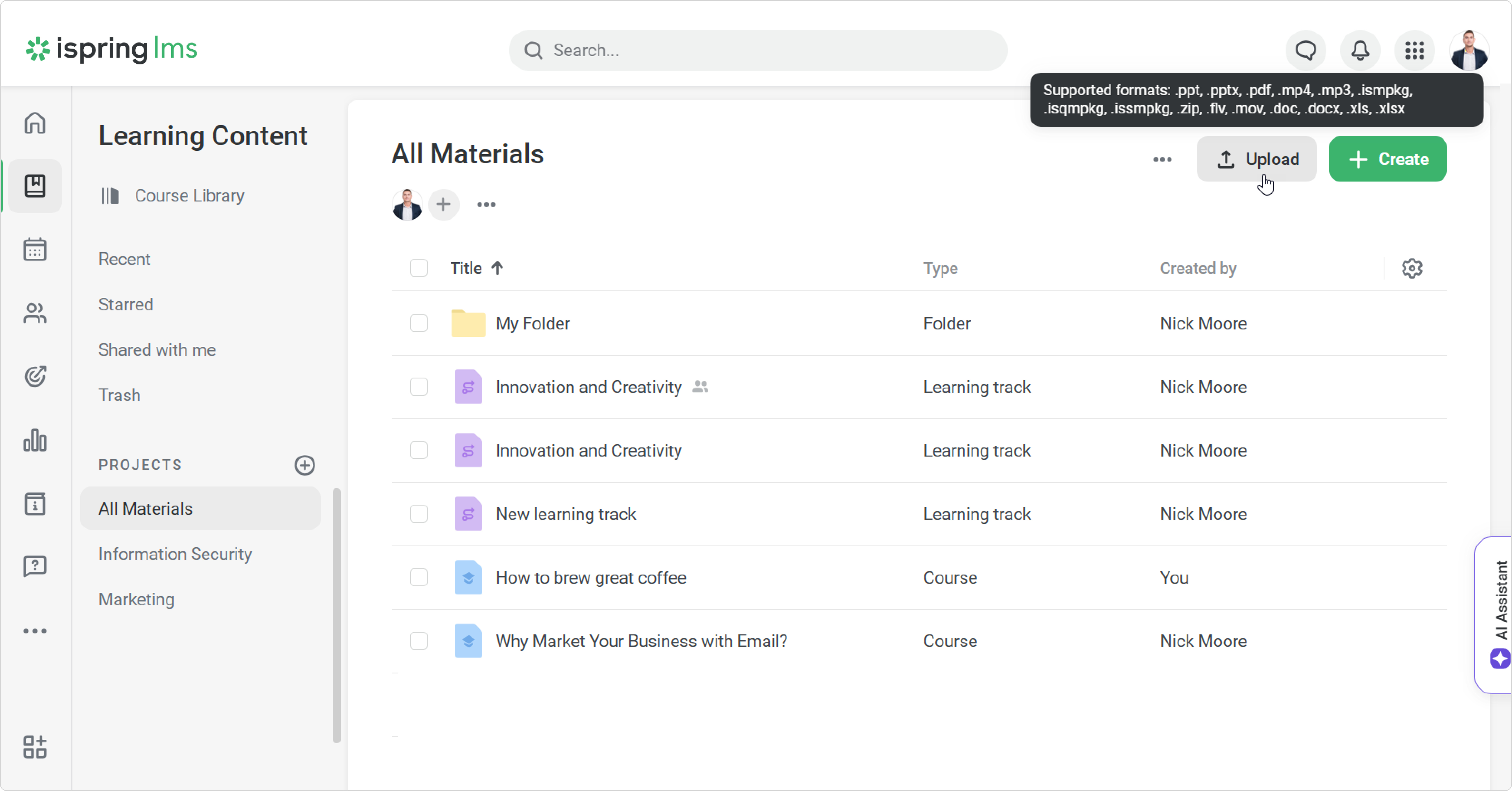
- Select a content and click Open.
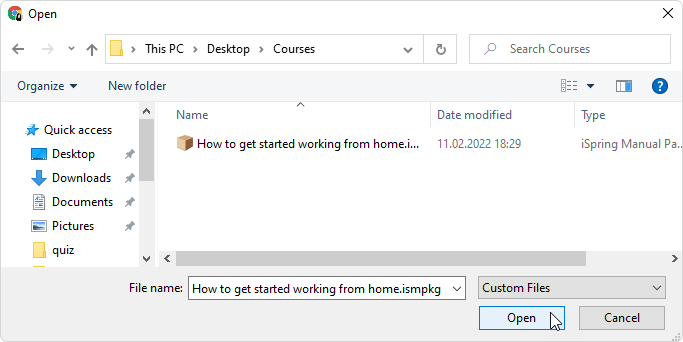
- iSpring LMS will warn you that a content with the same name already exists.
Click Replace.
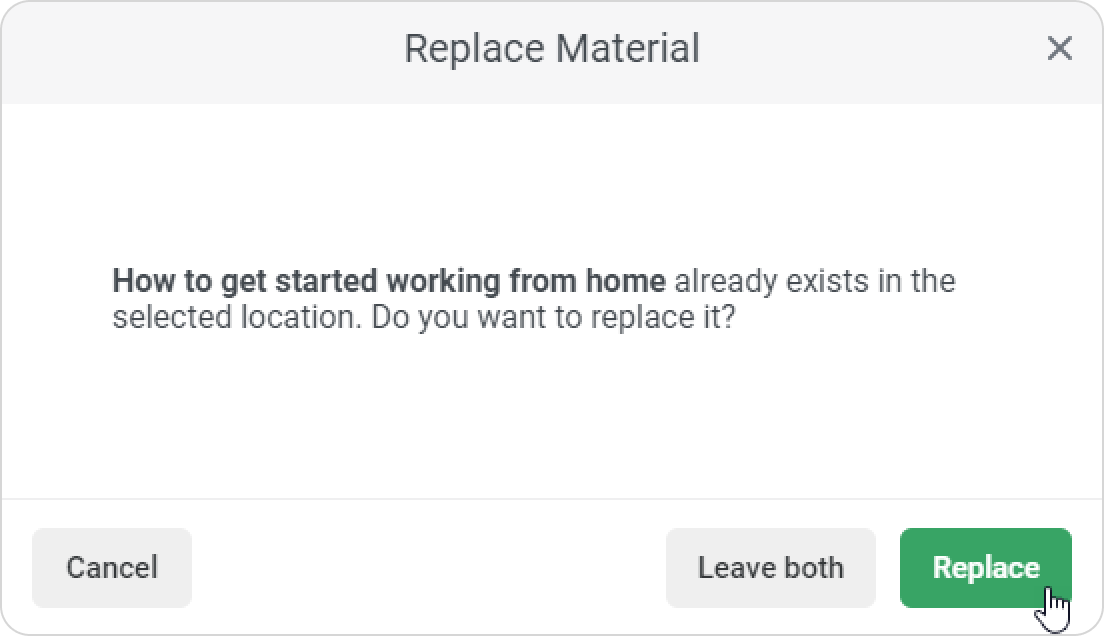
Done! You`ve replaced the content.
Replacing Content while Publishing
You can replace content directly from iSpring Suite. Read more about replacing content in the article.
Preserving Completion Status
If an employee opens an updated content and takes it again, the previous result will not be reset. iSpring LMS will show the best result of all attempts in the report and in the user portal.
- The status is saved only for standalone content and content created as a part of a course.
- All content versions that were taken by the user are listed in the My Learning History section.
- When publishing, only content of the same type can be replaced. For example, role-plays created in iSpring Suite can only be replaced by role-plays.
- When replacing a content that had been copied as a linked copy, the content will be replaced in all the courses.