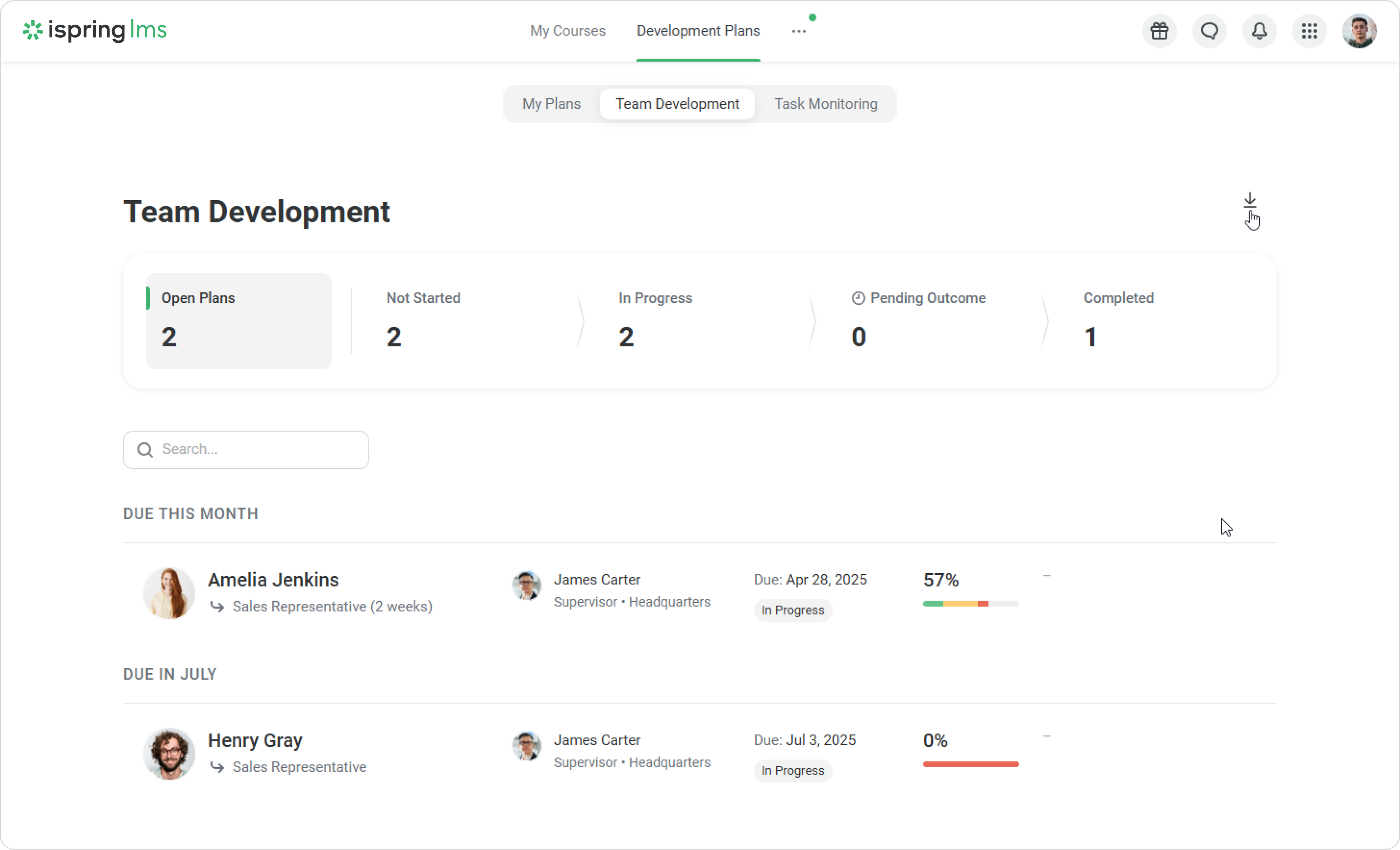Go to Development Plans > Team Development to see how your mentees are progressing through the plans.
The dashboard at the top of the page shows:
- The number of open plans.
- The number of plans not yet started.
- The number of plans in progress.
- The number of plans with pending outcomes, i.e., the plans that need your final comment.
- The number of completed plans.

Next, you’ll see a list of mentees. Go to the Not Started tab to view your future mentees. Click on a development plan to see the checklist in detail.
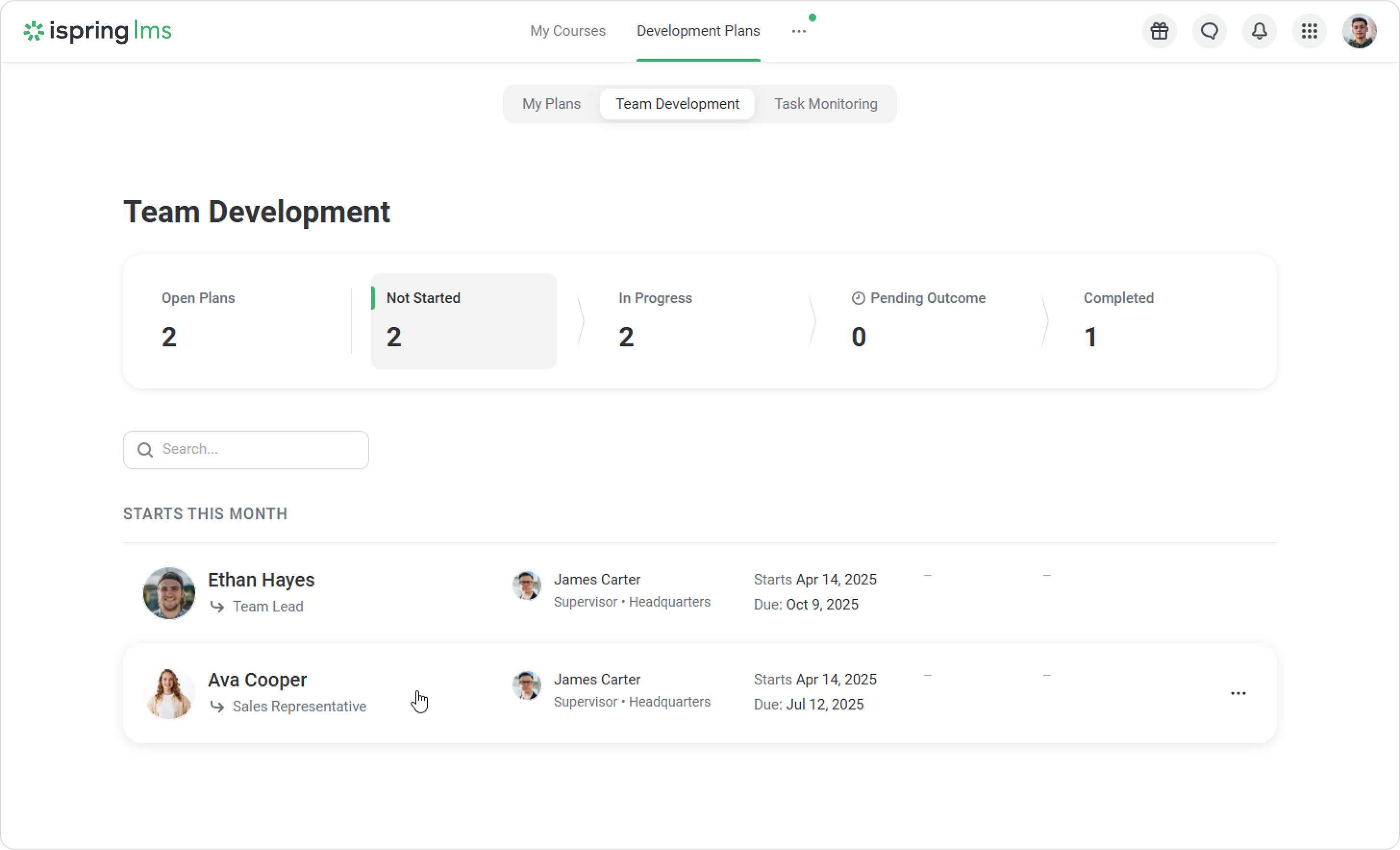
You can make changes to the plan. Click ••• and then select Edit Plan to add tasks, leave a comment, or share information.
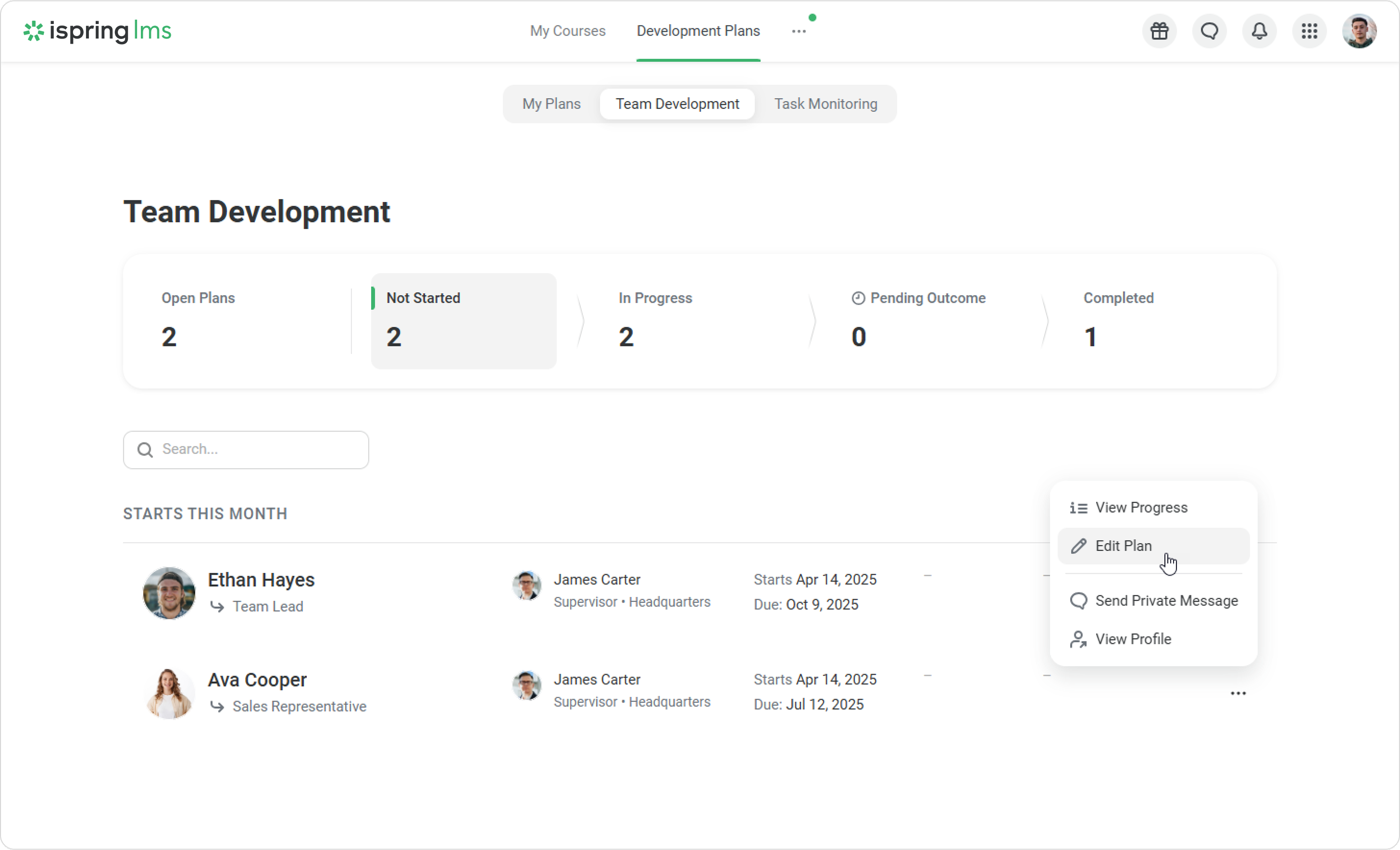
How to locate a mentee
If you are looking for a specific mentee, enter their name.
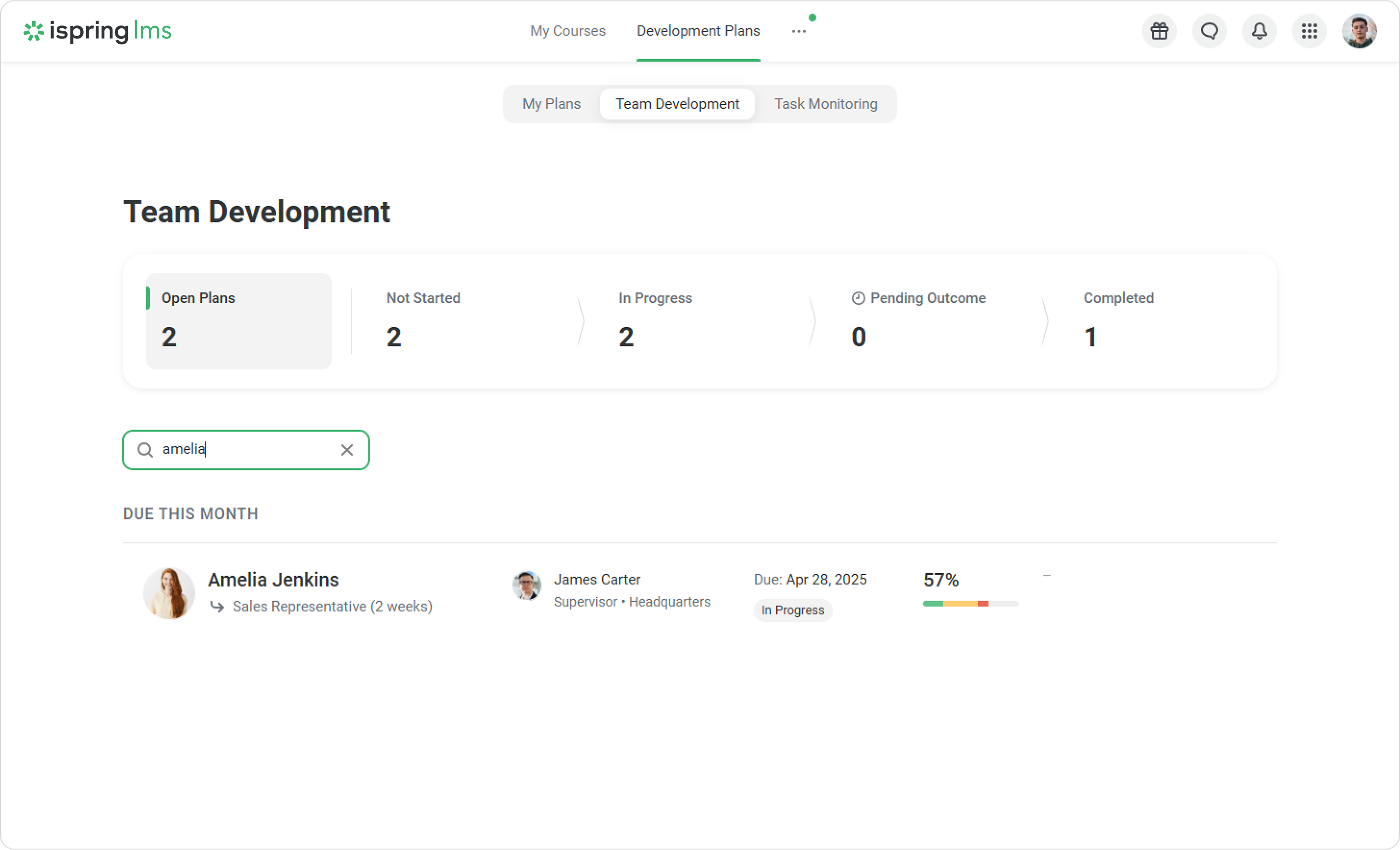
- Mouse over a plan and click on •••.
- Select Send Private Message.

- Enter a message and click on Send.
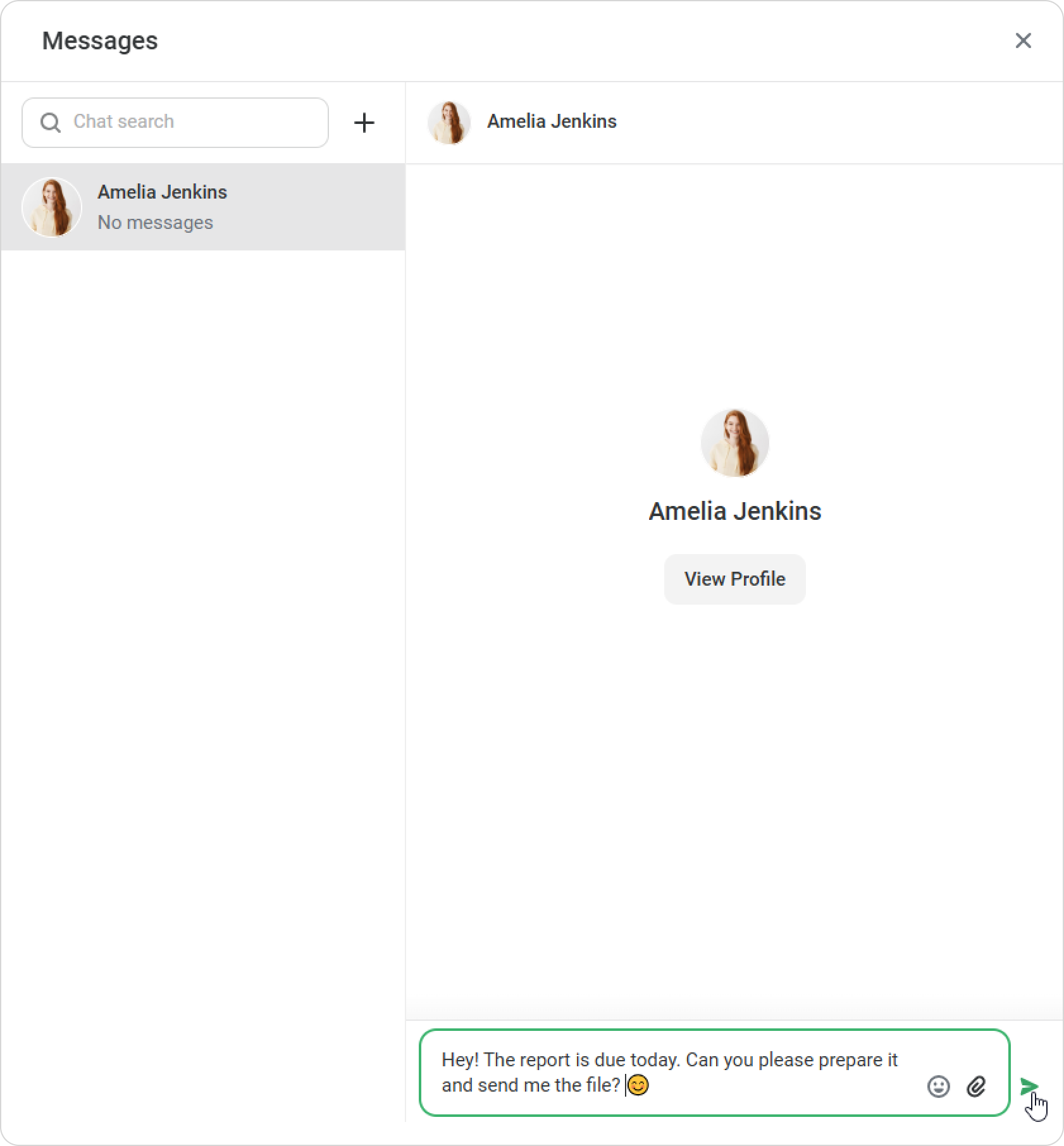
How to see the details of a development plan
Next to the employee's name, you’ll see the following information:
- Their supervisor
- Duration of the course
- Status of completion
- Progress bar
- Overall percentage of completion
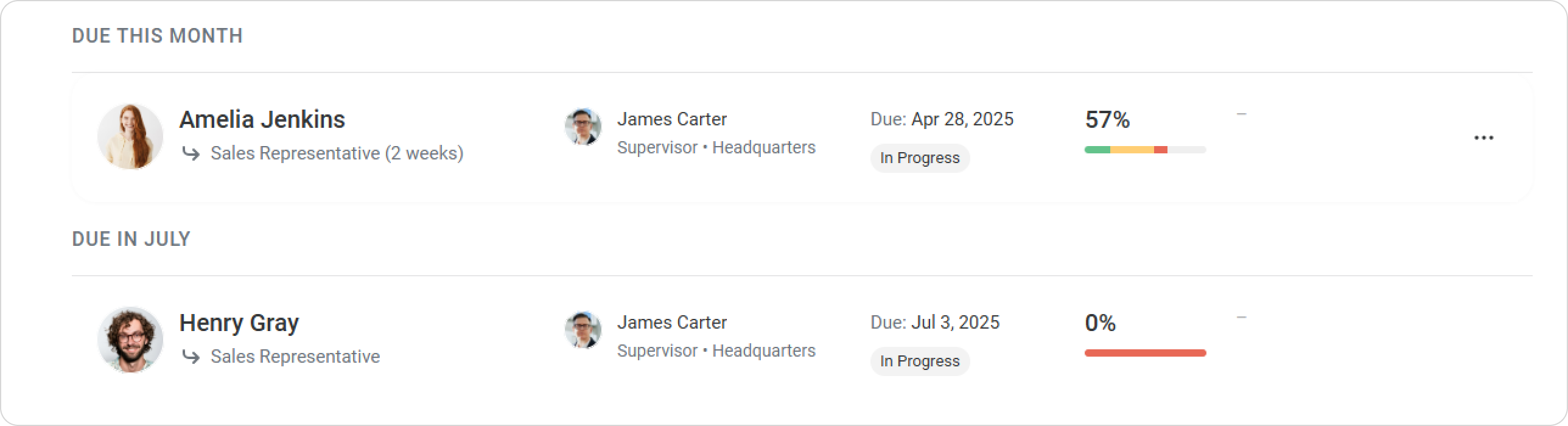
Click on the plan to view employee progress and check in on the goals. You'll see which tasks have been completed on time and which are overdue. The progress bar and percentage of completion make it easy to track progress.
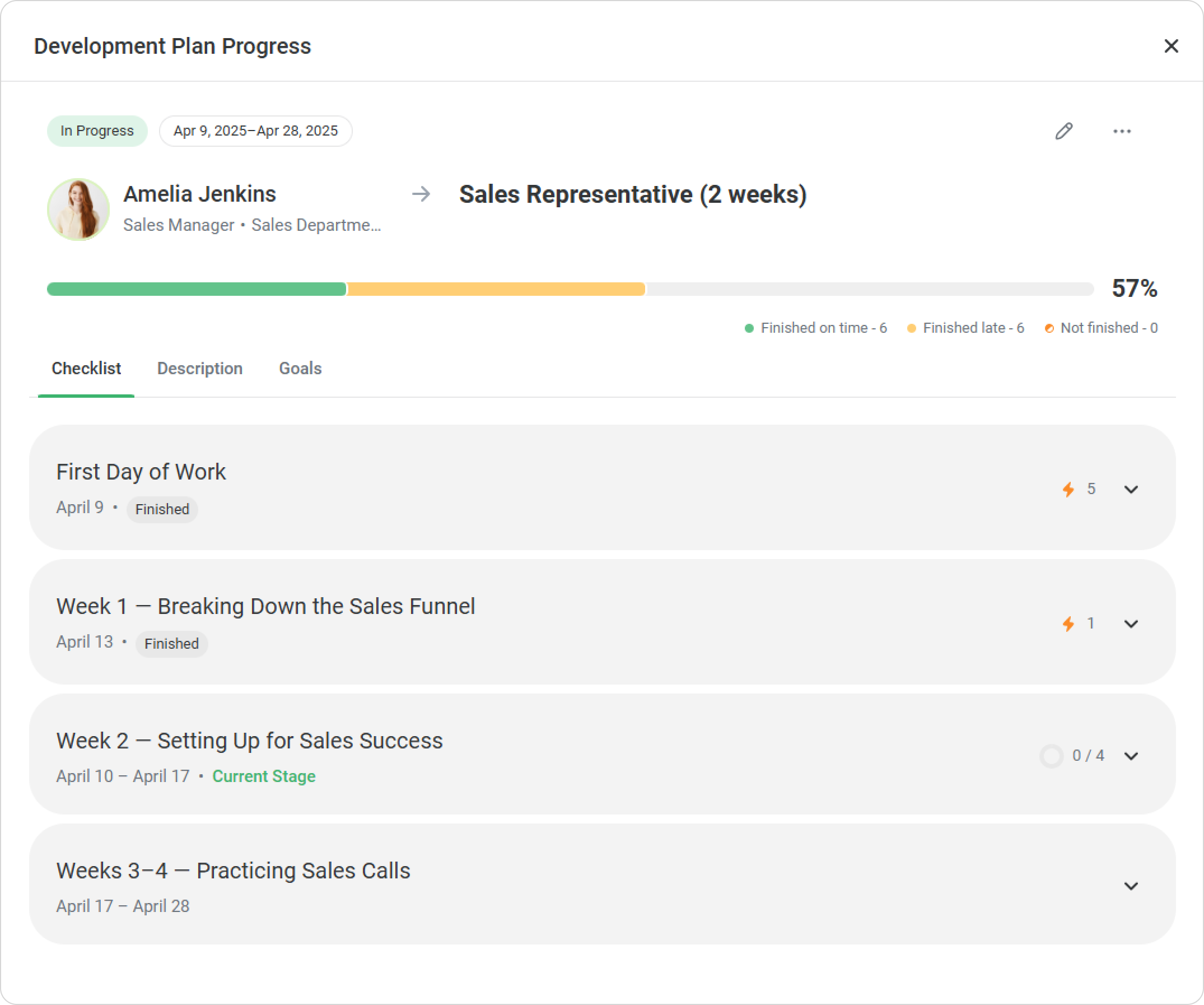
On the Checklist tab, click on a stage to view details about any task, including task monitors, due dates, and comments on the task.
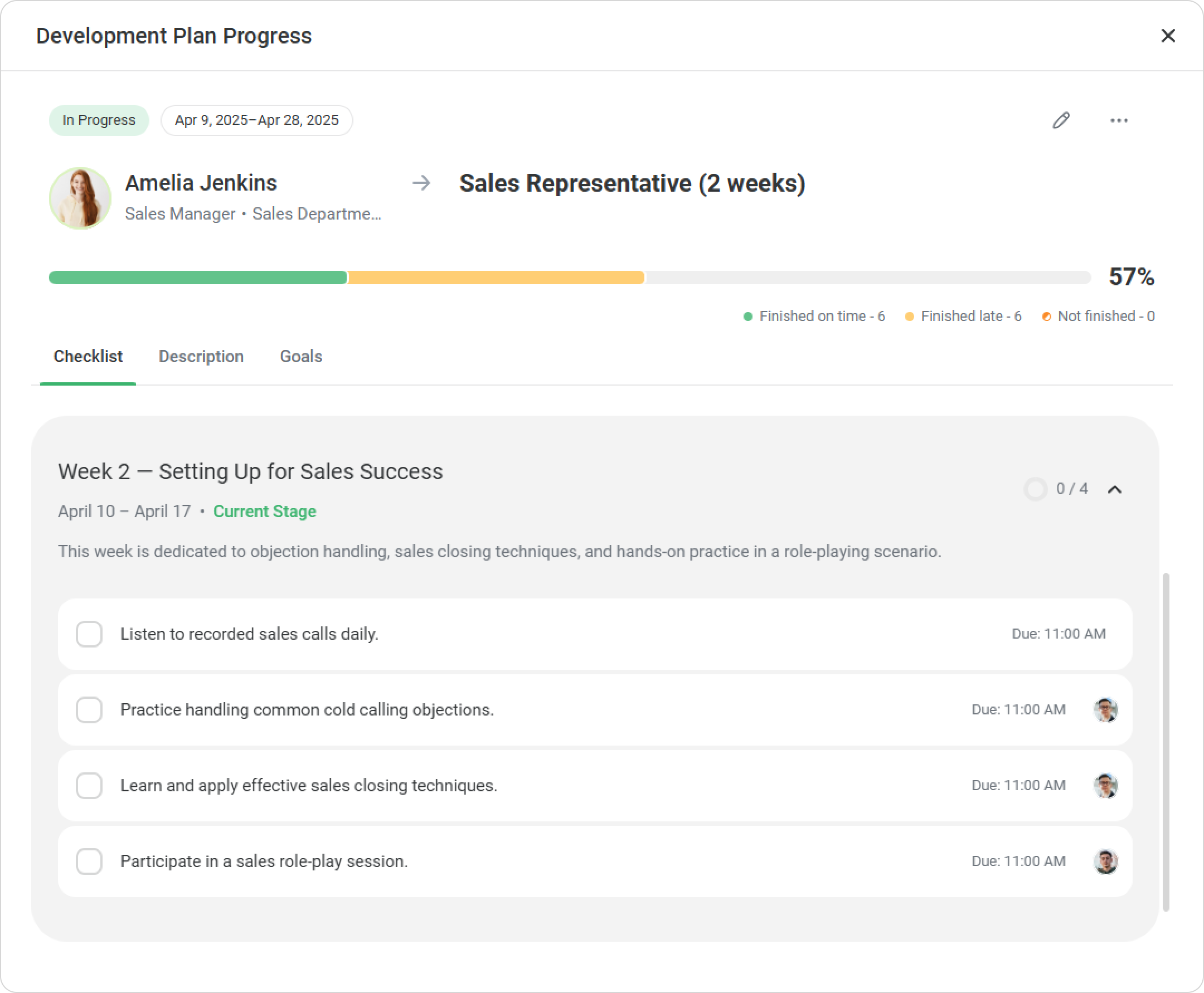
To change the task status, open the task and select the new status.
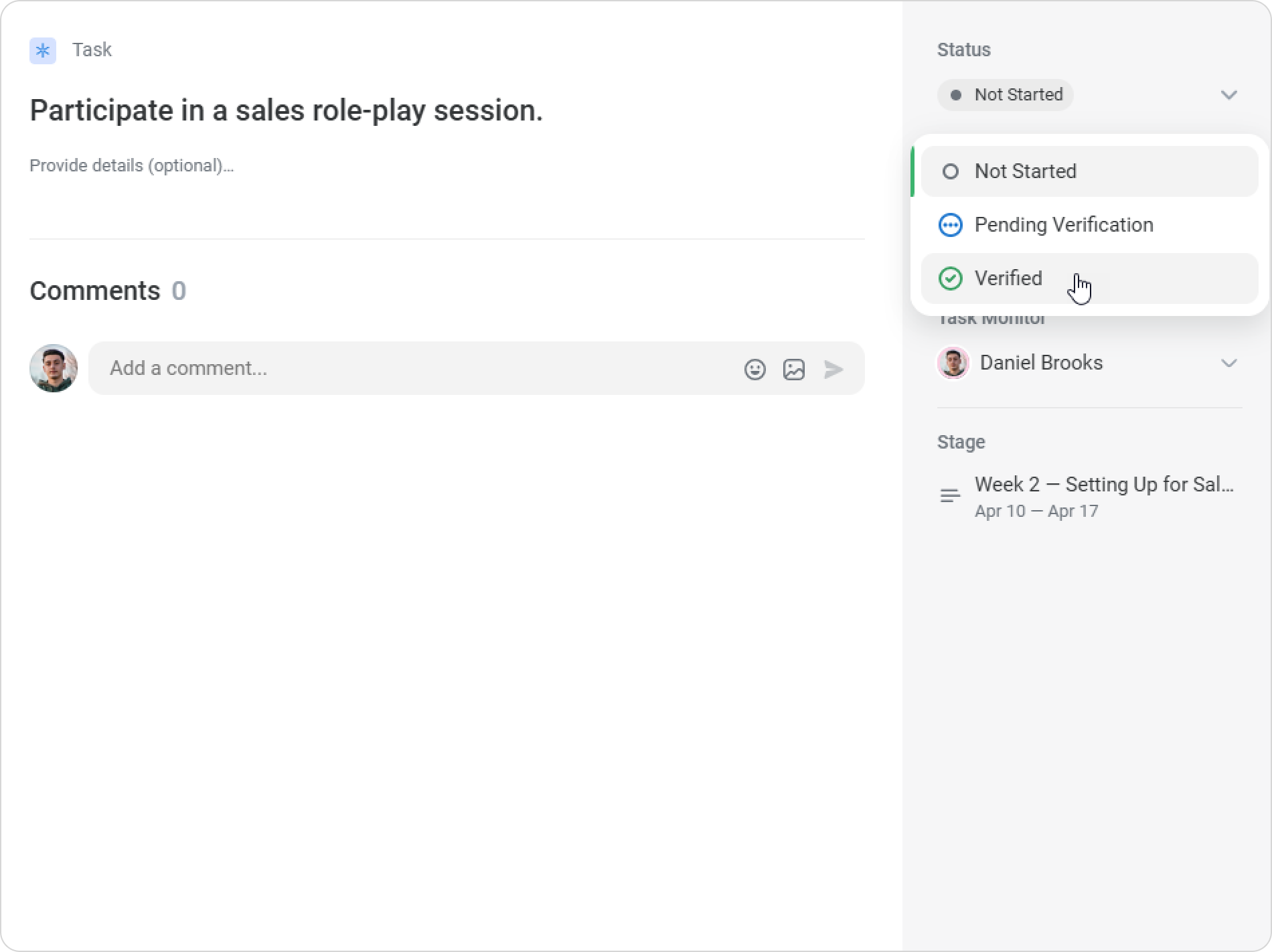
Alternatively, you can check the box next to the task, select the status, and click on Save.
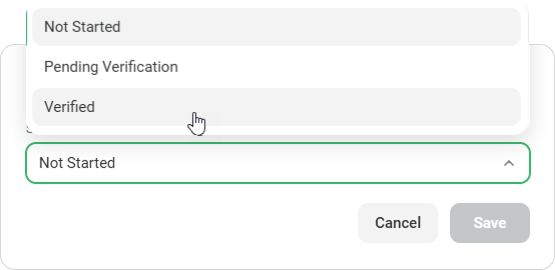
To edit a task, click on it, make changes, and then click on Save.
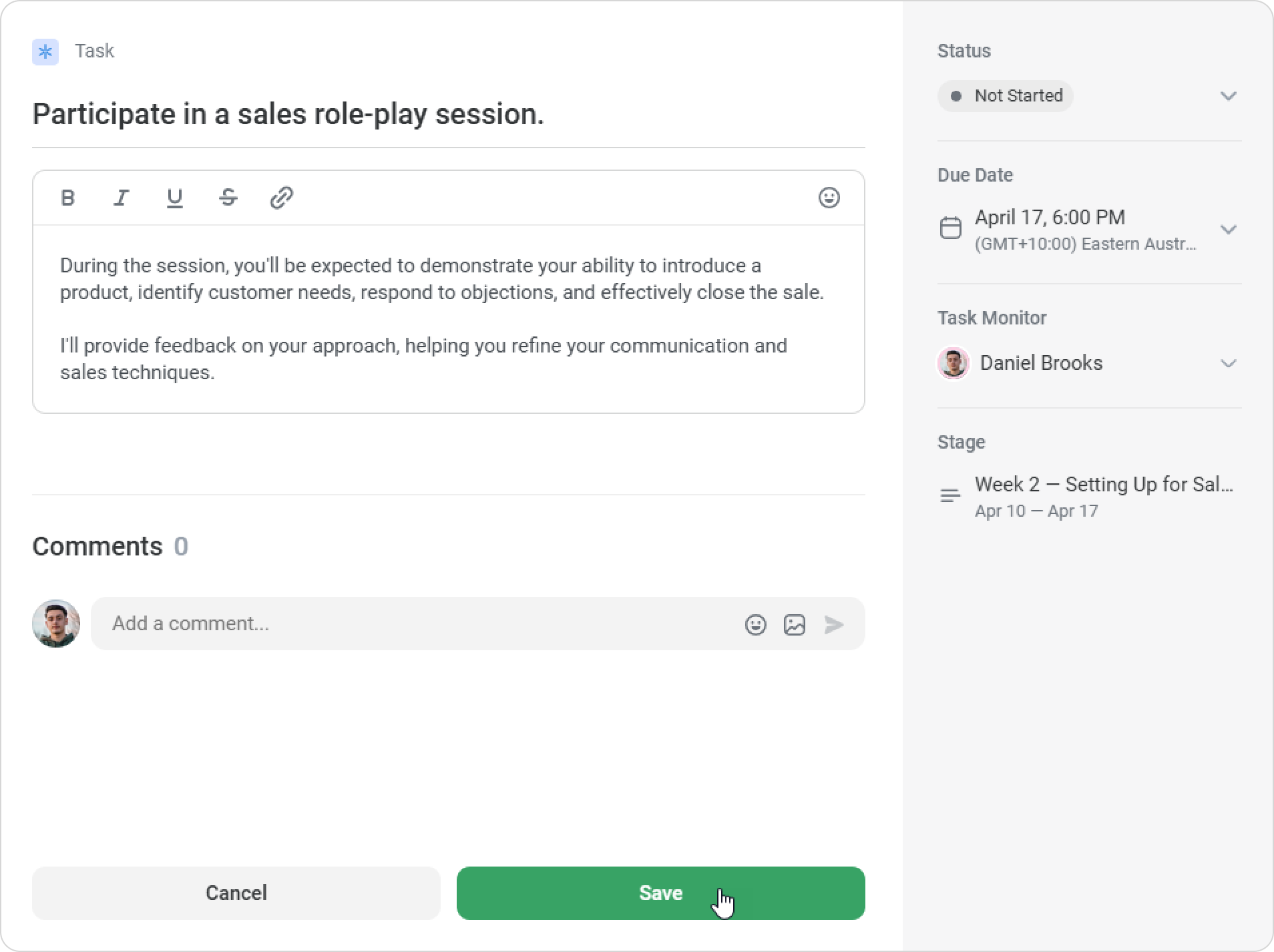
Additional options
In the top menu, you can continue adjusting the plan:
- View Progress
- Send Private Message
- View Profile
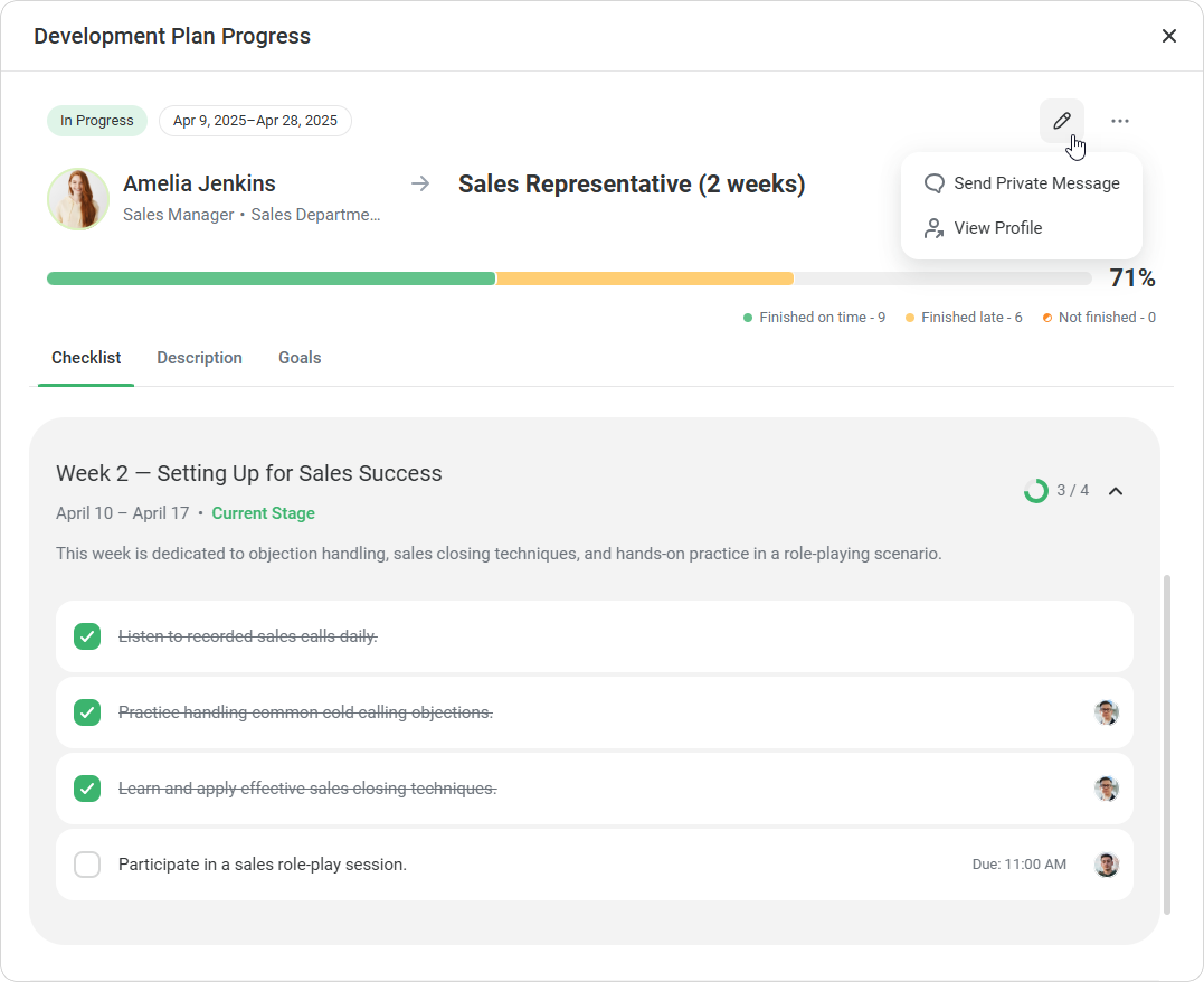
- You will receive a notification when the intern completes the development plan. Click View Plan.
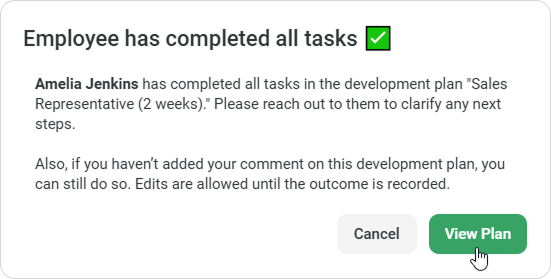
- In the Plan Completion Details window, click on Add Comment.
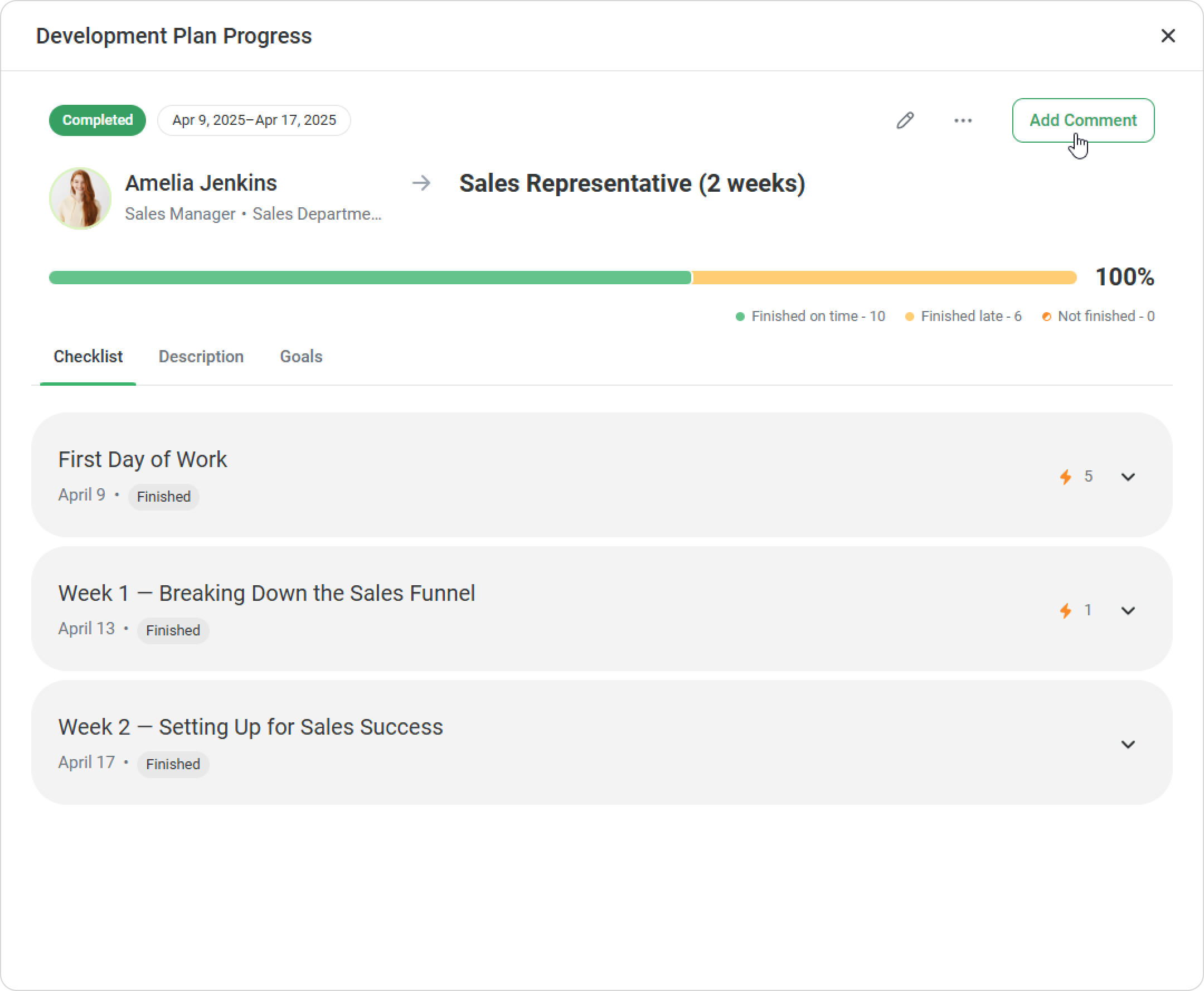
- Write your comment and click Send.
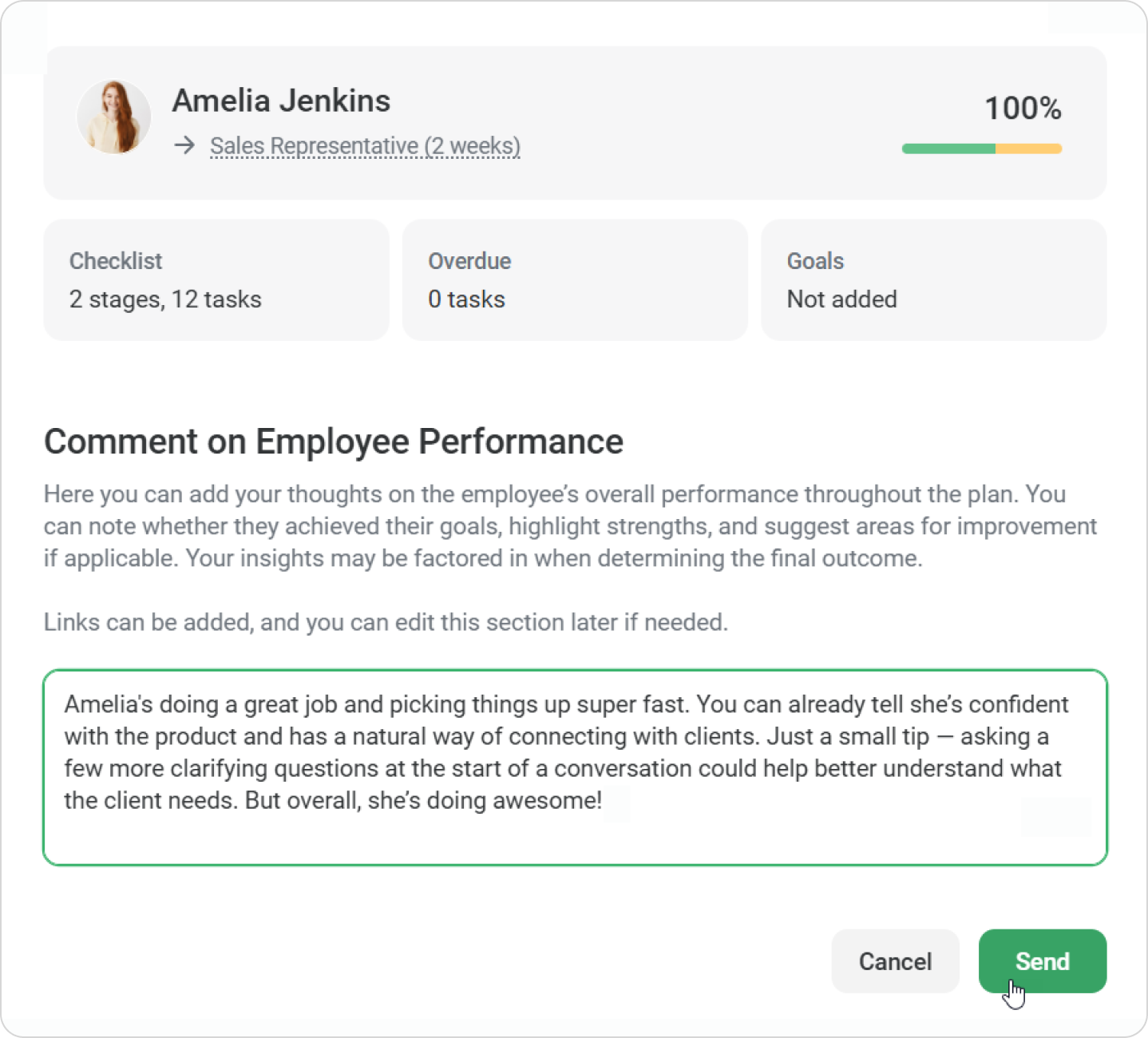
Good job! You've left a comment on employee performance.
How to export a development plan report
Click on Export to download the report file. The file will be downloaded in XLSX format, which you can open in Excel.