If your learners or employees live in different countries and speak different languages, select a language version of your user portal.
Available Languages
Currently, iSpring LMS includes 34 languages.
| Language (English) | Original name |
|---|
| Azerbaijani | Azərbaycan |
| Indonesian | Bahasa Indonesia |
| Catalan | Català |
| Czech | Čeština |
| Danish | Dansk |
| German | Deutsch |
| English | English |
| Spanish | Español |
| French | Français |
| Croatian | Hrvatski |
| Italian | Italiano |
| Latvian | Latviešu |
| Lithuanian | Lietuvių |
| Hungarian | Magyar |
| Dutch | Nederlands |
| Norwegian | Norsk |
| Uzbek | Oʻzbek |
| Polish | Polski |
| Brazilian Portuguese | Português brasileiro |
| Romanian | Română |
| Finnish | Suomi |
| Swedish | Svenska |
| Bulgarian | Български |
| Mongolian | Монгол |
| Kazakh | Қазақ тілі |
| Russian | Русский |
| Ukrainian | Українська |
| Arabic | العربية |
| Greek | Ελληνικά |
| Thai | ไทย |
| Chinese (Simplified) | 简体中文 |
| Chinese (Traditional) | 繁體中文 |
| Japanese | 日本語 |
| Korean | 한국어 |
How to Manage Language Settings
- Open the Settings menu and click the Additional Options tab.
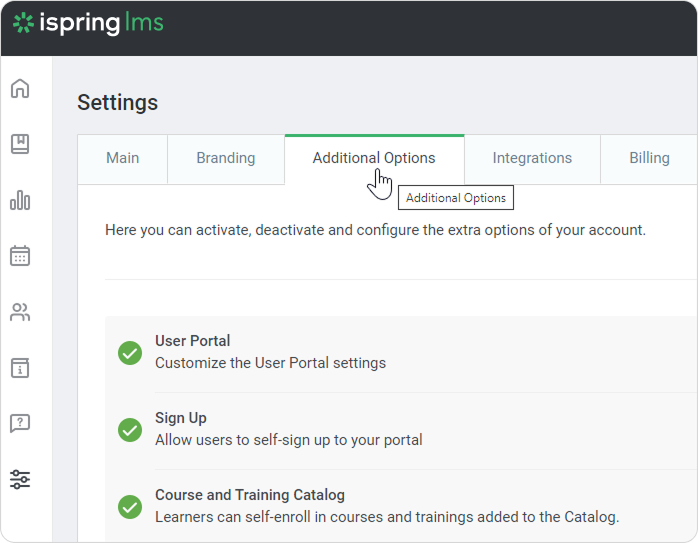
- Scroll down to the Extra Options section and click Languages.
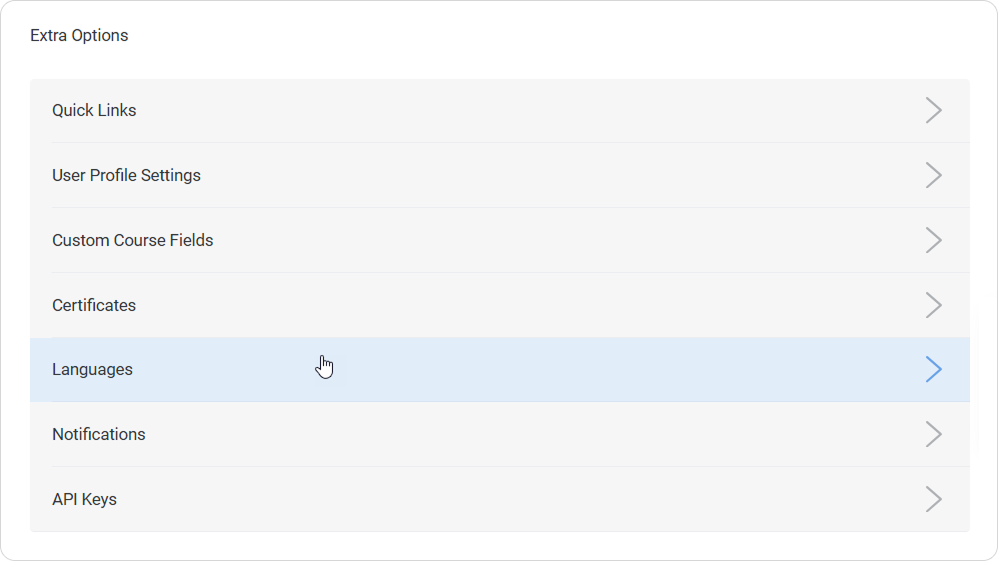
Learn how to:
Set up a language version for a department
Select a default language version
View a language version
Selecting a Language for a Department
To choose the language version of the User Portal for a specific department:
Click the pen icon next to the language version.
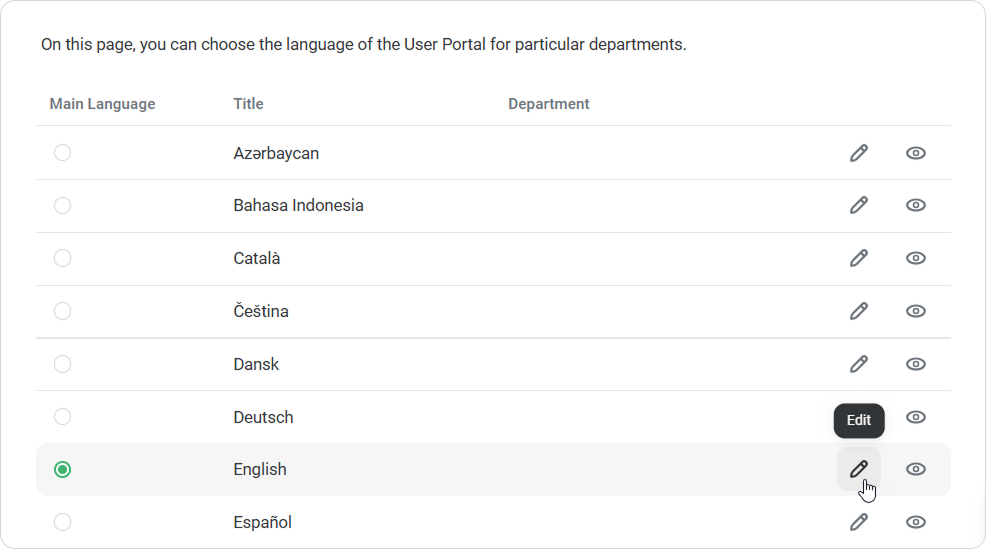
In the Edit Language window, select a department or multiple departments that will see the User Portal in the selected language.
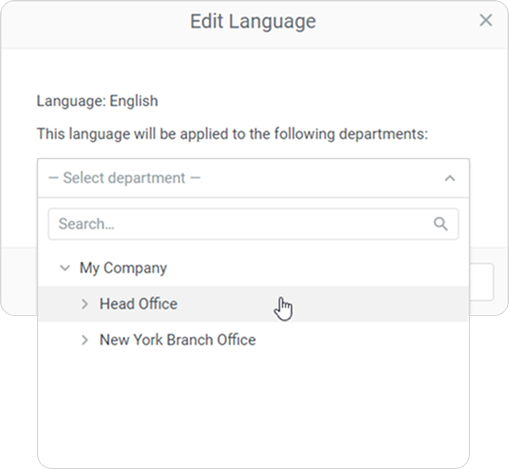
Click Save.
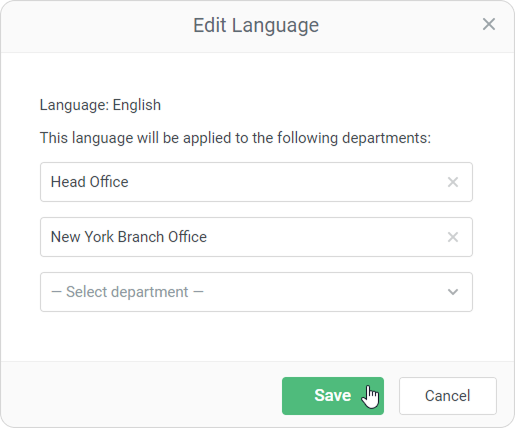
Choosing Default Language
The default language version is displayed to all users unless a different language is selected for their department. The primary default language version is English.
You can select the default language in the Main Language column.
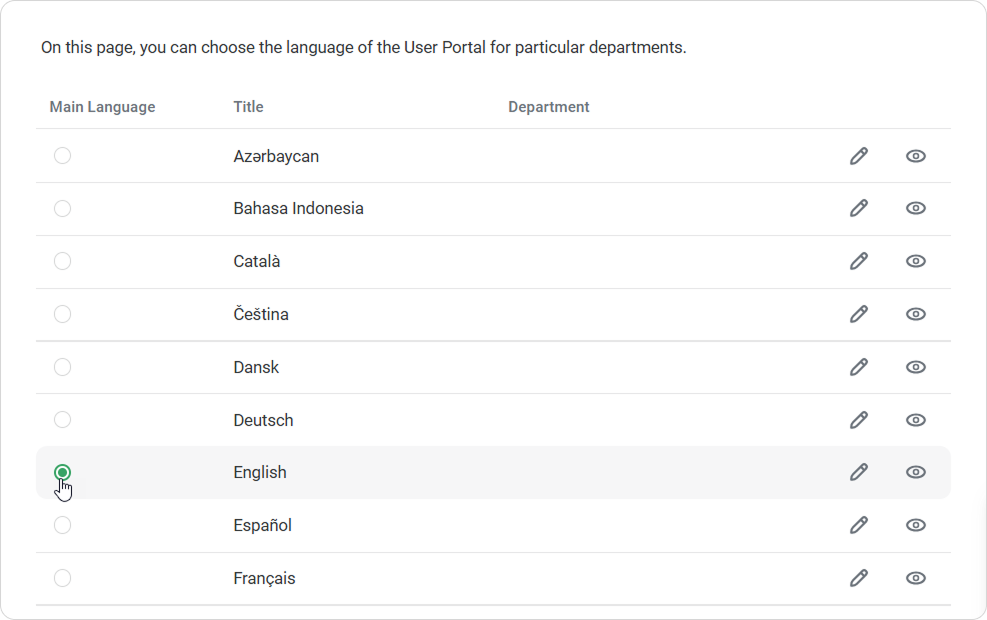
Previewing Languages
You can easily preview the language version by clicking on the View icon.
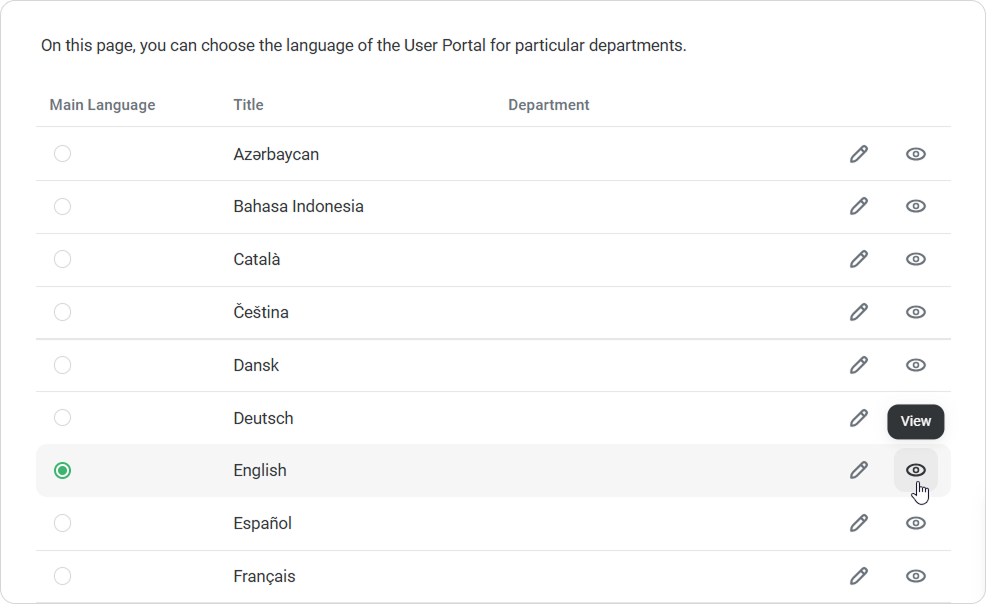
The selected version of the User Portal will be opened in a new tab.
Also, users can select a language version for their personal accounts on their own in the User Profile section of the User Portal.