Integration with Outlook Calendar
Now you can sync iSpring LMS trainings and events with the Outlook Calendar. All information will be stored in one calendar. Users can plan their day with iSpring LMS trainings and organize their work schedules efficiently.
To sync trainings with the Outlook Calendar:
- Go to the Services section > Connected Apps. In the Microsoft Outlook section, click Turn On.
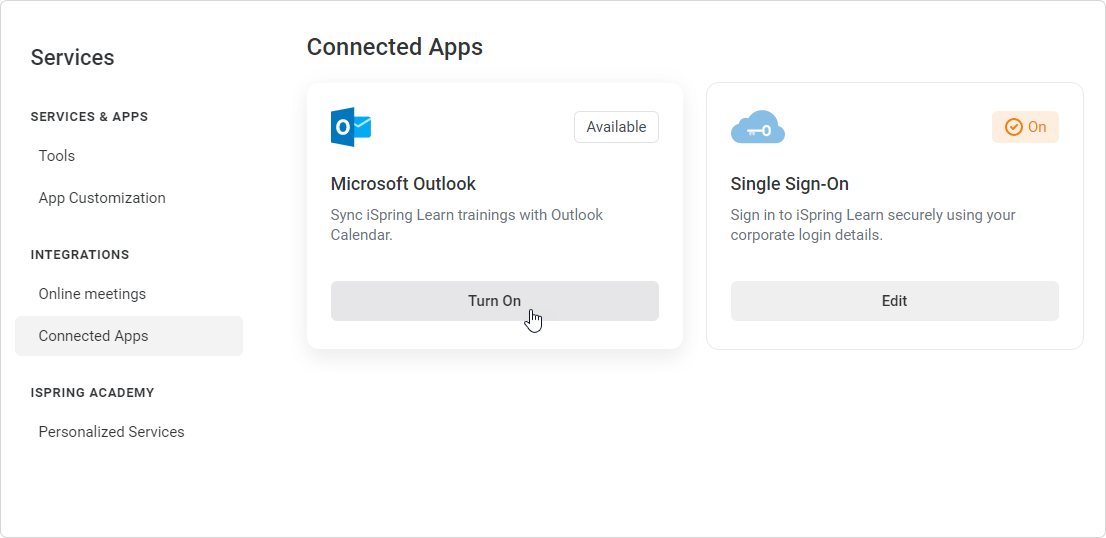
- To set up the integration, the Microsoft Azure Active Directory admin should grant access to iSpring LMS. Copy the link and send it to the Microsoft Azure admin in your company.
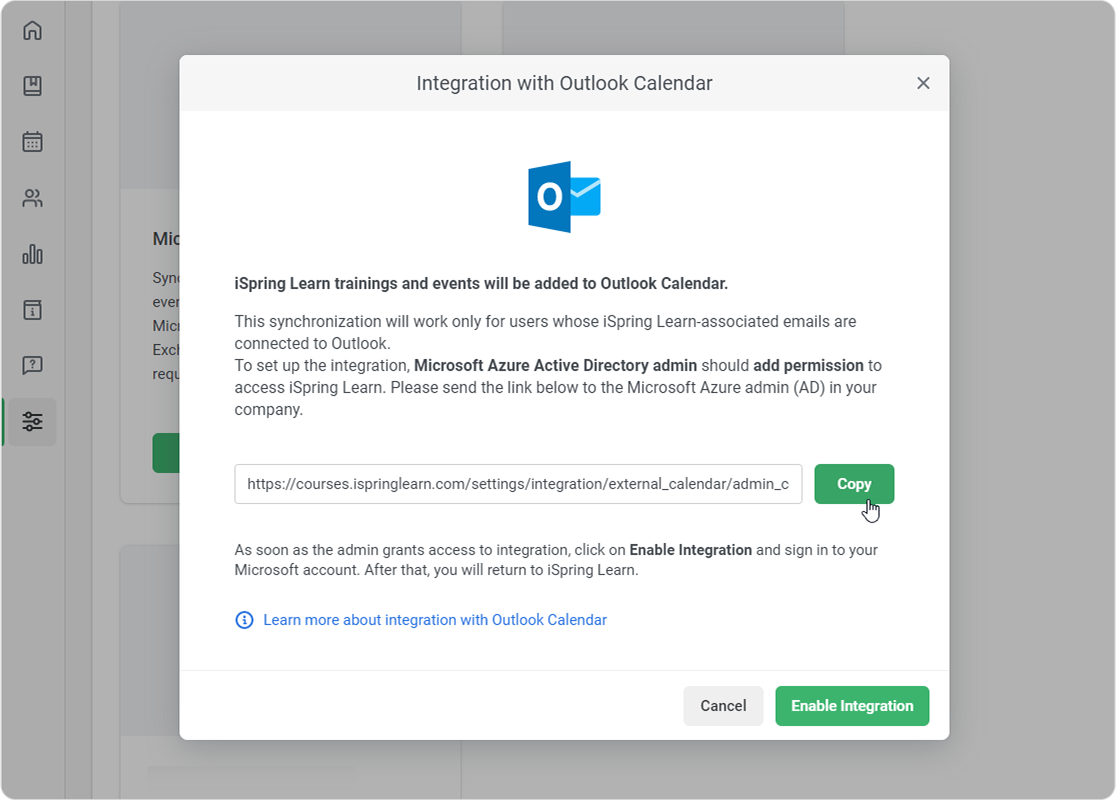
- The administrator should follow the link and log in to Microsoft with administrator rights.
As soon as the admin grants access to the integration, click on Enable Integration and sign in to your Microsoft account. You’ll then be returned to iSpring LMS.
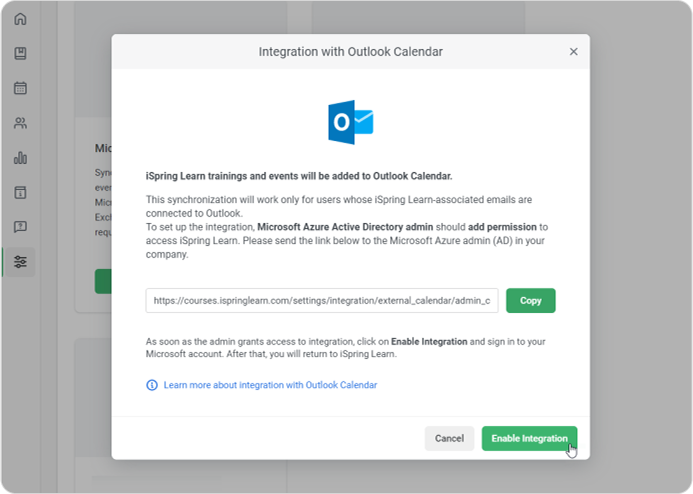
Done! iSpring LMS trainings will now be added to Outlook Calendar.Good to Know
- Only the Account Owner and Account Administrator can enable the Outlook integration in the iSpring LMS account.
- Once this integration has been enabled, it becomes immediately active for all users who have corporate email addresses. If the user has a third-party email address, the integration will not work for them.
- You cannot disable or enable the integration for an individual user.
- The user will see their training in Outlook Calendar only if they are the instructor or are enrolled in a specific training session.
- Calendar synchronization will only function after the user selects the training session.
- By default, participants will get a reminder 15 minutes before the training starts. You can set different timing if desired.
- All participants will receive notifications about any changes in timing, venue, etc. For example, if you add or remove training participants, notifications will be sent to each user. This is how integration works in Outlook.
The calendar will show upcoming training and those that are in progress at the time the integration was enabled.
Integration Features to Work in Hybrid Deployments
Make sure that mailboxes of the Microsoft Azure Active Directory admin and users who can create trainings are running in Exchange Online. Otherwise the training will not be added to the Outlook calendar. All on-premises mailboxes should be moved to Exchange Online.
To configure a hybrid deployment, use Exchange 2016 or a later version.
The restrictions above are related to Microsoft requirements. For more information, see Requirements for the REST API to work in hybrid deployments.
Note
Both the user who schedules the meeting and the administrator who enables integration with Outlook Calendar should have an active Exchange Online license. Otherwise, the admin will not be able to schedule meetings, and iSpring LMS meetings will not sync with Micosoft Outlook.