This article provides instructions on how to make changes to various elements you’ve already added to the Knowledge Base articles. These elements could include exercises, flashcards, accordions, and more. You can find more information on elements here. Making changes to elements can mean things like adjusting the font, alignment, or adding block margins etc.
There are two ways to make changes to elements in articles: using the toolbar and using the "Settings" sidebar.
Making changes to elements using the toolbar
Select the element you want to edit. In the toolbar, choose the option for the change you want.

Making changes to elements using the "Settings" sidebar
- Select the element that needs editing.
- On the toolbar, click on the three dots icon
 to access more settings.
to access more settings.

Alternatively, hover over the element and click on the menu icon 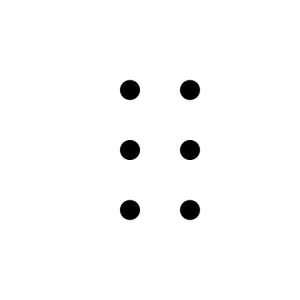 . From the drop-down menu, select Settings.
. From the drop-down menu, select Settings.

A "Settings" sidebar will pop up on the right side of your screen.
In the Settings, you can change the layout of the block, text, image, and other elements. For instance, you can change the type of indicator for the accordion, such as Arrow, Plus, or Numbers.

That's it!