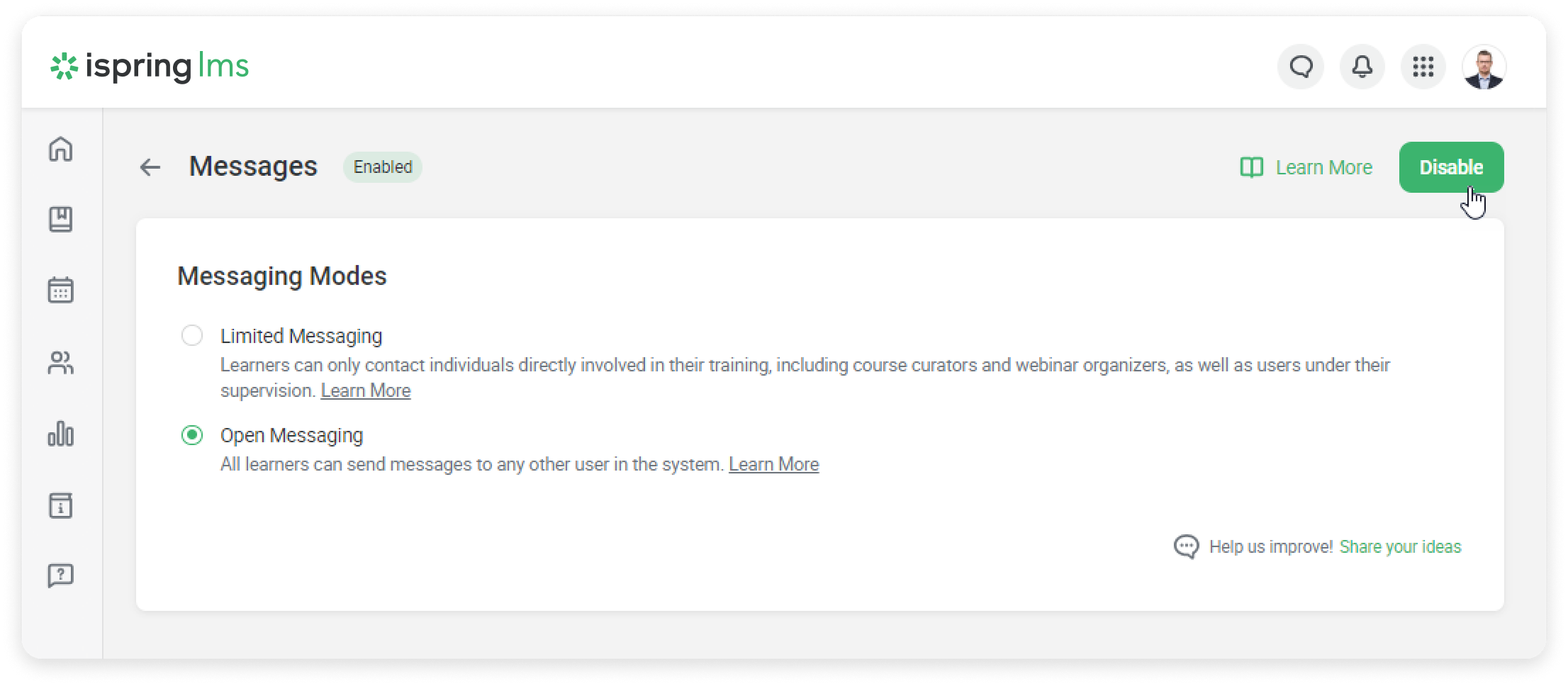- Go to Settings > Additional Options > Messages.
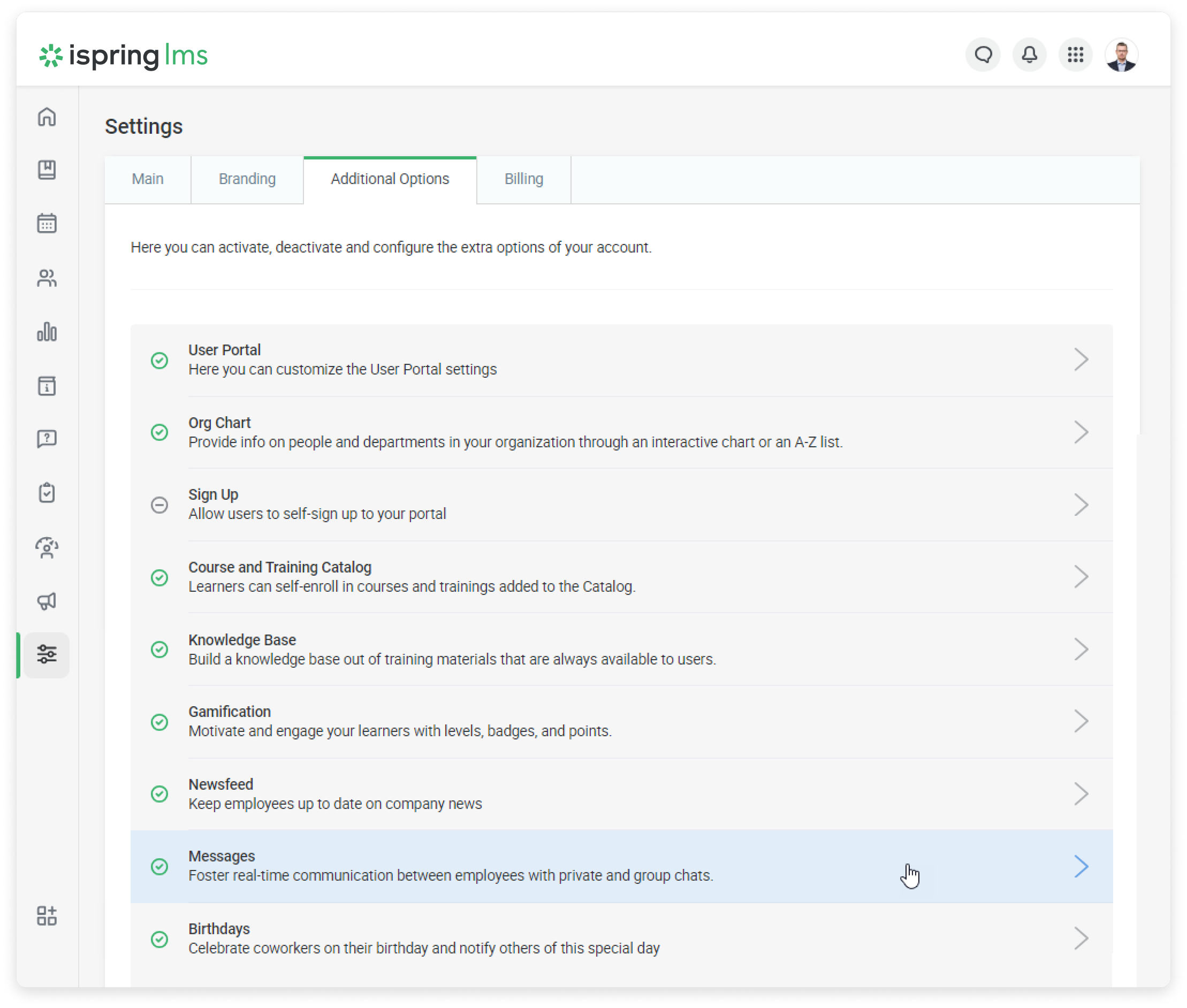
- Make sure the module is enabled in your account. By default, the messenger is enabled.
- Next, select the messaging mode: Limited Messaging or Open Messaging.
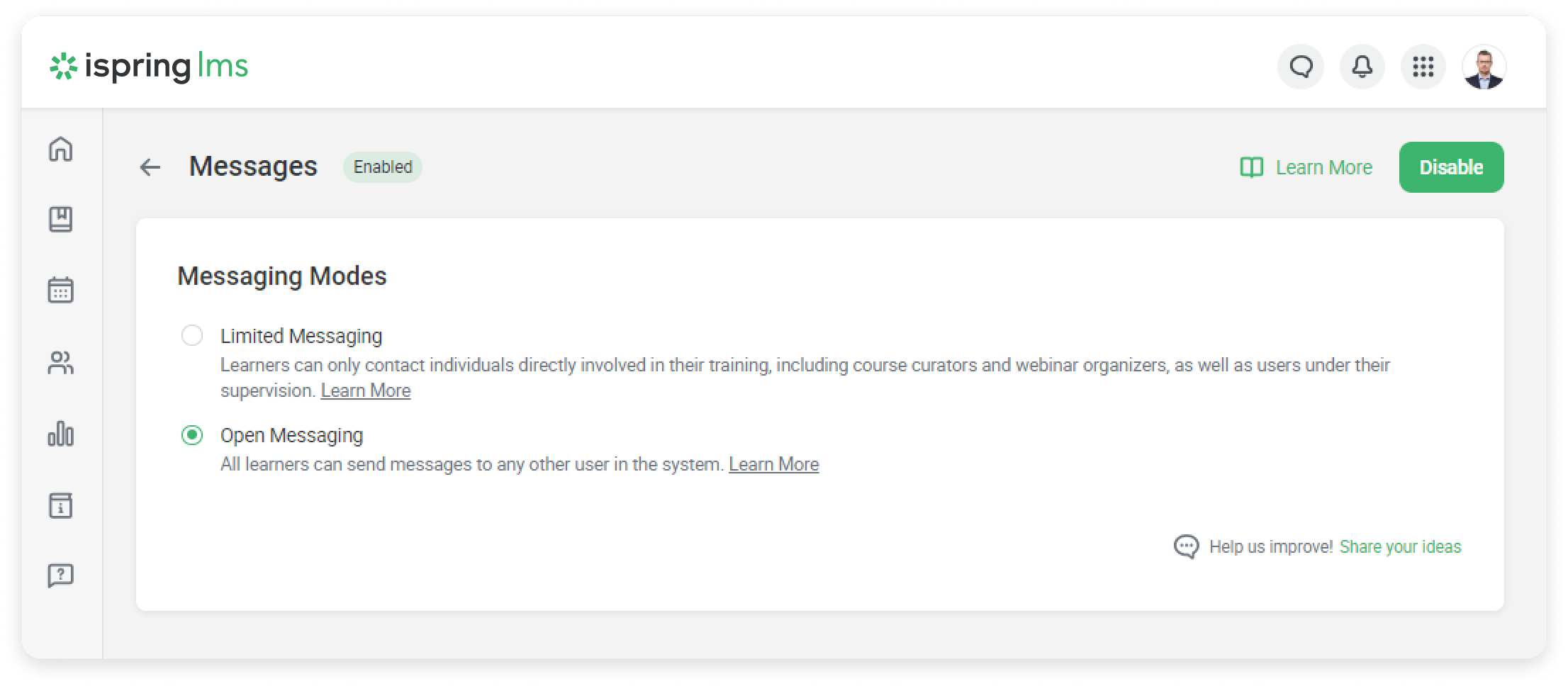
Limited Messaging
- This mode restricts communication features, ensuring a focused learning environment in which participants can concentrate on the educational content.
- Learners can сontact all members of their departments.
- Supervisors can create group chats and start a conversation with their team members right from the Supervisor Dashboard.
- The administrators can write to everyone they see in the administrator portal.
Open Messaging
All learners can send messages to any other user in the portal.
Who Can Create Chats
Anyone can create a private chat, but only administrators and supervisors can create group chats with users who belong to the departments they manage and their sub-departments.
How to Disable the Messages Section
You can disable messages in iSpring LMS. All messages will be saved while the messenger is disabled.
Just go to Messages and click Disable.