Once you have created the checklist and drafted the messages, you can customize the plan's design.
- Open the Design tab.
- Choose a color scheme: light or dark theme, or a single accent color for all content.
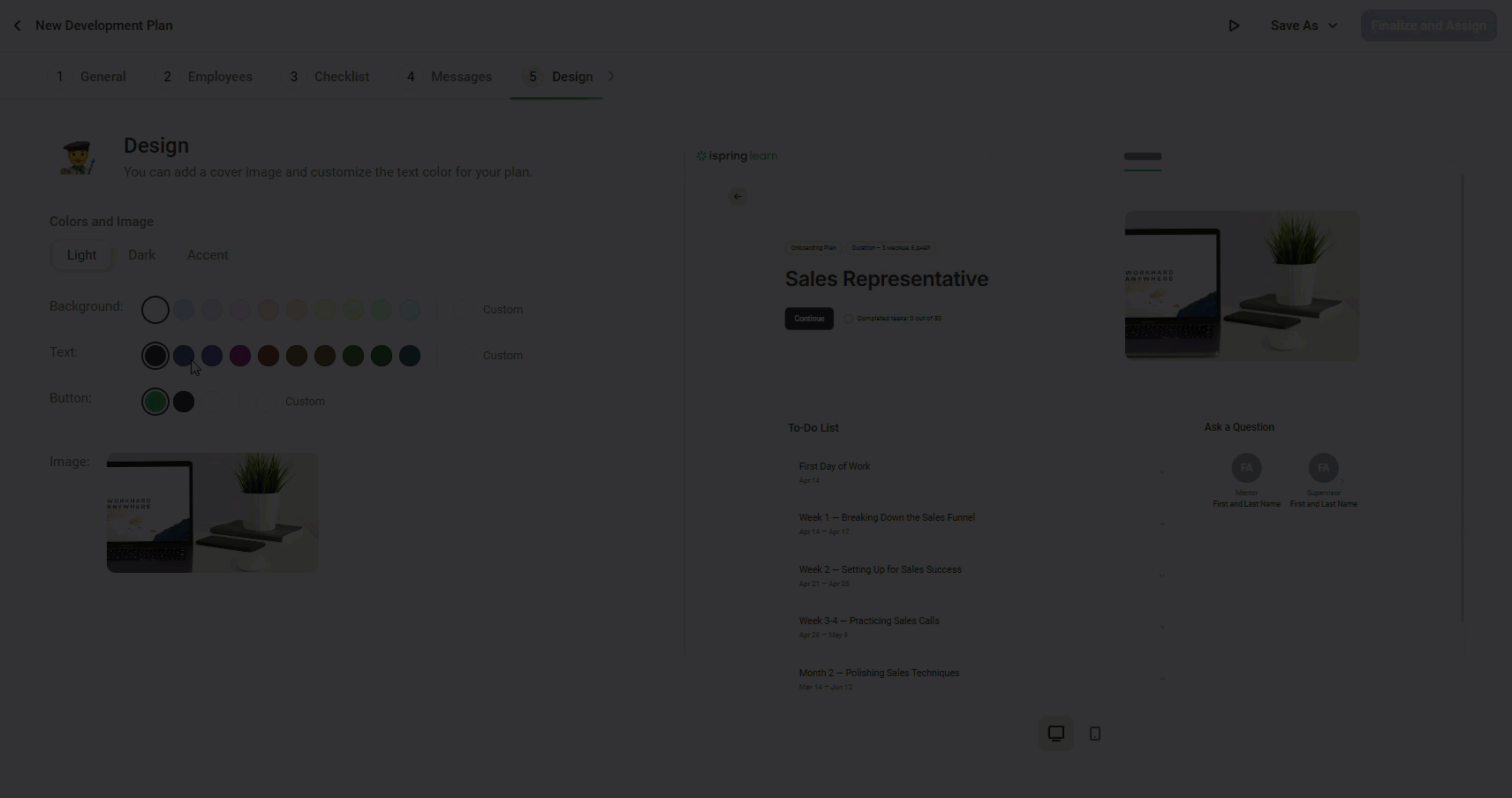
- Adjust the background, text, and button colors. We recommend using colors that align with your brand.
- Keep the default image or upload one that better represents the plan’s purpose.
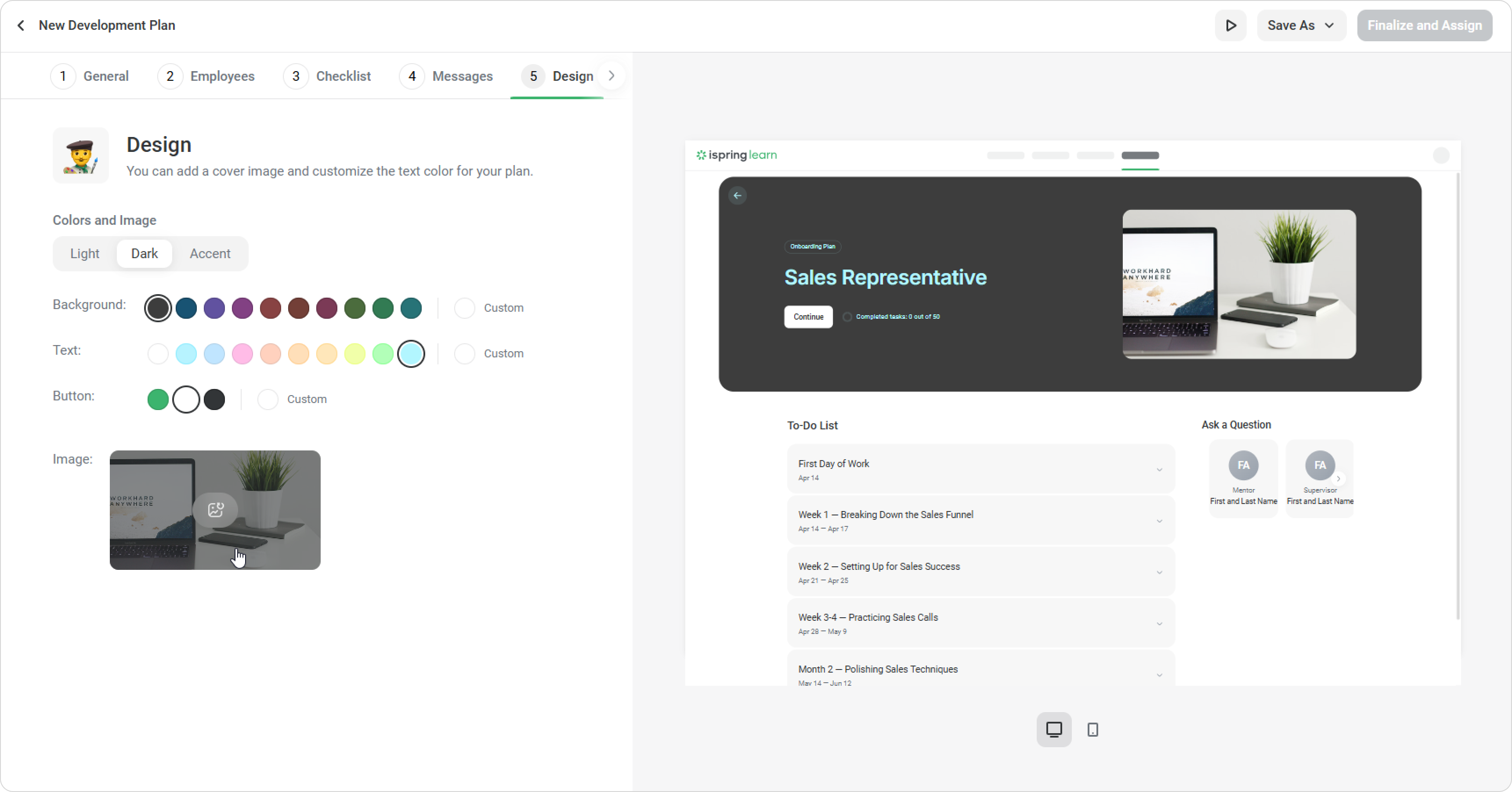
- Preview the plan to see how it will appear on desktop and mobile devices. You can experiment with different settings and view the changes in real time on the right.
Great job! Your development plan is complete. Save your changes and publish it as a draft, so you can easily revisit and make edits later.
- To use this plan as a template for subsequent plans, click Save As > Template. This makes it easy to adjust the plan for different roles.
- If you're ready to assign the plan, click on Finalize and Assign.