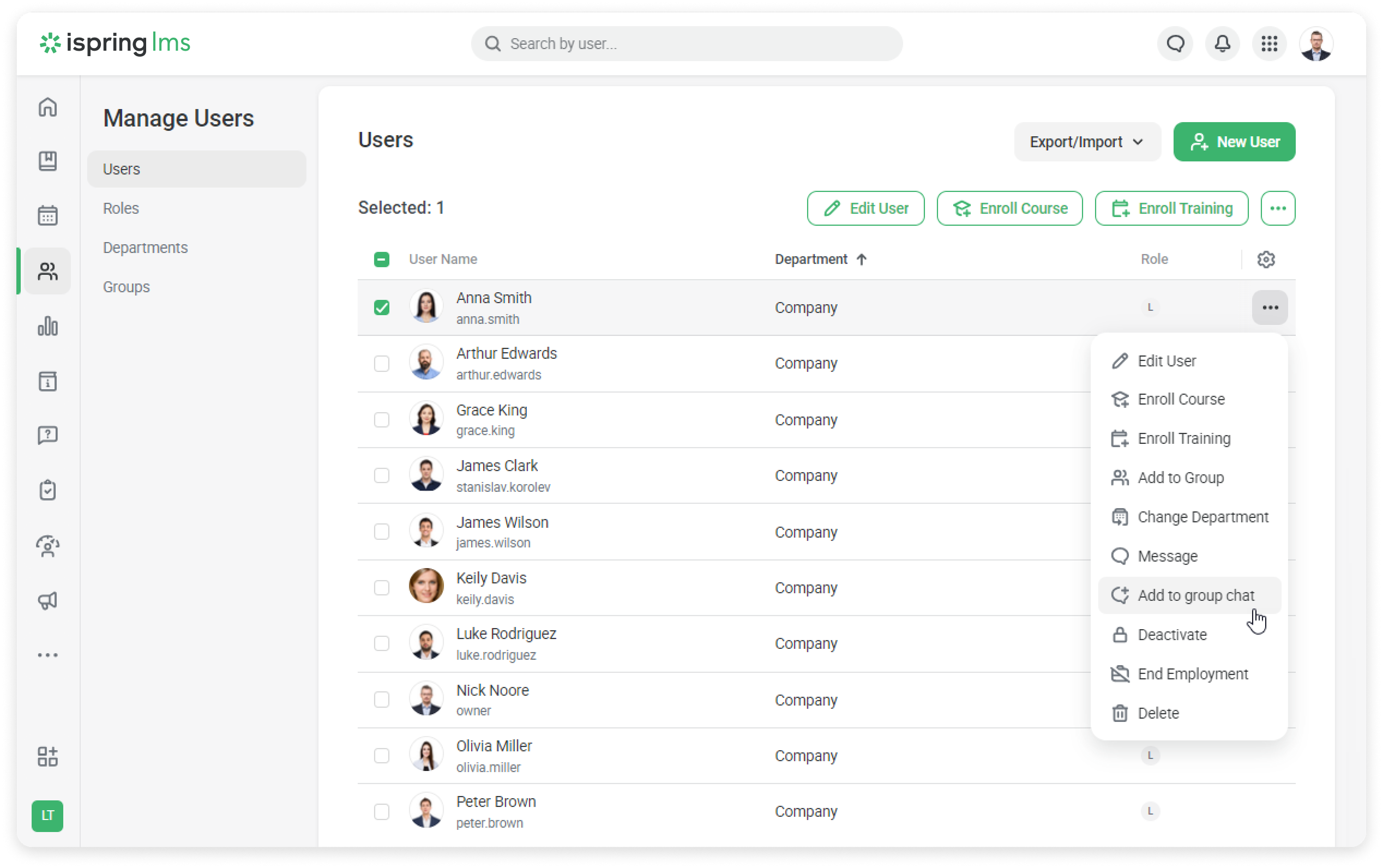How to Create Chats
Private Chats
How to Create Private Chats from the Administrator Portal
An account administrator with access to view users can message them in several ways:
- from a messenger
- via the User Info page
- in the list of users
- in enrollment pages
- in the list of training participants
- in reports
Let's examine some of them.
How to Send a Private Message
- In the upper right corner, click on the Messages icon.
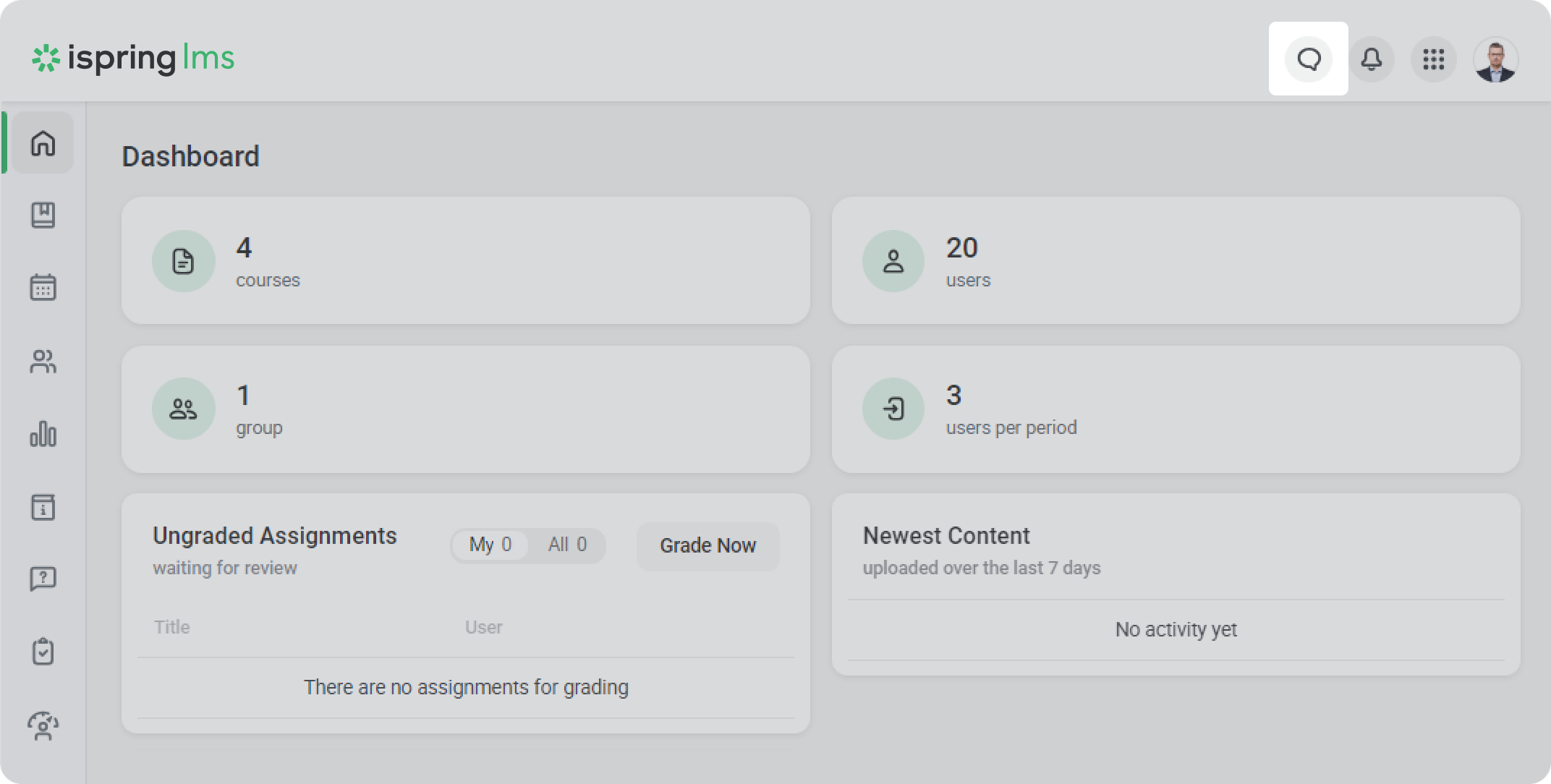
- Next to the search, click on “+” and then click on Select user.
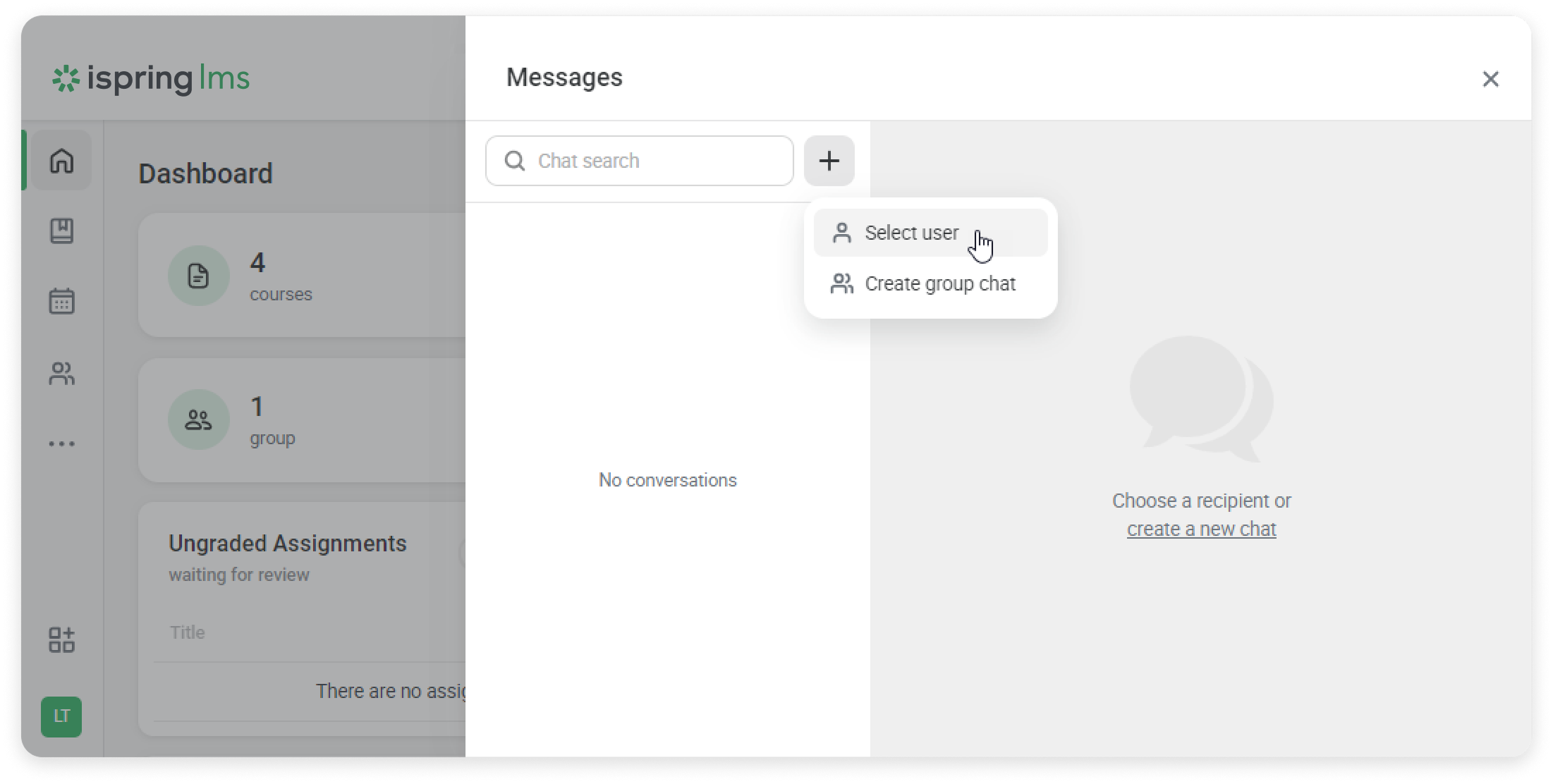
- Select the user, and the chat will open.
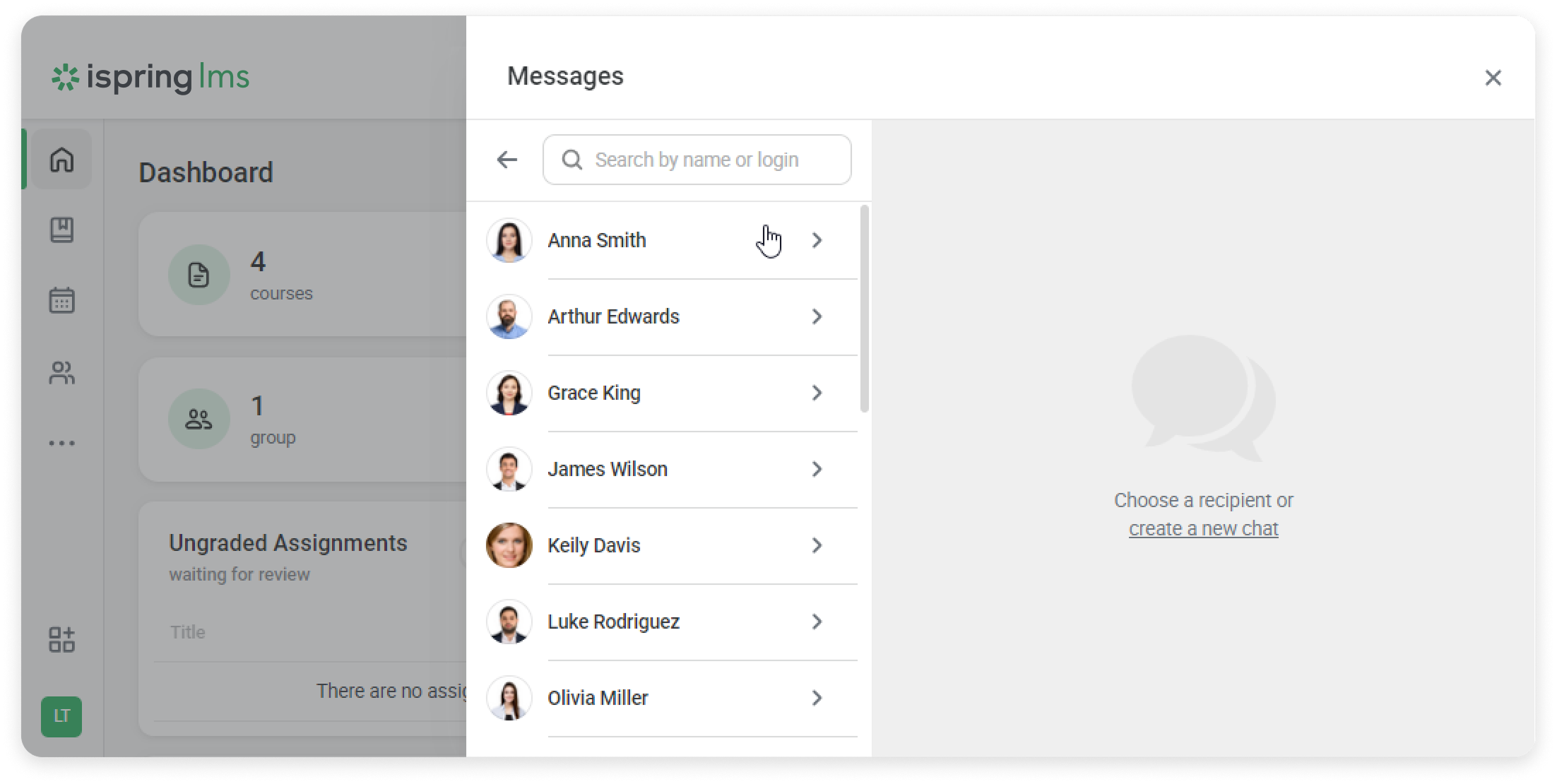
From there, you can go to the user’s profile.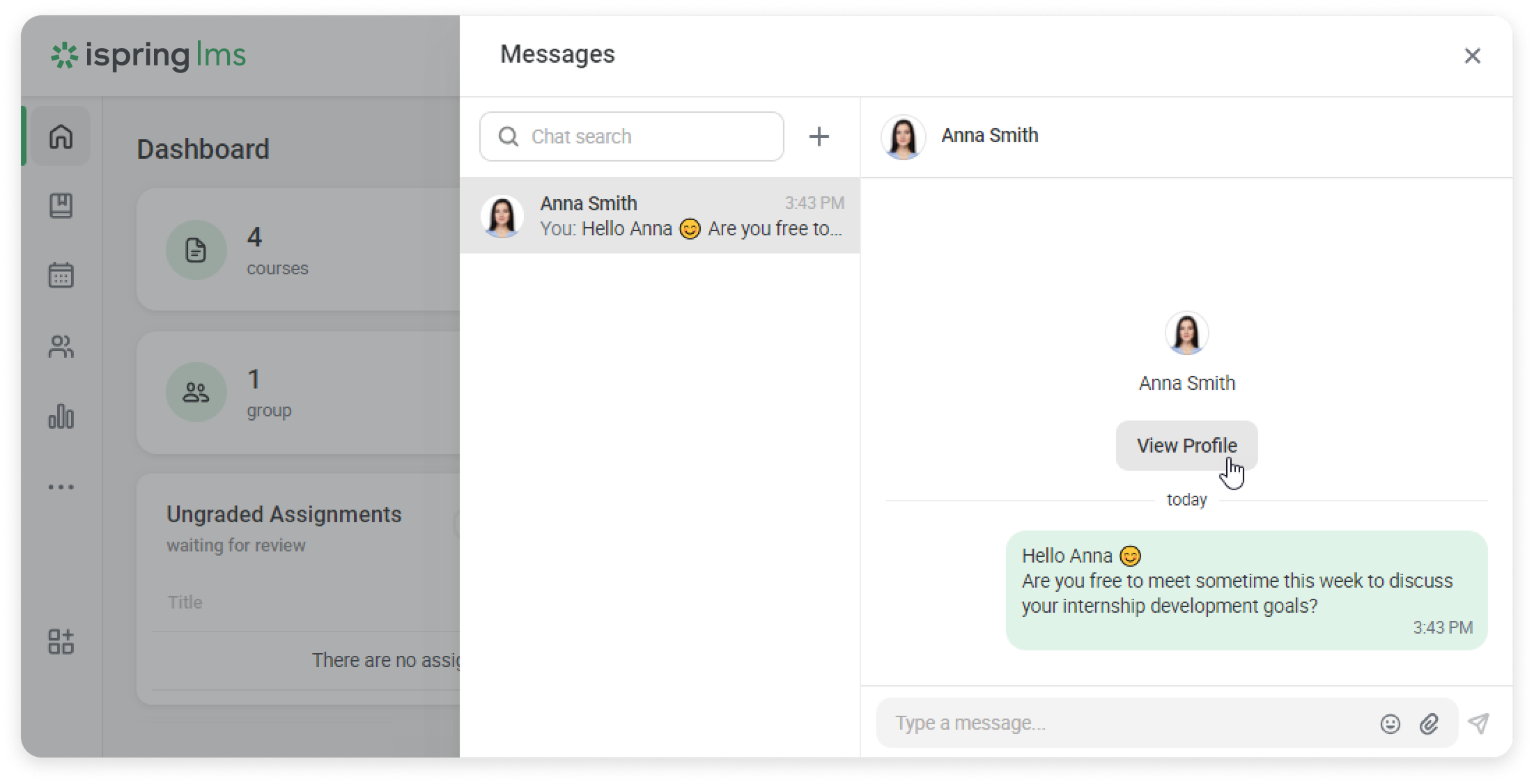
How to Send a Private Message on the User Information Page
- Select the employee you want to message.
- On the User Information page, click on Message.
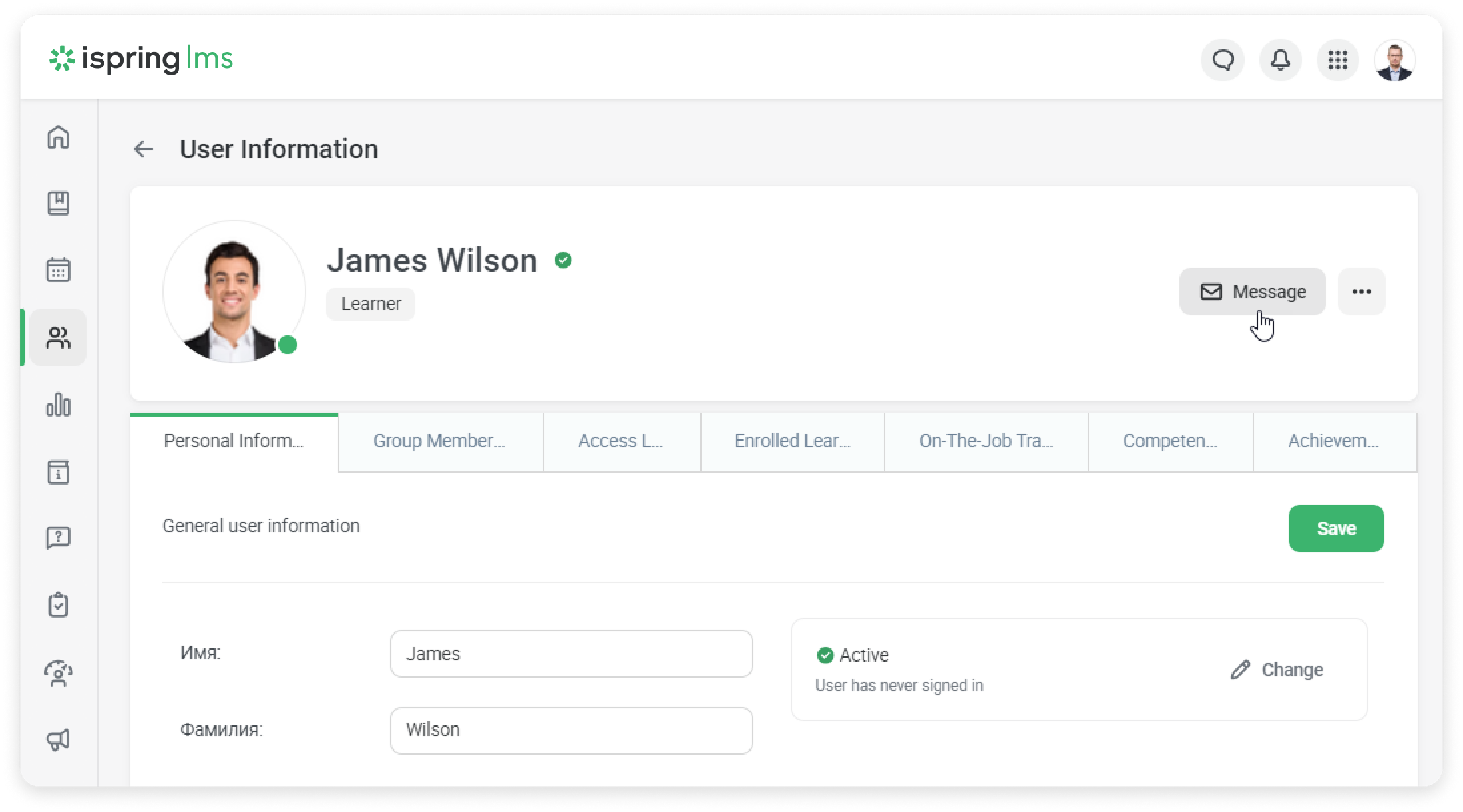
How to Send a Message in the List of Users
Go to the list of users, select the employee you want to message, and click on Message.
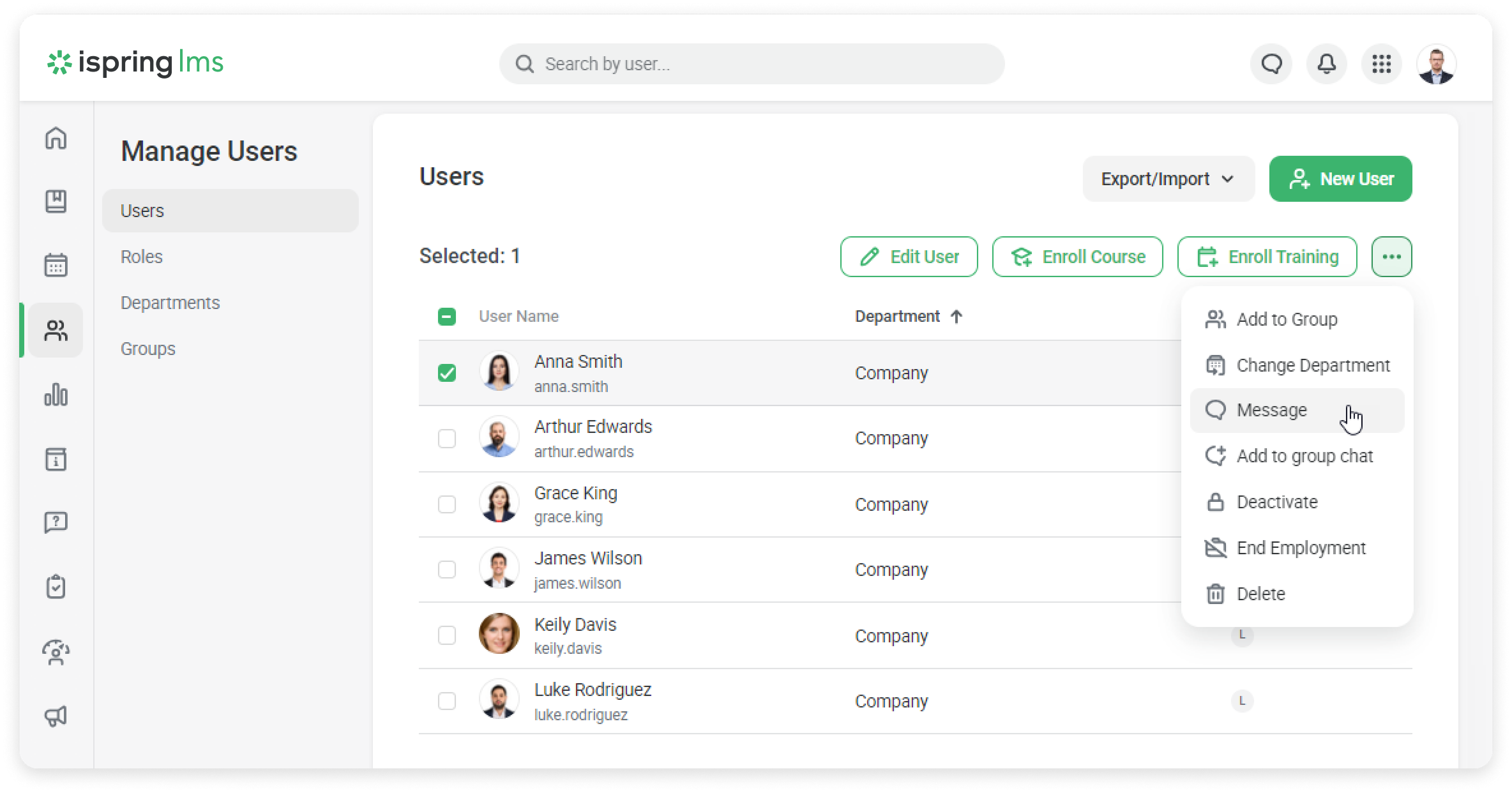
Group Chats
An administrator can create a group chat in the messenger, in the user list, and on the user info page. Supervisors can create group chats in the supervisor dashboard.
How to Create a Group Chat in the Messenger
- In the upper right corner, click on the messenger icon.
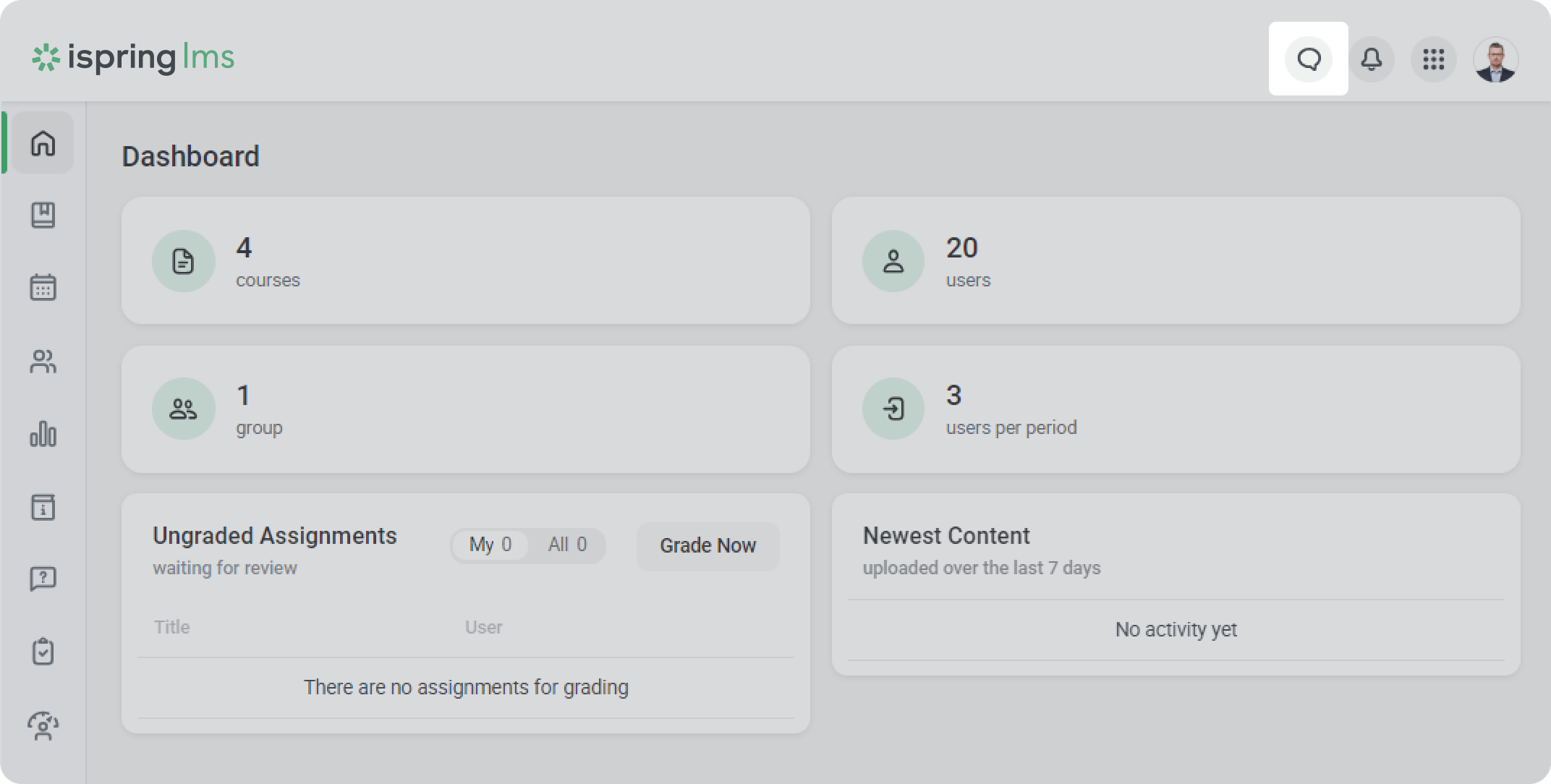
- Next to the Chat search field, click on "+" and select Create group chat.
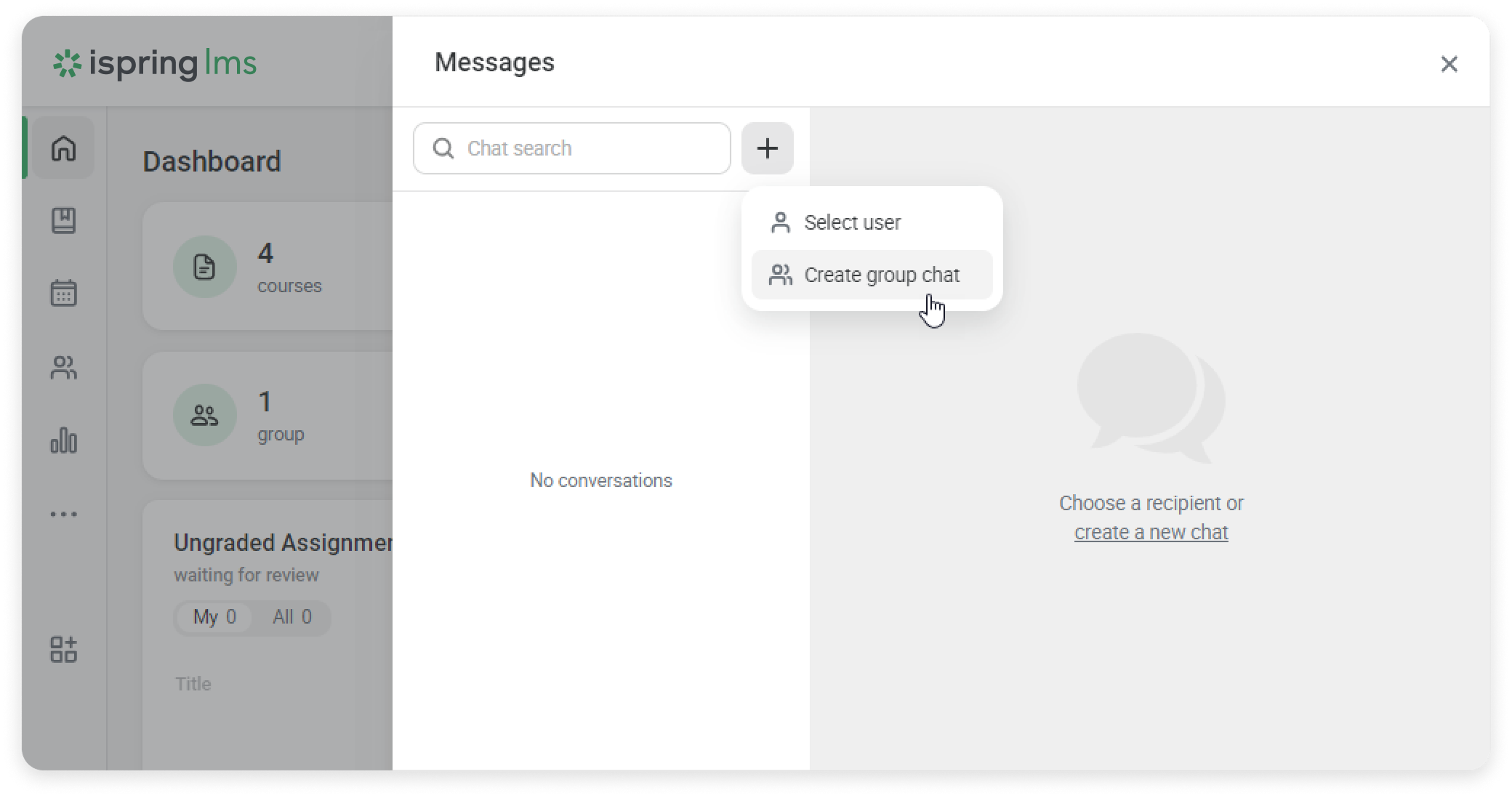
- Then, mark the chat participants or find them in the search.
- After selecting the participants, you can optionally set a group name and description. Finally, click on Create Group.
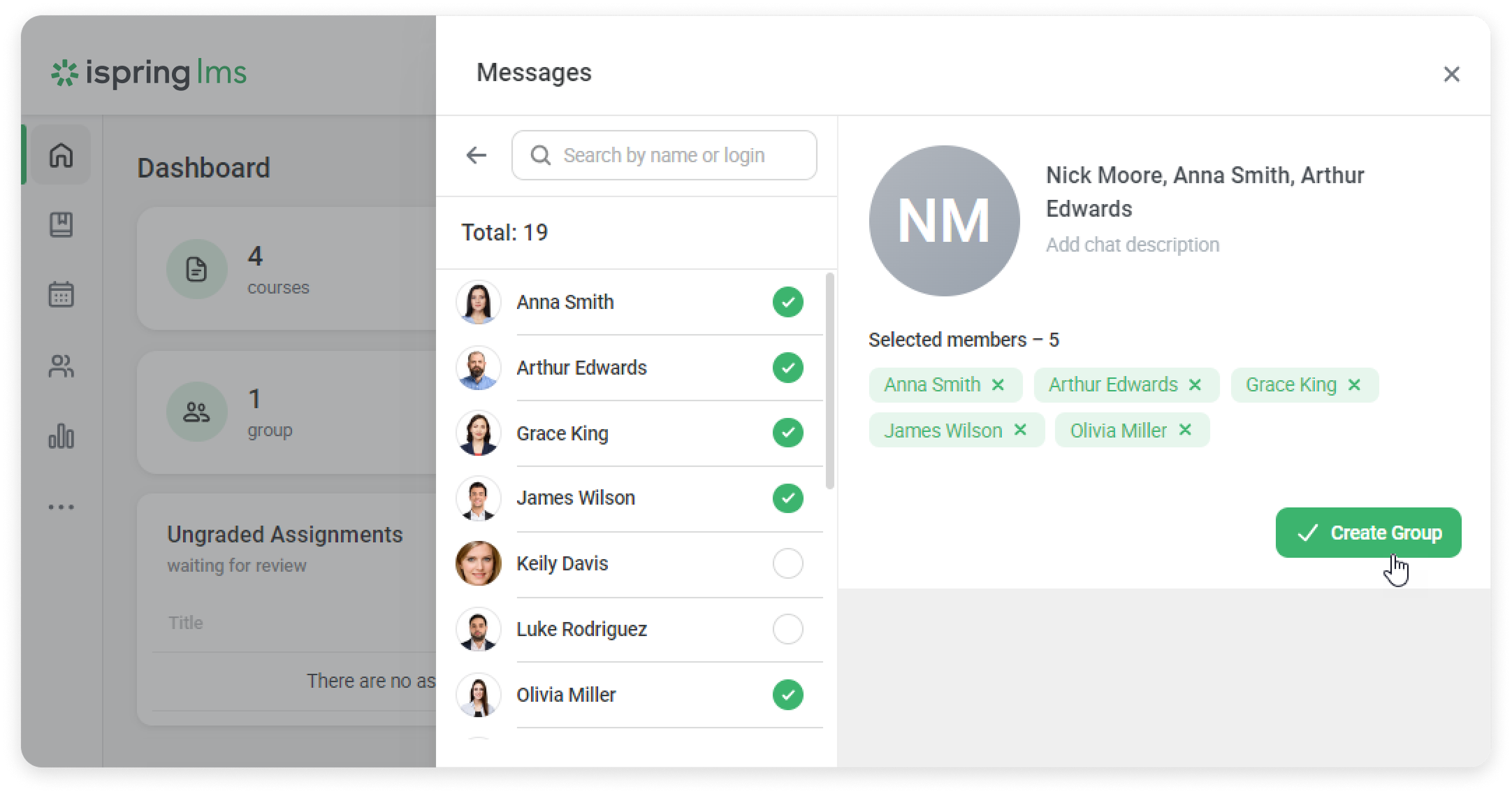
How to Create a Group Chat in the Users section
Only administrators with permission to view users can create a group chat in the Users section.
- In the Users section, select the participants, click on the menu, and click on Create group chat.
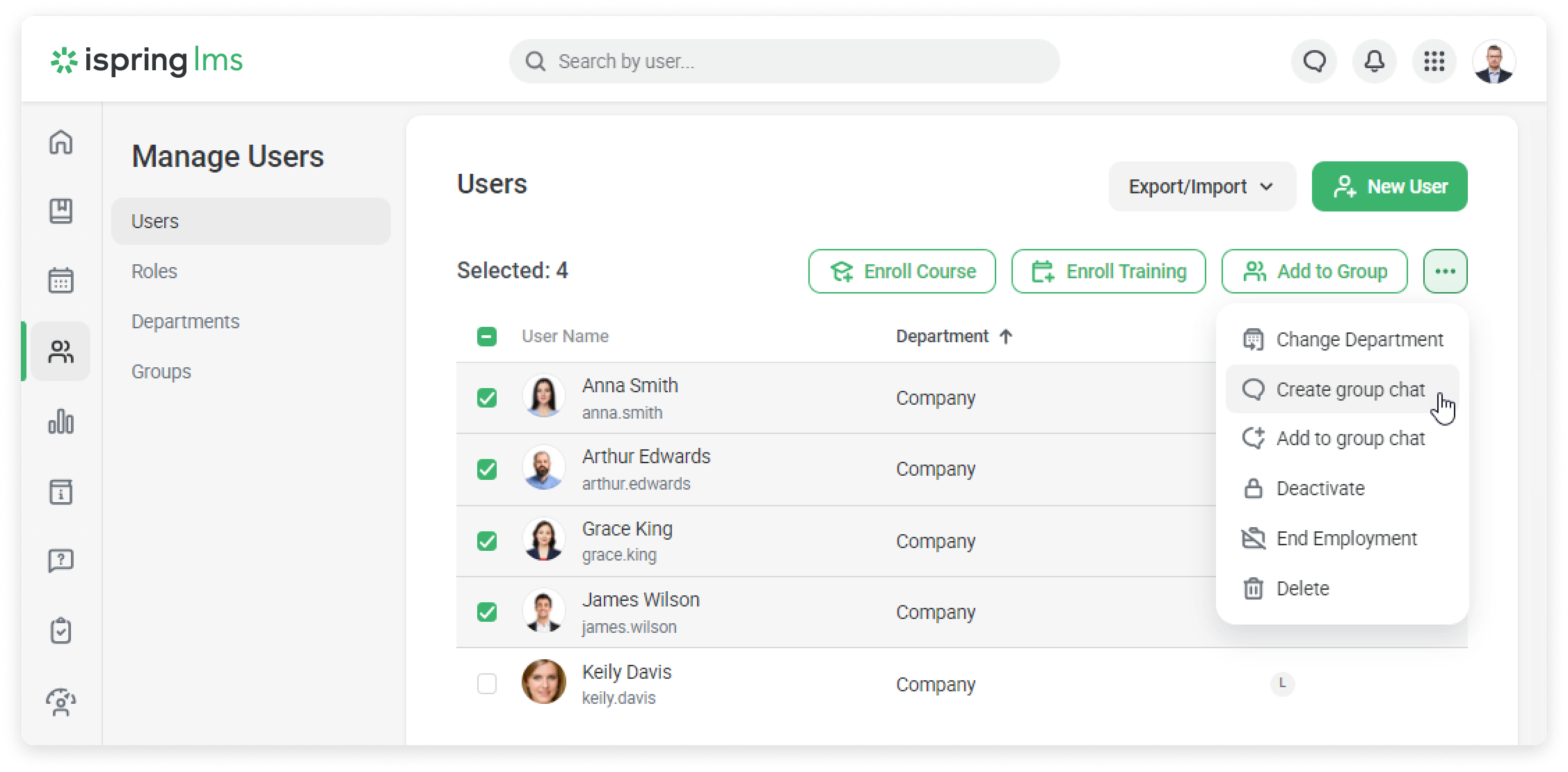
- The chat title will contain the names of the participants.
- To change the chat name and add a description, click on the three dots and select Chat info.
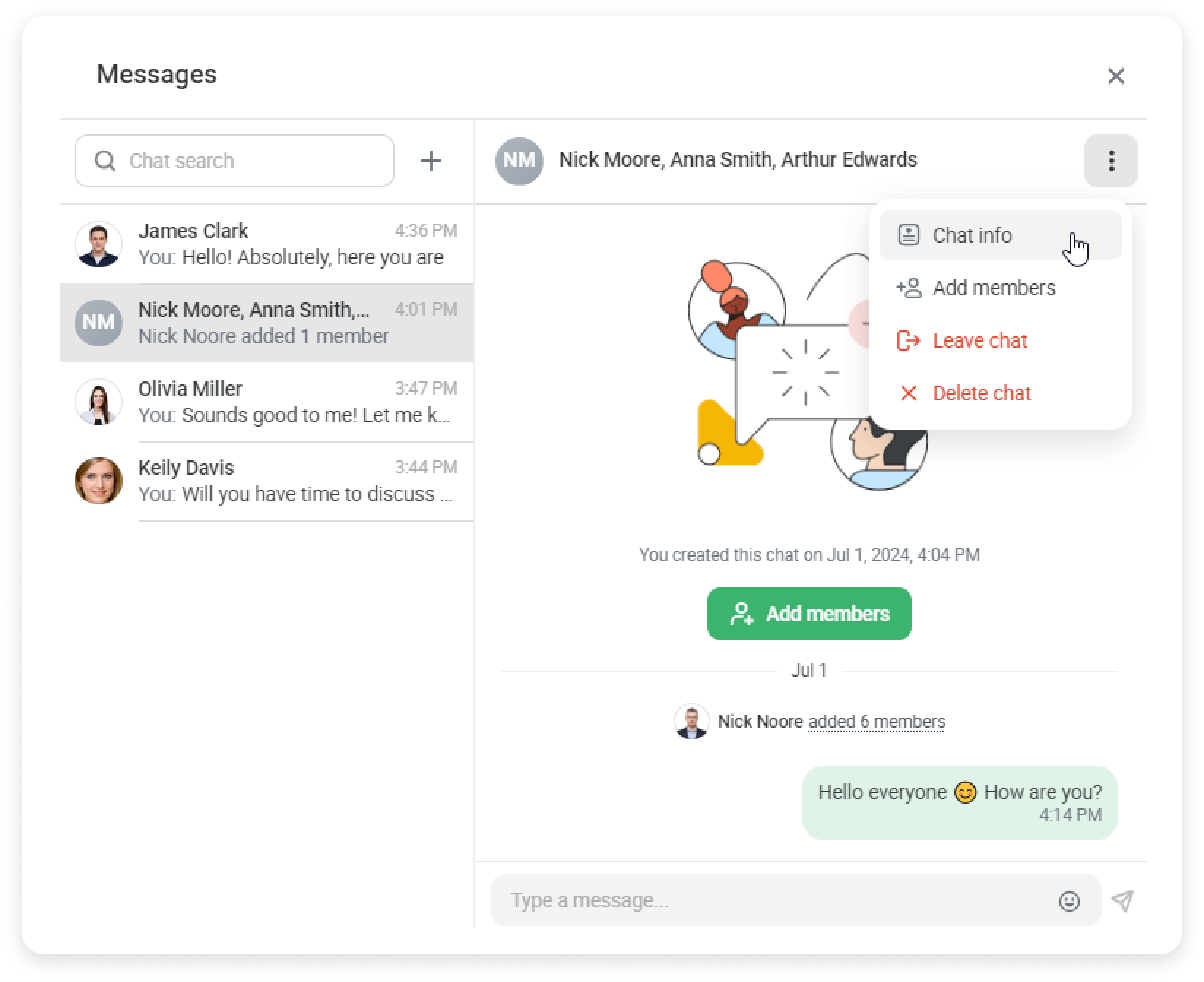
- Edit the chat details and save the changes.
How to Create a Group Chat on the Supervisor Dashboard
Click on the Create group chat icon in the department section.
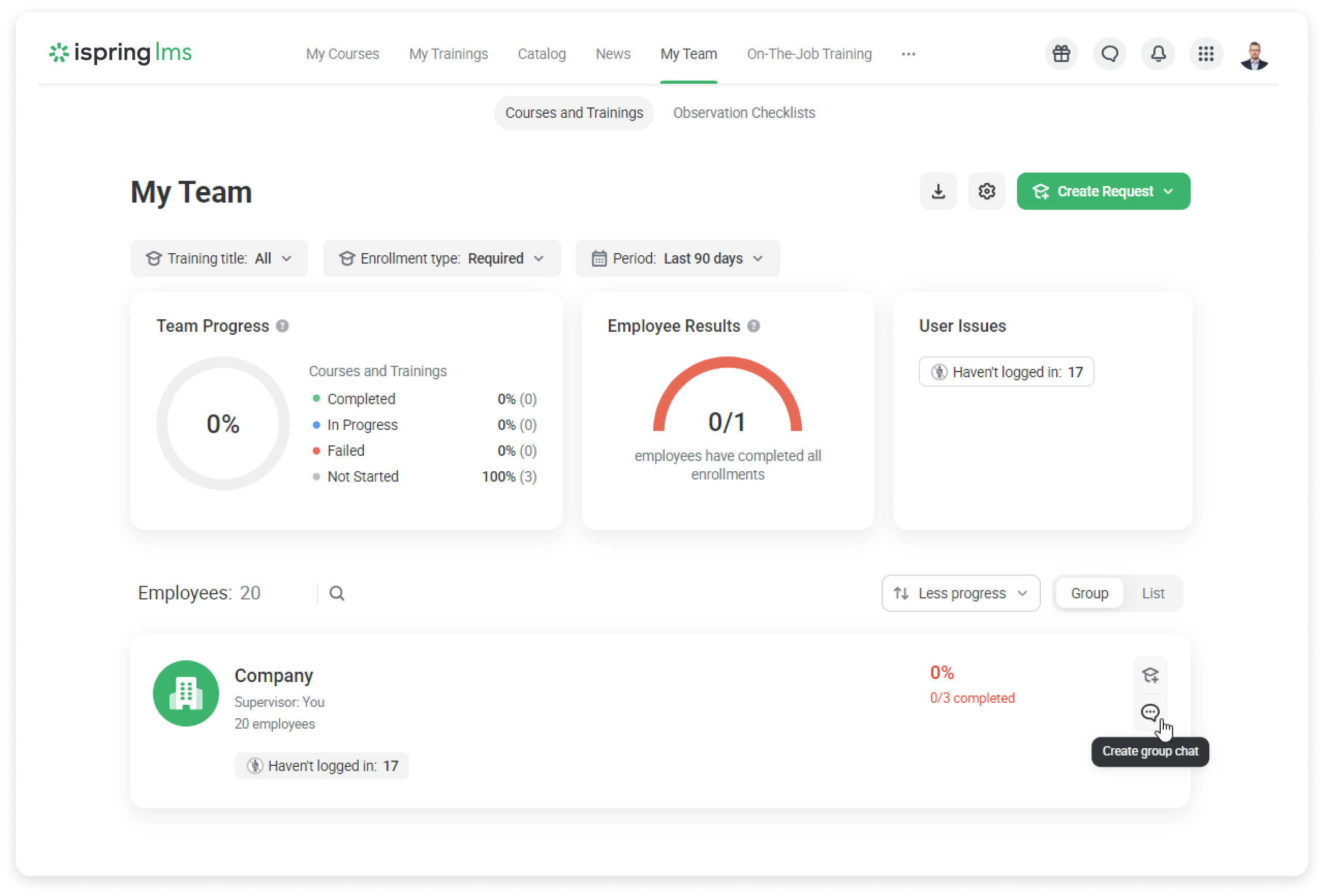
The chat will open with the participants in this department.
How to Add Users
You can add new participants in the following ways:
- inside the messenger
- on the Сhat info page
- in the list of users
- on the Supervisor Dashboard
- in other sections
Inside the messenger
Add users after creating a chat.
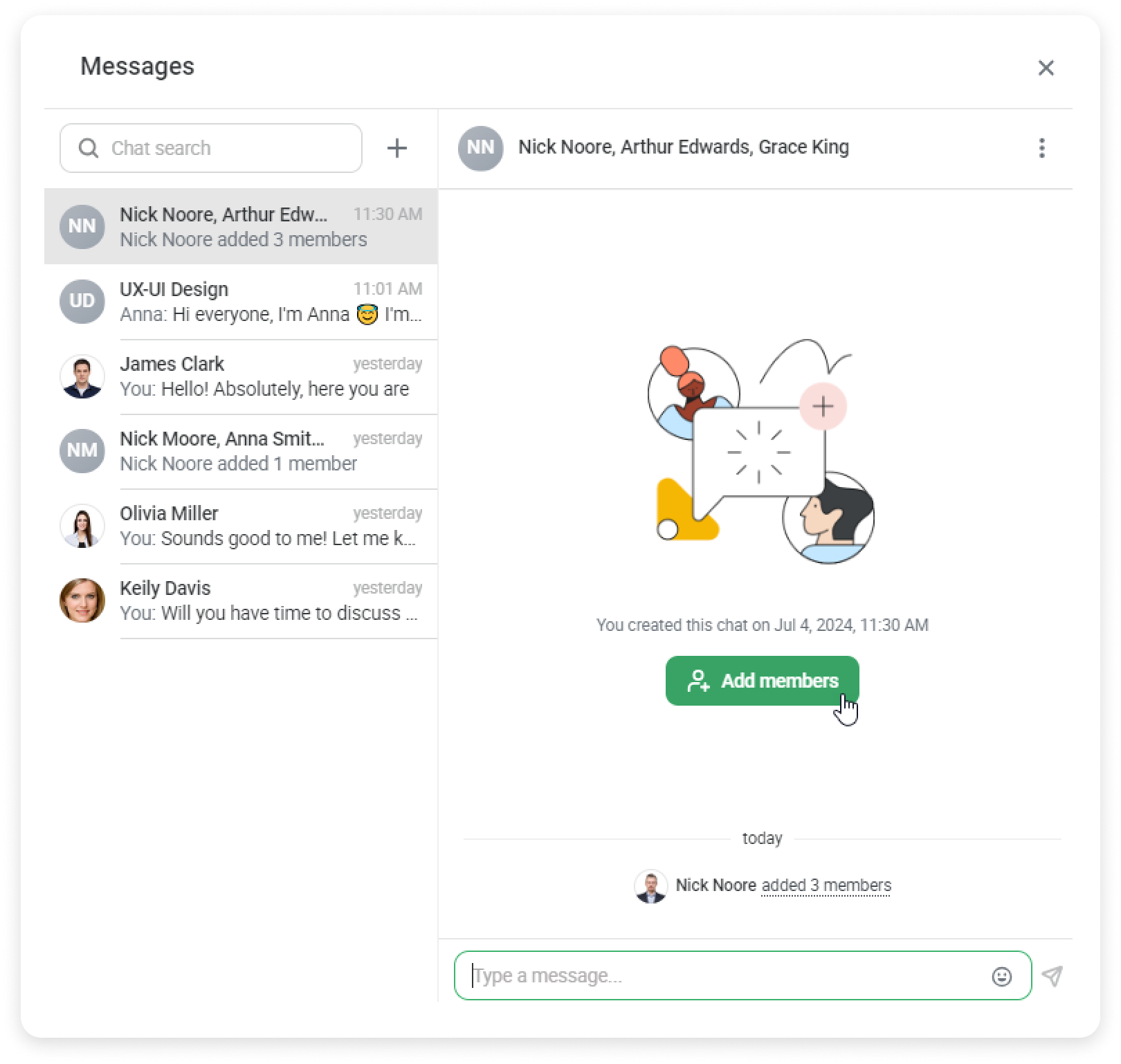
In the Chat Info Page
Go to the Chat Info section and click Add.
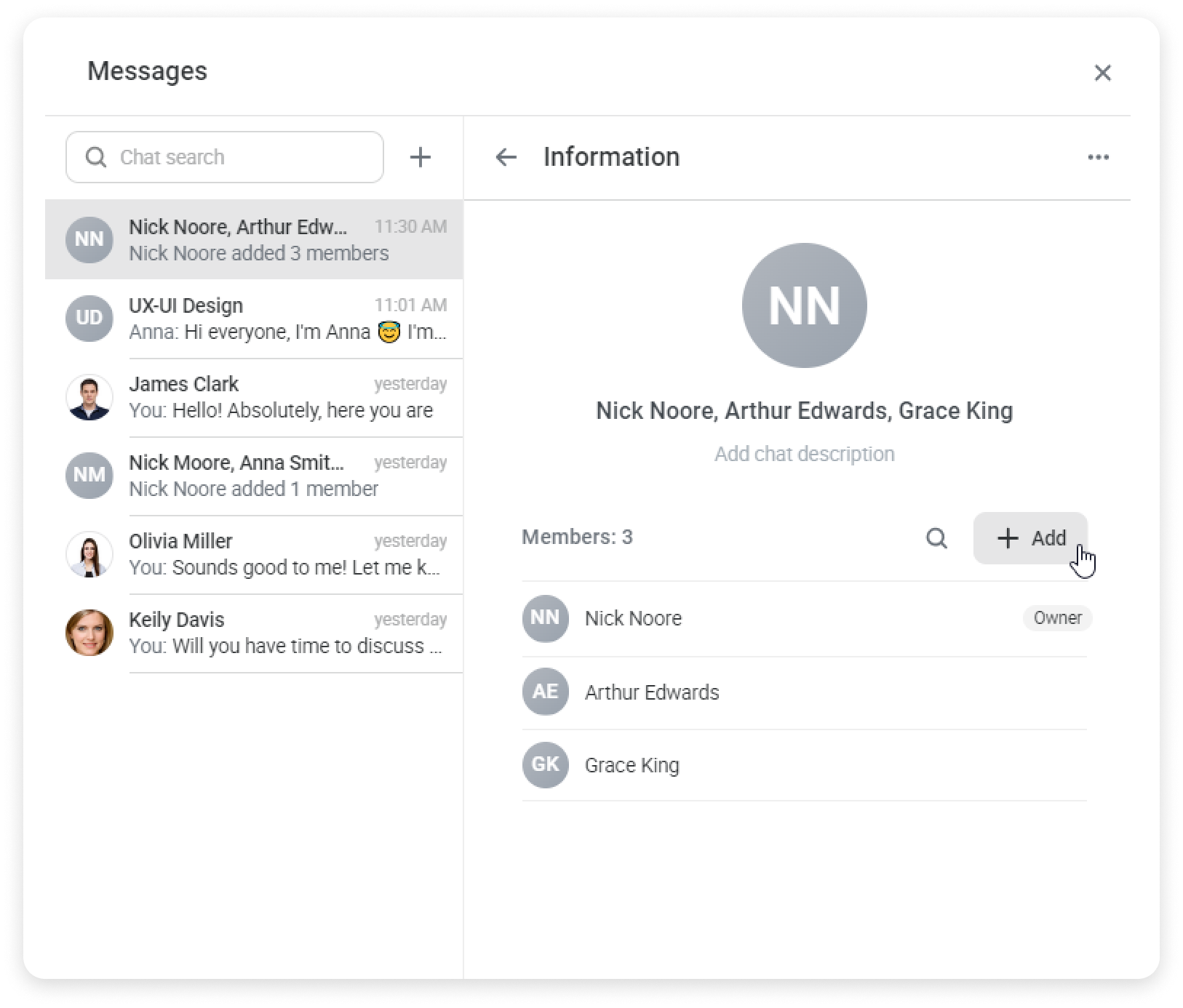
In the User List
In the list of users, select the participant, click on the three dots, and click on Add to group chat.