To be able to create articles, the user needs to have 'Can Edit' access in a space.
- Open the space and click Create > Article.
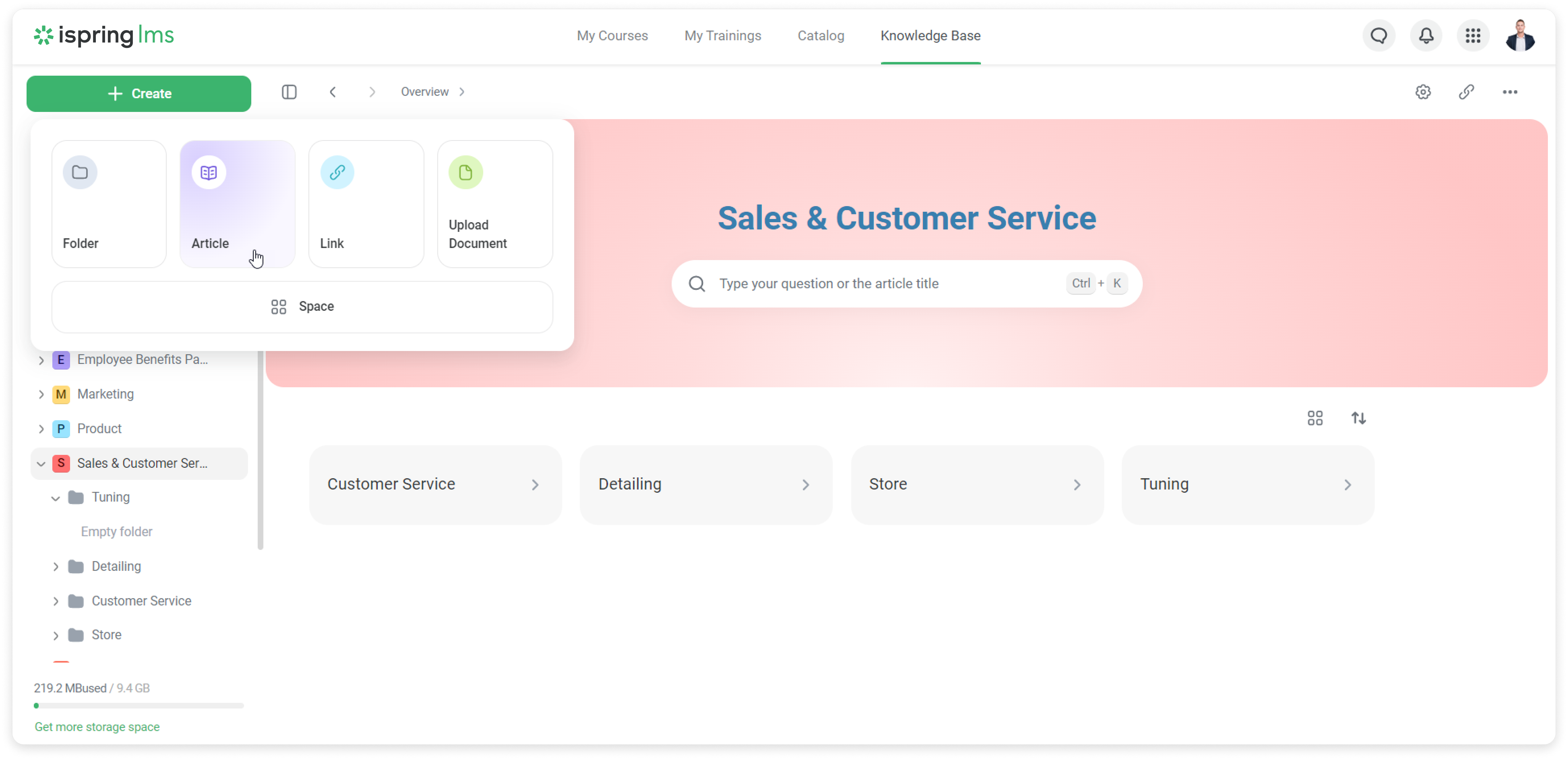
- Add a headline and type the text.
- Add a description on the right panel, if necessary, or select a folder for your article.

Next go to the Other tab.
You can change the page layout — keep the narrow format or expand it to a wide layout.
Here, you can also choose the content direction: left-to-right or right-to-left.
Add a table of contents to the article if needed.

- Then, click on Publish.

Done! You've created an article for Knowledge Base.
How to design the article
Cover
- Mouse over the headline and click on Cover Image.

- Select an image and click on Open.
- Click on the image to crop it or place a colorful overlay.

Elements
You can also add a gallery of images, tables, text columns and video to the article. Just click on + to select an element you'd like to add.
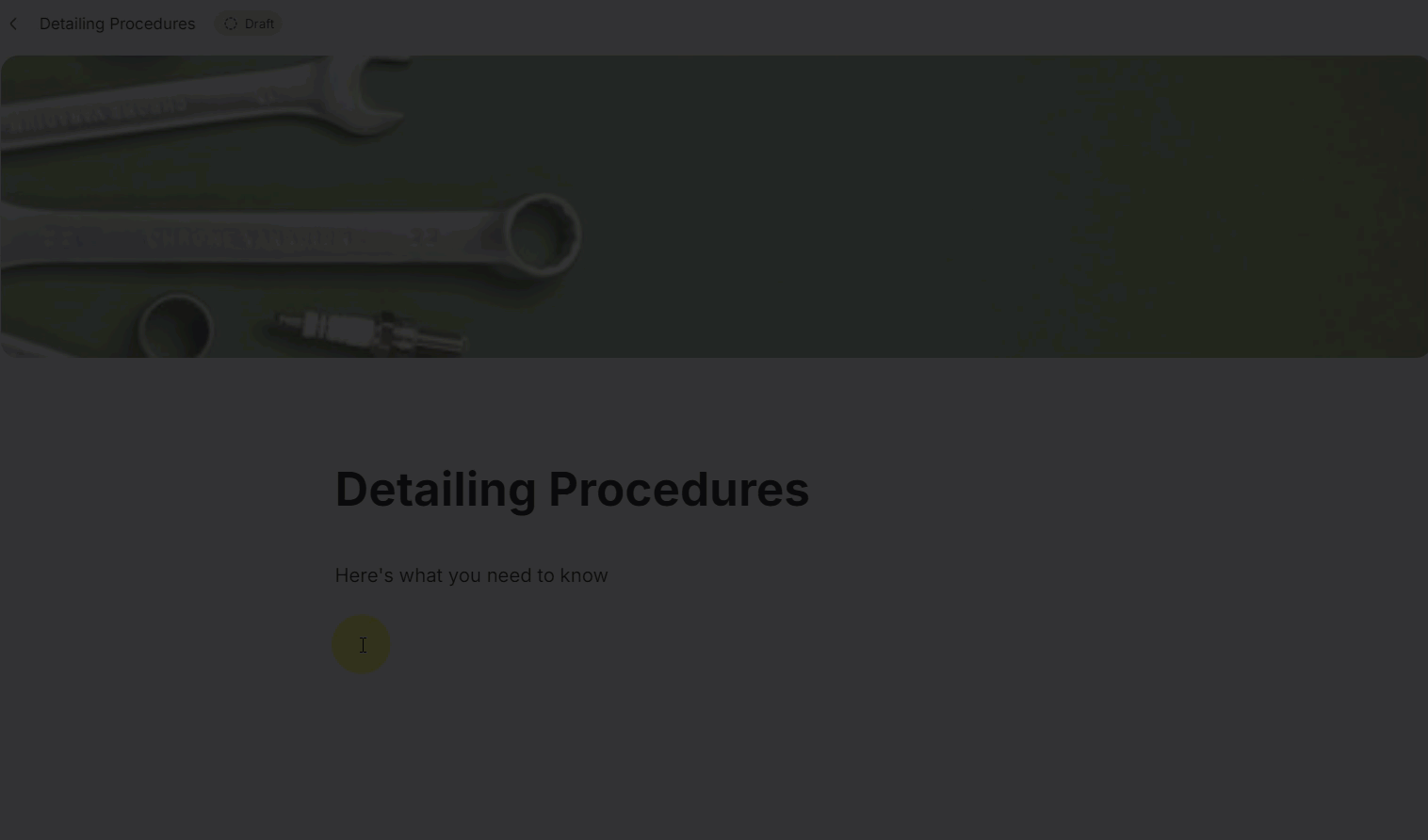
Commenting on articles
iSpring LMS allows employees to leave feedback, share insights, and ask questions directly on articles in the Knowledge Base. Engage with colleagues and authors in dynamic discussions.
To leave a comment on an article:
- Select an article in the Knowledge Base.
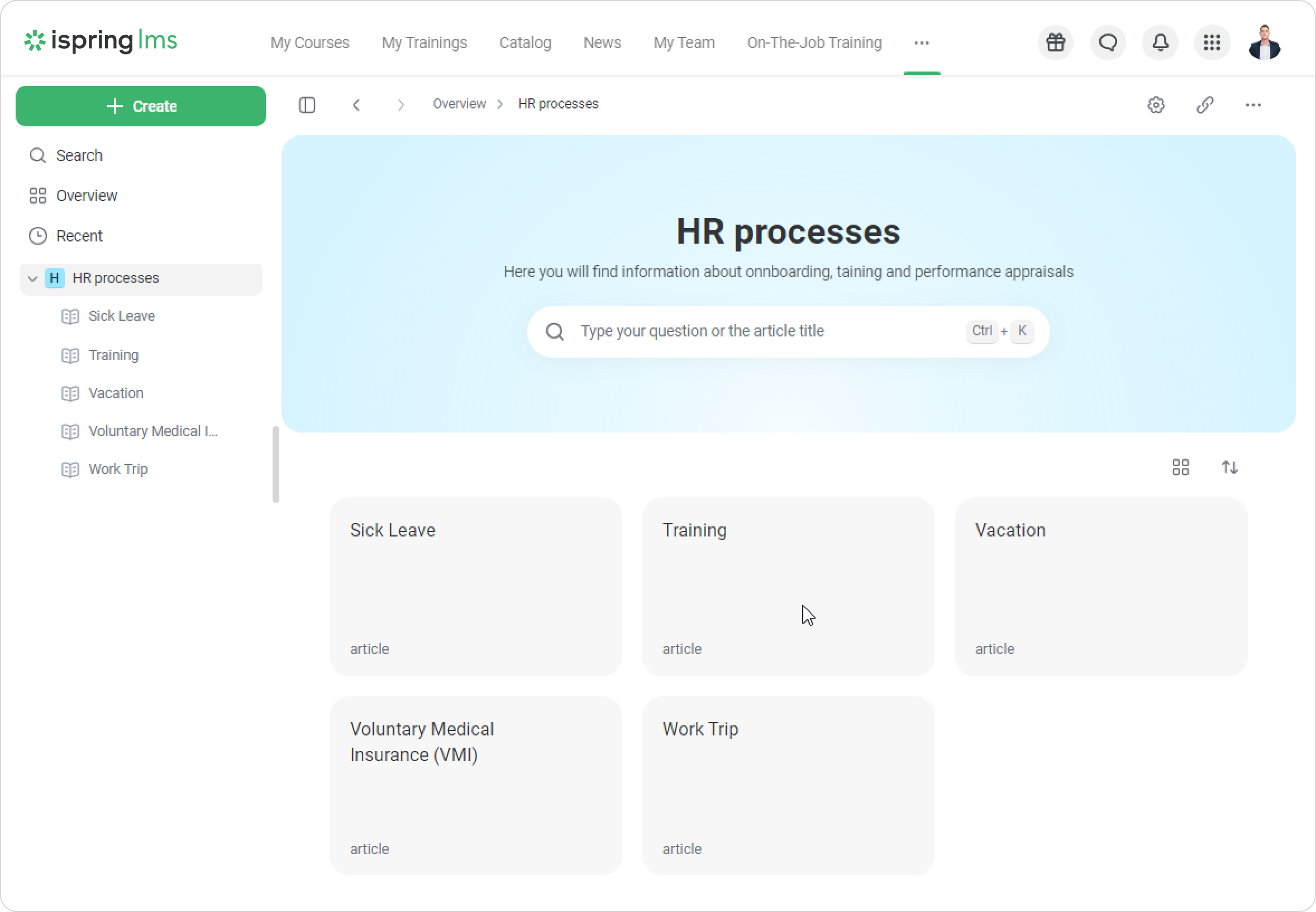
- Read the article and leave your comment below.
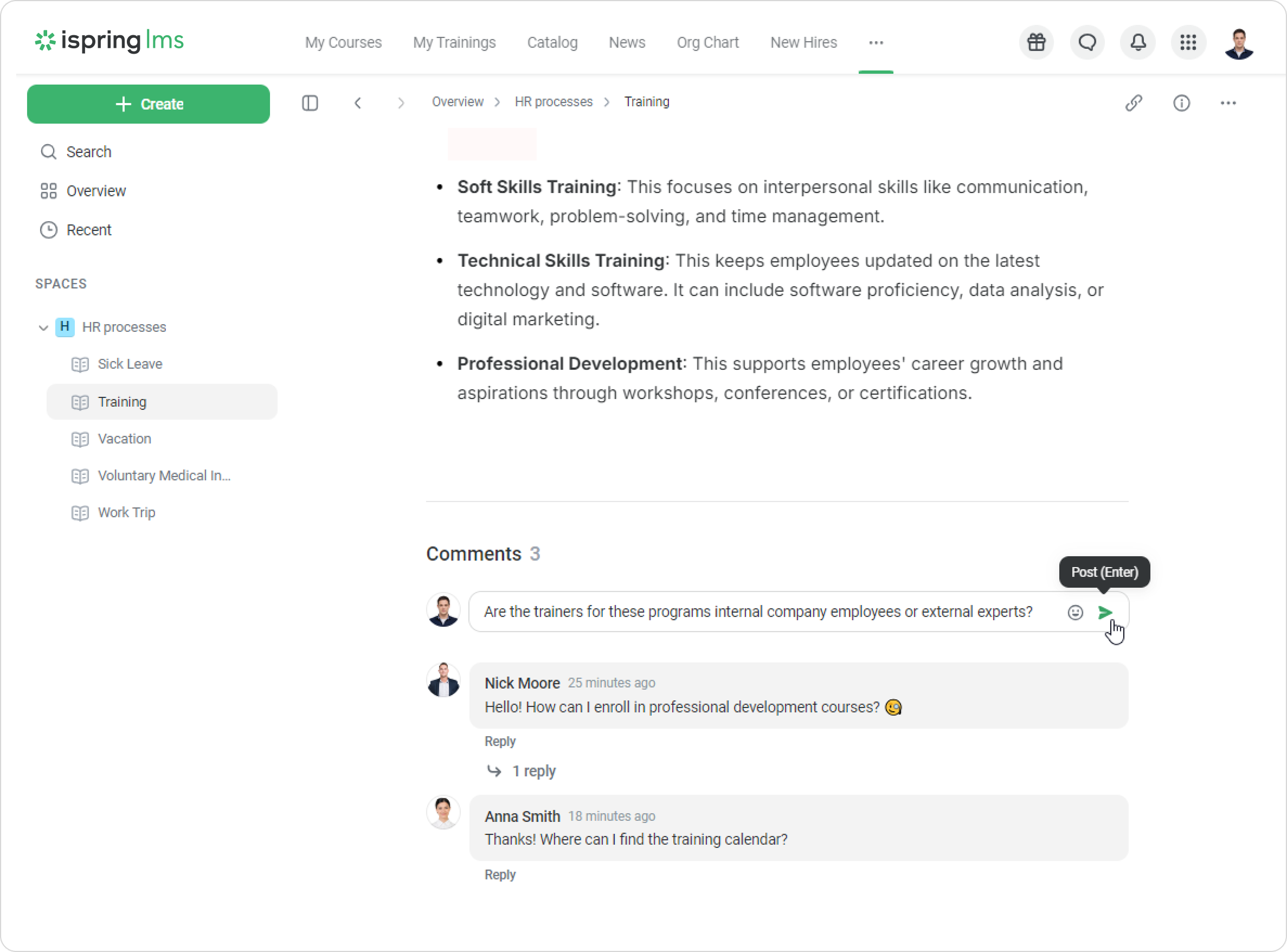
You can edit and delete your comment.

You can also reply to other users' comments. They will receive a notification that you have left feedback.
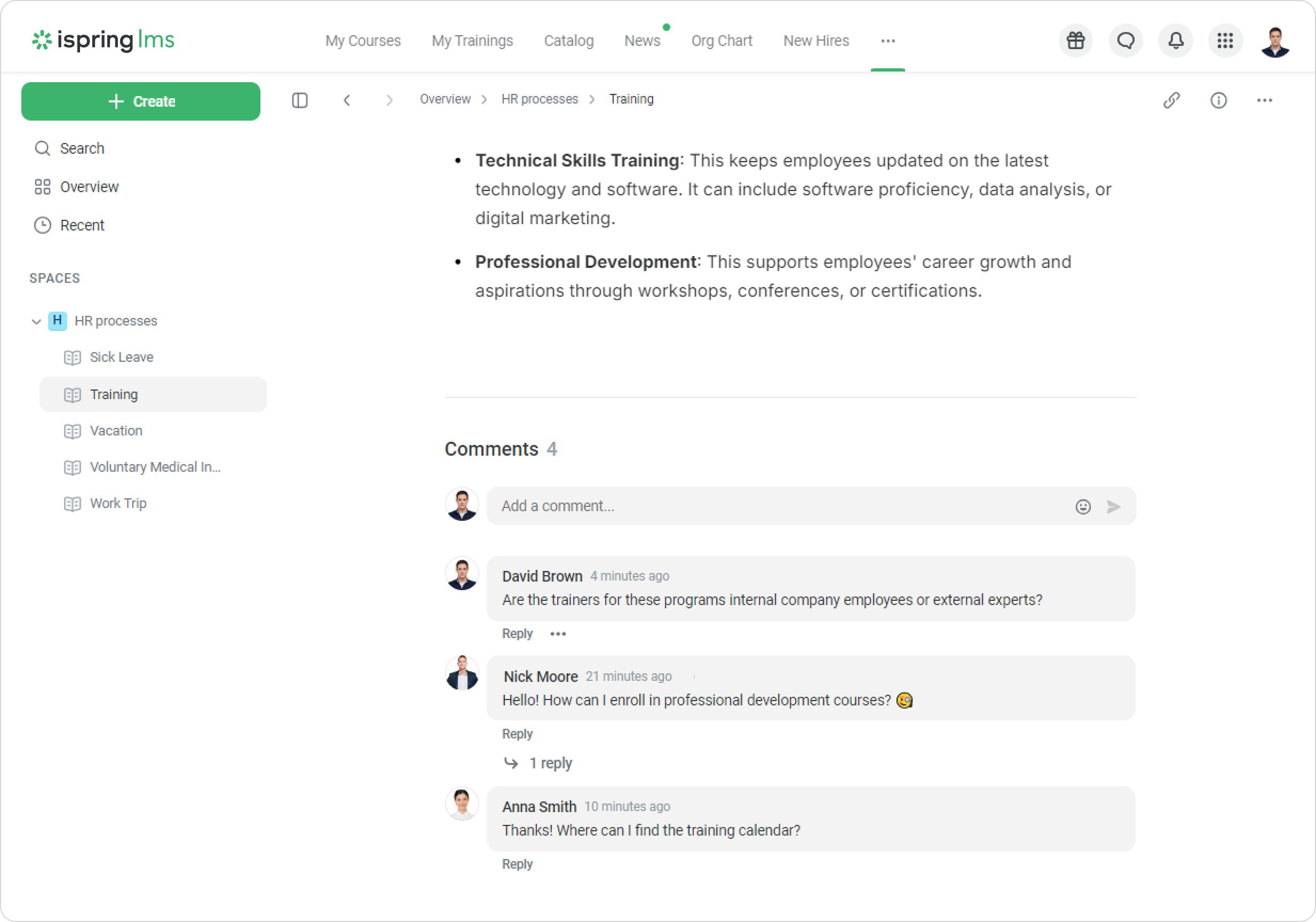
The administrator and authors of the article can delete other users' comments.
Notifications
Notifications for comments are sent to the author of the article and the author of the comment.
Notifications to the author of the article
If employees leave a comment in the Knowledge Base, the author of the article will receive an email notification.
Notifications to the author of the comment
iSpring LMS will notify a user that their comment has been responded to. They will receive an email, a notification on the portal, and a push notification.