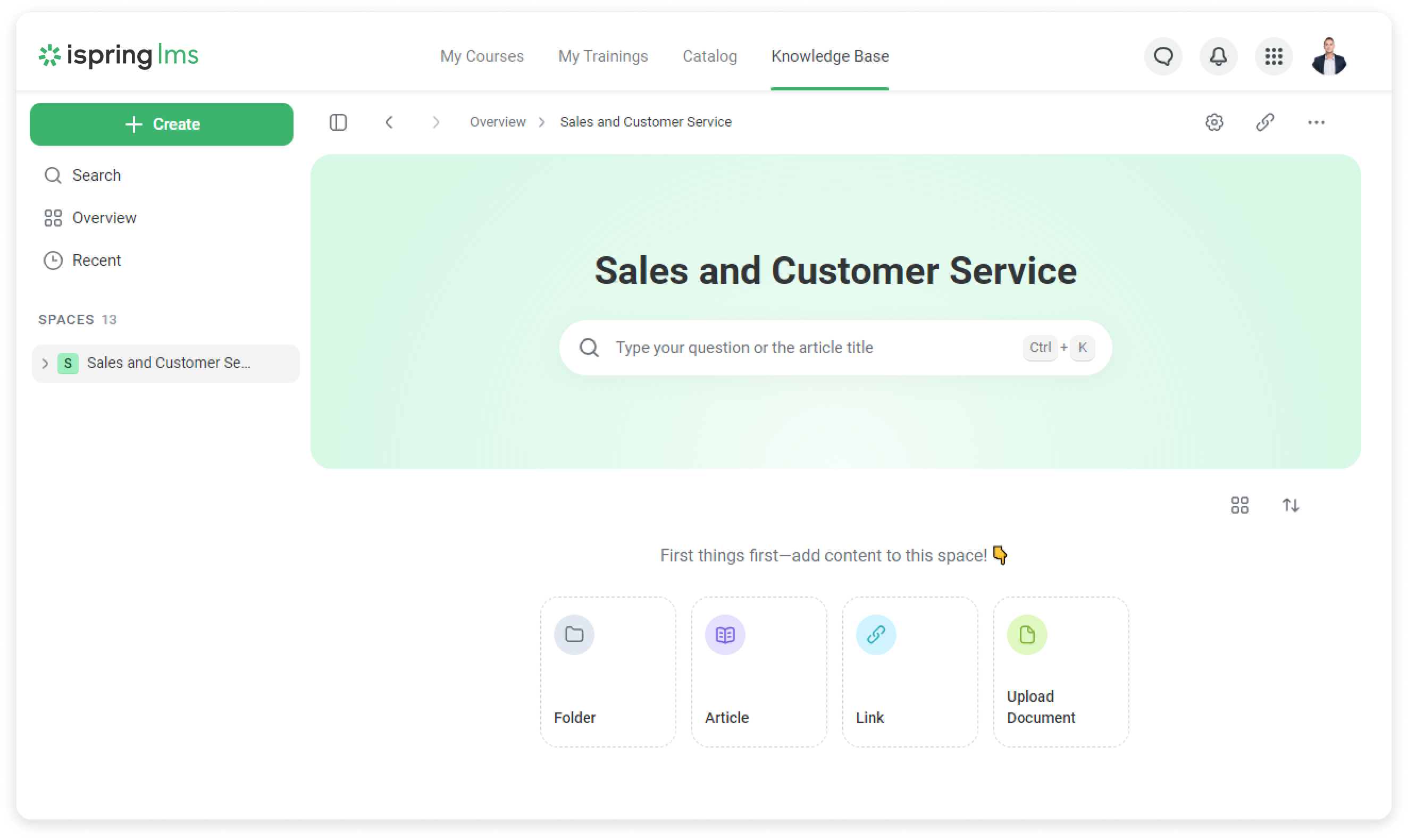Only the Administrator or the Account Owner can create spaces. Whoever creates a space automatically becomes its owner.
Users have three levels of access to spaces.
| Levels of access | Actions | Works best for |
|---|
| Full Access | Users can manage, change designs, and edit and view content; they can also set access for other users | Training managers and heads of departments. Available only to the Space Owner. |
| Can edit | Users can create, edit and delete content items within the space. | Internal experts and knowledge keepers in the department. Access is granted by the Space Owner. |
| Can view | Users can view content items within the space. | Any user: employee, intern, etc. Access is granted by the Space Owner. |
Space Owner
When the Account Owner or Administrator creates a space, they can transfer the Space Owner rights to another user.
The Space Owner gets full access to the space. They can also delete the space or change the owner.
If the Space Owner is deleted, dismissed, or blocked, the Account Owner becomes the Space Owner. If the user is unlocked or reactivated, they don't get Space Owner rights back and continue as a regular user.
How to Create a Space
- Open Overview and click on Create > Space.
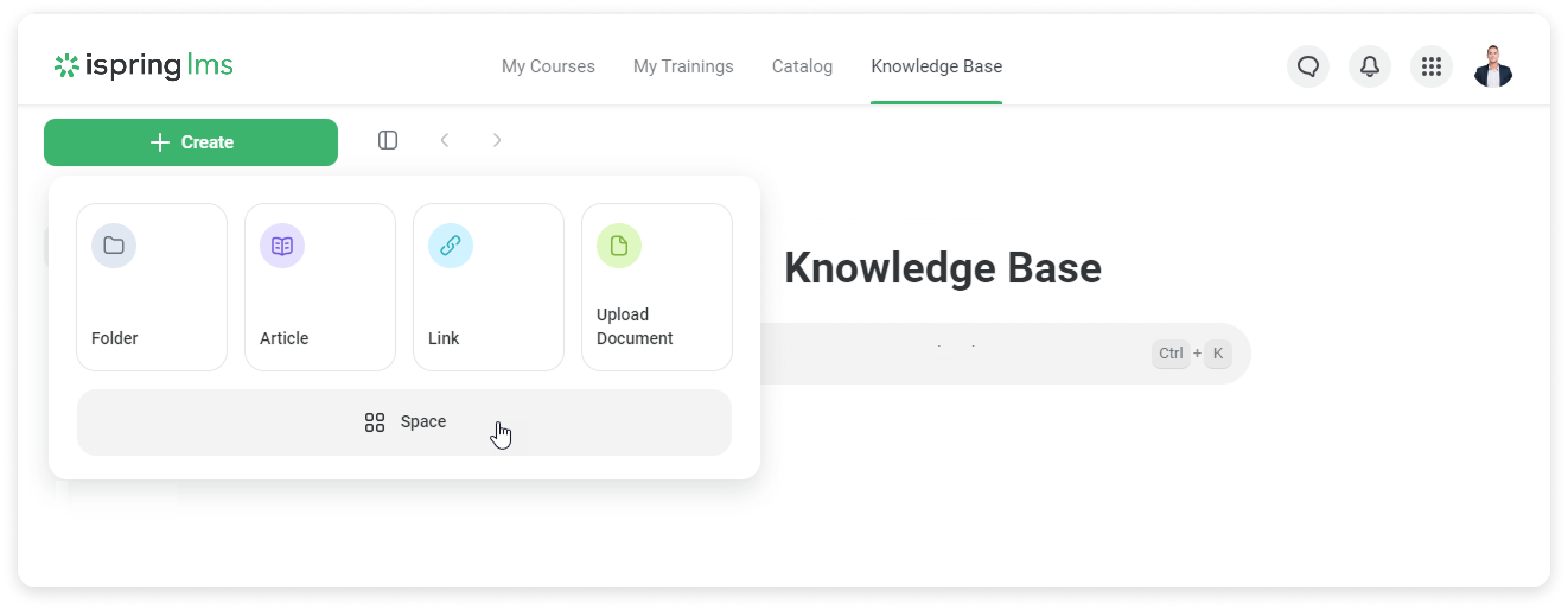
- Come up with a name and description for the space.
- Then, select the color of the overlay.
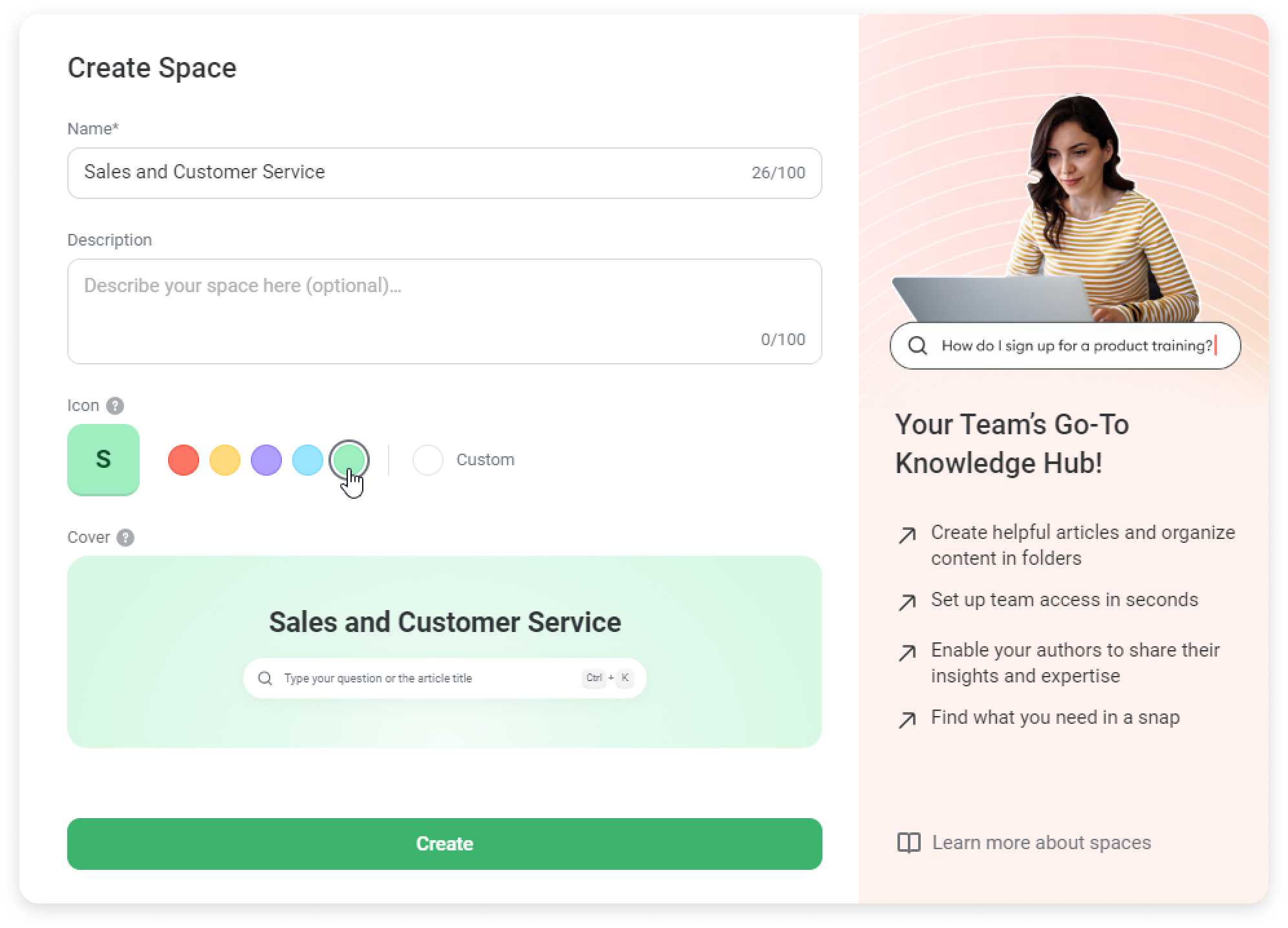
- Now, click on Create.
Done! You can now customize your space and invite users.