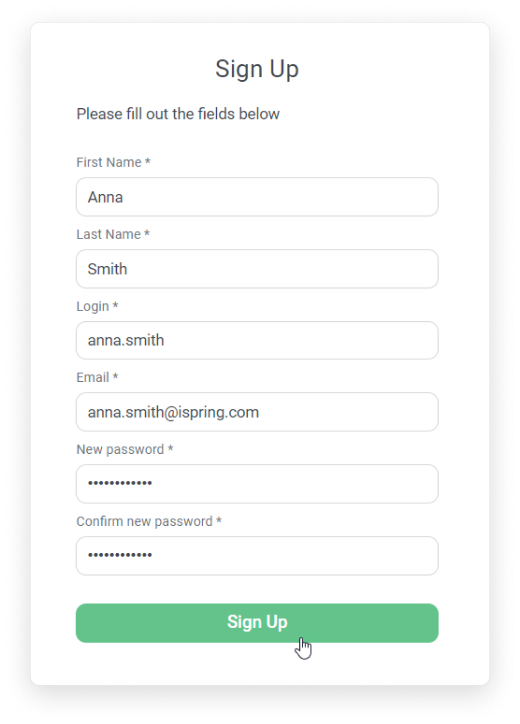First of all, enable self-registration in your account:
- Open the Settings section, select the Additional Options tab and click Sign Up.

- Then, check Enable self-sign up and save changes.

How to Hide Optional Fields in a Sign Up Profile
- Navigate to Settings > Additional Options > User Profile Settings. Select the required fields you want users to complete during registration, e.g., First Name, Last Name, Login, and Email.

- Then, go to Settings > Additional Options > Sign Up.

- Enable sign up for users and select Only show users required profile fields in self-sign up form.

That's it! You can send users a self-registration link or add them via email, allowing them to register quickly and begin learning.