The Account Owner, Account Administrators, Department Administrators, and users with a custom role enabled to delete trainings can delete a training that was created by themselves or by users belonging to the departments they manage and their sub-departments.
To delete a training:
- Go the Trainings section, locate a training in the calendar, click on it, and hit the Edit button in the window that appears.
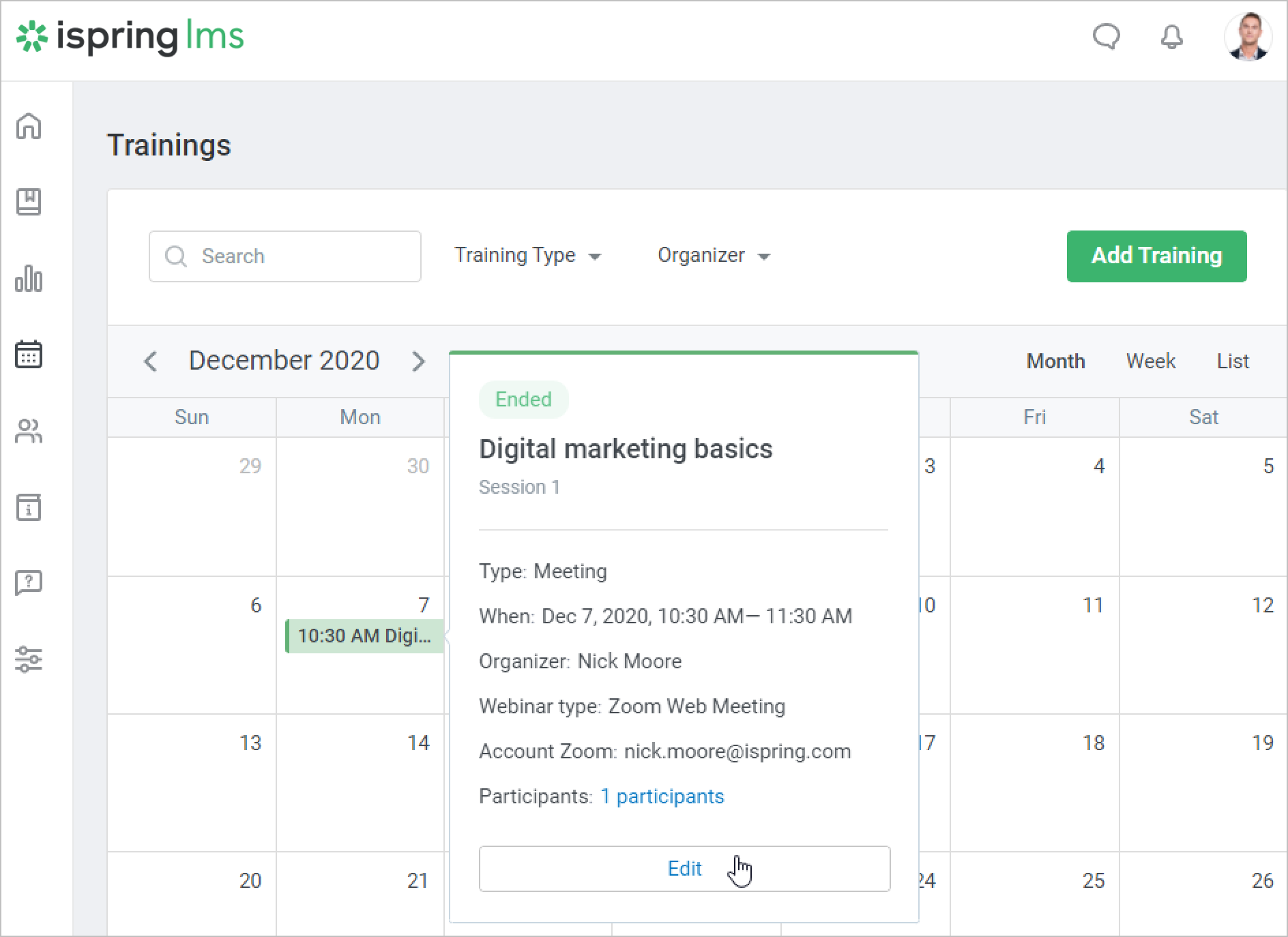
- On the training page, click Delete.
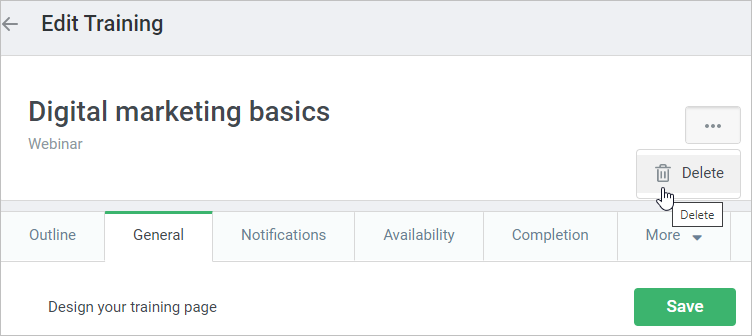
- Confirm your choice in the Delete training window.
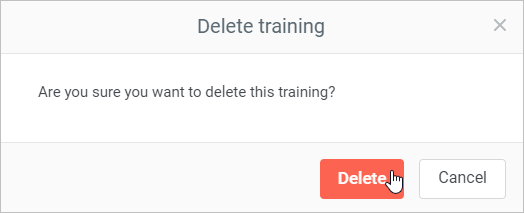
Notes:
- If you delete a meeting in Zoom, it will be also removed in iSpring LMS, and vice versa.
- When a meeting is deleted, all statistics on it are removed from reports.
- If you delete a training that hasn't started yet, but some participants are enrolled, they will receive a notification about the training being canceled.
- When the training is deleted, all enrollments of all training sessions, as well as the sessions themselves, are deleted.